Pick lists
In PlentyONE. you can generate pick lists as PDF files, for example if you want to print them or import them into another software. If you display barcodes on your pick lists, you can scan items directly and book outgoing items after completion of the picking process.
1. Displaying item data
Use the Setup » Orders » Documents » Pick list menu to determine which item data should be displayed on your pick lists, such as Item ID, Manufacturers or Item price.
You can carry out individual settings for most of the fields described in Table 1 concerning the parameters width, font size and font weight that allow you to choose an individual layout for the pick list. Use the Preview () to check the results of the settings while preparing the document template. To display the fields on the pick list in the order of your choice, assign the position numbers 1 to 14 from the respective drop-down list to them. Select the option Pos for fields that should not be displayed on the pick list.
Displaying item data:
-
Go to Setup » Orders » Documents » Pick list.
-
Carry out the settings. Pay attention to the explanations given in Table 1.
-
Save () the settings.
| Setting | Explanation |
|---|---|
Top margin |
Enter a value (in mm) for the top margin of the page. Adjust this value, if you use a PDF template containing the company information and the logo at the top of the page and you want to position this "header" above the pick list. |
Character set |
Select a character set that should be used for coding the pick list. |
ID barcode |
Displays the order ID as a barcode. Determine with the help of the variables X and Y at which position the ID barcode should be displayed. If you enter the value 0 for both variables, the ID barcode is displayed in the upper left corner of the pick list. For further information on positioning elements by assigning coordinates, refer to the respective manual page. |
Quantity |
Determine how the quantity of items should be displayed on the pick list. |
Item ID |
Determine how the item ID should be displayed on the pick list. |
External variation ID |
Determine how the external variation ID, e.g. as assigned by your supplier, should be displayed on the pick list. |
Variation ID |
Determine how the variation ID should be displayed on the pick list. |
Variation No. |
Determine how the variation number should be displayed on the pick list. |
GTIN |
Displays the first GTIN of a variation. GTINs are first created as barcodes and then added to the data of specific items. The GTIN barcode that you created first and that therefore has the lowest ID is used on the pick list. |
GTIN Barcode |
Uses the first GTIN of a variation and displays it as a barcode. GTINs are first created as barcodes and then added to the data of specific items. The GTIN barcode that you created first and that therefore has the lowest ID is used on the pick list. |
Barcode |
Determine how the barcode should be displayed on the pick list. You can choose between the variation number and all barcodes that you have set up and that have one of the following types: |
Net stock |
Determine how the net stock should be displayed on the pick list. |
Gross stock |
Determine how the gross stock should be displayed on the pick list. |
Storage location |
Determine how the storage location name should be displayed on the pick list. For example, only the storage location name or a combination of warehouse information can be displayed, such as Dimension/storage location name. |
BBD |
Determine how the best before date of a variation should be displayed. |
Batch |
Determine how the batch number of a variation should be displayed. |
Free text |
Determine if a free text field should be displayed on the pick list. |
Item description |
Determine which information should be included in the item description on the pick list by activating the check box. The Item name is always displayed in this field. It is also possible to include further information, such as the item ID, external item ID, Variation No. and GTIN. |
Manufacturer |
Determine how the manufacturer’s name should be displayed on the pick list. |
Item price |
Determine how the item price should be displayed on the pick list. |
Item image |
Determine how the item image should be displayed on the pick list. |
Order list |
Determine whether an order list should be displayed. The order list shows the order ID of the order that an item belongs to. If an item is included in different orders, all respective order IDs are listed on the pick list. |
A pick list based on the settings shown in image 1 looks as follows.
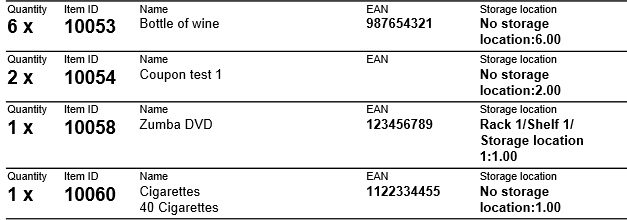
2. Uploading a PDF template
A template is needed for displaying your online shop’s letter paper, i.e. a page containing your company information, logo and layout elements according to your corporate design. This template needs to be in PDF format. In PlentyONE. it is possible to use a document template in PDF format to create the pick list. Proceed as described below to upload a PDF template.
Uploading the PDF template:
-
Go to Setup » Orders » Documents » Pick list.
-
Open the PDF template tab.
-
Open the New template tab.
-
Click on Select file and select a PDF file as document template.
-
Save () the settings.
→ The PDF template is displayed in the Templates tab. In this tab, you can preview or delete the PDF template.
|
If your template contains a header, you should position the header above the actual pick list. Make sure that the top margin is wide enough for your header and adjust the value if necessary (see Table 1). |
3. Generating a pick list
After having carried out the settings according to Table 1 , you can determine which orders should be included in the pick list in the Orders » Fulfillment menu. In this menu, a Search filter allows you to select the orders and to determine how they are sorted on the pick list.
To generate a pick list, proceed as follows.
Generating a pick list:
-
Go to Orders » Fulfilment.
-
In the line Pick list click on the small plus.
-
Carry out the settings according to Table 2. Note that the settings comprise Search filters as well as Procedures.
-
Click on the gear-wheel () to generate the pick list.
| Setting | Explanation |
|---|---|
Search filter |
|
Order status |
Select the status of the orders for which pick lists should to be generated from the drop-down list. |
Owner |
Select the owner of the orders from the drop-down list, for which the documents should be generated or select the option ALL if pick lists should be generated for all owners. |
Client (store) |
Standard = only standard shop |
Warehouse |
Select a warehouse from the drop-down list for which the pick lists should be generated or select ALL if pick lists should be generated for all warehouses. |
Sorting |
From the drop-down list, select the method for sorting the items on the pick list. The options Item ID, Item number, Storage location position and Standard category’s name from the main shop (first level only) are available. |
Order limit |
Select from the drop-down list how many orders should be handled at a time. Set a value between 5 and 300. |
Display format |
In the drop-down list, select a data format for exporting the pick list. Select between the formats PDF and CSV. |
Procedure |
|
Change order status |
Select the status that orders should receive after generating the pick list. |
|
The link Change PDF pick list takes you to the settings in the Setup » Orders » Documents » Pick list menu, in which the document settings and the PDF template for the pick list are configured. The link Change CSV pick list takes you to a separate menu in which you can set up the columns that should be displayed on a pick list generated in CSV format. |
4. Deleting completed pick lists
You can either select up to 50 pick lists that are completed and delete them or delete all completed pick lists at once. Pick lists that are not yet completed cannot be deleted.
4.1. Selecting and deleting completed pick lists
Explicitly selecting the pick lists and deleting them afterwards gives you the opportunity to take a look at what exactly you are going to delete. The completed pick lists are sorted by date and in descending order. Thus, the newest pick lists are shown first.
Selecting and deleting pick lists:
-
Go to Orders » Fulfilment.
-
In the line Pick list click on the small plus.
-
Click on the Delete tab.
-
Select up to 50 pick lists from the list.
-
Click on Delete pick lists ().
-
Click OK in order to confirm the deletion.
→ The selected pick lists are deleted.
Afterwards, you can select up to 50 pick lists again in order to delete them.
4.2. Deleting all completed pick lists at once
Deleting all completed pick lists at doesn’t give you the possibility to check the pick lists once again before they are deleted.
Deleting all completed pick lists at once:
-
Go to Orders » Fulfilment.
-
In the line Pick list click on the small plus.
-
Click on the Delete tab.
-
Click on Delete all completed pick lists.
-
Click OK in order to confirm the deletion.
→ All completed pick lists are deleted.