OTTO OAuth
The OTTO OAuth gives your system access to the OTTO REST API. This way, your system can transfer data to OTTO in specific intervals. Here you can read up on which data is transmitted in which intervals. You activate the OTTO OAuth in the Base settings - OTTO Market assistant. After activation, your system automatically receives the necessary authentication data.
Unlike before, you now do not have to manage any additional login details for the OTTO REST API yourself, which also eliminates the loss or change of login details.
|
New version of the plentysystems app
To support new features in the OTTO REST API, such as shipping profiles and additional roles, a new version (v2) of the plentysystems app has been released. For proper integration and the usage of these new features, updating is necessary. To do so, proceed as follows. Updating the plentysystems app in PlentyONE:
|
|
Necessary rights in the OTTO market portal OPC
Note, that only OTTO Market users with admin rights can configure the OAuth. Users also need the Dienstleister Freigaben permission in the OTTO Market Portal OPC. |
1. Activating OTTO OAuth
Proceed as follows to activate the OTTO-OAuth in your system:
-
Go to Setup » Assistants » Omni-Channel.
-
Click on the assistant Base settings - OTTO Market.
-
Click on the second point Allow access to OTTO.
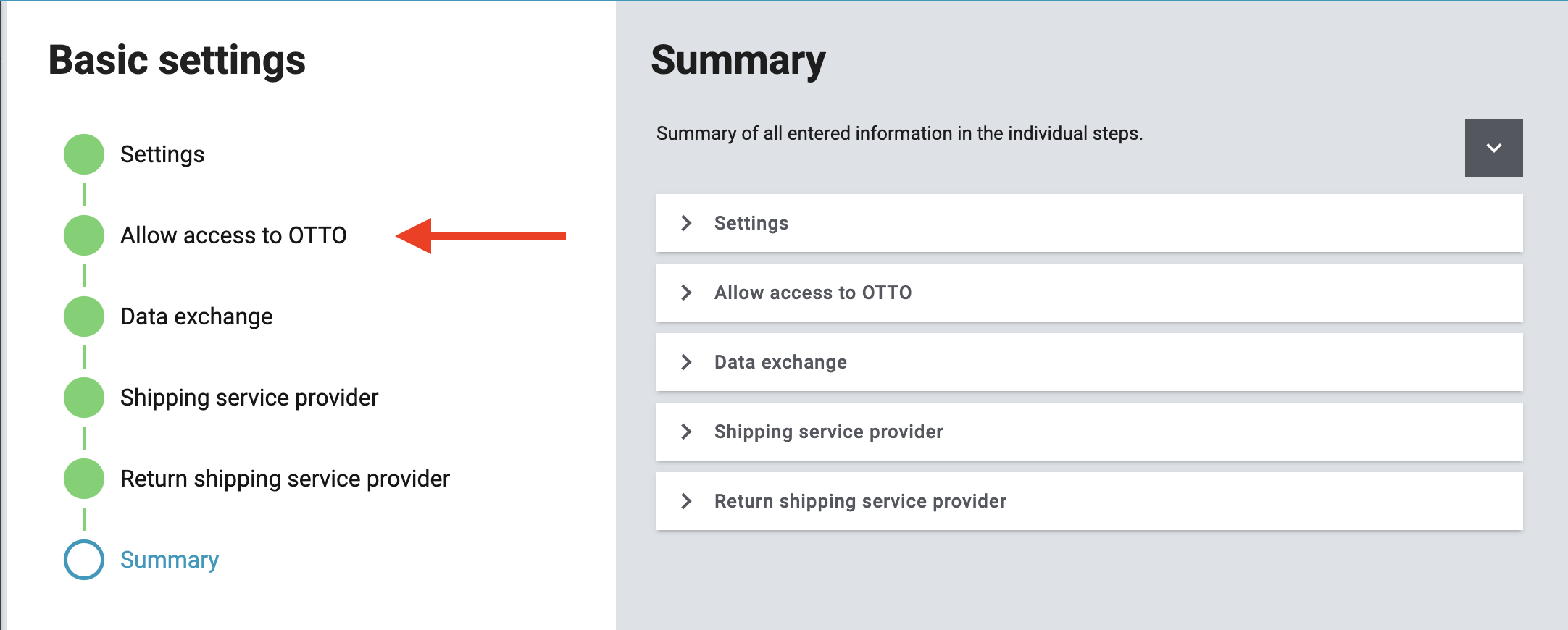
-
Click on Allow Access to give PlentyONE access to OTTO Market.
→ You are redirected to OTTO Markets. -
Here, you have to enter your login details of your vendor account, to login to OTTO Market.
→ The data that PlentyONE will get access to are displayed. -
Click on Confirm to complete the authorization.
Note: In this step you will give PlentyONE access to OTTO. For that a plentysystems app is created in your OTTO system. Then, authentication tokens for data exchange are frequently created. -
Click on Summary within the assistant.
-
Click on Finalise to save your changes.
After you successfully authorised OTTO Market, created the plentysystems app and reload the browser tab, the note "authorization completed" is shown in the assistant step Allow access to OTTO.
More information about what to do in the OTTO menus yo will find here.
|
Removing the data exchange
To remove the data exchange of the OAuth you have to remove the plentysystems app in the Dienstleister tab in the OTTO Market Portal OPC. User need the Dienstleister-Freigaben permission to see and edit apps. Hover with your mouse on name of plentysystems app and click on Zugriff entziehen Confirm the removal and the OAuth workflow is deactivated. |