Box picking
|
Switch to the PlentyONE Warehouse app now!
The function for mobile box picking included in the plentymarkets App will not be developed further. We recommend that you use the new and improved function included in the PlentyONE Warehouse app instead. Click here to get all important information regarding PlentyONE Warehouse. |
Box picking is a way to pick several orders at once and bring them all back to the packing table, pre-sorted and ready to be shipped. This method is particularly well-suited for smaller items.
The plentymarkets App includes a function for box picking, which is described on this page. First, you’ll read a short description of box picking to help you understand the concept. Then you’ll learn about the settings that need to be configured once before you can use the function. These settings go into effect when you begin using the function.
|
Requirements
This page assumes that you have already downloaded the plentymarkets App and installed it on the appropriate hardware. You can find information on the necessary hardware for the plentymarkets App on this manual page. |
1. How does box picking work?
Warehouse employees have trolleys that they take through the warehouse. Any number of boxes are available on the trolley. Each box represents an order that is ready to be processed.
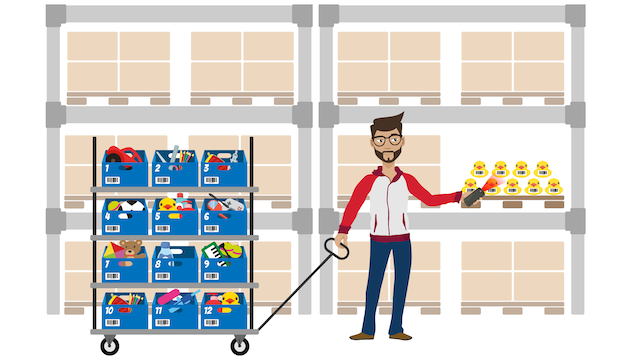
The warehouse employee takes the trolley through the warehouse and looks at a mobile device that shows which items have to be picked. In this overview, duplicate items are grouped together. For example, if the same item is included in two different orders, then the warehouse employee will see that two copies of the item have to be picked. The warehouse employee picks the items and puts it in the appropriate box. By doing so, the warehouse employee picks items and immediately matches them with their corresponding orders.
Once all of the boxes are filled with items, the warehouse employee returns to the packing table. The first box is scanned and the corresponding order is loaded. The warehouse employee processes the order as usual. At the end of this process, the box is unlinked from the order. The box is then available again and the warehouse emmployee can re-use it on the next trip through the warehouse.
|
Carrying out settings for several warehouses
Decide in advance if warehouse employees should use the function in one or more warehouses. Then, carry out the one-time settings individually for each desired warehouse. |
2. Carrying out one-time settings
2.1. Configuring settings in the PlentyONE back end
Before you use box picking, you need to carry a few settings one time only in PlentyONE. For example, these settings specify which boxes are available, which warehouse technicians are in charge of box picking and when the order and box should be unlinked.
2.1.1. Making boxes available
In the warehouse, every item is stored at its own storage location. When picking an order, the warehouse employee goes and gets the item from its storage location and then places the item in a box. The item stays in that box until the warehouse technician has finished packing and shipping the order.
As such, boxes are essentially just temporary storage locations. Just like "normal" storage locations, you’ll need to create boxes one time in advance. Specifically, you create one storage location for each box. Then you specify that these storage locations should be used for box picking.
Making boxes available:
-
Log into PlentyONE.
-
Go to Setup » Stock » Warehouse » [Select a warehouse] » Storage locations.
-
Create new storage locations for box picking. Refer to the chapter on creating storage locations.
-
Set the storage location’s Purpose to Box.
-
Save () the settings.
2.1.2. Assigning user rights to warehouse employees
Decide which employees will use the box picking function. Is every warehouse employee responsible for picking and packing, or only a few specific employees? Decide which user accounts should be able to see the function.
Making the function visible:
-
Open the menu Setup » Account management » Roles.
→ The overview opens. -
Click on Search () to search for roles.
-
Open the desired role.
-
Click on Rights.
-
Activate () the option plentymarkets App / PlentyONE POS » Box picking » See.
-
Save () the settings.
If you want employees to pick and pack orders, they need to be authorised e.g. to see order information and know where individual items are stored.
Assigning user rights to warehouse employees:
-
Open the menu Setup » Account management » Roles.
→ The overview opens. -
Click on Search () to search for roles.
-
Open the desired role.
-
Click on Rights.
-
Switch to the advanced mode by toggling Advanced (toggle_on) slider.
-
Assign the necessary rights. Pay attention to the explanations given in Table 1.
-
Save () the settings.
| Setting | Explanation |
|---|---|
Show item image name |
Allows the warehouse employee to see a picture of the item in the app. |
Update orders |
Allows the warehouse employee to change the order’s status. |
Showing orders |
Allows your warehouse employee to see the order. |
Create comment |
Allows the warehouse employee to write notes and attach them to the order. |
Show warehouse location |
Allows the warehouse employee to see the storage location of the item. |
|
Do admin users also need these rights?
Admin roles and the accounts linked to them are allowed to work with any function. You do not need to make any changes to their account settings. All other accounts do not automatically have rights. |
2.1.3. Modifying the order process
You can integrate the packing half of box picking into your company’s existing order processes. All you need to do is add a procedure and a sub-procedure to your existing process.
Modifying the existing order process:
-
Go to Setup » Processes » [Select process].
-
Add the procedure and sub-procedure. Carry out the settings according to Table 2.
-
Save () the settings.
| Setting | Explanation |
|---|---|
Procedure: Order search |
Add the Order search procedure to the Single order processing work step. This procedure searches for individual orders, with the goal of processing them further afterward. |
Sub-procedure: Remove order from box |
Add the Remove order from box sub-procedure to the Order procedure. This sub-procedure unlinks the order from the box. This makes the box available again, so that it can be re-used on the next trip through the warehouse. |
|
Example process
You don’t already have an existing order process to modify? Or you’d like to see the procedure and sub-procedure in the context of an example process? No problem! We’re happy to provide you with an example process for box picking. Import file for the process: mobile_box-picking_2019_08_23_13_49_13.plentyprocess Once you have imported the process, you’ll need to check and modify the following settings:
|
2.2. Configuring settings in the plentymarkets App
Before you use box picking, you need to carry a few settings one time only in the plentymarkets App. For example, these settings specify how many orders should be picked at once and how the app should react if something goes wrong.
Configuring the settings:
-
Tap on the menu icon () in the top left corner.
-
Tap on Settings » Box picking.
→ The settings for box picking will open. -
Carry out the settings. Pay attention to the explanations given in Table 3.
| Setting | Explanation |
|---|---|
Initial status |
Which orders do you want to pick? When you use the function later, you’ll see a list of items to pick. This list only includes items from orders that are currently in this status. |
New status |
How do you want to flag orders that are currently being picked? Change the order’s status, so that it’s not possible to accidentally start picking the same order twice. |
Error status |
How should the app react if something goes wrong? If an error occurs while picking an order, the app will change that order’s status to whatever is selected here. Later, you can log into PlentyONE, search for all the faulty orders with this status and then process these orders separately. |
Warehouse |
In which warehouse do you want to pick? When you use the function later, you’ll see a list of items to pick. This list only includes items from orders that are stored in this warehouse. |
Default number of boxes |
How many orders do you typically pick at once? When you use the function later, this number will be suggested by default. However, you will still be able to manually increase or decrease the number. |
Template |
What should the list of items look like? The plentymarkets App comes with a default template, which is appropriate for most picking processes. However, you can create additional templates in the Setup » plenty app » Mobile pick list. Once you have created a template, you can select it from the drop-down list here. |
3. Picking items with the plentymarkets App
Once you’ve finished carrying out the one-time settings, you can begin using the plentymarkets App to pick several orders at once and bring them all back to the packing table, pre-sorted and ready to be shipped.
|
Are any orders available?
The app will only process orders that meet the criteria saved in the settings. An order can only be processed if it relates to the correct warehouse and if it is currently in the initial status. If no orders currently meet these criteria, then there will be no orders to pick. |
3.1. Specifying the number of boxes
How many boxes are on your order picking trolley? Enter the number of boxes that you want to work with, i.e. the number of orders that you want to pick simultaneously.
Specifying the number of boxes:
-
Tap on the menu icon () in the top left corner.
-
Tap on Warehouse management » Box picking.
→ The start screen is displayed. -
Tap the plus or minus to increase or decrease the pre-defined number of boxes.
-
Tap Start when you’re ready to go.
→ The corresponding orders will be displayed on an item list. Their order status will change to whichever new status you chose in the settings.
3.2. Finding the items in the warehouse
PlentyONE automatically creates a list of all the items that are ready to be picked in the warehouse. Duplicate items are grouped together. For example, if the same item is included in two different orders, the warehouse employee will see that two copies of the item have to be picked.
The list includes important information on the items that are ready to be picked. Not only does the warehouse employee see how many copies of an item have to be picked, but is also shown the item’s storage location and name. You can control which information is displayed on the list. Simply create a template before you start picking items.
Now the warehouse employee takes the trolley and walks over to where the first item is stored. Upon arrival, the warehouse employee scans the barcode of the first item. Alternatively, the warehouse employee can tap on the item in the app.
Working with the item list:
-
Take a look at the list to find out where the item is stored.
-
Take the order picking trolley over to the item.
-
Scan the item’s barcode or tap on the item in the app.
|
Picking a different item first, second, third, etc
While generating the item list, PlentyONE calculates the shortest possible path through the warehouse. In other words, PlentyONE sorts the items so that picking is as easy as possible. However, if the warehouse employee still wants to pick a different item first, second, third, all that is needed is tapping on the three dots. Now the warehouse employee can decide how to proceed. The following possibilities exist:
|
3.3. Linking the order to a box
Which box do you want to temporarily store this item in? Scan an empty box or tap on an empty box in the app. This links the order to the box.
|
Need help deciding?
Do you have boxes in several different sizes and you’re not sure which box you should choose? Swipe left to see information about the order. Here you’ll see how big the order is and you can decide which box is the best fit. |
|
Orders with multiple items
Some orders contain more than just one item. If you’ve already scanned the first item and linked it to a box, then you won’t need to link the second item with a new box too. Instead, you’ll continue using the box that you’ve already linked. |
3.4. Picking items
The app displays important information about the picking process. For example, you can see:
-
how many copies of the item you should pick
-
where the item is currently stored, meaning its storage location
-
which box you should put each copy of the item in
Picking items:
-
Take a look at the app to access information about the picking process.
-
Scan the item or tap plus or minus to specify how many copies of the item you have picked.
Note: Every time you scan the item, the number is automatically increased by one. -
Place the item in the corresponding box.
-
Scan the box that you have just picked or tap the green check mark to finish the picking process.
→ PlentyONE links the item to the box. The item’s storage location is changed to the temporary storage location. Your PlentyONE system keeps a record of this stock movement. -
Repeat steps 1 through 4 for every order that contains the item.
→ Once picking is finished for this item, the screen changes. You see the list of items again and you can begin picking the next item.
→ Once you have finished picking all of the items, a success message is displayed. -
Click on Complete to close the success message.
|
Not enough copies in stock?
Have you come across an item where there aren’t enough copies in the warehouse? For example, should you pick three copies but only two are available? You don’t need to cancel the entire picking process. Simply enter however many copies of the item are available and then tap on the brown arrow. Afterwards, you’ll see a message telling you that the quantity is incorrect. Here you can also write a note, which will be attached to the order in PlentyONE. The order will be switched to the error status and it can be processed separately later. |
3.5. Packing items
Once all of the boxes have been filled with items, the warehouse employee returns to the packing table. The first box is scanned and the corresponding order is loaded. The warehouse employee processes the order as usual. Outgoing items are booked from the temporary storage location, meaning from the box.
At the end of this process, the box is unlinked from the order. The box is then available again and the warehouse emmployee can re-use it on the next trip through the warehouse.