Mass processing
Your business is booming and you’ve already built a solid product portfolio. But how do you best deal with item data in your day-to-day work? PlentyONE includes several functions for processing items. The table compares the possibilities and uses examples to illustrate them.
| Function | Explanation |
|---|---|
Examples:
Technical specifications:
|
|
Examples:
Technical specifications:
|
|
Use the import & export, e.g. if you want to modify several items and variations at once. Export a CSV file containing product data. Then revise the file and import it again. |
|
Imagine you just found out that your manufacturer renamed a part. Now it’s your job to change the name in all of your item texts. Use the search & replace function to globally change a word or phrase in all of your item texts. |
|
Imagine you want to add a new item to your product portfolio. It’s really similar to an existing product. In this case, copy the existing product. Then change the settings that differ for the new item. |
1. Group function
Use the group function to edit several items or variations at once. You’ll directly choose the items or variations that should be edited. For example, you can use the group function to:
-
choose the items that should be included in a special sale.
-
choose the items whose prices should be increased.
1.1. Editing items
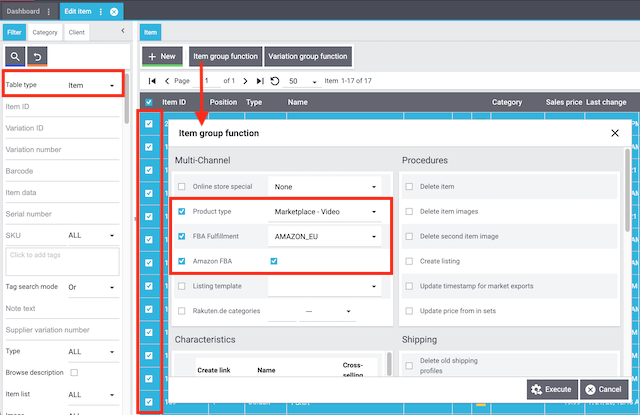
-
Go to Item » Edit item.
-
Set the filter Table type to Item.
-
Choose additional filters on the left if needed and click on Search ().
-
Select () the items to be edited from the overview on the right.
-
Click on Item group function.
→ The Item group function window opens. -
Apply one or more of the editing options. To do so:
-
Use the checkboxes on the left () to specify which options you want to edit.
-
Then configure the settings on the right.
-
-
Click on Execute to apply the settings to the items.
Multi-Channel
| Setting | Explanation |
|---|---|
Online store special |
Should the selected items be highlighted with a store special? If so, then specify whether you want the items to be a special offer, a new item or a top item. |
Corresponds to the options in: |
Characteristics
| Setting | Explanation |
|---|---|
Create link |
|
Name |
Here you’ll see the internal name of the characteristic. |
Cross-selling |
Select this option () to enable cross-selling between this item and other items that have the same characteristic and value. |
Procedures
| Setting | Explanation |
|---|---|
Delete item |
Choose this option () to delete the selected items and their variations. |
Delete item images |
Choose this option () to delete all of the item images for the selected items. |
Delete second item image |
Choose this option () to delete the second item image for the selected items. |
Create listing |
Choose this option () to create listings on eBay for the selected items. Additional settings: Did you save a listing template for the item? The listing template specifies, e.g. whether the listings are for eBay. If the item doesn’t have a listing template, then the system will try to create an eBay listing by default, since this is the most common situation. Example: Imagine you want to create an eBay listing. In this case, you will need to save a listing template for the item. PlentyONE knows that it should create eBay listings because the eBay account is saved in the template. |
Update timestamp for market exports |
Sets the Last change timestamp to the current date and time. Background: Sometimes it’s necessary to update the timestamp, e.g. if you want to sell the item on Amazon. This is because items are only exported to Amazon if they were edited within the last 24 hours. |
Update price from in sets |
This option is only relevant for item sets. Use this option to update the so-called “from price” for several items at once. |
Shipping
| Setting | Explanation |
|---|---|
Delete old shipping profiles |
Activate to delete old shipping profiles. |
Manufacturing country |
Activate and select the country in which the items were manufactured. |
Shipping configuration |
Activate one, multiple or ALL shipping profiles. Previously activated profiles can be deleted with the Delete old shipping profiles setting. |
Condition |
Activate and select the item’s condition. |
Global
| Setting | Explanation |
|---|---|
Serial number |
This option is only relevant for items with serial numbers. Use this option to make several items scannable at once. |
Item template |
This option is only relevant for item templates. Use this option to link the template with several items at once. |
Manufacturer |
Use this option to specify the manufacturer for several items at once. In other words, you link an existing manufacturer data record with several items. |
Flag 1; |
Assigns one or two flags to several items at once. |
Revenue account |
Enter up to 11 digits for the revenue account. |
Free text fields
| Setting | Explanation |
|---|---|
Free text field |
Activate and enter a value. This value will be saved in the selected items. |
1.2. Editing variations
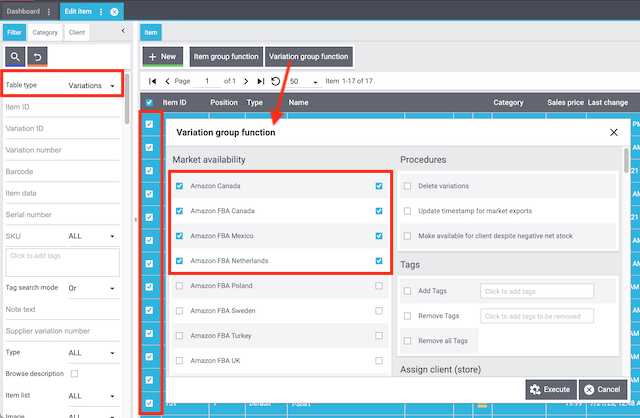
-
Go to Item » Edit item.
-
Set the filter Table type to Variations.
-
Choose additional filters on the left if needed and click on Search ().
-
Select () the variations to be edited from the overview on the right.
-
Click on Variation group function.
→ The Variation group function window opens. -
Apply one or more of the editing options. To do so:
-
Use the checkboxes on the left () to specify which options you want to edit.
-
Then configure the settings on the right.
-
-
Click on Execute to apply the settings to the variations.
Market availability
| Setting | Explanation |
|---|---|
Which marketplaces do you want to sell the variation on? Select () all of the appropriate markets. Corresponds to the options in: |
Procedures
| Setting | Explanation |
|---|---|
Delete variation |
Choose this option () to delete the selected variations. |
Update timestamp for market exports |
Sets the Last change timestamp to the current date and time. |
Make available for client despite negative net stock |
Corresponds to the lock symbol in Tab: Availability » Area: Client (store). Background info: PlentyONE can automatically remove variations from the plentyShop if they are no longer in stock. This automatic process is controlled by the settings in Tab: Settings » Area: Availability. Use this group function if you want to manually make the variation visible in the plentyShop despite the fact that it’s not in stock. This setting remains valid until new stock is booked for the variation. Once net stock for the variation becomes positive, the availability and visibility settings if net stock is 0 or negative take effect again. |
Tags
| Setting | Explanation |
|---|---|
Add tags |
Choose this option () to link tags with the selected variations. Click into the field and select the tags that should be added to the variations. |
Remove tags |
Choose this option () to remove tag links from the selected variations. Click into the field and select the tags that should be removed from the variations. |
Remove all tags |
Choose this option () to remove all of the tag links from the selected variations. |
Assign client (store)
| Setting | Explanation |
|---|---|
Which plentyShops do you want to sell the variation in? Select () all of the appropriate clients. Corresponds to the options in: |
Prices
| Setting | Explanation | ||||||||
|---|---|---|---|---|---|---|---|---|---|
Price calculation |
Select an existing price calculation. This will link the price calculation to the selected variations. The variations’ prices will be calculated accordingly. |
||||||||
Price change |
Edits the prices of all the selected variations. How exactly the prices are edited depends on how you configured the settings.
Note: You can also apply the operators to one single price. Do so by selecting the same sales price as the source and target.
|
Shipping
| Setting | Explanation |
|---|---|
Extra shipping charge 1; |
Activate and enter a value. This value will be saved as the extra shipping charge for the selected variations. |
Customs tariff number |
Activate and enter a customs tariff number. In PlentyONE, it’s possible to save a different customs tariff number for each variation. Example: In some countries, children’s clothing is taxed differently depending on the size. In this case, it makes sense to save the customs tariff number separately for each variation. Inheritance: The customs tariff number is automatically passed down from the main variation to the sub-variations. This means:
|
Other
| Setting | Explanation |
|---|---|
Generate GTIN |
Activate and select the GTIN type. This will generate GTINs of this type from the number range for all of the selected variations. |
Gross weight; |
Activate and enter a value. This weight value will be saved in the selected variations. |
Show unit price |
Select this option () if you want the unit price to be displayed in the plentyShop. |
Availability
| Setting | Explanation |
|---|---|
Active |
Variations only become visible in the plentyShop or on marketplaces once they have been activated. In other words, you can work on inactive variations without your customers noticing. Choose this option () to publish the selected variations. |
Symbols 1-10 |
Select the appropriate availability level for the selected variations. |
Always invisible Always invisible |
Corresponds to the option Item list in: |
Item list Available automatically if net stock is positive; Item list Not available automatically if net stock is 0 or negativ |
Corresponds to the option Item list in: |
Stock
| Setting | Explanation |
|---|---|
Limitation |
Corresponds to the option Limitation in: |
Main warehouse |
Activate and select the main warehouse for the variations. |
Reorder level |
Activate, select a warehouse and enter a value. If the stock reaches or falls below this value, a reorder is created for the variations. |
Maximum stock |
Activate, select a warehouse and enter a value to limit the stock of the selected variations. |
Stock turnover (in days) |
Activate, select a warehouse and enter a value in days. This represents the period in days that the stock of the selected variations will suffice. |
Storage location type |
Activate, select a warehouse and the storage location type according to the size of the selected variations. |
Zone |
Activate, select a warehouse and a zone for the selected variations if you have divided your warehouse into zones. |
Available if net stock is positive; |
Corresponds to the options Show in online store: Available automatically if net stock is positive and Show in online store: Not available automatically if net stock is 0 or negativ in: |
Store: visible if net stock is positive; |
Corresponds to the options Client: Visible automatically if net stock is positive and Client: Invisible automatically if net stock is 0 or negative in: |
Category
| Setting | Explanation |
|---|---|
Category |
Activate and select the category. The selected variations will be linked with the category. Existing category links remain unchanged. |
Delete old category link |
Activate to delete existing category links of the selected variations. |
Automatically calculate from bundle components
| Setting | Explanation |
|---|---|
Net purchase price |
Automatically calculate the net purchase price. |
Moving average purchase price (net) |
Automatically calculate the moving average purchase price (net). |
Gross weight |
Automatically calculate the gross weight. |
Net weight |
Automatically calculate the net weight. |
Inheritance
Changes the inheritance behaviour for prices, availability levels, categories, etc. In other words, specifies whether the data should be passed down from the main variation to whichever sub-variations were chosen in the item overview.
| Check mark on the right | Explanation |
|---|---|
The data (prices, availabilities, categories, etc.) will be passed down from the main variation to whichever sub-variations were chosen in the item overview. Data that was previously saved for the variation will be overwritten. |
|
Deactivates the inheritance function. The main variation’s data will be saved for the sub-variation. |
Note: This group function controls the inheritance of all prices, categories, suppliers etc. saved for the main variation. It is not possible for individual prices, categories, suppliers, etc. to be inherited.
2. Batch processing
Use batch processing to edit several items or variations at once. You’ll set filters to limit which items or variations should be edited. For example, you can use batch processing to:
-
put all of the items in a particular category on sale.
-
increase the price of all the items that are manufactured by a certain company.
|
Batch processing crashes with large quantities
There may be a timeout if you try to edit too many items or variations at once. If you need to edit large quantities, then we recommend that you:
|
2.1. Editing items
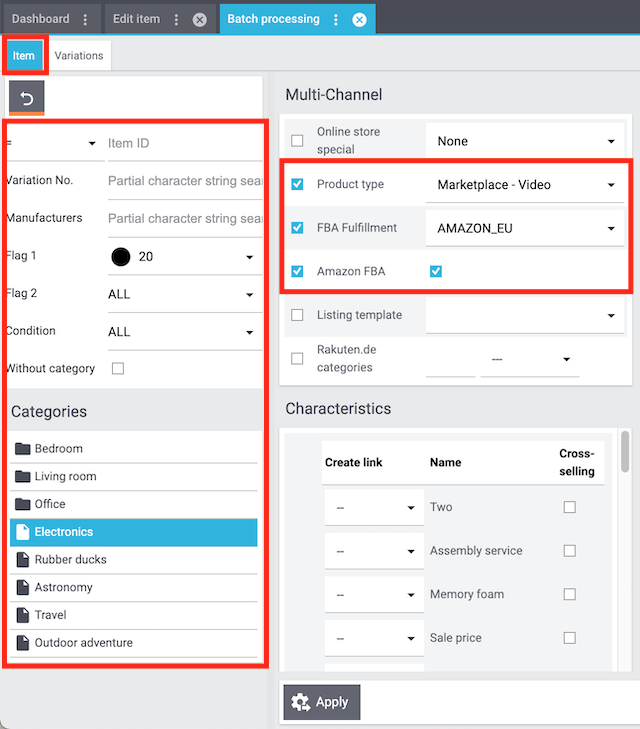
-
Go to Item » Batch processing.
-
Click on the tab Item in the upper left corner.
-
Use the filters on the left to specify which items should be processed.
-
Apply one or more of the editing options on the right.
-
Click on Apply to apply the settings to the items.
| Setting | Explanation |
|---|---|
Item ID |
Select an operator and enter an item ID. Only the item with the matching ID will be processed. Example: If you enter >=205 then the items 205, 206, 207 etc will be processed. |
Variation No. |
Enter a variation number. Items will only be processed if they have a variation with this number. The % sign can stand for any character. Example: If you enter new-% then items that have a variation beginning with new- will be processed, e.g. new-45, new-107, new-212. |
Manufacturers |
Enter the name of a manufacturer. Items will only be processed if they were manufactured by this company. The % sign can stand for any character. Example: If you enter Smith% then items will be processed if they were manufactured by a company beginning with Smith, e.g. Smith-Block and Smith & Block Inc. |
Flag 1; |
Select one or two Flags. Items will only be processed if they have this flag or this combination of flags. |
Condition |
Select a condition. Items will only be processed if they have this condition. Note: This drop-down list only corresponds to the conditions [0] New and [1] Used. |
Without category |
Select this option () if you only want to process those items that aren’t sorted into any category. Only affects older systems: In previous PlentyONE versions, it was possible to create items without linking a category. |
Categories |
Click on a category if you only want to process items from this category. Note: This list only includes the categories that you’ve already saved in PlentyONE. Tip: Click on a category’s folder icon () on the far left. This displays the subcategories within. |
Multi-Channel
| Setting | Explanation |
|---|---|
Online store special |
Should the selected items be highlighted with a store special? If so, then specify whether you want the items to be a special offer, a new item or a top item. |
Corresponds to the options in: |
Characteristics
| Setting | Explanation |
|---|---|
Create link |
|
Name |
Here you’ll see the internal name of the characteristic. |
Cross-selling |
Select this option () to enable cross-selling between this item and other items that have the same characteristic and value. |
Procedures
| Setting | Explanation |
|---|---|
Delete item |
Choose this option () to delete the selected items and their variations. |
Delete item images |
Choose this option () to delete all of the item images for the selected items. |
Delete second item image |
Choose this option () to delete the second item image for the selected items. |
Create listing |
Choose this option () to create listings on eBay for the selected items. Additional settings: Did you save a listing template for the item? The listing template specifies, e.g. whether the listings are for eBay. If the item doesn’t have a listing template, then the system will try to create an eBay listing by default, since this is the most common situation. Example: Imagine you want to create an eBay listing. In this case, you will need to save a listing template for the item. PlentyONE knows that it should create eBay listings because the eBay account is saved in the template. |
Update timestamp for market exports |
Sets the Last change timestamp to the current date and time. Background: Sometimes it’s necessary to update the timestamp, e.g. if you want to sell the item on Amazon. This is because items are only exported to Amazon if they were edited within the last 24 hours. |
Update price from in sets |
This option is only relevant for item sets. Use this option to update the so-called “from price” for several items at once. |
Shipping
| Setting | Explanation |
|---|---|
Delete old shipping profiles |
Activate to delete old shipping profiles. |
Manufacturing country |
Activate and select the country in which the items were manufactured. |
Shipping configuration |
Activate one, multiple or ALL shipping profiles. Previously activated profiles can be deleted with the Delete old shipping profiles setting. |
Condition |
Activate and select the item’s condition. |
Global
| Setting | Explanation |
|---|---|
Serial number |
This option is only relevant for items with serial numbers. Use this option to make several items scannable at once. |
Item template |
This option is only relevant for item templates. Use this option to link the template with several items at once. |
Manufacturer |
Use this option to specify the manufacturer for several items at once. In other words, you link an existing manufacturer data record with several items. |
Flag 1; |
Assigns one or two flags to several items at once. |
Revenue account |
Enter up to 11 digits for the revenue account. |
Free text fields
| Setting | Explanation |
|---|---|
Free text field |
Activate and enter a value. This value will be saved in the selected items. |
2.2. Editing variations
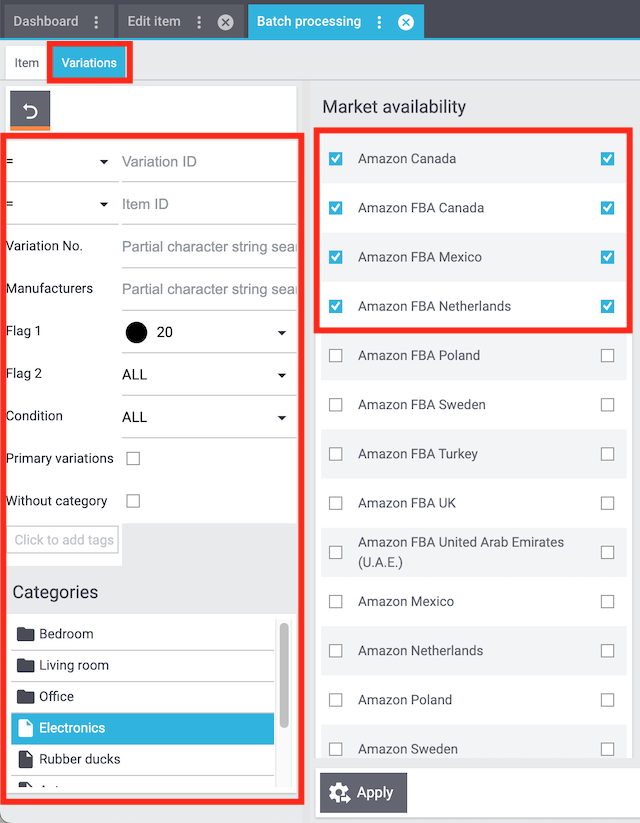
-
Go to Item » Batch processing.
-
Click on the tab Variations in the upper left corner.
-
Use the filters on the left to specify which variations should be processed.
-
Apply one or more of the editing options on the right.
-
Click on Apply to apply the settings to the variations.
| Setting | Explanation |
|---|---|
Variation ID |
Select an operator and enter an ID to search for the variation with this ID. |
Item ID |
Select an operator and enter an item ID. All of the items’ variations will be processed. Example: If you enter >=205 then all of the variations for item 205, 206, 207 etc will be processed. |
Variation No. |
Enter a variation number. Only the variations with a matching number will be processed. The % sign can stand for any character. Example: If you enter new-% then variations that have a number beginning with new- will be processed, e.g. new-45, new-107, new-212. |
Manufacturers |
Enter the name of a manufacturer. Items will only be processed if they were manufactured by this company. The % sign can stand for any character. Example: If you enter Smith% then items will be processed if they were manufactured by a company beginning with Smith, e.g. Smith-Block and Smith & Block Inc. |
Flag 1; |
Select one or two Flags. Items will only be processed if they have this flag or this combination of flags. |
Condition |
Select a condition. Items will only be processed if they have this condition. Note: This drop-down list only corresponds to the conditions [0] New and [1] Used. |
Primary variations |
Activate to edit main variations only. |
Without category |
Select this option () if you only want to process those variations that aren’t sorted into any category. Only affects older systems: In previous PlentyONE versions, it was possible to create items without linking a category. |
Tags |
Activate to edit variations which are linked with these tags. |
Categories |
Click on a category if you only want to process variations from this category. Note: This list only includes the categories that you’ve already saved in PlentyONE. Tip: Click on a category’s folder icon () on the far left. This displays the subcategories within. |
Market availability
| Setting | Explanation |
|---|---|
Which marketplaces do you want to sell the variation on? Select () all of the appropriate markets. Corresponds to the options in: |
Procedures
| Setting | Explanation |
|---|---|
Delete variation |
Choose this option () to delete the selected variations. |
Update timestamp for market exports |
Sets the Last change timestamp to the current date and time. |
Make available for client despite negative net stock |
Corresponds to the lock symbol in Tab: Availability » Area: Client (store). Background info: PlentyONE can automatically remove variations from the plentyShop if they are no longer in stock. This automatic process is controlled by the settings in Tab: Settings » Area: Availability. Use this group function if you want to manually make the variation visible in the plentyShop despite the fact that it’s not in stock. This setting remains valid until new stock is booked for the variation. Once net stock for the variation becomes positive, the availability and visibility settings if net stock is 0 or negative take effect again. |
Tags
| Setting | Explanation |
|---|---|
Add tags |
Choose this option () to link tags with the selected variations. Click into the field and select the tags that should be added to the variations. |
Remove tags |
Choose this option () to remove tag links from the selected variations. Click into the field and select the tags that should be removed from the variations. |
Remove all tags |
Choose this option () to remove all of the tag links from the selected variations. |
Assign client (store)
| Setting | Explanation |
|---|---|
Which plentyShops do you want to sell the variation in? Select () all of the appropriate clients. Corresponds to the options in: |
Prices
| Setting | Explanation | ||||||||
|---|---|---|---|---|---|---|---|---|---|
Price calculation |
Select an existing price calculation. This will link the price calculation to the selected variations. The variations’ prices will be calculated accordingly. |
||||||||
Price change |
Edits the prices of all the selected variations. How exactly the prices are edited depends on how you configured the settings.
Note: You can also apply the operators to one single price. Do so by selecting the same sales price as the source and target.
|
Shipping
| Setting | Explanation |
|---|---|
Extra shipping charge 1; |
Activate and enter a value. This value will be saved as the extra shipping charge for the selected variations. |
Customs tariff number |
Activate and enter a customs tariff number. In PlentyONE, it’s possible to save a different customs tariff number for each variation. Example: In some countries, children’s clothing is taxed differently depending on the size. In this case, it makes sense to save the customs tariff number separately for each variation. Inheritance: The customs tariff number is automatically passed down from the main variation to the sub-variations. This means:
|
Other
| Setting | Explanation |
|---|---|
Generate GTIN |
Activate and select the GTIN type. This will generate GTINs of this type from the number range for all of the selected variations. |
Gross weight; |
Activate and enter a value. This weight value will be saved in the selected variations. |
Show unit price |
Select this option () if you want the unit price to be displayed in the plentyShop. |
Availability
| Setting | Explanation |
|---|---|
Active |
Variations only become visible in the plentyShop or on marketplaces once they have been activated. In other words, you can work on inactive variations without your customers noticing. Choose this option () to publish the selected variations. |
Symbols 1-10 |
Select the appropriate availability level for the selected variations. |
Always invisible Always invisible |
Corresponds to the option Item list in: |
Item list Available automatically if net stock is positive; Item list Not available automatically if net stock is 0 or negativ |
Corresponds to the option Item list in: |
Stock
| Setting | Explanation |
|---|---|
Limitation |
Corresponds to the option Limitation in: |
Main warehouse |
Activate and select the main warehouse for the variations. |
Reorder level |
Activate, select a warehouse and enter a value. If the stock reaches or falls below this value, a reorder is created for the variations. |
Maximum stock |
Activate, select a warehouse and enter a value to limit the stock of the selected variations. |
Stock turnover (in days) |
Activate, select a warehouse and enter a value in days. This represents the period in days that the stock of the selected variations will suffice. |
Storage location type |
Activate, select a warehouse and the storage location type according to the size of the selected variations. |
Zone |
Activate, select a warehouse and a zone for the selected variations if you have divided your warehouse into zones. |
Available if net stock is positive; |
Corresponds to the options Show in online store: Available automatically if net stock is positive and Show in online store: Not available automatically if net stock is 0 or negativ in: |
Store: visible if net stock is positive; |
Corresponds to the options Client: Visible automatically if net stock is positive and Client: Invisible automatically if net stock is 0 or negative in: |
Category
| Setting | Explanation |
|---|---|
Category |
Activate and select the category. The selected variations will be linked with the category. Existing category links remain unchanged. |
Delete old category link |
Activate to delete existing category links of the selected variations. |
Automatically calculate from bundle components
| Setting | Explanation |
|---|---|
Net purchase price |
Automatically calculate the net purchase price. |
Moving average purchase price (net) |
Automatically calculate the moving average purchase price (net). |
Gross weight |
Automatically calculate the gross weight. |
Net weight |
Automatically calculate the net weight. |
3. Import & Export
Use the import & export, e.g. if you want to modify several items and variations at once. Export a CSV file containing product data. Then revise the file and import it again.
Procedure
-
Download the necessary plugins:
-
Elastic Export
-
FormatDesigner
-
-
Create so-called data formats with help from the FormatDesigner.
-
Configure the elastic export. While doing so, choose the data format that you just created.
-
Export the CSV file, modify it and re-import it into PlentyONE.
Further information
4. Search & replace
Imagine you just found out that your manufacturer renamed a part. Now it’s your job to change the name in all of your item texts.
Use the search & replace function to globally change a word or phrase in all of your item texts. In other words, search for a specific item text in the database and replace the results with a new text.
Searching and replacing item texts:
-
Go to Setup » Item » Search & replace.
-
Select the database field.
-
Enter a search term into the first field. The field is case-sensitive.
-
Enter a new text into the second field.
-
Click on Search.
→ The number of relevant items is displayed. -
Click on Replace all.
→ All texts are replaced by the new texts.
5. Copying items and variations
Imagine you want to add a new item to your product portfolio. It’s really similar to an existing product. In this case, copy the existing product. Then change the settings that differ for the new item.
Copying an item:
-
Go to Item » Edit item.
-
Search for and open the item.
-
Click on Copy () in the upper toolbar.
→ The Copy window opens. -
Click on Copy.
→ The item is copied and opens in a new tab.
What exactly is copied?
A copy of the item and its variations is created. You can continue editing the new item. For example, carefully check the sales prices, barcodes and availabilities and edit them as needed.
| Will be copied | Will not be copied | Will be assigned automatically |
|---|---|---|
|
|
|
|
Variations can also be copied!
Copy a variation to offer it in different quantities. All variation data will be copied. Main variations cannot be copied.
|