Working with orders
Orders depict your sales and the business transactions connected to them. Those different business transactions are represented by order types. Progress during order processing is made visible by order statuses. All orders are registered in one central menu and in the same format. The order overview provides you with access to all important information and enables you to edit orders.
1. General information on creating orders in PlentyONE
In PlentyONE. an order is automatically created when customers place orders in your online store or on one of your implemented markets. Separate orders with different order types are created for business transactions such as delivery orders, returns, credit notes, warranties, and repairs. These orders are always linked to the main orders. The order overview allows you to open and edit orders regardless of the order referrer. For many order types, such as delivery orders, it makes sense to set up event procedures that allow you to automate part of your order processing. You will find some examples for using event procedures during order processing in the following chapters.
Orders that were not generated in the online shop or on a market can be created manually in your system. This can be the required for orders via telephone, email or cash sales.
Before processing the first orders in your PlentyONE system, adjust the preparatory settings in the Setup » Orders » Settings menu. Save those settings once even if you have not changed the default values.
2. Using group functions
Use the group function to edit multiple orders at once. The group functions in the table below are available for orders.
In the list view as well as in the compact view you can select all orders of the current page at once by clicking on the checkbox Select all (check_box) on the top left.
Using group functions:
-
Go to Orders » Orders.
-
Carry out the search (search) to display orders.
-
Select (check_box) all orders for which you want to carry out a certain action at once.
-
Select one of the available group functions. Pay attention to the explanations given in Table 1.
|
Select default group functions
In the editing mode () of the order overview, you can determine default group functions that become directly visible when selecting orders. All remaining group functions will automatically be added to the context menu (more_vert).
|
| Setting | Symbol | Explanation |
|---|---|---|
Group orders |
library_add_check |
Groups the selected orders. |
Change status |
repeat_one |
Changes the status of the selected orders. Select another status from the drop-down list. |
Change tag |
label |
Changes the tag of the selected orders. It is possible to add or remove tags. Select the desired tags from the drop-down list. |
Book outgoing items |
book |
Books the outgoing items for all selected orders. Select a date for the outgoing items. You can also click Today to automatically set today’s date. |
Delete orders |
delete |
Deletes all selected orders. |
Open orders |
edit |
Opens all selected orders. |
Context menu (more_vert) |
||
Reverse outgoing items |
book |
Reverses the outgoing items of all selected orders. |
Change owner |
people_alt |
Changes the owner of all selected orders. Select the owner from the drop-down list. |
Change shipping profile |
local_shipping |
Changes the shipping profile of all selected orders. Select a shipping profile from the drop-down list. |
Change warehouse |
warehouse |
Changes the warehouse for all selected orders. Note:_ Is only displayed if in Setup » Orders » Settings under warehouse assignment Warehouse can be assigned for each order is selected. |
Set order delivery date |
schedule_send |
Sets a delivery date for all selected orders. Enter a delivery date or selected a date via the calendar (today). You can also click Today to automatically set today’s date. |
Set order item shipping date |
pending_actions |
Sets a shipping date for the order item of all selected orders. Enter a shipping date or selected a date via the calendar (today). You can also click Today to automatically set today’s date. |
Create document |
note_add |
Creates a document for all selected orders. Select a document type from the drop-down list. Enter a creation date for the document or select a date from the calendar (today). |
Archive documents |
inventory |
Use this function to, for the selected orders, move all documents of a specific document type to the Archived documents folder. This folder is located in the Documents section of the respective order. |
Send email |
Sends an email for all selected orders. First, select a Recipient and a Template for the email. As soon as the email is sent, a success message is displayed. Afterwards, you can see the sent emails in the detail view of the email service (mail) and in the Messenger section. Note: In order to see the email in the Messenger section, you have to complete the Messenger configuration assistant and activate the function first. |
|
Change flag |
outlined_flag |
Changes the flag for all selected orders. Select a flag from the drop-down list. |
Merge documents |
picture_as_pdf |
Merges the selected PDF documents from all chosen orders into a single document. Select a document type from the drop-down list. From the second dropdown list, you can optionally select the sorting order for the merged documents. |
Remove transfer storage location |
inventory |
Removes the transfer storage location for all selected orders. |
Start flow |
play_circle |
Starts the selected flow for all selected orders. Select a flow from the drop-down list. |
3. Using further functions in the order overview
On the right-hand side of the order overview, further functions are available. Those functions can be accessed via the context menu (more_vert). Which functions are available here depends on the order type. For example, you can create documents or book payments.
Setting |
Symbol |
Explanation |
Create document |
add |
Creates documents for the order. Depending on the order type, different documents can be created. Select a document type from the drop-down list. Then select a template for the selected document type. Also enter a creation date for the document or select a date from the calendar (today). |
Change status |
repeat_one |
Changes the status of an order. The current status is preselected. Select another status from the drop-down list. |
Book outgoing items |
output |
Books outgoing items. The current date and time of the booking is shown. If needed, select another date or time for the booking via the calendar (today). |
Cancel outgoing items |
output |
Cancels the outgoing items. A notification asks you to confirm this action. You can then re-book the outgoing items whenever you wish. |
Show referenced orders |
account_tree |
Shows the order references. Configure (settings) the table columns if needed. |
Book payment |
payment |
Books a payment for the order. Enter the data for the payment that you want to book. |
Show stock |
warehouse |
Shows the stock and possible reorders for the order item’s warehouse. Expand (chevron_right) the columns to see further information on the stock. |
Open tracking link |
Opens the tracking link of the package numbers. |
|
Open order in shipping centre |
Opens the order in the shipping centre. |
|
Notes |
comment |
Shows existing order notes and allows you to delete (delete) the notes. You can also add new notes to an order here. |
Delete order |
delete |
Deletes the order. Note that some orders cannot be deleted. |
Send email |
Sends an email for the selected order. First, select a Recipient and a Template for the email. As soon as the email is sent, a success message is displayed. Afterwards, you can see the sent emails in the detail view of the email service (mail) and in the Messenger section. Note: In order to see the email in the Messenger section, you have to complete the Messenger configuration assistant and activate the function first. |
|
Merge documents |
picture_as_pdf |
Merges the PDF documents of a selected document type of the selected order into one document. |
| In the side navigation on the bottom left of an order, you can click on the order ID (content_copy) to copy the ID of the order to the clipboard. |
4. Details about the individual sections
All sections and their functions that are available for an order are described in the following sub-chapters. Use the editing mode and decide which fields are displayed in a respective section. You can also define in which order the fields should be arranged. This way, you can individually design your order view and adapt it to suit your needs. Note that different fields are available, depending on the order type. As soon as you open an order, all sections will be shown in the navigation on the left-hand side. Note: Orders can only be opened in the list view.
By clicking on an entry in the following list, you will be directly forwarded to the corresponding sub-chapter where you find further details.
|
How is data being loaded in the individual sections?
If you click on the section that you want to edit on the left-hand side of the navigation, this section will shortly be highlighted in blue, the available data for this section will be loaded and you can directly start editing it. |
|
Missing rights for certain sections, buttons and functions in the order?
If a person without admin rights is not able to see certain sections and/or buttons and functions contained in the order, a person with Admin access rights needs to activate further rights in the Setup » Account management » Roles menu. |
4.1. Section: Overview
The Overview section provides all basic information about an order. Table 3 lists all fields that are available in the Overview section of an order.
Gross value of items |
Shows the gross value of items. |
Net value of items |
Shows the net value of items. |
VAT |
Shows the VAT. |
Invoice amount |
Shows the invoice amount. |
Amount paid |
Shows the amount that was paid for the order. |
Gross shipping costs |
Shows the gross shipping costs. |
Net shipping costs |
Shows the net shipping costs. |
Item quantity |
Shows the amount of items. |
Item weight |
Shows the item weight. |
Net profit margin |
Shows the net profit margin. |
Coupon payment |
Shows the coupon payment. |
Taxless amount |
Shows the taxless amount. |
Gross coupon discount |
Shows the gross coupon discount. |
Net coupon discount |
Shows the net coupon discount. |
Dunning level |
Shows the dunning level. |
VAT rates |
Shows the VAT rates that have been used for this order. |
Early payment discount |
Shows the order’s early payment discount. |
4.2. Section: Status and tags
The Status and tags section provides information about the order status and the selected tags.
| Setting | Explanation |
|---|---|
Status |
Shows the status the order is in. |
Tags |
Shows the selected tags. |
4.3. Section: General
The General section provides basic information about your order. Use the editing mode to decide which settings should be displayed in this section.
| Setting | Explanation |
|---|---|
Order type |
Shows the order type. The standard setting for the order type is Order. |
Order ID |
Displays the order ID. |
Language |
Shows the language of the order. The default setting is German. |
Owner |
Select an owner from the drop-down list. |
Ebay account |
Shows the order’s eBay account. |
Client |
The client that was saved is displayed here. |
Location |
Shows the location saved for the order. |
Contact ID |
Shows the contact ID of the order. |
Warehouse |
Shows the warehouse, or the main warehouse, of the order items. |
Shipping profile and costs |
Shows the shipping profile and shipping costs for the order. |
Custom property |
Select a custom property. |
Referrer |
Shows the order referrer. You can change the referrer in the drop-down list. |
Payment method |
Shows the payment method. Select the desired payment method from the drop-down list. The option Cash in advance is selected by default. |
External order ID |
Shows the external ID of the order. |
Currency |
Shows the currency. |
Entry date |
Enter an entry date or select a date via the calendar (today). You can also click Today to automatically set today’s date. |
Customer reference |
Shows the customer reference. |
Shipped on |
Enter a shipping date or selected a date via the calendar (today). You can also click Today to automatically set today’s date. |
Return date |
Enter a return date or select a date via the calendar (today). You can also click Today to automatically set today’s date. |
Package numbers |
Shows the package numbers separated by comma.
By clicking on Open tracking link (), the tracking link of the package numbers opens. |
Flag (not changeable) |
Shows the flag of the order. |
Dunning level |
Shows the dunning level. |
Main document |
Shows the main document of the order. |
Outgoing items date |
Shows the date and the time of the outgoing items.'Partially booked' and the delivery orders IDs are shown when delivery orders are linked to the order. |
Return package numbers |
Shows the package numbers of a return separated by comma. This field is only available for the order type Return. By clicking on you are redirected to the Shipping Centre. |
Sales representative |
Enter the name of the sales representative that you want to select for the order. Alternatively, you can also enter the ID or the email address of the sales representative. |
Status |
Select a status from the drop-down list. |
Loyalty program |
Shows the respective loyalty programme for Amazon Prime or eBay Plus. |
Transfer storage location |
Shows the "Preferred storage location ID" property. |
4.3.1. Tracking packages via tracking link
Via the tracking link on the package number, you can track the packages of your orders and thus see where your items are at the moment. To track packages, proceed as follows.
Tracking packages via tracking link:
-
Go to Orders » Orders.
-
Carry out the search (search) to display orders.
-
At the top right, click on Table settings (settings).
-
Select the option Order overview table.
-
Select () the Package numbers column.
-
Click on Confirm.
→ The Package numbers column is shown in the order overview and displays the package numbers separated by comma. -
In the line of the order, click on a package number.
Or: In the line of the order, click on the context menu (more_vert) and select the option Open tracking link (). → The tracking link opens.
|
Split tracking link for several package numbers
Open the Shipping service provider tab in the Setup » Orders » Shipping » Settings menu and activate the option Split URLs to split a tracking link for several package numbers. In this case, a separate link is used for each package number. If the option is not activated, there is only one tracking link for all package numbers. |
4.4. Section: Addresses
The Addresses section provides information about the invoice address and delivery address. You can adjust the settings in the context menu (more_vert).
| Setting | Explanation |
|---|---|
Invoice |
Shows the invoice address and the ID of the address. The default setting contains this information: name, street, postcode and town, country, email address, and ID.
|
Delivery |
Shows the delivery address and the ID of the address. The default setting contains this information: name, street, postcode and town, country, email address, and ID.
|
4.4.1. Changing an address
In addresses, you can either change single fields of the current address or you can assign an already existing address that replaces the current address. Proceed as described below to change an address.
Changing single fields of an address:
-
Go to Orders » Orders.
-
Carry out the search (search) to display orders.
-
Open the order in which you want to change an address. Note that orders can only be opened in the list view.
-
Go to the Addresses section.
-
On the invoice or delivery address, click on the context menu (more_vert).
-
Select the option Edit address (edit).
→ The address settings open. -
Carry out the changes.
-
Save (save) the settings.
→ The address is updated according to your settings.
Assigning another address:
-
Go to Orders » Orders.
-
Carry out the search (search) to display orders.
-
Open the order in which you want to change an address. Note that orders can only be opened in the list view.
-
Go to the Addresses section.
-
On the invoice or delivery address, click on the context menu (more_vert).
-
Select the option Change address (social_distance).
→ A window with the already existing addresses of the contact opens. -
On the right in the line of the desired address, click on Assign address (add_link).
→ The selected address is assigned.
Note: If an order is locked, only the following fields can be changed:
-
Invoice address: Email address and Telephone number
-
Delivery address: all fields except for VAT number and Country
4.5. Section: Messenger
In the Messenger section, you can see all messages that belong to the order. You can whisper messages so that they are only internally visible and not for your customers. You can send messages and you can capture minutes for the message and save these minutes as free minutes or paid minutes.
Click on the already created message to open the conversation. In case you want to add a new message, click on Add message (add) at the top right. Click on open_in_new (Open messenger) to open the CRM » Messenger menu. For further information, refer to the Messenger page.
4.5.1. Searching for messages
Use the filters Linked to and Whisper mode to find messages quicker and easier. Select Order or Contact in the Linked to filter. Select all, whispered or normal conversations in the Whisper mode filter.
Searching for messages:
-
Go to Orders » Orders.
-
Carry out the search (search) to display orders.
-
Open the order. Note that orders can only be opened in the list view.
-
On the left side, click on Messenger.
-
Select one option each from the lists Linked to and Whisper mode.
→ The filters are applied automatically and the results found are shown in the list.
4.5.2. Whispering a message
Proceed as described below to whisper a message.
Whispering a message:
-
Go to Orders » Orders.
-
Carry out the search (search) to display orders.
-
Open the order in which you want to whisper a message. Note that orders can only be opened in the list view.
-
On the left side, click on Messenger.
-
Click on New message (add).
-
Select one ore multiple recipients.
Note: The ID of the order is already prefilled as recipient. This way, the email will be sent to the email address that is saved in the invoice address. -
Enter more recipients, if needed.
-
Enter a subject.
-
Enter the text.
→ Double-click on the word to use formatting options for your message. -
Click on attach_file Add attachments to add a file, if needed.
-
Click on visibility_off WHISPER to whisper the message.
4.5.3. Sending a message
Proceed as described below to send a message.
Sending a message:
-
Go to Orders » Orders.
-
Carry out the search (search) to display orders.
-
Open the order in which you want to send a message. Note that orders can only be opened in the list view.
-
On the left side, click on Messenger.
-
Click on New message (add).
-
Select one ore multiple recipients.
Note: The ID of the order is already prefilled as recipient. This way, the email will be sent to the email address that is saved in the invoice address. -
Enter more recipients, if needed.
-
Enter a subject.
-
Enter the text.
→ Double-click on the word to use formatting options for your message. -
Click on attach_file Add attachments to add a file, if needed.
-
Click on visibility_off Whisper mode to switch off the whisper mode.
Note: The button changes from visibility_off WHISPER to forward_to_inbox SEND. -
Click on forward_to_inbox SEND to send the message.
4.5.4. Capturing minutes for the message
Proceed as described below to capture minutes for the message. You can then decide whether the minutes are free minutes or paid minutes.
Capturing minutes is only possible for whispered messages.
Capturing minutes for the message:
-
Go to Orders » Orders.
-
Carry out the search (search) to display orders.
-
Open the order in which you want to create a message with captured minutes. Note that orders can only be opened in the list view.
-
On the left side, click on Messenger.
-
Click on New message (add).
-
Select one ore multiple recipients.
Note: The ID of the order is already prefilled as recipient. This way, the email will be sent to the email address that is saved in the invoice address. -
Enter more recipients, if needed.
-
Enter a subject.
-
Enter the text.
→ Double-click on the word to use formatting options for your message. -
Click on attach_file Add attachments to add a file, if needed.
-
Click on more_vert and then activate (toggle_on) the option Capture minutes.
Note: The button changes to visibility_off CAPTURE MINUTES. -
Click on visibility_off CAPTURE MINUTES to capture the minutes for the message.
→ The Capture minutes window opens. -
Adjust the minutes, if necessary.
-
Select (radio_button_checked) whether the minutes are Free minutes or Paid minutes.
-
Assign tags to the message, if needed.
-
Click on CAPTURE AND SAVE.
4.5.5. Carrying out the group functions
Instead of editing each conversation individually, you can save time and edit multiple conversations at once using the group functions.
For a complete list of group functions and their descriptions, see the Group functions section on the Messenger page.
Editing fields directly in the Messenger overview
You can edit some fields directly in the Messenger overview. This is called inline editing.
At the moment this feature is available for the following fields:
-
Type
-
Status
-
Done
-
Follow-up date
-
Tags
-
Priority
-
Deadline
Proceed as follows to edit the fields in the overview.
Edit fields directly in the Messenger overview:
-
Go to CRM » Messenger.
-
Search for the conversation by means of the filter settings. Note the explanations about the filters in the Searching for a conversation in the Messenger chapter.
-
Click on edit in the overview header beside the field you want to edit.
→ Above the header several icons are shown in the editing mode. Note Table 7.
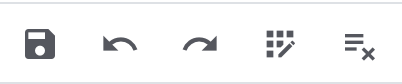
| Symbol | Element | Explanation |
|---|---|---|
save |
Save |
Saves the changes. |
undo |
Undo |
Undoes the last change, unless this change has already been saved. |
redo |
Redo |
Restores the previously undone change. |
app_registration |
Activate the editing mode for all columns |
If you click on edit at a field that has editing mode available, you can click on app_registration to activate the editing mode for all columns. |
playlist_remove |
playlist_removeDeactivate the editing mode for all columnsplaylist_remove |
Click on playlist_remove to deactivate the editing mode for all columns and return to the overview. |
Information on the different table columns in the Messenger section can be found on this chapter.
4.6. Section: Order items
The Order items section provides detailed information about the order items. While a green flag is displayed on the left margin for the Properties of the order items, an orange one is displayed for the Characteristics.
| Setting | Explanation |
|---|---|
Quantity |
Shows the amount that was ordered of this order item. |
Item ID |
Shows the item ID of this order item. You can open the item by clicking on the ID. |
Expand |
Allows you to expand the field for the order item to display the item’s properties. |
Variation no. |
Shows the variation number of this order item. |
Variation name |
Shows the variation name of this order item. |
Variation ID |
Shows the variation ID of this order item. You can open the variation by clicking on the ID. |
Item name |
Shows the item name of this order item. |
Attributes |
Shows the attributes of this order item. |
Net price |
Shows the net price of this order item. |
Original net price |
Shows the original net price of this order item. |
Original gross price |
Shows the original gross price of this order item. |
Invoice amount |
Shows the invoice amount of the order item. |
Discount [%] |
Shows the discount that was selected for this order item. |
Surcharge total |
Shows the sum of the surcharges of the order item. |
Total amount (net) |
Shows the total net amount of the order item. |
Total invoice amount |
Shows the total invoice amount of the order item. |
Weight |
Shows the weight of the order item |
Total weight |
Shows the total weight of the order item |
Warehouse |
Shows the warehouse of the order item. |
VAT [%] |
Shows the VAT rate of the order item in percent. |
External item ID |
Shows the external item ID. |
External order item ID |
Shows the external order item ID transferred by the market. |
Property ID |
Shows the ID of the property. |
Storage locations |
Shows the storage location of this order item. |
Referrer |
Shows the referrer of the order item. |
Profit margin (net) |
Shows the net profit margin. |
Profit magin (net) total |
Shows the total profit margin (net) of the order item. |
Length [mm] |
Shows the length in millimetres of the order item. |
Width (mm) |
Shows the width in millimetres of the order item. |
Reorder ID |
Shows the ID of the reorder. |
Shipping profile |
Shows the shipping profile of the order item. |
Shipping date |
Shows the shipping date of the order item. |
Outgoing items |
Shows the status of the outgoing items. It can be not booked, partially booked or fully booked. |
Editing items
In the Order items section, you can edit the items of the orders. Note that this depends on the order type. To do so, click on Edit items (edit) on the left. While a green flag is displayed on the left margin for the Properties of the order items, an orange one is displayed for the Characteristics. The following table lists the available fields. Note that there are different fields available, depending on the order type.
Setting |
Explanation |
Item |
|
Item ID |
Shows the item ID. |
Variation ID |
Shows the variation ID. |
Variation no. |
Shows the variation number. |
Item name |
Shows the item name. |
Attributes |
Shows the attributes. |
Variation name |
Shows the variation name. |
Barcode |
Shows the barcode. |
System purchase price |
Shows the system purchase price. |
Price selection |
Shows the price selection. |
Category discount |
Shows the category discount. |
Customer class discount |
Shows the discount of this customer class. |
Availability |
Shows the availability. |
Net stock |
Shows the net stock. |
Warehouse |
Shows the warehouse. |
Quantity |
Shows the quantity. |
Shopping cart |
|
Quantity |
Shows the item quantity. If needed, adjust the quantity. |
Item ID |
Shows the item ID. |
Variation ID |
Shows the variation ID of this order item. |
Item ID / Variation ID |
Shows both the item ID and the variation ID. |
Variation no. |
Shows the number of the variation. |
Item name |
Shows the name of the item. |
Attributes |
Shows the attributes. |
Variation name |
Shows the name of the variation. |
Barcode |
Shows the barcode. |
System purchase price |
Shows the system purchase price. |
Price selection |
Shows the price selection. If needed, select another price selection from the drop-down list. |
Category discount |
Shows the discount of this category. |
Customer class discount |
Shows the discount of this customer class. |
Net price |
Shows the net price of the item. If you applied a discount, this has already been deducted. The gross price will also be adjusted automatically. |
Original net price |
Shows the original net price of the item before a discount was applied. You can adjust (edit) the original net price if required. |
Gross price |
Shows the gross price of the item. If you applied a discount, this has already been deducted. The net price will also be adjusted automatically. |
Original gross price |
Shows the original gross price of the item before a discount was applied. You can adjust (edit) the original gross price if required. |
Surcharge total |
Shows the total sum of the surcharge. |
Discount [%] |
Shows the discount in percent. You can adjust (edit) the discount if required. If you want to display the discount as amount, select the option amount from the drop-down list (or in the discount type field). |
Total amount (net) |
Shows the total net amount of the order. |
Total amount (gross) |
Shows the total gross amount of the order. |
Warehouse |
Shows the warehouse. You can change (edit) the warehouse if required. Select another warehouse from the drop-down list if required or enter the name of a warehouse to search for it. |
VAT [%] |
The VAT is shown in %. |
Weight [g] |
Shows the item weight in grams. |
Length [mm] |
Shows the length of the item in mm. |
Width [mm] |
Shows the width of the item in mm. |
Actions |
Provides further actions for the items in the context menu (more_vert) on the right. |
Delete order items |
|
Delete (delete) |
You can delete an order item by clicking on delete on the right-hand side. |
Context menu (more_vert) |
|
Update sales prices (refresh) |
Updates the sales prices. |
Assign variation (add_link) |
Assigns variation to the order item. |
Unassign variation (link_off) |
Removes the assigned variation from the order item. |
Edit properties (edit) |
Edit the property. It is possible to edit the fields Name, Value and Surcharge in the editing mode. |
Edit own order item property (edit) |
Allows you to edit the user-defined order item properties. In edit mode, you can add properties and associated values. You can find more information on the properties on the manual page Create orders manually. |
If you’ve made changes, click the Save button (save) in the top left corner. If you haven’t made any changes, click the X button next to Edit items in the side navigation.
4.6.1. Using group functions for order items
Group functions for Applying a discount and Deleting are available for order items. To use these group functions, proceed as follows.
Selecting a discount for multiple order items:
-
Go to Orders » Orders.
-
Carry out the search (search) to display orders.
-
Click on an order to open it.
-
In the Order items section, click on Edit (edit).
→ The view for editing items opens. -
At the bottom of the shopping cart table, select (check_box) the order items for which you want to set a discount.
-
At the top, click on Filter (percent).
-
Click on % to choose between the options Percentage and Amount.
-
Then enter a percentage or amount to be used as a discount for the selected order items. *Note:*Only values between
0.1and100are valid. -
Click on Confirm.
→ The discount will be used for all selected order items.
Deleting multiple order items:
-
Go to Orders » Orders.
-
Carry out the search (search) to display orders.
-
Click on an order to open it.
-
In the Order items section, click on Edit (edit).
→ The view for editing items opens. -
At the bottom of the shopping cart table, select (check_box) the order items you want to delete.
-
Then click on Delete (delete) at the top.
-
Confirm your decision.
→ All selected order items are deleted.
Displaying and editing order item properties
Click on the arrow symbol (chevron_right) in any desired line in the Edit items section in order to display the order item properties. If you saved order item properties, then you can edit them (edit) via the context menu (more_vert).
4.7. Section: Payment terms
In the Payment terms section, information about Payment due date, Early payment discount (%), and Value date (days) is displayed.
|
Add payment due date
If you want to use value date and early payment discount, you need to enter a payment due date. If there no entry is made or the value 0 is entered for the payment due date, the payment terms will not be transferred to documents. |
If the values were already saved in the contact data, they will automatically be displayed here. Thus, contact data have priority. If nothing is saved in the contact data, it is checked whether the payment terms are defined in a customer class. If this is the case, these data are entered in the order. If the values do neither exist in the contact data nor in the customer class, the fields for the payment terms in the order remain empty.
In an order, the payment terms can be manually entered and edited. This is regardless of the fact where the values were taken from or whether no values were transferred.
Documents will show the values that are saved in the corresponding order. For this, also note the document settings. The payment terms are displayed on the order documents invoice, pro forma invoice, order confirmation, and offer.
Note: The payment terms will only be displayed on documents if the corresponding order was paid with the payment method Invoice or the payment method Cash in advance.
| Setting | Explanation |
|---|---|
Payment due date |
Enter the payment due date. You can also click Today to automatically set today’s date. |
Early payment discount (%) |
Shows the early payment discount expressed as a percentage. |
Value date (days) |
Shows the value date in days. |
Payment due (days) |
Shows the payment due in days. |
Early payment discount (days) |
Shows the early payment discount in days. |
4.8. Section: Bank details
The Bank details section gives you an overview of the bank details. Click on New bank details (add) to add data.
| Setting | Explanation |
|---|---|
IBAN |
Enter the IBAN. |
BIC |
Enter the BIC. |
Account holder |
Enter the Owner. |
Account number |
Enter the Account number. |
Bank code |
Enter the bank code. |
Bank |
Enter the name of the bank. |
Street of the bank |
Enter the street of the bank. |
Postcode and town of the bank |
Enter the postcode and town of the bank. |
Country of the bank |
Select the country from the drop-down list. |
SEPA direct debit mandate |
Activate the SEPA direct debit mandate via the toggle toggle_on. Afterwards, further fields will be displayed. Carry out the respective settings. You can change the date via the calendar (today). |
SEPA direct debit mandate granted at |
Select the date the SEPA direct debit mandate was granted on. |
Type of mandate |
Select between SEPA business to business direct debit or SEPA core direct debit. |
Payment frequency |
Select between One-off payment and Recurring payment. |
4.9. Section: Assigned payments
In the Assigned payments section, you can see all information about the payments that are assigned to an order. You can configure the columns (settings), create new payments (add) and reset payments (undo).
| Setting | Explanation |
|---|---|
Total order amount |
Displays the total amount of the order. |
Paid |
Shows the amount that was paid for the order. |
Open |
Shows the open amount. |
| Setting | Explanation |
|---|---|
Payment ID |
Displays the ID of the payment. |
Payment method ID (MOP ID) |
Shows the ID of the payment method. |
Payment method icon |
Shows the icon of the payment method. |
Payment method name |
Shows the name of the payment method. |
Action |
Shows the action menu (more_vert) where you can detach the payment, if you wish. |
Checkbox |
Shows a Checkbox. |
Parent ID |
Displays the parent ID. |
Order ID |
Shows the ID of the order. |
Contact ID |
Displays the ID of the contact. |
Transaction code |
Shows the code of the transaction. |
Transaction type |
Shows the type of the transaction. |
Reference ID |
Shows the reference ID. |
Payment method |
Shows the payment method. |
Credit/Debit |
Displays the credit/debit. |
Amount |
Shows the amount. |
Status |
Displays the current status. |
Reason for payment |
Shows the purpose of the payment. |
Sender of payment |
Shows the sender of the payment. |
Date of receipt |
Shows the date on which the payment was received. |
Import date |
Displays the date and the time of the payment’s import. |
4.10. Section: Order references
The section Order references provides information that are related to the order. Via Table settings (settings) you can adjust the columns as desired.
| Define in the editing mode whether the currency is the System currency or the Order currency. |
| Setting | Explanation |
|---|---|
Relationship |
Shows the relationship to this order. This column does not only show the direct parent and child orders, but all related orders. The latter are defined as Other. |
ID |
Shows the ID of the order. |
Type |
Shows the order type. |
Document |
Displays the number of the main document. |
Status |
Displays the status of the editing process. |
Created |
Displays the creation date. |
Amount |
Shows the amount. |
4.11. Section: Properties
In the Properties section, you can see the properties of the order items. Via Table settings (settings) you can adjust the columns as desired.
| Setting | Explanation |
|---|---|
Type ID |
Displays the ID of the type. |
Name |
Displays the name of the order item property. |
Value |
Displays the value of the order item property. |
Creation date |
Displays the date and time of the order item property’s creation. |
Last change |
Displays the date and time of the last changes. |
4.12. Section: Packages
In the Packages section, you can see all the information about your packages. You can configure the columns (settings), add new packages (add), open the Shipping centre (), or Delete all open packages (delete).
| Setting | Explanation |
|---|---|
ID |
Displays the package ID. |
Package number |
Displays the package number that is returned by the shipping service provider after having successfully registered the order. |
Actions |
Displays the available actions. |
Created at |
Shows when the package was created. |
Updated at |
Shows when the package was updated. |
Shipping package name |
Displays the standard package or the name of the shipping package that you created in the Setup » Orders » Shipping » Shipping packages menu. |
Weight |
Displays the weight of the package. |
Dimensions |
Displays the dimensions of the package. |
Volume |
Displays the volume of the package. |
Items qty |
Displays the quantity of items in the package. |
Type |
Displays the package ID. |
MRN |
Displays the Master Reference Number (MRN), formerly known as the Movement Reference Number. It is a mandatory reference in customs declarations for certain export shipments. You receive this number after customs registration of a shipment, for example, when you use certified software for handling ATLAS registrations. |
ATLAS |
If you check this box, you confirm that a shipment has been electronically registered for export with customs via ATLAS, IAA PLUS, and that the export declaration is included with the shipment. |
To add a new package, click on Add Package (add) at the top right. The Create a new package window will open, allowing you to configure the settings. For more information, refer to the manual page Working with packages.
4.13. Section: Documents
The Documents section contains the following settings:
| Setting | Symbol | Explanation |
|---|---|---|
Create a document |
add |
Use this function to generate new documents for the order. The document types available for the order will depend on the order type. Select a document type from the drop-down list. Then select a template for the selected document type. Also enter a creation date for the document or select a date from the calendar (today). |
Upload a document |
file_upload |
Use this function (accessible via (add)) to upload external documents for the order. Note: You can upload multiple documents at once. Please keep the following in mind:
|
Matching templates and number ranges |
(fact_check) |
Use this function to verify which templates and number ranges match the order. |
Download a document |
download |
Use this function (accessible via the context menu (more_vert) in a document row) to download the respective document. |
Archive a document |
archive |
Use this function (accessible via the context menu (more_vert) in a document row) to archive the respective document within the order. Note: The Archive function (archive) is only available for non-tax-relevant documents. When used, the respective document is moved to the Archived documents folder (on the left side of the overview) and is removed from the main overview. This allows you to create a new document of the same type for the order. In this way, the function enables you to correct and reissue previously generated documents. |
Adding tags |
arrow_drop_down |
You can display an additional column for tags in the table settings. Here you can select tags from a drop-down list by clicking on the icon (arrow_drop_down) and assign them to the document or remove them from a document. Tags can be created under Setup » Settings » Tags. |
Table settings |
settings |
Use this function to configure the columns in the overview to suit your preferences. |
The overview in the Documents section allows you to track the documents generated for the order:
-
The files on the left categorise the generated documents by type.
-
The overview on the right lists the documents and provides additional information about them. The status-specific information is updated in real-time. So, if a document currently marked as Pending changes status, you will see the update instantly without needing to refresh the page.
| Folder/column | Explanation |
|---|---|
Folders on the left-hand side of the overview: |
|
All documents |
Contains all documents generated for the order. Click on the folder to display its documents in the overview on the right. |
Archived documents |
Contains all documents actively archived for the order using the Archive function (more_vert). Click on the folder to display its documents in the overview on the right. |
Information on the right-hand side of the overview: |
|
Name |
Shows the name of the document. |
Number |
Displays the number of the document. |
Type |
Shows the type of the document. |
Reference |
Displays the reference. |
Warehouse |
Shows the warehouse. |
Owner |
Displays the owner. |
Last change |
Displays the date of the last changes. |
Display date |
The date that is shown on the document. |
Actions |
Allows you to archive or download a document via the context menu (more_vert). |
Status |
Shows the document’s status. |
|
Coupon documents
In case there are sold coupons or vouchers, they are also displayed in the documents. Thus, documents of the type Coupon are not coupons that have been redeemed in the order, but coupons that have been sold with this order. Via the context menu (more_vert), you can Recreate (restore_page) a coupon. |
4.14. Section: History
In the History section you get an overview of all previous actions as well as the respective status and date. You can configure the columns (settings) as desired.
| Setting | Explanation |
|---|---|
Date |
Displays the date and time. |
User |
Displays the user. |
Action |
Displays the procedure that was carried out. |
Status |
Displays the current status. |
4.15. Section: Notes
In the Notes section you can see internal order notes as well as notes from customers with the respective date and time of the creation. The most recent note is always displayed at the top. You can also add further notes (add) and edit or delete internal notes via the context menu (more_vert). Customer notes can only be deleted, but not be edited. If there is a customer wish, a corresponding tag is automatically shown on the note.
4.16. Section: Stock Movements
The Stock Movements section provides basic information about the stock movements. Via Table settings (settings) you can adjust the columns as desired.
| Setting | Explanation |
|---|---|
Process ID |
Shows the process ID of the stock movement. |
Variation ID |
Shows the ID of the variation. |
Reason |
Shows the stock movement reason. |
Quantity |
Shows the amount of the moved quantity. The leading sign shows if stock was booked in or out. |
Warehouses |
Shows the warehouse name. |
Storage location |
Shows the storage location. |
Batch |
Shows the batch of the variation. |
BBD |
Shows the best before date of the variation. |
Date |
Shows the date of the stock movement. |
Warehouse ID |
Shows the ID of the warehouse. |
User |
Shows the user’s name. |
Purchase price |
Shows the purchase price of the variation. |
5. Splitting orders
The function for splitting orders can be found in the toolbar of an opened order in the Orders » Orders menu. The behaviour when splitting orders depends on your basic settings for this.
The standard behaviour is that 2 new orders are created when an order is split. The original order is deleted. The shipping costs are recalculated for the new orders. Before splitting the order you are asked how the order items are to be distributed.
An order can be split when:
-
it is not locked,
-
outgoing items have not been booked yet,
-
no child orders have been created (e.g. returns, delivery orders),
-
no tax-relevant documents have been created and
-
no payments have been assigned to the order yet.
If you selected the other option Change of order status, 2 new orders are created as well. But the original order remains and is assigned a new order status defined by you. With this setting, it is also allowed to split orders with payments that have already assigned to it and for which tax-relevant documents (important: invoice as well as reversal document) have been created. The assigned payment as well as the documents remain with the original order and are not transferred to the split orders.
If you want a different behaviour of shipping costs than the standard one described above, you can select a different setting in the basic settings for orders.
6. Redeem coupons
You have already created an order and now you want to add a coupon code? With the Redeem coupon function, this is easily possible for orders and advance orders. Depending on whether it is a PlentyONE campaign or an external campaign, different settings are available. To redeem a coupon, proceed as follows.
Redeeming coupons:
-
Go to Orders » Orders.
→ The order overview opens. -
Carry out the search and use filters to display orders.
-
Click in the line of the order to open the order. Note that orders can only be opened in the list view.
-
At the top, click on Redeem coupon (redeem).
→ The window Redeem coupon opens. -
Select whether this is a PlentyONE campaign or an external campaign.
-
Carry out the additional settings. Note Table 21.
-
Click on Redeem.
→ The coupon is redeemed.
| Setting | Explanation |
|---|---|
PlentyONE campaign |
|
Code |
Enter the coupon code and click on Validate. Afterwards, further fields become visible that can however not be edited. |
External campaign |
|
Code |
Enter the coupon code. |
Type |
Select the type of the coupon. |
Value in € |
Enter the coupon’s value in €. |
7. Restore deleted orders
In the order overview, you can find your recently deleted orders at the bottom left under delete Deleted orders. You can also configure how long deleted orders remain available before being permanently removed in the Setup » Settings » Hosting » Cleansing menu.
Restoring deleted orders:
-
Go to Orders » Orders and click on delete Deleted orders.
-
Click on search to display all deleted orders, or use the search filters to refine your search.
-
Select the orders you want to restore by clicking on check_box_outline_blank.
-
Click on restore_from_trash.
→ The Restore order window opens. -
Select a status for the restored orders from the dropdown list.
-
Click on check CONFIRM.
→ The deleted orders have been restored.
8. Check list for sales prices
Use this check list if you want to edit order items and encounter problems. In most cases this is because the details of the order don’t match the settings of the sales prices.
Therefore, check if the following settings in the Setup » Item » Sales prices menu are selected for the respective price:
-
1 is set for Minimum quantity.
-
The Currency the order is in is activated for this price.
-
No Price type is activated for this price, i.e. neither RRP, Special offer nor Set price is selected.
-
The Client of the order is activated.
-
The required Customer class is activated if it is set in the system.
-
The Country where the order originated is activated.
-
In the Referrer list, Manuelle Eingabe (manual input) is activated.
-
The corresponding Referrer of the order is activated.
If you can place a check mark next to these options, you should be able to edit the order items. For further information, refer to the Sales prices and price calculation page. If you’re still looking for a specific information, you can also ask our supporters in the Forum.
Assigning rights for prices
Users with roles that are not of the type Administrator can only see certain sections and menus in PlentyONE. This means they only have limited access to the system. If employees see and edit prices, they need at least the following rights:
-
Items > Item > Variation > Price > Read
-
Items > Item > Variation > Price > Update
-
Orders > Order items > Contribution margin > Read
Note that only users with roles of the type Administrator can grant rights.
Assigning rights:
-
Open the menu Setup » Account management » Roles.
→ The roles overview opens. -
Click on New (add).
→ The role creation menu opens. -
Enter a name for the role.
-
Switch to the advanced mode by toggling Advanced (toggle_on) slider.
-
Assign the rights for the respective section by ticking the check boxes indicated above.
Note: You can either grant rights for complete sections or limit the rights you grant the user. To only grant limited rights in a certain section, expand the section. -
Save (save) the settings.
|
The simple mode and advanced mode are connected. If you check menu visibilities in the simple mode the corresponding permissions in the advanced mode will be checked automatically. The connection only exists in this direction. If you check permissions in the advanced mode no menu or plugin visibilities will be checked automatically. |