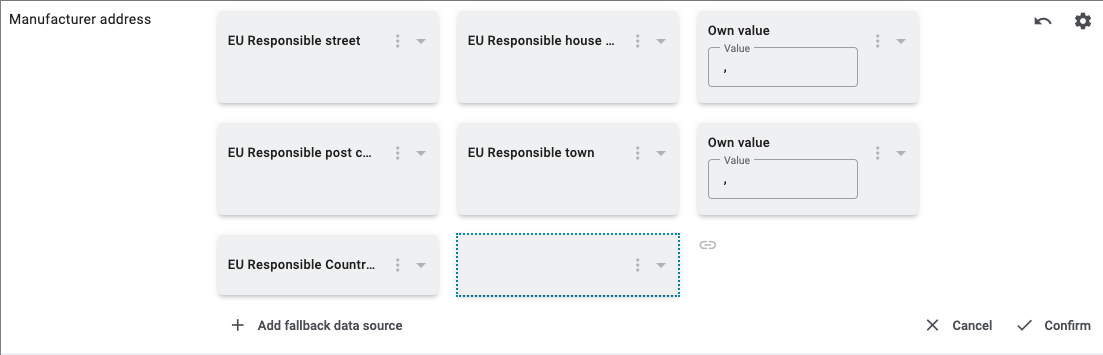Decathlon
Decathlon is a market for sportswear, sports gear, and accessories.
1. Becoming a Decathlon partner
First, register with the Decathlon partner program so that you can start selling your items on the market.
After registering, you will receive login details from Decathlon. You need these login details to set up Decathlon in PlentyONE.
2. Frequency of data exchange
After you have set up Decathlon in PlentyONE, data is exchanged with the market in the intervals described in Table 1.
| Data | Interval |
|---|---|
Item export |
once a day |
Full item export (creating + and updating offers) |
once a day |
Stock synchronisation |
every 15 minutes |
Price synchronisation |
Hourly |
Order import |
every 15 minutes |
Importing refunds |
every 15 minutes |
3. Workflow of an order
-
Your items are listed on Decathlon. The name of your company is shown with your items.
-
Customers place an order on Decathlon.
-
Customers make their payments to Decathlon.
-
→ The order is imported to PlentyONE.
4. Setting up the market in PlentyONE
Now set up the market in PlentyONE.
|
In which countries can I offer my items?
With Decathlon, you can offer your items in Germany, Belgium, Czech Republic, France, Hungary, Italy, the Netherlands, Poland, Portugal, Romania, Spain, Switzerland, and the UK. To do so, activate the order referrers for all the Decathlon country platforms on which you want to offer your items. |
4.1. Account overview
The Setup » Markets » Decathlon » Settings menu provides an overview of your Decathlon accounts. Table 2 lists the columns and available actions in the account overview.
|
Configuring columns
Click on Configure columns (settings) to define which settings should be displayed in the account overview. |
Note: The account overview looks different depending on which columns you add or hide via Configure columns (settings). The following table only lists the columns which are displayed in the overview by default.
| Column | Explanation | ||
|---|---|---|---|
ID |
The ID of your Decathlon account. The ID is assigned automatically when you create a new account. |
||
Name |
The name of your Decathlon account. |
||
Active |
circle = The account is active and data is exchanged with Decathlon. Note: Data is only exchanged with Decathlon if the account is both connected with Decathlon and active. In addition, an API key must be saved for the account. Click on Test connection in order to connect to Decathlon. |
||
Client |
The client (shop) that orders of this Decathlon account are assigned to. |
||
Order import |
done = The order import for this account is active. Orders are imported into PlentyONE every 15 minutes. close = Orders are not imported. |
||
Item export |
done = The item export for this account is active. Items are exported to Decathlon once per day. close = Items are not exported. |
||
Offer export |
done = The offer export for this account is active. A full offer export is carried out once per day. This means that new offers are created and existing offers are updated. close = Offers are not exported. |
||
more_vert More |
Click here to display more actions.
|
4.2. Carrying out the basic settings
Carry out the basic settings for the market in the Setup » Markets » Decathlon » Settings menu.
First, add a new account for Decathlon.
Adding a new account:
-
Go to Setup » Markets » Decathlon » Settings.
-
Click on Add account (add).
→ The Add account window opens. -
Enter an account name.
-
Save () the settings.
→ A view with account settings opens. -
Carry out the additional settings. Pay attention to the explanations given in Table 3.
-
Save () the settings.
| Setting | Explanation |
|---|---|
Test connection |
Click here to test whether a connection to Decathlon could be established. In this step, the API key is checked. You have to test the connection again if you change the API key. |
General |
|
Account |
The name of your Decathlon account. You entered the name when you created the account. |
Active |
Activate the Decathlon account. The data exchange with Decathlon is started. We recommend to only activate the account after you carried out all settings. Note: The account has to be connected to a Decathlon account so that data can be exchanged between PlentyONE and Decathlon. The Decathlon API key must be saved in PlentyONE. |
Decathlon API key |
Enter the API key. You have received the API key from Decathlon. |
Client |
Select a client (shop). The orders of this Decathlon account will be assigned to this client. |
Item |
|
Item export |
Activate to export items to Decathlon once per day. |
Map shipping profiles |
Map your PlentyONE shipping profiles with shipping profiles from Decathlon. Mapping shipping profiles:
|
Orders |
|
Order import |
Activate to import Decathlon orders into PlentyONE every 15 minutes. |
Order import start date |
Enter a date in the format D.M.YYYY or select a date via the calendar (today). |
Allow cancellations for orders with invoice |
Should customers be able to cancel an order if an invoice was already created? |
Automatically cancel refunded orders until order status |
Select an order status until which orders that were fully refunded should be automatically cancelled. Orders will automatically be cancelled if they have this status or a lower status. If the order has a higher status, then it will be refunded. Tip: Select a status in which you can make sure that the item will not be shipped. Orders which have already been shipped cannot be cancelled. |
Status for shipped orders |
Select the order status for orders that were shipped. |
Status for credit notes |
Select the order status for orders that were refunded by Decathlon. |
Status for cancelled orders |
Select the order status for orders that were cancelled. Tip: Select a status higher than status 8. |
Offers |
|
Offer export |
Activate to export items to Decathlon once per day. |
Fulfillment by Decathlon |
|
FBD |
Outsource order-fulfillment to Decathlon. Your products are stored and shipped by Decathlon. |
Activate FBD toggle |
If Activate FBD toggle is ON, the stock and order fulfllment will be managed by Decathlon. The assigned Warehouse will be used to sync your stock (Decathlon → PlentyONE). |
De-Activate FBD toggle |
Disabling this option will change the behaviour of all Decathlon related imports and exports. Proceed if you are certain that this is in line with your agreement with Decathlon. |
4.3. Activating the order referrer
Go to Setup » Orders » Order referrer to activate the order referrer. This ensures that orders are assigned to the correct sales channel.
An order referrer tags an order with the sales channel on which the order was generated. Sales channels can be e.g. your online shop or markets on which you sell your items. Each sales channel has an individual order referrer. Some order referrers are available by default in your PlentyONE system. Further order referrers are added e.g. if you install a new plugin. For further information about the order referrer, see the page Order referrer of the PlentyONE manual.
Activating the order referrer for Decathlon:
-
Go to Setup » Orders » Order referrer.
-
Click Search (search).
-
In the list, navigate to the desired Decathlon platform, for example Decathlon Germany.
Note: You need to activate every platform where you want to list your items. In addition, you need to activate the order referrer 173.00 Decathlon. -
On the right of the referrer’s line, click on Edit (edit).
→ The window Edit referrer opens. -
Activate the option Visible in selection (toggle_on).
-
Click on Save (save).
→ The referrer is active.
5. Preparing variations
Now, prepare your variations.
5.1. Setting the variation availability
You need to activate the variations that you want to sell on Decathlon. This is done in the Availability and visibility section of a variation within the Item » Items » [Open item] » [Open variation] menu.
Making a variation available for Decathlon:
-
Go to Item » Items » [Open item] » [Open variation].
Tip: To sell all variations of an item on Decathlon, carry out the settings for the item’s main variation. If the inheritance function is active for the variations, then this activates the availability of all variations of the item. -
In the Availability and visibility section, activate the option Active.
-
In the Sales channels section, click Add sales channels (add).
→ The window Add sales channels opens. -
In the drop-down list Sales channels, select the option Decathlon.
-
Click Apply.
→ The sales channel is added. -
Save () the settings.
→ The variation is available for Decathlon.
Use the variation group function to edit multiple variations at once. You select the variations that you want to edit.
Making several variations available for Decathlon using the variation group function:
-
Go to Item » Items.
-
Select () the variations to be edited.
-
In the toolbar, click on layers » layers Variation group function.
→ The Variation group function window opens. -
Select the action Sales channels from the drop-down list Actions.
→ The action is added to the lower part of the window. -
In the drop-down list Sales channels, select the option Decathlon.
-
Select the action Active from the drop-down list Actions.
→ The action is added to the lower part of the window. -
Activate the option Active.
-
Navigate to the area Availability.
-
Click Execute to apply the settings.
Batch processing allows you to edit several variations at once. You use filters to limit which variations are edited.
Making several variations available for Decathlon using batch processing:
-
Go to Item » Batch processing.
-
Click on the tab Variations in the upper left corner.
-
Use the filters on the left to specify which variations should be processed.
-
Navigate to the area Market availability.
-
Activate the checkbox to the left of the option Decathlon.
-
Activate the checkbox to the right of the option Decathlon.
-
Navigate to the area Availability.
-
Activate the checkbox to the left of the option Active.
-
Activate the checkbox to the right of the option Active.
-
Click on Apply to apply the settings to the variations.
6. Exporting item data
Item data is exported to Decathlon using catalogues. Go to Data » Catalogues to create catalogues for Decathlon.
Catalogues are used to export data from your PlentyONE system. There are two different catalogue formats:
-
Marketplace formats are used to export item data to markets.
-
Standard formats are used to export data from your PlentyONE system into a file.
Catalogues with marketplace formats allow you to tailor your item information exactly to the needs of the market. Because here, you assign a suitable PlentyONE data field to each of the data fields of the market. When your variation data is exported to the market, the market’s data fields are then filled with the correct PlentyONE data.
-
Is this your first time working with catalogues? Then read up on the basic concept of catalogues first.
6.1. Adding product categories
Before you can create catalogues for Decathlon, you have to add the product categories in which you want to offer your items on Decathlon. This is done in the Setup » Markets » Decathlon » Add catalogue templates menu.
After you added a product category in the Add catalogue templates menu, you can create a catalogue for this product category in the Data » Catalogues menu.
Adding product categories:
-
Go to Setup » Markets » Decathlon » Add catalogue templates.
-
Click on Add categories (add).
-
Select a category for offering your items.
Tip: You can either search the category by entering the name in the input field or you can expand the category tree to browse the available categories. -
Save () the settings.
→ The category was added. You can now create a catalogue for this category in the Data » Catalogues menu.
6.2. Linking variations to a Decathlon product category
|
Which variations are exported to Decathlon?
You can use catalogue filters in the menu Data » Catalogues » [Open catalogue] » Filters to define which variations should be exported to Decathlon. The filters Decathlon and Active are already set by default. This means that all variations which are active and which have the market availability for Decathlon in the Availability tab will be exported to Decathlon. |
You can use properties to define in which product category on Decathlon a variation should be listed. For example, you can create the property Decathlon product categories of the type selection and use the Decathlon product categories as selection values. You can then use the filters in the catalogue and filter for the property to define into which product category on Decathlon the variations should be exported.
Creating a property of the type selection:
-
Go to Setup » Settings » Properties » Configuration.
-
Click on add Create property.
→ The settings for the new property are displayed. -
In the area Details, select the type selection.
-
In the area Details, select the section Items.
-
Carry out the additional settings.
→ Tip: For example, you can use Decathlon product category as name for the property. -
Save (save) the settings.
→ The property is created. -
In the area Selection values, click on Create selection value.
-
Enter a name for the selection value.
→ Tip: You can enter the different Decathlon product categories as names for the selection values, for example Trail shoes or Running shoes. -
Save (save) the settings.
→ The selection value is created and displayed in the overview. The value automatically receives a consecutive and unique ID that cannot be changed. You need this ID to only export specific variations in a catalogue.
Next, link the desired variations with the selection property that you created.
Link variation with property:
-
Go to Item » Edit item » [Open item].
-
Click on the Variations tab.
-
Open the variation that should be linked.
-
Open the Properties tab.
-
In the Variation properties area, select the property you created from the Properties drop-down list and click on Add ().
→ The property is added. -
Select the desired product category from the drop-down list Value.
-
Save () the settings.
Afterwards, add the ID of the selection value as filter in the desired Decathlon catalogue.
Tip: Open the property in the menu Setup » Settings » Properties » Configuration to see the IDs of the selection values.
Apply filters in the catalogue:
-
Go to Data » Catalogues.
-
Open the Decathlon catalogue.
-
On the left-hand side, open the tab Filters.
-
In the area Custom filters, select the filter Linked to at least one property selection value.
-
Enter the ID of the selection value of the property.
Tip: Open the property in the menu Setup » Settings » Properties » Configuration to see the IDs of the selection values. -
Save (save) the settings.
6.3. Creating a catalogue
Item data is exported to Decathlon using catalogues. To export your items to Decathlon, create a catalogue in the Data » Catalogues menu. Afterwards, link the Decathlon data fields with item data saved in PlentyONE in the catalogue.
After you activate the catalogue, the catalogue data is automatically exported to Decathlon in regular intervals.
Note: There is a separate catalogue format for each Decathlon product category. Different item data is exported in the different catalogue formats, depending on which information Decathlon requires for each product category.
This means that you have to create a separate catalogue for each Decathlon product category that you want to sell your items in. Go to Setup » Markets » Decathlon » Add catalogue templates to add product categories.
|
Create a catalogue for offers
For Decathlon, you always have to create a catalogue for offers. To do so, select the format Offer when you create a catalogue in the Data » Catalogues menu. |
Creating a catalogue:
-
Go to Data » Catalogues.
-
Click Create catalogue (add).
-
Enter a name for the catalogue.
-
In the drop-down list Marketplace, select the option Decathlon.
-
In the drop-down list Export type, select the option Item (new).
-
In the drop-down list Category, select a category of the sales channel.
-
Save () the settings.
→ The catalogue is created.
→ The catalogue is opened for editing. -
On the left-hand side of the menu, click on settings Settings.
-
In the Basic settings, select the account that you want to use this catalogue for.
-
Save () the settings.
|
Select account and add filters
It is mandatory to select a Decathlon account in the catalogue’s Settings so that the catalogue can be exported to Decathlon. Additionally, we recommend to set filters before you activate the catalogue. This is to ensure that your items are exported into the correct Decathlon product category. For further information, see Linking variations to a Decathlon product category. |
Other catalogue settings
Other catalogue settings are optional. Once you carried out the settings described on this page, your catalogue is automatically exported to Decathlon. That means you can ignore the catalogue settings for Format settings, Export settings and Download settings.
The Format settings, Export settings, and Download settings allow you to create a file with the variation data contained in the catalogue. However, this file does not contain information about whether the data export to Decathlon was successful.
|
Do not change the format in the catalogue’s Format settings. To ensure that the export to the sales channel works, all required settings are already configured when you create a catalogue. If you change the settings, errors might occur during the export. |
6.3.1. Deactivating offers
To deactivate an offer on Decathlon, a stock of zero is exported to Decathlon for the respective variation. Zero is exported if the variation has an active SKU for Decathlon and at least one of the following cases apply to the variation:
-
The variation is inactive.
-
The main order referrer 173.00 Decathlon is deactivated.
-
All subordinate Decathlon order referrers (e.g. 173.01, 173.02…) are deactivated.
This means that if you want to deactivate an offer for a variation on Decathlon, you need to do either of the following:
-
deactivate the variation,
-
or deactivate the order referrer 173.00 Decathlon,
-
or deactivate all subordinate Decathlon order referrers.
6.3.2. Mapping data fields in the catalogue
After you have created a catalogue, map the market’s data fields to item data saved in PlentyONE. This chapter describes how you map data fields and what particularities apply for item exports to Decathlon.
-
The market expects product data that cannot be saved in the PlentyONE item menu? Then create a property for this data. Link this property with your variations. The actual values are saved as property values for this property. Is this your first time working with properties? Then read up on the principles of properties first.

| Availability | Explanation |
|---|---|
Navigation |
When you open a catalogue, the view Mapping is shown. On the very left is the navigation.
|
Toolbar |
The toolbar provides actions for the catalogue. For example, save your mappings, restore an older version of the catalogue or hide or show optional marketplace data fields. |
Marketplace data field |
To the right of the navigation, all data fields available for the market are listed. Mandatory fields are marked with an asterisk (✱). |
PlentyONE data fields |
On the right side of the catalogue, you map the marketplace data fields to appropriate PlentyONE data fields. In the screenshot above, a few of the fields are already mapped. |
Mapping catalogue fields:
-
Go to Data » Catalogues.
-
Click on the catalogue.
→ The Mapping tab opens.
→ In the left-hand column, the market’s data fields are listed.
Tip: Mandatory fields are flagged with an asterisk (*).
→ In the right column, you map the PlentyONE data fields. Any PlentyONE data fields that you already mapped are also shown in this column. -
Map suitable PlentyONE data fields to the market data fields.
For each marketplace data field, you have a number of mapping options. Expand the info boxes below to get more information about each of these mapping options.-
Simple 1:1 mapping
-
Simple 1:1 mapping with properties
-
Complex 1:1 mapping
-
1:1 mapping with fallback data fields
-
1:n mapping
-
Own value mapping
-
Mapping with mathematical calculations
-
-
Save () the catalogue.
→ The mappings are saved.
In a simple 1:1 mapping, you map a PlentyONE data field to the marketplace data field. If no suitable setting exists in PlentyONE. you can map a property instead.
As such, simple 1:1 mappings allow you to:
-
I want to fill this marketplace data field with the data from this PlentyONE setting.
-
If the data field is empty for a variation, no value is exported for this variation.
Creating a simple 1:1 mapping:
-
Next to the marketplace data field, click on + Add data field.
→ To the left, the list of available PlentyONE data fields are shown in groups. -
Click on the group you need.
→ The PlentyONE data fields of the group are shown. -
Click on the plus to the right of the PlentyONE data field you want to select.
→ The PlentyONE data field is added to the right. -
Click on Confirm.
Example: Sales price and RRP for Otto Market
This gif shows you how to map the marketplace data fields Sales price and RRP for Otto Market to PlentyONE data fields:

Reminder: In a simple 1:1 mapping, you map a PlentyONE data field to the marketplace data field. However, what can you do if PlentyONE does not offer a suitable data field? Then it’s the properties' moment to shine. Properties allow you to save any kind of information in your properties.
-
Is this your first time working with properties? Then read up on the principles of properties first.
Creating a property:
-
Create a property with the necessary values.
Tip: Find out how to do that here.
Creating a simple 1:1 mapping with properties:
-
Next to the marketplace data field, click on + Add data field.
→ To the left, the list of available PlentyONE data fields are shown in groups. -
Expand the group Property.
→ The property groups are shown. -
Expand the group you need.
-
Click on the Plus sign on the right of the property you want.
-
From the drop-down list Language, select the language in which you send the data to the market.
-
Click on Confirm.
→ The property is mapped to the marketplace data field.
Like with the simple 1:1 mappings, you map a PlentyONE setting or property to a marketplace data field. Complex mappings are necessary whenever a marketplace data field has more than one possible value. Instead of mapping data fields, for complex mappings you map individual values of these data fields. For example, you cannot simply map the PlentyONE data field Shipping profile to the marketplace data field Shipping method. Why? The market cannot know which of your shipping profiles in PlentyONE corresponds to which of their shipping methods.
| Do not enter own values for complex mappings. All values that you enter must be saved for the variations, either in a setting or as a property value. This also applies if the value Comparative value is shown. You still need to enter exactly the value of the setting or property that you mapped. |
In complex mappings, the value of the market is always exported. Only when you map an own value, the own value that you enter is exported.
You can recognise complex mappings from the field that is shown below the name of the marketplace data field. Click on the field to show the values available for the marketplace data field.

Examples for complex 1:1 mappings are:
-
Categories
-
Brands
-
Shipping setting
Important: For complex mappings, do not map own values or properties of the type None.
Creating a complex 1:1:n mapping:
-
Click on the field for the marketplace data field.
→ A list of the available values is shown. -
Select the value that you want to map a PlentyONE data field to.
→ The value is mapped. -
Next to the marketplace data field, click on + Add data field.
→ To the left, the available PlentyONE data fields are listed in groups. -
Click on a group.
→ The PlentyONE data fields of the group are shown. -
Click on the PlentyONE data field for which you want to map values.
Important: Do not map own values or properties of the type None. -
Your next steps depend on the PlentyONE data field you selected:
-
Alternative 1: The available values for the PlentyONE data value are shown on the left.
-
Next to the value you want to select, click on the plus.
→ The value is added to the field on the right. -
Click on Confirm.
-
-
Alternative 2: The PlentyONE data field is inserted and the field Comparative value is shown.
-
In the field Comparative value, enter a value that is saved in the setting or the property of the mapped PlentyONE data field.
-
Click on Confirm.
-
-
Alternative 3: The PlentyONE data field is inserted and a drop-down list is shown.
-
Select a value from the drop-down list.
-
Click on Confirm.
→ The value of the marketplace data field is exported, not the value of the PlentyONE data field.
Exception: Only when you map an own value, the own value that you enter is exported.
-
-
Example: Delivery time in days for Otto Market
This gif shows you how to map suitable PlentyONE values to the values of the marketplace data fields Delivery time in days for Otto Market:

In a 1:1 mapping with one or more fallback data fields, you map a PlentyONE data field to the marketplace data field. In addition, you specify one or more fallback data fields. This ensures that the system keeps looking if the first PlentyONE data field is missing or empty.
So this mapping specifies:
-
I want to fill the marketplace data field with the data from the selected PlentyONE setting.
-
If that data field is missing or empty for a variation, the first fallback data field is checked. The value of that fallback data field is exported instead.
-
If the first fallback data field is also missing or empty for the variation, the second fallback data field is checked. If a value is found, the value of the second fallback data field is exported for the variation etc.
Two separate fallback conditions are available:
Null (default) |
The fallback data field is used if the data field above is mapped in the catalogue but not linked to the variation. The condition "Null" is useful when you want to map fallback data fields for the following types of PlentyONE data fields:
Important: When you add a fallback data field, the fallback condition "null" is selected automatically. To apply the fallback condition "leer", you need to change the default setting. |
Empty |
The fallback data field is used if the data field above is mapped in the catalogue and linked to the variation, but is empty. The condition "Empty" is useful when you want to map fallback data fields for the following type of PlentyONE data fields:
Important: When you add a fallback data field, the fallback condition "null" is selected automatically. To apply the fallback condition "leer", you need to change the default setting. |
Note: Even if you assign one or more fallback data fields, the value of only one of those fields is exported. For each variation, the mapped PlentyONE data fields are checked in the order in which you mapped them. This means that if the first data field does not provide a value for a variation, the first fallback data field is exported etc.
Creating a 1:1 mapping with fallback data fields:
-
Next to the marketplace data field, click on + Add data field.
→ To the left, the list of available PlentyONE data fields are shown in groups. -
Click on the group you need.
→ The PlentyONE data fields of the group are shown. -
Click on the plus to the right of the PlentyONE data field you want to select.
→ The PlentyONE data field is added to the right. -
In the list of PlentyONE data fields, click on the plus icon next to the PlentyONE data field that you want to map.
→ The fallback data field is added with the fallback condition "null". -
Alternative 1: To add the fallback data field with the fallback condition "null":
-
Click on Confirm.
→ The fallback data field is exported if the data field above is not linked to the variation.
-
-
Alternative 2: To add the fallback data field with the fallback condition "empty":
-
To the left of the fallback data field, click on the cog ().
→ The window Data column settings is shown. -
For the setting Fallback condition, select the option Empty.
-
Click on Save.
→ The fallback data field is added with the fallback condition "empty". -
Click on Confirm.
→ The fallback data field is exported if the data field above is empty for the variation.
-
Example: Fallback data field for SKU for Otto Market
This GIF shows you the mapping for the OTTO Market marketplace data field SKU. The PlentyONE data field SKU is mapped to this marketplace data field. The PlentyONE data field Variation ID is mapped as the fallback data field. The fallback condition "null" is applied automatically.
Result: The fallback data field Variation ID is exported if the data field SKU is not linked to the variation.

In a 1:n mapping, you map several PlentyONE data fields to the marketplace data field. You can link these data fields with a separator.
So this mapping specifies:
-
I want to combine these PlentyONE data fields during export so that the marketplace data field is filled with the data of these two or more PlentyONE settings.
Creating a 1:n mapping:
-
Next to the marketplace data field, click on + Add data field.
→ To the left, the list of available PlentyONE data fields are shown in groups. -
Click on the group you need.
→ The PlentyONE data fields of the group are shown. -
Click on the plus to the right of the PlentyONE data field you want to select.
→ The PlentyONE data field is added to the right. -
Click on Confirm.
-
To the right of the mapped PlentyONE data field, click on Add data field ().
→ To the left, the list of available PlentyONE data fields again are shown in groups. -
Map one or several additional PlentyONE data fields to the marketplace data field as described above.
-
Click on Confirm.
-
To the very right of the row, click on Settings ().
-
Select a separator from the drop-down list Separator or add a custom separator.
-
Click on Save.
-
Save () the catalogue.
→ The mappings are saved.
→ During the export, the content of the PlentyONE data fields is combined and exported as one field.
You are sure that you want to export the same value for all variations of a catalogue for a marketplace data field? Then specify an own value. This own value is then exported for all variations.
So this mapping specifies:
-
For this marketplace data field, I want to export the value that I entered in the field Own value for all variations of this catalogue. The value you enter is always exported. The value overwrites the market value also in complex mappings where usually the value of the market is exported. As such, make sure you enter an own value that the market accepts for this marketplace data field.
Creating an own value mapping:
-
Next to the marketplace data field, click on + Add data field.
→ To the left, the list of available PlentyONE data fields are shown in groups. -
Click on the plus next to Own value at the top of the list.
→ The field for the own value is added to the view. -
Enter a value into the input field.
→ This value is exported for all variations.
Example: Diameter information
You want to export diameter information for some of your variations. The diameter is saved in centimetres for all your variations. Instead of creating a property for the unit and linking this property to the variations, you can enter the own value cm.
This is an example of how you can map an own value for the diameter unit:

Mathematical calculations allow you to change numerical values automatically during the export.
-
This function only works for data fields that contain numerical values.
-
This functionality is new and not available for all catalogue formats.
So this mapping specifies:
-
I want the numerical value of a PlentyONE data field to be recalculated during the export. Basic arithmetic operations are available for the formulas.
Recalculating numerical values:
-
Next to the marketplace data field, click on + Add data field.
→ To the left, the list of available PlentyONE data fields are shown in groups. -
At the very top of the list, click on the plus icon next to Formula (calculate).
→ The data field Formula is added to the field on the right. -
Click into the data field.
→ The window Modify value is shown. -
Enter a numerical value or select a PlentyONE data field at the bottom right of the window to add it to the calculation (add).
Tip: Use the search function. This helps you to find data fields quickly. -
Optional: If the symbol more_vert is shown in the data field, select the correct assignment for the data field.
Tip: A number tells you how many assignments are necessary for the data field.-
Click on the icon more_vert.
-
In the window shown, select the assignments from the drop-down list.
-
Save the settings.
-
-
Enter numbers and mathematical operators with the on-screen calculator or the keyboard.
-
Save the settings.
→ The entered formula is displayed in the overview.
→ The calculation will be carried out in the next export.
6.3.3. Recommendations for data field mappings
To help you with mapping your data fields for the catalogue, we have created a list of recommended data field mappings. Note that these mappings are recommendations only. Depending on how you manage your item data, other mappings may be more appropriate than the recommendation given here.
-
Need more information about the PlentyONE data fields? All data fields are described on the manual page for the standard format Item (new).
| Marketplace field | Mandatory ? | Recommended PlentyONE mapping |
|---|---|---|
General |
||
Category |
yes |
The category ID of the respective category. |
ItemID |
yes |
|
VariationID |
yes |
|
active channels |
yes |
|
Product Identifier |
yes |
|
Main Title |
no |
|
Product Title de-de (fr-be, nl-be) |
yes* |
No special recommendation |
Webcatchline de-de (fr-be, nl-be) |
yes* |
No special recommendation |
Description de-de (fr-be, nl-be) |
yes* |
No special recommendation |
composition de-de (fr-be, nl-be) |
yes* |
Describe a product’s composition or ingredients. This information will be visible on the online product page. |
Legal Mention de-de (fr-be, nl-be) |
yes* |
Include any legal disclaimers applicable to the respective product. This information will be visible on the online product page. |
Storage advice de-de (fr-be, nl-be) |
yes* |
Describe the storage recommendations for the product. This information will be visible on the online product page. |
use restriction de-de (fr-be, nl-be) |
yes* |
Describe any limitations or restrictions regarding the use of the product. This information will be visible on the online product page. |
Video 1 de-de (fr-be, nl-be) |
no |
|
Video 2 de-de (fr-be, nl-be) |
no |
|
Main Image |
yes |
or
or for several images:
or
|
codes EAN |
yes |
Note: To identify your product, the marketplace requires an EAN. If you provide an EAN, the product will receive a SKU. |
Parent Product ID |
no |
Note: If you group products into a family, this family will be identified with a VGC (Variant Group Code). |
GPSR - Document (de_de) |
no |
|
GPSR - Document (fr_be) |
no |
|
GPSR - Document (nl_be) |
no |
|
GPSR - Warning/Safety information (de_de) |
no |
|
GPSR - Warning/Safety information (fr_be) |
no |
|
GPSR - Warning/Safety information (nl_be) |
no |
|
GPSR - Manufacturer’s email address |
no |
|
GPSR - Manufacturer’s name |
no |
|
GPSR - Manufacturer’s postal address |
no |
Combine the following data fields via Add data source (link):
Additionally select the separator Space in the Settings (settings).
|
GPSR - Trademark |
no |
|
Brand |
||
Brand |
yes |
Here you assign manufacturers. This data field contains a complex mapping. This means that you can select from different values of the marketplace data field. In this case, the values are your manufacturers. The values are then assigned to a PlentyONE data field. recommended mapping:
|
Main color |
||
Main color |
yes |
Describe the primary color of the product. The colour is important when using filters in the frontend or to identify identical colour variants within families. Example:
|
Note: You have to create a separate catalogue for each Decathlon product category that you want to offer your items in.
Catalogues for different product categories contain different data fields. This is because different item data has to be specified in each Decathlon product category.
Here, we will therefore only recommend the mappings for the offer catalogue.
| Marketplace field | Mandatory? | Recommended PlentyONE mapping |
|---|---|---|
fields |
||
Offer SKU |
yes |
This data field is assigned automatically. |
Offer SKU status |
no |
This data field is assigned automatically. |
Offer SKU base |
no |
|
ItemID |
no |
This data field is assigned automatically. |
VariationID |
yes |
This data field is assigned automatically. |
Offer Description |
no |
Note: Description texts containing HTML formatting cannot be exported to Decathlon. Instead, use the markup language markdown in your item texts to export formatting to Decathlon. |
Offer Internal Description |
no |
The internal offer description. This description will not be shown on Decathlon.
|
Offer Price |
yes |
The sales price of the item.
|
Offer Price Additional Info |
no |
Additional information about the sales price. |
Offer Quantity |
no |
The stock of the variation.
Tip: Use the data fields in the group Virtual warehouse to export the stock quantity sum of all sales warehouses. |
Minimum Quantity Alert |
no |
You will be informed via email when the stock reaches the defined minimum quantity. If you do not enter a quantity here, then you will not receive an email. |
Availability Start Date |
no |
When will the item be available?
|
Availability End Date |
no |
Until when will the item be available?
|
Discount Price |
no |
The special offer price. |
Discount Start Date |
no |
When will the discount start? |
Discount End Date |
no |
When will the discount end? |
Lead Time to Ship (in days) |
no |
The processing time in days until the item can be shipped.
|
Update/Delete |
no |
This data field is automatically mapped with UPDATE so that items can be updated on Decathlon. |
Active channels |
no |
This data field is assigned automatically. |
Product ID Type |
||
Product ID type |
yes |
EAN should be used as the primary identifier, as Decathlon can locate the product using the EAN. If the product already exists in Decathlon, the system will automatically link the product to its corresponding Decathlon SKU.
The SKU in Decathlon is different from the PlentyONE SKU. The Decathlon SKU is a unique identifier assigned by Decathlon to each product. If you want to add items to existing offers with content provided by Decathlon, you can map the relevant Decathlon SKU.
Instead of the EAN, you can also use the SHOP-SKU as identifier. |
Offer State |
||
Offer State |
yes |
The item’s condition, for example new or used.
|
Logistic Class |
||
Logistic Class |
no |
Decathlon calculates the shipping costs of an item with the item’s logistic class. |
Free return |
||
Free return |
no |
Can the item be returned free of charge?
Allowed values: |
DE |
||
Offer Price for channel DE |
no |
The sales price of the item for Decathlon Germany.
|
Discount Price for channel DE |
no |
The special offer price for Decathlon Germany. |
Discount Start Date for channel DE |
no |
When will the discount for Decathlon Germany start? |
Discount End Date for channel DE |
no |
When will the discount for Decathlon Germany end? |
BE |
||
Offer Price for channel BE |
no |
The sales price of the item for Decathlon Belgium.
|
Discount Price for channel BE |
no |
The special offer price for Decathlon Belgium. |
Discount Start Date for channel BE |
no |
When will the discount for Decathlon Belgium start? |
Discount End Date for channel BE |
no |
When will the discount for Decathlon Belgium end? |
FR |
||
Offer Price for channel FR |
no |
The sales price of the item for Decathlon France.
|
Discount Price for channel FR |
no |
The special offer price for Decathlon France. |
Discount Start Date for channel FR |
no |
When will the discount for Decathlon France start? |
Discount End Date for channel FR |
no |
When will the discount for Decathlon France end? |
IT |
||
Offer Price for channel IT |
no |
The sales price of the item for Decathlon Italy.
|
Discount Price for channel IT |
no |
The special offer price for Decathlon Italy. |
Discount Start Date for channel IT |
no |
When will the discount for Decathlon Italy start? |
Discount End Date for channel IT |
no |
When will the discount for Decathlon Italy end? |
GB |
||
Offer Price for channel GB |
no |
The sales price of the item for Decathlon United Kingdom.
|
Discount Price for channel GB |
no |
The special offer price for Decathlon United Kingdom. |
Discount Start Date for channel GB |
no |
When will the discount for Decathlon United Kingdom start? |
Discount End Date for channel GB |
no |
When will the discount for Decathlon United Kingdom end? |
CZ |
||
Offer Price for channel CZ |
no |
The sales price of the item for Decathlon Czech Republic.
|
Discount Price for channel CZ |
no |
The special offer price for Decathlon Czech Republic. |
Discount Start Date for channel CZ |
no |
When will the discount for Decathlon Czech Republic start? |
Discount End Date for channel CZ |
no |
When will the discount for Decathlon Czech Republic end? |
CH |
||
Offer Price for channel CH |
no |
The sales price of the item for Decathlon Switzerland.
|
Discount Price for channel CH |
no |
The special offer price for Decathlon Switzerland. |
Discount Start Date for channel CH |
no |
When will the discount for Decathlon Switzerland start? |
Discount End Date for channel CH |
no |
When will the discount for Decathlon Switzerland end? |
PL |
||
Offer Price for channel PL |
no |
The sales price of the item for Decathlon Poland.
|
Discount Price for channel PL |
no |
The special offer price for Decathlon Poland. |
Discount Start Date for channel PL |
no |
When will the discount for Decathlon Poland start? |
Discount End Date for channel PL |
no |
When will the discount for Decathlon Poland end? |
ES |
||
Offer Price for channel ES |
no |
The sales price of the item for Decathlon Spain.
|
Discount Price for channel ES |
no |
The special offer price for Decathlon Spain. |
Discount Start Date for channel ES |
no |
When will the discount for Decathlon Spain start? |
Discount End Date for channel ES |
no |
When will the discount for Decathlon Spain end? |
HU |
||
Offer Price for channel HU |
no |
The sales price of the item for Decathlon Hungary.
|
Discount Price for channel HU |
no |
The special offer price for Decathlon Hungary. |
Discount Start Date for channel HU |
no |
When will the discount for Decathlon Hungary start? |
Discount End Date for channel HU |
no |
When will the discount for Decathlon Hungary end? |
PT |
||
Offer Price for channel PT |
no |
The sales price of the item for Decathlon Portugal.
|
Discount Price for channel PT |
no |
The special offer price for Decathlon Portugal. |
Discount Start Date for channel PT |
no |
When will the discount for Decathlon Portugal start? |
Discount End Date for channel PT |
no |
When will the discount for Decathlon Portugal end? |
NL |
||
Offer Price for channel NL |
no |
The sales price of the item for Decathlon Netherlands.
|
Discount Price for channel NL |
no |
The special offer price for Decathlon Netherlands. |
Discount Start Date for channel NL |
no |
When will the discount for Decathlon Netherlands start? |
Discount End Date for channel NL |
no |
When will the discount for Decathlon Netherlands end? |
RO |
||
Offer Price for channel RO |
no |
The sales price of the item for Decathlon Romania.
|
Discount Price for channel RO |
no |
The special offer price for Decathlon Romania. |
Discount Start Date for channel RO |
no |
When will the discount for Decathlon Romania start? |
Discount End Date for channel RO |
no |
When will the discount for Decathlon Romania end? |
6.3.4. Notes on mapping data fields
Every market structures item data differently. As such, there are some particularities for each market when mapping data fields. This chapter contains mapping information for important data fields for Decathlon.
6.3.5. Providing information on manufacturer and EU-responsible person (GPSR)
The General Product Safety Regulation of the EU (GPSR) requires manufacturers and sellers to ensure the product safety of certain goods and to provide certain information for this purpose. This information includes details about the manufacturer and the responsible person in the EU, product warnings and safety information. The GPSR regulation ensures that products are safe and comply with consumer protection requirements before being placed on the market.
In this chapter, you will learn how to set product safety information and manufacturer data in PlentyONE to comply with the GPSR regulation.
If you export your items to Decathlon via catalogues, you can add the information on product safety, the manufacturer and the EU-responsible person directly via the data field mappings for items.
6.3.6. Activating the catalogue export
You have set up Decathlon in PlentyONE and created a catalogue for exporting your item data? Then start the export of your item data. To do so, activate the catalogues which should be exported to Decathlon in the Data » Catalogues menu.
Activating the catalogue export to Decathlon:
-
Go to Data » Catalogues.
→ The catalogues are listed. -
Scroll to the Decathlon catalogue.
-
In the Active column, move the toggle button to the right ().
→ The catalogue is active.
→ The catalogue data is exported to Decathlon once a day.
Tip: Go to Data » Catalogue export status for information about the status of the export.
Tip: Always activate the offer catalogue (format Offer) for Decathlon. This catalogue contains data which is required to actually sell items on Decathlon (e.g. information about prices, stock, and delivery time).
Note: The catalogue can only be exported if a Decathlon account was assigned to the catalogue. Select the Decathlon account in the Basic settings of a catalogue in the menu Data » Catalogues » [Open Decathlon catalogue].
7. Manually managing the data exchange
In the menu Setup » Markets » Decathlon » Data exchange you can import and export data manually. This menu is mainly meant to test the export. For example, you can only export specific item and offer data or only import individual orders to PlentyONE. This can be helpful if you want to test the export or if you have to import missing orders.
7.1. Manually exporting item data:
In the Setup » Markets » Decathlon » Data exchange » Data export menu, you can export individual items and offers to Decathlon. For example, this can be helpful if you want to test the export to Decathlon or if you only want to export individual items.
Note: In the Data export menu, you can already export data even if the account has not been activated yet. This way, you can test the export with individual items and offers before you activate the account.
Manually exporting an item:
-
Go to Setup » Markets » Decathlon » Data exchange » Data export.
-
Select the Account from the drop-down list.
-
Select a catalogue from the drop-down list.
-
Enter one or more item IDs separated by comma. Those items will then be exported to Decathlon.
-
Click on file_upload Export.
Note: You can run this process every 30 minutes. Items cannot be exported manually between 24.00 - 6.00 CET.
Tip: Click on Preview to generate e preview of the export.
Manually exporting offers:
-
Go to Setup » Markets » Decathlon » Data exchange » Data export.
-
Select the Account from the drop-down list.
-
Select a catalogue from the drop-down list.
-
Enter one or more item IDs separated by comma. The offers for those items will then be exported to Decathlon.
-
Click on file_upload Export.
Note: You can run this process every 15 minutes.
Tip: Click on Preview to generate e preview of the export.
7.2. Manually importing orders
In the Setup » Markets » Decathlon » Data exchange » Order import menu, you can manually import individual orders into PlentyONE.
You can either enter the order IDs of the orders you want to import, or you can import orders from a specific time frame.
Note: You can run this process every 15 minutes.
Import orders by ID:
-
Go to Setup » Markets » Decathlon » Data exchange » Order import.
-
Open the tab Import orders by order ID.
-
Enter one or more order IDs into the input field Order IDs. Separate the IDs by comma if you enter more than one ID.
-
Click on Import.
→ The orders are imported into PlentyONE.
Import orders by date:
-
Go to Setup » Markets » Decathlon » Data exchange » Order import.
-
Open the tab Import orders by date.
-
Enter an * order import start date* in the format D.M.YYYY or select a date via the calendar (today).
-
Enter an order import end date in the format D.M.YYYY or select a date via the calendar (today).
-
Click on Import.
→ Orders from the selected time frame are imported into PlentyONE.
8. Automating order processing
Set up event procedures to automatically inform Decathlon about changes to the order status. The following event procedures are available for Decathlon:
8.1. Automatically sending shipping confirmations
Set up an event procedure to automatically inform Decathlon when you have shipped the items of an order.
-
Go to Setup » Orders » Events.
-
Click on Add event procedure ().
→ The Create new event procedure window opens. -
Enter a distinct name for the event procedure.
-
Select the event according to Table 5.
-
Save () the settings.
-
Carry out the additional settings according to Table 5.
-
Select the setting Active ().
-
Save () the settings.
Note: The selected statuses and filters in Table 5 only serve as an example. Select filters and statuses for the event procedure which best suit your workflow.
| Setting | Option | Selection |
|---|---|---|
Event |
Select an event, for example:
|
Select an event, for example [7] Shipped. |
Filter 1 |
Order > Order type |
Order |
Filter 2 |
Order > Referrer |
Decathlon |
Procedure |
Plugin |
Send shipping confirmation to Decathlon |
8.2. Automatically uploading invoices to Decathlon
Set up an event procedure to automatically upload invoices to Decathlon.
-
Go to Setup » Orders » Events.
-
Click on Add event procedure ().
→ The Create new event procedure window opens. -
Enter a distinct name for the event procedure.
-
Select the event according to Table 6.
-
Save () the settings.
-
Carry out the additional settings according to Table 6.
-
Select the setting Active ().
-
Save () the settings.
Note: The selected statuses and filters in Table 6 only serve as an example. Select filters and statuses for the event procedure which best suit your workflow.
| Setting | Option | Selection |
|---|---|---|
Event |
Select an event, for example:
Note: Select an event after which the items have already been shipped. |
|
Filter |
Order > Referrer |
Decathlon |
Procedure |
Plugin |
Upload invoices to Decathlon |
8.3. Automatically uploading return labels to Decathlon
Set up an event procedure to automatically upload return labels to Decathlon.
-
Go to Setup » Orders » Events.
-
Click on Add event procedure ().
→ The Create new event procedure window opens. -
Enter a distinct name for the event procedure.
-
Select the event according to Table 7.
-
Save () the settings.
-
Carry out the additional settings according to Table 7.
-
Select the setting Active ().
-
Save () the settings.
Note: The selected statuses and filters in Table 7 only serve as an example. Select filters and statuses for the event procedure which best suit your workflow.
| Setting | Option | Selection |
|---|---|---|
Event |
Select an event, for example:
Note: Select an event after which the items have already been shipped. |
|
Filter |
Order > Referrer |
Decathlon |
Procedure |
Plugin |
Upload return label to Decathlon |
8.4. Reporting refunds to Decathlon
Set up an event procedure to automatically inform Decathlon that an item was refunded.
Different event procedures can be created, depending on the reason for the refund. The following event procedures are available for Decathlon to report a refund:
-
Report refund to Decathlon: Agreement with vendor
-
Report refund to Decathlon: Cancelled before shipping
-
Report refund to Decathlon: Item not received
-
Report refund to Decathlon: Item returned
-
Report refund to Decathlon: Out of stock
-
Report refund to Decathlon: Item sent too late
-
Go to Setup » Orders » Events.
-
Click on Add event procedure ().
→ The Create new event procedure window opens. -
Enter a distinct name for the event procedure.
-
Select the event according to Table 8.
-
Save () the settings.
-
Carry out the additional settings according to Table 8.
-
Select the setting Active ().
-
Save () the settings.
Note: The selected statuses and filters in Table 8 only serve as an example. Select filters and statuses for the event procedure which best suit your workflow.
| Setting | Option | Selection |
|---|---|---|
Event |
Select an event, for example: Order generation: New credit note |
|
Filter |
Order > Referrer |
Decathlon |
Procedure |
Plugin |
Select an event procedure for Report refund to Decathlon with the appropriate reason. |
9. Download reports
In the Setup » Markets » Decathlon » Reports menu, you can download reports for offer export and item export. These reports are generated after an offer or item export to Decathlon.
Table 9 contains an overview of the reports in the Setup » Markets » Decathlon » Reports menu.
| Column | Explanation |
|---|---|
Date |
Creation date of the report in the format YYYY.MM.DD hh:mm:ss |
Status |
The processing status of the report.
|
Integration Details |
The number of imported products or offers. |
Transform Lines |
The number of rows in the report in which no errors occurred and the number of rows in which errors occurred. |
Download |
Download report (file_download): The report is downloaded. |
Downloading a report:
-
Go to Setup » Markets » Decathlon » Reports
-
Click on Filters (tune) at the top of the menu.
-
Select a report type. The available report types are listed in Table 10.
-
Click Search (search).
→ The selected filter is applied and the appropriate reports are displayed.
→ The active filter is displayed at the top of the menu.
Tip: If you want to change the filter, you can reset (refresh) it. Then select the desired filter as described above. -
Click Download report (file_download).
→ The report is downloaded.
| Report type | Explanation |
|---|---|
Offers |
The offer report contains information on the offer export to Decathlon. |
Products |
The product report contains information on the item export to Decathlon. |