Category isn’t visible
You’ve finished creating a category and now you want to see what it looks like in your plentyShop. But where is it? Why isn’t it visible? Work through this checklist and make sure your category meets all of the requirements for being visible in the plentyShop.
This checklist helps you find any possible errors that are preventing your categories from being displayed. Our example screenshots show the settings as they appear in a default system. Your own settings may differ.
1. Is the right client linked to the category?
With PlentyONE, you can manage several online stores, i.e. several clients, with only one software. Consequently, it is possible to manage several different areas of business with one system. That’s a great advantage. But it also means that you’ll always need to tell PlentyONE which online store a category should appear in.
Linking a client to the category:
-
Go to Item » Category.
-
Click on the category in the directory tree on the left.
→ The category opens and the Settings tab is visible. -
Scroll down to the Client (store) option and choose whichever store () the category should appear in.
-
Save () the settings.
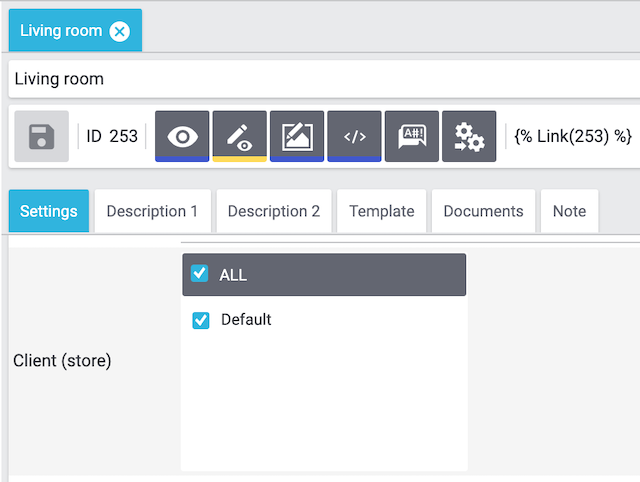
2. Have you chosen the correct settings for the link list?
You can decide which categories should appear in your plentyShop’s navigation. If a category is hidden, then logically, you won’t be able to see it in the plentyShop.
Making a category visible in the link list:
-
Go to Item » Category.
-
Click on the category in the directory tree on the left.
→ The category opens and the Settings tab is visible. -
Scroll down to the In link list option and choose Display from the drop-down list.
-
Save () the settings.
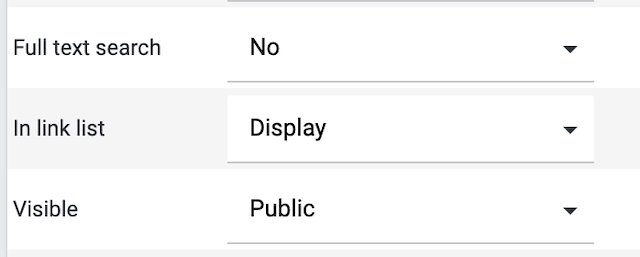
|
Sub-categories
If a sub-category is displayed in the navigation, then the category above it must be displayed in the navigation too. In other words, if you select the option Display for a sub-category, then make sure you also selected the option Display for the category above it. |
3. Is a variation linked to the category?
A category will only be visible if it’s linked to at least one variation that’s visible in the plentyShop.
Linking a variation to a category:
-
Go to Item » Edit item.
-
Click on the Categories tab.
-
Click on Link category.
→ The Link category window opens. -
Select a category or subcategory.
-
Click on Link category.
→ The category is linked and displayed in the Linked categories area. -
Save () the settings.
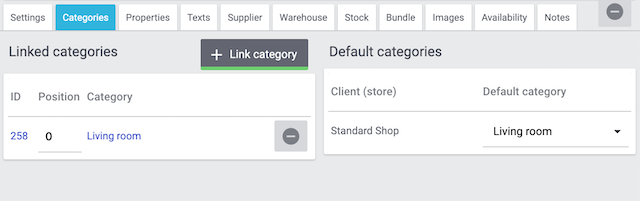
4. Have you saved the category texts for every client?
Do you work with multiple clients? If so, then make sure that you’ve correctly configured the category texts for every client, not just for the default client.
Category texts are things like the name, URL, description and keywords. Such information needs to be saved for every client separately.
Saving category texts for additional clients:
-
Go to Item » Category.
-
Select the client from the left drop-down list.
-
Click on the category in the directory tree on the left.
→ The category opens and the Settings tab is visible. -
Enter the category texts for the client (name, URL, etc.).
-
Save () the settings.
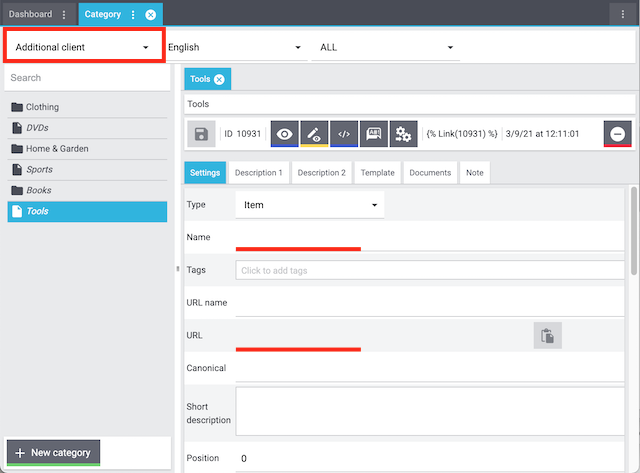
5. Could it be a cache problem?
Even if the category is configured correctly, it can still take an hour before the category becomes visible in the plentyShop. This is due to the cache.