Netto
Netto Marken-Discount offers various products from different product categories, such as food, toiletries, household items, gardening and leisure equipment (source: https://netto-online.de).
1. Registering with Netto eStores
Before setting up Netto eStores in your PlentyONE system, you have to register with Netto eStores. Contact data for the registration:
Contact data for the registration with Marktkauf:
2. Frequency of data exchange
After you have set up the market in PlentyONE. the automatic processes described in Table 1 become available.
| Data | Interval |
|---|---|
Item export |
once per night |
Stock synchronisation |
hourly |
Order import |
hourly |
3. Setting up the market in PlentyONE
To sell products on Netto Marken-Discount, start by setting up the market in PlentyONE.
Setting up Netto Marken-Discount in PlentyONE:
-
Go to Setup » Markets » Netto eStores.
→ The Settings tab opens. -
Carry out the settings. Pay attention to the explanations given in Table 2.
-
Save () the settings.
| Setting | Explanation | ||||
|---|---|---|---|---|---|
Activate the automatic data exchange |
Select Yes to activate the automatic data exchange or No to deactivate the data exchange. |
||||
Activate test mode |
Do you want to exchange test data or real data with Netto when the option Activate the automatic data exchange is active? Recommendation: Only activate this option if Netto specifically asked you to activate the test mode.
|
||||
Activate item export |
Select Yes to activate the automatic item export or No to deactivate it. |
||||
Activate stock update |
Select Yes to activate the automatic stock update or No to deactivate it. |
||||
Sales partner information |
|||||
Supplier number |
Enter the supplier number that you received from Netto eStores. |
||||
Item settings |
|||||
Item name |
Select the item name that is transferred to Netto eStores. |
||||
Variation name |
Select the variation name that is transferred to Netto eStores.
|
||||
Short item description |
Select the short item description that is transferred to Netto eStores. |
||||
Item description |
Select the item description that is transferred to Netto eStores. |
||||
Image position for energy label |
Enter the image’s position number if the energy label was not uploaded to the energy label characteristic but saved as an item image instead. For further information about the energy label, refer to the Creating energy efficiency characteristics chapter. |
||||
Quantity for items that are not limited to the stock |
For items with the setting no limitation, the maximum amount of the real stock and the quantity defined here is transferred. |
||||
Quantity for items not limited to stock, if stock is 0 |
Enter a number that you would like to transfer as the stock quantity for items that are not limited to stock, if the stock is 0. |
||||
Standard delivery time |
Enter the average delivery time in days. |
||||
Item delivery time 1 - 10 |
Enter the average delivery time in days for the item availabilities 1-10. |
||||
Standard commission in percent |
Enter the commission value that you agreed on with Netto eStores. |
||||
Default shipping costs |
Enter the shipping costs in Euro. The value entered is used as default shipping costs for all items. |
||||
Price for purchase price/sales price model |
Select a price for the purchase price/sales price model. You can select all prices that are released for Plus.de. If the selected price is saved for all variations of an item, then the price is exported as purchase price for Netto eStores. Otherwise, the commission rate that is saved for the Standard commission in percent setting is exported. |
||||
Order settings |
|||||
Minimum order quantity |
Enter a number of items if you want to define a minimum order quantity. |
||||
Maximum order quantity |
Enter a number of items if you want to define a maximum order quantity. |
||||
Item names in order items |
Select whether the item name in the order items should be taken from Netto eStores or from your plentyShop. |
||||
Mapping shipping service providers |
Map your shipping service providers in PlentyONE to the shipping service providers from Netto. Your PlentyONE shipping service providers are listed as options on the left-hand side. For each PlentyONE shipping service provider, select a Netto shipping service provider from the drop-down list. |
||||
SFTP settings |
|||||
User name |
Enter the user name that you received from Netto eStores. |
||||
3.1. Setting up Marktkauf
When you have set up the market Netto in PlentyONE. it is also possible to sell your items on the market Marktkauf. Beside the basic settings for the market Netto, you additionally have to carry out the following settings in PlentyONE:
|
The old item data export will be deactivated - use catalogues instead
The old item data export for Netto and Marktkauf will prospectively be deactivated on 28.01.2024. If you are in the process of setting up the item data export, we recommend that your use a catalogue for the export. To do so, go to Data » Catalogues and create a catalogue (export type Netto / Marktkauf). |
3.2. Activating the order referrer
Go to Setup » Orders » Order referrer to activate the order referrer. This ensures that orders are assigned to the correct sales channel.
An order referrer tags an order with the sales channel on which the order was generated. Sales channels can be e.g. your online shop or markets on which you sell your items. Each sales channel has an individual order referrer. Some order referrers are available by default in your PlentyONE system. Further order referrers are added e.g. if you install a new plugin. For further information about the order referrer, see the page Order referrer of the PlentyONE manual.
Activating the order referrer for Netto Marken-Discount:
-
Go to Setup » Orders » Order referrer.
-
Click Search (search).
-
In the list, navigate to the options Netto with the ID 154.00 and plus.de with the ID 131.00.
-
On the right of the referrer’s line, click on Edit (edit).
→ The window Edit referrer opens. -
Activate the option Visible in selection (toggle_on).
-
Click on Save (save).
→ The referrer is active.
Tip: If you also want to offer your items on the market Marktkauf, then the referrer Marktkauf with the ID 171.00 must also be active.
Note: The referrer 171.00 for Marktkauf is activated automatically when you activate the referrer for Netto.
3.3. Defining a sales price
Proceed as described below to select a sales price for the order referrer Netto.
Note: It is currently not possible to use different sales prices for Netto and Marktkauf. The sales price for Netto will be transferred to Marktkauf even if you activate the referrer Marktkauf for a sales price.
Defining a sales price for Netto Marken-Discount:
-
Go to Setup » Item » Sales prices » [Open sales price] » Tab: Settings.
-
Activate the order referrers Plus.de and Netto.
-
Save () the settings.
3.4. Activating the referrer in shipping profiles
Now activate Netto Marken-Discount in the shipping profiles that you want to offer for this market.
Activating referrer Netto in the shipping profile:
-
Go to Setup » Orders » Shipping » Settings.
-
Click on the Shipping profiles tab.
-
Click on the shipping profile.
Tip: No shipping profiles? Learn how to create shipping profiles here. -
For the setting Order referrer, activate the option Netto.
-
Save () the settings.
→ The shipping profile is available for orders with the referrer Netto. -
If desired, activate the referrer in additional shipping profiles. → Tip: If you also want to offer your items on the market Marktkauf, then also activate the order referrer Marktkauf in the shipping profiles that you want to use for Marktkauf.
3.5. Permitting the payment method in a customer class
The payment method Netto is automatically available in your PlentyONE system as soon as an active Netto Marken-Discount account exists. No separate configurations are needed for this. You just need to permit the payment method in one or more customer classes.
Customer classes allow you to divide your customer base according to specific criteria. Examples of use for customer classes are:
-
Create two separate customer classes for end customers (B2C) and business customers (B2B) respectively. Depending on the customer class, customers either see net prices or gross prices in your plentyShop.
-
Give discounts to specific customer classes.
For more information about customer classes, head over to the to the Managing contacts page.
Permitting the payment method in a customer class:
-
Go to Setup » CRM » Customer classes.
-
Open the customer class for which you want to permit the payment method.
-
For the setting Allowed payment methods, activate the option Netto.
Tip: If you also want to offer your items on the market Marktkauf, then repeat the settings and select the option Marktkauf. -
Save () the settings.
4. Preparing variations
4.1. Preparing variations
Check Netto’s product checklist prior to listing items on Netto. This list is provided by Netto eStores and refers to Netto’s product data terminology.
You can download the checklist as PDF file here: Checkliste Produktpflege (Currently only available in German.)
4.2. Activating variations for the market
You need to activate the variations that you want to sell on Netto. This is done in the Availability and visibility section of a variation within the Item » Items » [Open item] » [Open variation] menu.
Making a variation available for Netto:
-
Go to Item » Items » [Open item] » [Open variation].
Tip: To sell all variations of an item on Netto, carry out the settings for the item’s main variation. If the inheritance function is active for the variations, then this activates the availability of all variations of the item. -
In the Availability and visibility section, activate the option Active.
-
In the Sales channels section, click Add sales channels (add).
→ The window Add sales channels opens. -
In the drop-down list Sales channels, select the option Netto.
-
Select WEB API.
Tip: If you also want to sell your items on the market Marktkauf, then also add the sales channel Marktkauf. -
Click Apply.
→ The sales channel is added. -
Save () the settings.
→ The variation is available for Netto.
Use the variation group function to edit multiple variations at once. You select the variations that you want to edit.
Making several variations available for Netto using the variation group function:
-
Go to Item » Items.
-
Select () the variations to be edited.
-
In the toolbar, click on layers » layers Variation group function.
→ The Variation group function window opens. -
Select the action Sales channels from the drop-down list Actions.
→ The action is added to the lower part of the window. -
In the drop-down list Sales channels, select the option Netto.
-
Select WEB API.
Tip: If you also want to sell your items on the market Marktkauf, then also add the sales channel Marktkauf. -
Select the action Active from the drop-down list Actions.
→ The action is added to the lower part of the window. -
Activate the option Active.
-
Navigate to the area Availability.
-
Click Execute to apply the settings.
Batch processing allows you to edit several variations at once. You use filters to limit which variations are edited.
Making several variations available for Netto using batch processing:
-
Go to Item » Batch processing.
-
Click on the tab Variations in the upper left corner.
-
Use the filters on the left to specify which variations should be processed.
-
Navigate to the area Market availability.
-
Activate the checkbox to the left of the option Netto.
-
Activate the checkbox to the right of the option Netto.
-
Activate the checkbox to the left of the option Web API.
-
Activate the checkbox to the right of the option Web API.
Tip: If you also want to offer your items on the market Marktkauf, then also activate the checkboxes right and left of the option Marktkauf. -
Navigate to the area Availability.
-
Activate the checkbox to the left of the option Active.
-
Activate the checkbox to the right of the option Active.
-
Click on Apply to apply the settings to the variations.
4.3. Optional: Saving SKU
SKU are generated automatically when your variations are exported. However, you can also save market specific SKU for variations that you want to sell on this market instead.
-
Go to Item » Items » [Open item] » [Open variation].
-
Expand the SKU section (keyboard_arrow_down).
-
Click Add SKU (add).
→ The Add SKU window opens. -
Select the referrer Plus.de from the drop-down list.
Tip: The referrer Plus.de also covers the market Netto Marken-Discount when you add SKUs. -
Click Apply.
-
Enter the SKU.
-
Enter the Parent SKU, if necessary.
-
Save () the settings.
| Only the most important settings for the import are described here. Is this your first time working with the import tool? Then get familiar with how data imports work in PlentyONE first. |
| Column in CSV file | Explanation | PlentyONE data field for mapping |
|---|---|---|
Variation ID |
Enter the variation ID in this column. |
Variation ID |
Marketplace ID |
Enter the referrer ID 131 in this column. |
SKU > Marketplace ID |
Account ID |
This market does not require a marketplace account. As such, enter the number 0 in this column. |
SKU > Account ID |
SKU |
Enter the SKU that you want to save for the variation for this market in this column. |
SKU > SKU |
4.4. Activating the Show unit price-option
You need to specify if the variation has a unit price. Go to Item » Edit item » [Open item] » [Open variation] » Variation tab: Settings and activate the Show unit price option to indicate that a variation needs to have a unit price. If you do not activate the Show unit price *option, then *nein (no) is transferred. This indicates that the variation does not need an obligatory unit price.
Activating the Show unit price-option for a variation:
-
Go to Item » Edit item » [Open item] » [Open variation] » Variation tab: Settings.
-
In the Dimensions area, activate the option Show unit price.
-
Save () the settings.
→ The filter attribute Mandatory unit price is set to yes in the export.
5. Exporting item data
5.1. Alternative 1: Old item data export
|
The old item data export will be deactivated - use catalogues instead
The old item data export for Netto and Marktkauf will prospectively be deactivated on 28.01.2024. If you are in the process of setting up the item data export, we recommend that your use a catalogue for the export. To do so, go to Data » Catalogues and create a catalogue (export type Netto / Marktkauf). |
This chapter describes how to export your item data to Netto Marken-Discount using the old export.
5.1.1. Linking categories
You need to create category links in order for your items to be displayed on the market Netto Marken-Discount. Netto eStores will send you the necessary Netto Marken-Discount category IDs. Proceed as follows to create category links for your items to be displayed in the categories on Netto.
*Tip:*If you also want to offer your items on the market Marktkauf, then also create category links for Marktkauf.
Linking categories:
-
Go to Setup » Markets » Netto eStores.
-
Click on the Activate categories tab.
-
Enter the category ID that best matches your PlentyONE categories in the Netto category link column.
Tip: The category IDs of the markets can be found in the category files that you have received from Netto eStores.
Tip: If you also want to offer your items on the market Marktkauf, then additionally enter the category ID that best matches your PlentyONE categories in the Marktkauf category link column. -
Activate the categories.
-
Save () the settings.
5.1.2. Creating characteristics
Use characteristics to link specific item details to your items which are required to set up Netto Marken-Discount. If needed, you can save commissions and category links that differ from the default settings saved for the items. Moreover, you transfer item information to the markets with the help of characteristic filters and determine criteria for the item search on the markets.
As described in the Linking categories chapter, go to Setup » Markets » Netto eStores and save the standard category links in the Activate categories tab. If you want to link specific items to a different category, use the characteristic Item category link for Netto.
Use the characteristic Item category link for Marktkauf for the items that you want to offer on Marktkauf.
Creating a characteristic:
-
Go to Setup » Item » Characteristics.
-
Click on the New characteristic tab.
-
Enter the name into the Name (internal) field.
-
Select the Text characteristic type.
-
Select the characteristic Item category link for Netto Marken-Discount or Item category link for Marktkauf from the Netto eStores characteristic drop-down list, depending on which market you want to use the characteristic for.
-
Save () the settings.
5.1.3. Setting commission rates saved for an item
Go to Setup » Markets » Netto eStores to save a standard commission rate for the market. You can save a different commission rate for each item because different commissions may apply to particular Netto eStores item classes. To do so, use the characteristic Commission in percent. This setting has a higher priority than the standard provision. Make sure to coordinate this percentage value with Netto eStores in advance.
Creating a characteristic:
-
Go to Setup » Item » Characteristics.
-
Click on the New characteristic tab.
-
Enter the name into the Name (internal) field.
-
Select the Text characteristic type.
-
Select the Netto eStores ch Commission in percent from the drop-down list.
-
Save () the settings.
|
Characteristics: Filter
Filters for Netto eStores have two functions: First, they are used to transfer item information to Netto eStores and second, items can be found with filters for Netto eStores. After having selected a filter, another drop-down list is displayed. Select the filter characteristic that you want to link to the item. |
5.1.4. Creating the characteristic energy efficiency
To comply with EU regulations on energy efficiency that came into force on 1 January2015, you have to provide information on the energy efficiency of certain items to sell them on Neckermann. In addition, you have to make product data sheets available to potential buyers of these items. To do so, create the following characteristics and link these characteristics to the items that you want to sell on Netto Marken-Discount:
-
Energy efficiency class
Characteristic type: No
Note: You need one characteristic for each energy efficiency class. -
Energy label
Characteristic type: File
File format: e.g. JPG or PNG (image format) -
Product data sheet
Characteristic type: File
File format: PDF
Creating the characteristic energy efficiency class:
-
Go to Setup » Item » Characteristics.
-
Click on the New characteristic tab.
-
Enter the name into the Name (internal) field.
-
Select the characteristic type No.
-
From the drop-down list Netto eStores characteristic, select the option Energy efficiency.
→ A drop-down list opens. -
Select a energy efficiency class.
-
Save () the settings.
Note: You need one characteristic for each energy efficiency class.
Linking characteristic for energy efficiency class to an item:
-
Go to Item » Edit item.
-
Open the item.
-
Click on the Characteristics tab.
-
Activate the characteristic with the correct Energy efficiency class for the item.
-
Save () the settings.
→ The characteristic is shown in the list.
Creating a characteristic for energy label:
-
Go to Setup » Item » Characteristics.
-
Click on the New characteristic tab.
-
Enter the name into the Name (internal) field.
-
Select the characteristic type File.
-
From the drop-down list Netto eStores characteristic, select the option Energy label.
-
Save () the settings.
Linking characteristic for energy label to an item:
-
Go to Item » Edit item.
-
Open the item.
-
Click on the Characteristics tab.
-
Activate the Energy label characteristic that you created.
-
Save () the settings.
→ The characteristic is shown in the list. -
Click on Upload files.
-
Navigate to the folder where the energy label is saved.
Tip: The energy label must be an image file (for example JPG or PNG). -
Double-click on the file of the energy label.
→ The energy label is uploaded. -
Save () the settings.
Or: Instead of saving the file to the characteristic, you can save the energy label in the Images tab of the item.
Saving the energy label as an image:
-
Go to Item » Edit item.
-
Open the item.
-
Click on the Images tab.
-
Add the image file of the energy label either via Select files or via the drag & drop function.
-
Decide on a consistent image position for all energy labels.
-
Enter this image position for the image.
-
Save () the settings.
-
Go to Setup » Markets » Netto eStores.
-
In the Settings tab, enter the image’s position number into the Image position for energy label field.
-
Save () the settings.
Creating a characteristic for product data sheet:
-
Go to Setup » Item » Characteristics.
-
Click on the New characteristic tab.
-
Enter the name into the Name (internal) field.
-
Select the characteristic type File.
-
From the drop-down list Neckermann.at EP characteristic, select the option Product data sheet.
-
Save () the settings.
Linking characteristic for product data sheet to an item:
-
Go to Item » Edit item.
-
Open the item.
-
Click on the Characteristics tab.
-
Activate the Product data sheet characteristic that you created.
-
Save () the settings.
→ The characteristic is shown in the list. -
Click on Upload files.
-
Navigate to the folder where the product data sheet is saved.
Tip: Upload the product data sheet as a PDF file. -
Double-click on the file of the product data sheet.
→ The product data sheet is uploaded. -
Save () the settings.
5.1.5. Creating the characteristic electrical devices
As of 1 January 2022, sellers will be legally obliged to offer collection of old electrical devices if customers buy a new electrical device. Therefore, it is mandatory to specify whether an item is an electrical device.
|
Specification of electrical devices is mandatory
It is mandatory to specify whether an item is an electrical device or not. Items which are not specified cannot be sold on Netto eStores any loger, effective from 1 January 2022. |
In PlentyONE. you can specify an item as an electrical device using a characteristic. Go to Setup » Item » Characteristics to create a characteristic for electrical devices.
Creating the characteristic electrical devices:
-
Go to Setup » Item » Characteristics.
-
Click on the New characteristic tab.
-
Enter the name into the Name (internal) field.
-
Select the characteristic type File.
-
Select Free text from the Netto eStores characteristic drop-down list.
→ An input field is shown. -
Enter Electrical device into the text box.
-
Save () the settings.
-
In the selection area, add the selection values yes and no one after another.
-
Save () the settings.
Then link the Electrical device characteristic in the Characteristics tab of a Netto eStores item as described below.
Linking the electrical device-characteristic to a Netto eStores item:
-
Go to Item » Edit item.
-
Open the item.
-
Click on the Characteristics tab.
-
Activate the Electrical device characteristic that you created.
-
Save () the settings.
→ The characteristic is linked to the item and can be viewed in the Characteristics area. -
From the drop-down list Selection, select Yes or No, depending on whether or not the item is an electrical device.
-
Save () the settings.
If you do not link items to the characteristic for electrical devices in PlentyONE. the value no will be transferred for those items.
5.1.6. Creating the characteristic Mandatory unit price
If you do not use the Show unit price option to indicate that items need a mandatory unit price (see the Setting the Show unit price-option chapter for further information), you can use a characteristic to indicate that items need to have a unit price. This characteristic overwrites the setting for the Show unit price option.
Go to Setup » Item » Characteristics to create a characteristic for mandatory unit prices.
Creating a characteristic for mandatory unit prices:
-
Go to Setup » Item » Characteristics.
-
Click on the New characteristic tab.
-
Enter the name into the Name (internal) field.
-
Select the characteristic type File.
-
Select Free text from the Netto eStores characteristic drop-down list.
→ An input field is shown. -
Enter Mandatory unit price into the text box.
-
Save () the settings.
-
In the selection area, add the selection values yes and no one after another and save () the settings.
Then link the Mandatory unit price characteristic in the Characteristics tab of a Netto eStores item as described below.
Linking the mandatory unit price-characteristic to a Netto eStores item:
-
Go to Item » Edit item.
-
Open the item.
-
Click on the Characteristics tab.
-
Activate the Mandatory unit price characteristic that you created.
-
Save () the settings.
→ The characteristic is linked to the item and can be viewed in the Characteristics area. -
From the drop-down list Selection, select Yes or No, depending on whether or not the item needs a unit price.
-
Save () the settings.
5.2. Alternative 2: Catalogue export
Item data is exported to Netto Marken-Discount using catalogues.
Catalogues are used to export data from your PlentyONE system. There are two different catalogue formats:
-
Marketplace formats are used to export item data to markets.
-
Standard formats are used to export data from your PlentyONE system into a file.
Catalogues with marketplace formats allow you to tailor your item information exactly to the needs of the market. Because here, you assign a suitable PlentyONE data field to each of the data fields of the market. When your variation data is exported to the market, the market’s data fields are then filled with the correct PlentyONE data.
-
Is this your first time working with catalogues? Then read up on the basic concept of catalogues first.
5.2.1. Creating a catalogue
Item data is exported to Netto Marken-Discount using a marketplace format. To export your items to Netto Marken-Discount, create a catalogue in the Data » Catalogue menu. Link the Netto Marken-Discount data fields with item data saved in PlentyONE in the marketplace format afterwards. After you activate the catalogue, the catalogue data is automatically exported to Netto Marken-Discount in regular intervals.
Creating a catalogue:
-
Go to Data » Catalogues.
-
Click Create catalogue (add).
-
Enter a name for the catalogue.
-
In the drop-down list Marketplace, select the option Netto Marken-Discount.
-
In the drop-down list Export type, select the option Item.
-
In the drop-down list Category, select the option Netto / Marktkauf.
Tip: You can only create one catalogue for this sales channel. Thus, the only category you can select is the name of the sales channel. -
Save () the settings.
→ The catalogue is created.
→ The catalogue is opened for editing.
Other catalogue settings
Other catalogue settings are optional. Once you carried out the settings described on this page, your catalogue is automatically exported to Netto Marken-Discount. That means you can ignore the catalogue settings for Format settings, Export settings and Download settings.
The Format settings, Export settings, and Download settings allow you to create a file with the variation data contained in the catalogue. However, this file does not contain information about whether the data export to Netto Marken-Discount was successful.
|
Do not change the format in the catalogue’s Format settings. To ensure that the export to the sales channel works, all required settings are already configured when you create a catalogue. If you change the settings, errors might occur during the export. |
5.2.2. Mapping data fields in the catalogue
After you have created a catalogue, map the market’s data fields to item data saved in PlentyONE. This chapter describes how you map data fields and what particularities apply for item exports to Netto Marken-Discount.
-
The market expects product data that cannot be saved in the PlentyONE item menu? Then create a property for this data. Link this property with your variations. The actual values are saved as property values for this property. Is this your first time working with properties? Then read up on the principles of properties first.

| Availability | Explanation |
|---|---|
Navigation |
When you open a catalogue, the view Mapping is shown. On the very left is the navigation.
|
Toolbar |
The toolbar provides actions for the catalogue. For example, save your mappings, restore an older version of the catalogue or hide or show optional marketplace data fields. |
Marketplace data field |
To the right of the navigation, all data fields available for the market are listed. Mandatory fields are marked with an asterisk (✱). |
PlentyONE data fields |
On the right side of the catalogue, you map the marketplace data fields to appropriate PlentyONE data fields. In the screenshot above, a few of the fields are already mapped. |
Mapping catalogue fields:
-
Go to Data » Catalogues.
-
Click on the catalogue.
→ The Mapping tab opens.
→ In the left-hand column, the market’s data fields are listed.
Tip: Mandatory fields are flagged with an asterisk (*).
→ In the right column, you map the PlentyONE data fields. Any PlentyONE data fields that you already mapped are also shown in this column. -
Map suitable PlentyONE data fields to the market data fields.
For each marketplace data field, you have a number of mapping options. Expand the info boxes below to get more information about each of these mapping options.-
Simple 1:1 mapping
-
Simple 1:1 mapping with properties
-
Complex 1:1 mapping
-
1:1 mapping with fallback data fields
-
1:n mapping
-
Own value mapping
-
Mapping with mathematical calculations
-
Mapping own data fields
-
-
Save () the catalogue.
→ The mappings are saved.
In a simple 1:1 mapping, you map a PlentyONE data field to the marketplace data field. If no suitable setting exists in PlentyONE. you can map a property instead.
As such, simple 1:1 mappings allow you to:
-
I want to fill this marketplace data field with the data from this PlentyONE setting.
-
If the data field is empty for a variation, no value is exported for this variation.
Creating a simple 1:1 mapping:
-
Next to the marketplace data field, click on + Add data field.
→ To the left, the list of available PlentyONE data fields are shown in groups. -
Click on the group you need.
→ The PlentyONE data fields of the group are shown. -
Click on the plus to the right of the PlentyONE data field you want to select.
→ The PlentyONE data field is added to the right. -
Click on Confirm.
Example: Sales price and RRP for Otto Market
This gif shows you how to map the marketplace data fields Sales price and RRP for Otto Market to PlentyONE data fields:

Reminder: In a simple 1:1 mapping, you map a PlentyONE data field to the marketplace data field. However, what can you do if PlentyONE does not offer a suitable data field? Then it’s the properties' moment to shine. Properties allow you to save any kind of information in your properties.
-
Is this your first time working with properties? Then read up on the principles of properties first.
Creating a property:
-
Create a property with the necessary values.
Tip: Find out how to do that here.
Creating a simple 1:1 mapping with properties:
-
Next to the marketplace data field, click on + Add data field.
→ To the left, the list of available PlentyONE data fields are shown in groups. -
Expand the group Property.
→ The property groups are shown. -
Expand the group you need.
-
Click on the Plus sign on the right of the property you want.
-
From the drop-down list Language, select the language in which you send the data to the market.
-
Click on Confirm.
→ The property is mapped to the marketplace data field.
Like with the simple 1:1 mappings, you map a PlentyONE setting or property to a marketplace data field. Complex mappings are necessary whenever a marketplace data field has more than one possible value. Instead of mapping data fields, for complex mappings you map individual values of these data fields. For example, you cannot simply map the PlentyONE data field Shipping profile to the marketplace data field Shipping method. Why? The market cannot know which of your shipping profiles in PlentyONE corresponds to which of their shipping methods.
| Do not enter own values for complex mappings. All values that you enter must be saved for the variations, either in a setting or as a property value. This also applies if the value Comparative value is shown. You still need to enter exactly the value of the setting or property that you mapped. |
In complex mappings, the value of the market is always exported. Only when you map an own value, the own value that you enter is exported.
You can recognise complex mappings from the field that is shown below the name of the marketplace data field. Click on the field to show the values available for the marketplace data field.

Examples for complex 1:1 mappings are:
-
Categories
-
Brands
-
Shipping setting
Important: For complex mappings, do not map own values or properties of the type None.
Creating a complex 1:1:n mapping:
-
Click on the field for the marketplace data field.
→ A list of the available values is shown. -
Select the value that you want to map a PlentyONE data field to.
→ The value is mapped. -
Next to the marketplace data field, click on + Add data field.
→ To the left, the available PlentyONE data fields are listed in groups. -
Click on a group.
→ The PlentyONE data fields of the group are shown. -
Click on the PlentyONE data field for which you want to map values.
Important: Do not map own values or properties of the type None. -
Your next steps depend on the PlentyONE data field you selected:
-
Alternative 1: The available values for the PlentyONE data value are shown on the left.
-
Next to the value you want to select, click on the plus.
→ The value is added to the field on the right. -
Click on Confirm.
-
-
Alternative 2: The PlentyONE data field is inserted and the field Comparative value is shown.
-
In the field Comparative value, enter a value that is saved in the setting or the property of the mapped PlentyONE data field.
-
Click on Confirm.
-
-
Alternative 3: The PlentyONE data field is inserted and a drop-down list is shown.
-
Select a value from the drop-down list.
-
Click on Confirm.
→ The value of the marketplace data field is exported, not the value of the PlentyONE data field.
Exception: Only when you map an own value, the own value that you enter is exported.
-
-
Example: Delivery time in days for Otto Market
This gif shows you how to map suitable PlentyONE values to the values of the marketplace data fields Delivery time in days for Otto Market:

In a 1:1 mapping with one or more fallback data fields, you map a PlentyONE data field to the marketplace data field. In addition, you specify one or more fallback data fields. This ensures that the system keeps looking if the first PlentyONE data field is missing or empty.
So this mapping specifies:
-
I want to fill the marketplace data field with the data from the selected PlentyONE setting.
-
If that data field is missing or empty for a variation, the first fallback data field is checked. The value of that fallback data field is exported instead.
-
If the first fallback data field is also missing or empty for the variation, the second fallback data field is checked. If a value is found, the value of the second fallback data field is exported for the variation etc.
Two separate fallback conditions are available:
Null (default) |
The fallback data field is used if the data field above is mapped in the catalogue but not linked to the variation. The condition "Null" is useful when you want to map fallback data fields for the following types of PlentyONE data fields:
Important: When you add a fallback data field, the fallback condition "null" is selected automatically. To apply the fallback condition "leer", you need to change the default setting. |
Empty |
The fallback data field is used if the data field above is mapped in the catalogue and linked to the variation, but is empty. The condition "Empty" is useful when you want to map fallback data fields for the following type of PlentyONE data fields:
Important: When you add a fallback data field, the fallback condition "null" is selected automatically. To apply the fallback condition "leer", you need to change the default setting. |
Note: Even if you assign one or more fallback data fields, the value of only one of those fields is exported. For each variation, the mapped PlentyONE data fields are checked in the order in which you mapped them. This means that if the first data field does not provide a value for a variation, the first fallback data field is exported etc.
Creating a 1:1 mapping with fallback data fields:
-
Next to the marketplace data field, click on + Add data field.
→ To the left, the list of available PlentyONE data fields are shown in groups. -
Click on the group you need.
→ The PlentyONE data fields of the group are shown. -
Click on the plus to the right of the PlentyONE data field you want to select.
→ The PlentyONE data field is added to the right. -
In the list of PlentyONE data fields, click on the plus icon next to the PlentyONE data field that you want to map.
→ The fallback data field is added with the fallback condition "null". -
Alternative 1: To add the fallback data field with the fallback condition "null":
-
Click on Confirm.
→ The fallback data field is exported if the data field above is not linked to the variation.
-
-
Alternative 2: To add the fallback data field with the fallback condition "empty":
-
To the left of the fallback data field, click on the cog ().
→ The window Data column settings is shown. -
For the setting Fallback condition, select the option Empty.
-
Click on Save.
→ The fallback data field is added with the fallback condition "empty". -
Click on Confirm.
→ The fallback data field is exported if the data field above is empty for the variation.
-
Example: Fallback data field for SKU for Otto Market
This GIF shows you the mapping for the OTTO Market marketplace data field SKU. The PlentyONE data field SKU is mapped to this marketplace data field. The PlentyONE data field Variation ID is mapped as the fallback data field. The fallback condition "null" is applied automatically.
Result: The fallback data field Variation ID is exported if the data field SKU is not linked to the variation.

In a 1:n mapping, you map several PlentyONE data fields to the marketplace data field. You can link these data fields with a separator.
So this mapping specifies:
-
I want to combine these PlentyONE data fields during export so that the marketplace data field is filled with the data of these two or more PlentyONE settings.
Creating a 1:n mapping:
-
Next to the marketplace data field, click on + Add data field.
→ To the left, the list of available PlentyONE data fields are shown in groups. -
Click on the group you need.
→ The PlentyONE data fields of the group are shown. -
Click on the plus to the right of the PlentyONE data field you want to select.
→ The PlentyONE data field is added to the right. -
Click on Confirm.
-
To the right of the mapped PlentyONE data field, click on Add data field ().
→ To the left, the list of available PlentyONE data fields again are shown in groups. -
Map one or several additional PlentyONE data fields to the marketplace data field as described above.
-
Click on Confirm.
-
To the very right of the row, click on Settings ().
-
Select a separator from the drop-down list Separator or add a custom separator.
-
Click on Save.
-
Save () the catalogue.
→ The mappings are saved.
→ During the export, the content of the PlentyONE data fields is combined and exported as one field.
You are sure that you want to export the same value for all variations of a catalogue for a marketplace data field? Then specify an own value. This own value is then exported for all variations.
So this mapping specifies:
-
For this marketplace data field, I want to export the value that I entered in the field Own value for all variations of this catalogue. The value you enter is always exported. The value overwrites the market value also in complex mappings where usually the value of the market is exported. As such, make sure you enter an own value that the market accepts for this marketplace data field.
Creating an own value mapping:
-
Next to the marketplace data field, click on + Add data field.
→ To the left, the list of available PlentyONE data fields are shown in groups. -
Click on the plus next to Own value at the top of the list.
→ The field for the own value is added to the view. -
Enter a value into the input field.
→ This value is exported for all variations.
Example: Diameter information
You want to export diameter information for some of your variations. The diameter is saved in centimetres for all your variations. Instead of creating a property for the unit and linking this property to the variations, you can enter the own value cm.
This is an example of how you can map an own value for the diameter unit:

Mathematical calculations allow you to change numerical values automatically during the export.
-
This function only works for data fields that contain numerical values.
-
This functionality is new and not available for all catalogue formats.
So this mapping specifies:
-
I want the numerical value of a PlentyONE data field to be recalculated during the export. Basic arithmetic operations are available for the formulas.
Recalculating numerical values:
-
Next to the marketplace data field, click on + Add data field.
→ To the left, the list of available PlentyONE data fields are shown in groups. -
At the very top of the list, click on the plus icon next to Formula (calculate).
→ The data field Formula is added to the field on the right. -
Click into the data field.
→ The window Modify value is shown. -
Enter a numerical value or select a PlentyONE data field at the bottom right of the window to add it to the calculation (add).
Tip: Use the search function. This helps you to find data fields quickly. -
Optional: If the symbol more_vert is shown in the data field, select the correct assignment for the data field.
Tip: A number tells you how many assignments are necessary for the data field.-
Click on the icon more_vert.
-
In the window shown, select the assignments from the drop-down list.
-
Save the settings.
-
-
Enter numbers and mathematical operators with the on-screen calculator or the keyboard.
-
Save the settings.
→ The entered formula is displayed in the overview.
→ The calculation will be carried out in the next export.
You want to transfer item data that do not have a designated data field in the market’s catalogue? Then you have the possibility to create own data fields and assign them to item data saved in PlentyONE.
Note: Own data fields are not transferred automatically to the market. During the export, the market decides whether the data field should be included in the product catalogue.
Creating an own data field:
-
In the navigation, click on Own data fields ().
→ To the left, the list of available PlentyONE data fields are shown in groups. -
Click on the PlentyONE data field that you want to assign.
→ Tip: It is possible to assign more than one data field. The data fields assigned here will then be combined during the export. -
Enter a name for the own data field into the Export key field.
→ The data field will be exported to the market with this name. -
Optional: Enter a value for Comparative value.
→ Comparative values can be entered for most, but not for all PlentyONE data fields. Comparative values are only required in specific cases. However, in most cases, you can leave the field empty.
Example: If you map a property Brand, you could for example enter the brand name as Comparative value. -
*Optional: Select a fallback data field, if desired.
→ The fallback data field is exported when the first data field does not exist or is empty. -
Save () the settings after you have created your own data fields.
5.2.3. Recommendations for data field mappings
To help you with mapping your data fields for the catalogue, we have created a list of recommended data field mappings. Note that these mappings are recommendations only. Depending on how you manage your item data, other mappings may be more appropriate than the recommendation given here.
-
Need more information about the PlentyONE data fields? All data fields are described on the manual page for the standard format Item (new).
| Marketplace data field | Mandatory? | Recommended PlentyONE mapping |
|---|---|---|
Variation |
||
SKU |
yes |
Already mapped by default |
SKU base |
yes |
Already mapped by default |
Parent SKU |
yes |
Already mapped by default |
Parent SKU base |
yes |
Already mapped by default |
Product name |
yes |
or
or
or
|
Short description |
no |
or
|
Description |
yes |
or
|
Variation name |
yes |
|
Minimum order quantity |
yes |
|
Quantity steps |
yes |
or
|
Maximum order quantity |
|
|
RRP |
|
|
Purchase price |
|
|
Shipping |
|
|
Packages |
|
|
Length |
|
|
Width |
|
|
Height |
|
|
Manufacturer |
yes |
|
Manufacturer ID |
|
|
Manufacturer product ID |
Variation » External variation ID |
|
EAN |
yes |
|
Images URL list |
yes |
|
Energy label URL |
|
|
Product data sheet URL |
|
|
Stock |
yes |
|
Item ID |
yes |
|
Variation ID |
yes |
|
The street name of the manufacturer’s EU-responsible person. |
no |
|
The house number of the manufacturer’s EU-responsible person. |
no |
|
The postcode of the manufacturer’s EU-responsible person. |
no |
|
The town of the manufacturer’s EU-responsible person. |
no |
|
The country of the manufacturer’s EU-responsible person. |
no |
|
The name of the EU-responsible person of the manufacturer. |
no |
|
The email address of the manufacturer’s EU-responsible person. |
no |
|
The telephone number of the manufacturer’s EU-responsible person. |
no |
|
Minimum charging power |
no |
The required minimum power in watts. You don’t need to enter the measurement unit.
|
Maximum charging power |
no |
The required power for maximum charging speed in watts. You don’t need to enter the measurement unit.
|
NETTO |
||
Price |
yes |
|
Commission (%) |
yes |
or
|
Delivery time |
yes |
|
Unit price: sales price (EUR) |
yes |
|
Unit price: unit |
yes |
|
Unit price: quantity |
yes |
|
Old price |
|
|
Marktkauf |
||
Price |
yes |
|
Commission (%) |
yes |
or
|
Delivery time |
yes |
|
Unit price: sales price (EUR) |
yes |
|
Unit price: unit |
yes |
|
Unit price: quantity |
yes |
|
Old price |
|
|
Netto-Kategorien |
||
Netto-Kategorien |
yes |
|
Marktkauf-Kategorien |
||
Marktkauf-Kategorien |
yes |
|
Tax class |
||
Tax class |
yes |
|
Mandatory unit price |
||
Mandatory unit price |
no |
|
Connector |
no |
|
radioEquipmentActObligation |
||
radioEquipmentActObligation |
no |
Allowed values: |
chargingAdapterAccordingToRadioEquipmentAct |
||
chargingAdapterAccordingToRadioEquipmentAct |
no |
Allowed values: |
chargingFunctionPowerDelivery |
||
chargingFunctionPowerDelivery |
no |
Allowed values: |
5.2.4. Providing information on manufacturer and EU-responsible person (GPSR)
The General Product Safety Regulation of the EU (GPSR) requires manufacturers and sellers to ensure the product safety of certain goods and to provide certain information for this purpose. This information includes details about the manufacturer and, in the case of manufacturers without an establishment in the EU, details about the responsible person within the EU. The GPSR regulation ensures that products are safe and comply with consumer protection requirements before being placed on the market.
In this chapter, you will learn how to add information on the manufacturer and the responsible person within the EU in PlentyONE to comply with the GPSR regulation.
If you export your items to Netto Marken-Discount via catalogues, you can add the information on the manufacturer and the EU-responsible person directly via the data field mappings.
5.2.5. Providing information and images for chargers for electrical appliances with radio frequency (FuAG)
On 23rd November 2022 the EU directive 2022/2380 on the harmonisation of charger interfaces of radio equipment was passed.
This directive was realized in German law on the 6th May 2024 by changing the Funkanlagengesetz (FuAG). The new FuAG is in effect since the 28th December 2024 and contains new labeling requirements for electrical appliances with radio frequency and chargers, such as:
-
Mobile phones
-
Tablets
-
Digital cameras (all digital cameras except: security cameras and digital cameras that are exclusively used in the audiovisual sector)
-
Headphones
-
Headsets
-
Handheld gaming consoles
-
Portable speakers
-
E-readers
-
Keyboards
-
Mice
-
Portable navigation systems
-
Earbuds
-
Laptops
Following information has to be indicated in the product details for the mentioned electrical appliances that are put into circulation from 28th December 2024 (for laptops starting 28th April 2026) on:
-
Pictogram for charger included in the scope delivery:
-
The pictogram indicates if a charger is included (charger plug is not crossed out) or not (charger plug is crossed out).
-
The mandatory pictogram is described and displayed in Appendix I Part 3 of the directive 2022/2380
-
-
Label about charging properties of compatible chargers:
-
The label offers all necessary charging properties of the charger that are compatible with the electrical appliance.
-
The mandatory label is described and displayed in Appendix I Part 4 of the directive 2022/2380.
-
Note: The labelling requirement applies to the B2B and B2C section.
In this chapter you learn how to provide the mandatory information and images for chargers to comply with the FuAG requirements.
If you export your items to Netto Marken-Discount via catalogues, you can add the information on chargers directly via the data field mappings for items. Netto Marken-Discount automatically generates the required images from your details in the following data fields and provides them on the product detail page:
-
Minimum charging power
-
Maximum charging power
-
radioEquipmentActObligation
-
chargingAdapterAccordingToRadioEquipmentAct
-
chargingFunctionPowerDelivery
You can find more information about these data fields in the recommended item mappings.
5.2.6. Activating the catalogue export
You have set up Netto Marken-Discount in PlentyONE and created a catalogue for exporting your item data? Then start the export of your item data. To do so, activate the catalogues which should be exported to Netto Marken-Discount in the Data » Catalogues menu.
Activating the catalogue export to Netto Marken-Discount:
-
Go to Data » Catalogues.
→ The catalogues are listed. -
Scroll to the Netto Marken-Discount catalogue.
-
In the Active column, move the toggle button to the right ().
→ The catalogue is active.
→ The catalogue data is exported to Netto Marken-Discount once a day during the night.
Tip: Go to Data » Catalogue export status for information about the status of the export.
6. Automating order processing
The following event procedures are available for automating order processing:
You can also use the Procedure Manager to cancel unpaid orders after 30 days. (How?)
6.1. Automatically sending shipping confirmations
Set up an event procedure to automatically send shipping confirmations to Netto eStores and Marktkauf when the outgoing items have been booked. The shipping confirmation is automatically sent to Netto eStores and Marktkauf when the order changes its status to [7] Outgoing items booked. After that, Netto eStores informs the buyer about the shipment of the item.
-
Go to Setup » Orders » Events.
-
Click on Add event procedure ().
→ The Create new event procedure window opens. -
Enter a distinct name for the event procedure.
-
Select the event according to Table 4.
-
Save () the settings.
-
Carry out the additional settings according to Table 4.
-
Select the setting Active ().
-
Save () the settings.
| Setting | Option | Selection |
|---|---|---|
Event |
Order change: Outgoing items booked |
|
Filter 1 |
Order > Order type |
Order |
Filter 2 |
Order > Referrer |
Netto, GartenXXL.de, GartenXXL.at, and Marktkauf |
Procedure |
Shipping > Send shipping confirmation to Netto eStores |
6.2. Automatically sending cancellations
Set up an event procedure to automatically send cancellations to Netto eStores and Marktkauf.
-
Go to Setup » Orders » Events.
-
Click on Add event procedure ().
→ The Create new event procedure window opens. -
Enter a distinct name for the event procedure.
-
Select the event according to Table 5.
-
Save () the settings.
-
Carry out the additional settings according to Table 5.
-
Select the setting Active ().
-
Save () the settings.
| Setting | Option | Selection |
|---|---|---|
Event |
Order change: Status change |
[8] Cancelled |
Filter 1 |
Order > Order type |
Order |
Filter 2 |
Order > Referrer |
Netto, GartenXXL.de, GartenXXL.at, and Marktkauf |
Procedure |
Payment methods > Send cancellation to Netto eStores |
6.3. Automatically sending returns
Set up an event procedure to automatically send returns to Netto eStores and Marktkauf.
-
Go to Setup » Orders » Events.
-
Click on Add event procedure ().
→ The Create new event procedure window opens. -
Enter a distinct name for the event procedure.
-
Select the event according to Table 6.
-
Save () the settings.
-
Carry out the additional settings according to Table 6.
-
Select the setting Active ().
-
Save () the settings.
| Setting | Option | Selection |
|---|---|---|
Event |
Order generation: New return |
|
Filter 1 |
Order > Order type |
Return |
Filter 2 |
Order > Referrer |
Netto, GartenXXL.de, GartenXXL.at, and Marktkauf |
Procedure |
Return > Send return to Netto eStores |
6.4. Automatically cancelling unpaid orders in PlentyONE after 30 days
Orders which have not been paid are automatically cancelled at Netto Marken-Discount after 30 days. Use the procedure manager to set up a procedure in order to automatically cancel unpaid Netto Marken-Discount orders in your PlentyONE system after 30 days. This way, reserved stock is released again.
Setting up a procedure:
-
Go to Setup » Orders » Procedures » Tab: New procedure.
-
Click on the Settings tab.
-
Select the option Active.
-
Select a time at which the procedure is to be carried out from the Execute every day at drop-down list.
Tip: We recommend selecting 24:00 o’clock for this procedure. -
Enter a name.
-
Click on the Filter tab.
-
Select the filters according to Table 7.
-
Click on the Procedure tab.
-
Select a status from the Change order status drop-down list, for example [8.1] Cancelled by customer.
Tip: Select a status for the Change order status procedure that you saved within Setup » Orders » Settings for the Status of cancelled orders (No reservation of stocks) option to cancel reservations. Neither select a status that triggers an event procedure which reports cancellations to Netto eStores. -
Save () the settings.
→ The procedure is created and displayed in the Procedures tab.
| Filter | Selection |
|---|---|
Status |
[1] Incomplete data |
Order type |
Order |
Incoming order |
30 days ago |
Order referrer |
Netto |
7. Setting up order documents
The following information only applies to delivery notes and return labels for Netto Marken-Discount and Marktkauf. It does not apply to other markets.
-
Invoices are sent by Netto:
-
Netto Marken-Discount sends the invoice to the customer. You will receive the customer’s delivery address from Netto but not the customer’s invoice address. The delivery address supplied by Netto Marken-Discount is saved as the delivery and invoice address in PlentyONE. You send the items to this address.
-
-
External order number and external customer number are shown by default:
-
The external order number and the external customer number are mandatory on documents that belong to orders with the referrer Netto. You can normally hide these entries by selecting NO in the Template tab’s Optional elements in the stock unit table section of the Setup » Client » [Select client] » Locations » Germany (standard) » Documents » Delivery note and/or Return label menu.
For Netto Marken-Discount, the external order number and the external customer number are not hidden, even if you select the option NO here.
-
-
Note will be hidden:
-
The text that you can save in the Note field in the Template tab’s Optional elements in the stock unit table area of the Setup » Client » [Select client] » Locations » Germany (standard) » Documents » Delivery note and/or Return label menu is hidden on documents that belong to the referrer Netto. This is required by Netto eStores.
-
You need specific delivery notes and return slips for Netto Marken-Discount and Marktkauf. This chapter describes how you set up PDF templates for delivery notes and return slips. This information is structured as follows:
7.1. Preparing delivery notes
For delivery notes for Netto Marken-Discount orders, the PDF template that Netto Marken-Discount provides has to be used. How you create layout templates in PlentyONE is described in the Orders area of the manual. We only describe how you upload the PDF template here. Expand the screenshot to see what delivery notes for Netto Marken-Discount need to look like.
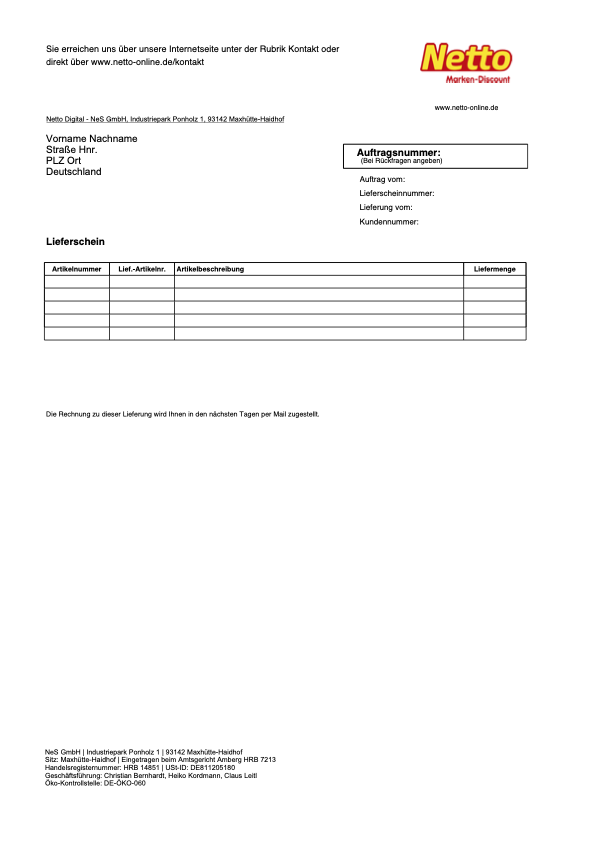
7.2. Uploading a PDF template for delivery notes
For delivery notes for Netto Marken-Discount orders, the PDF template that Netto Marken-Discount provides has to be used. Proceed as described below to upload a PDF template for delivery notes to PlentyONE.
Uploading a PDF template for delivery notes:
-
Download the PDF template for Netto Marken-Discount delivery notes and save it on your computer:
-
Alternative 1: Download PDF template without sender address line
-
Alternative 2: Download PDF template with sender address line
Tip: The header of this PDF template already contains the sender informationNetto Digital - NeS GmbH, Industriepark Ponholz 1, 93142 Maxhütte-Haidhofrequired by Netto.
-
-
Go to Setup » Client » Select client » Locations » Location: Germany » Documents » Delivery note.
-
Click on the tab PDF template.
-
Click on Add template.
→ The editing window Upload new PDF template opens. -
From the drop-down list Payment method, select the option Netto.de.
-
Optional: Can’t find the payment method Netto.de in the drop-down list?
-
Go to Setup » Orders » Settings.
-
For the setting Show inactive plugin payment methods, select the option Yes.
-
Save () the setting.
-
-
In the drop-down list Language, select the option de.
-
In the line Template, click on Choose template file.
-
Select the PDF template for Netto Marken-Discount delivery notes.
-
Click on Upload template ().
→ The template is uploaded. -
Adjust the layout of the delivery notes based on Netto Marken-Discount’s requirements. You can find information on how to do this in the Orders area of the manual.
Note: You have to use the Marktkauf PDF template for delivery notes for Marktkauf orders. To do so, proceed as described for the Netto delivery notes, but use the template for Marktkauf instead:
-
Alternative 1: Download PDF template without sender address line
-
Alternative 2: Download PDF template with sender address line
7.3. Preparing return slips
For return slips for Netto Marken-Discount orders, the PDF template that Netto Marken-Discount provides has to be used. In addition, the return instructions specified by Netto Marken-Discount must be present on the document.
How you create layout templates in PlentyONE is described in the Orders area of the manual. We only describe how you upload the PDF template and enter the return instructions here. Expand the screenshot to see what return slips for Netto Marken-Discount need to look like.

Prepare return slips in two steps:
The steps are described below.
7.4. Uploading a PDF template for return slips
For return slips for Netto Marken-Discount orders, the PDF template that Netto Marken-Discount provides has to be used. Proceed as described below to upload a PDF template for return slips to PlentyONE.
Uploading a PDF template for return slips:
-
Download the PDF template for Netto Marken-Discount return slips and save it on your computer:
-
Go to Setup » Client » Select client » Locations » Location: Germany » Documents » Return slip.
-
Click on the tab PDF template.
-
Click on Add template.
→ The editing window Upload new PDF template opens. -
From the drop-down list Payment method, select the option Netto.de.
-
Optional: Can’t find the payment method Netto.de in the drop-down list?
-
Go to Setup » Orders » Settings.
-
For the setting Show inactive plugin payment methods, select the option Yes.
-
Save () the setting.
-
-
In the drop-down list Language, select the option de.
-
In the line Template, click on Choose template file.
-
Select the PDF template for Netto Marken-Discount return slips.
-
Click on Upload template ().
→ The template is uploaded. -
Adjust the layout of the return slips based on Netto Marken-Discount’s requirements. You can find information on how to do this in the Orders area of the manual.
Note: You have to use the Marktkauf PDF template for return slips for Marktkauf orders. To do so, proceed as described for the Netto return slips, but use the template for Marktkauf instead:
7.5. Inserting return instructions for return slips
Return instructions specified by Netto Marken-Discount must be present on all return slips. Proceed as described below to enter these return instructions.
Inserting return instructions for return slips:
-
Expand the info box “Text: Return instructions for return slips” below.
-
Copy the text to the clipboard.
-
Go to Setup » Client » Standard » Locations » Germany » Documents » Return slip » Tab: Template.
-
Scroll down to the area Optional elements below stock unit table, to the setting Payment instruction.
-
Find a field that does not contain any payment instructions.
-
From the drop-down list Payment method of this field, select the option Netto.de.
-
Copy the return instructions to the field.
-
Replace the example test for Rücksendeadresse with the address details of your company.
-
If necessary, adjust the layout.
-
Save () the settings.
Wenn Sie Ware an uns zurücksenden möchten, füllen Sie bitte diesen Rücksendeschein aus und legen ihn dem Paket bei. Senden Sie Ihre Retoure an die angegebene Rücksende-Adresse.
Retourengrund:
Sonstiges ….09
Gefällt nicht ….10
Falscher Artikel ….11
Falsche Größe ….12
Falsche Farbe ….13
Zu spät geliefert ….14
Artikel defekt ….20
Qualitätsmangel ….21
Kundenwunsch:
Neulieferung des Artikels ….A
Widerruf: Ausgleich Kundenkonto ….B
Reparatur erwünscht ….C
Rücksende-Adresse:
NeS GmbH - Netto Digital Retouren
c/o Testlieferant für Testzwecke
Straße Hnr.
PLZ Ort