Items vs. Variations
Items are made up of lots of information, e.g. categories, prices, manufacturers, descriptive texts and images. To help you manage items, this data is divided into three levels:
1. System settings
You can think of system settings as information that applies to multiple items.
Examples:
-
Multiple items are sorted into the same category.
-
Multiple items are manufactured by the same company.
Before you can sort an item into a category, the category first needs to exist in PlentyONE. Before you can select an item’s manufacturer, the manufacturer data needs to exist in PlentyONE.
System settings can be thought of as preparatory settings. They are saved in PlentyONE one time and then applied to all of the corresponding items and variations.
Some of the most important system settings are:
-
Categories, which group your products.
-
Attributes, which simultaneously characterise your products and build variations.
-
Properties, which characterise your products without building variations.
-
Sales prices, which define the conditions under which a variation is sold at a specific price.
-
Shipping profiles, which define your shipping services and shipping costs.
-
Manufacturers, which list the names, contact information, IDs and commissions saved for your manufacturers.
-
Units, which define the content of your variations.
2. Items
You can think of items as data containers. They always include one or more variations.
Example: You sell a shirt in the sizes 50, 52 and 54.
-
All of the sizes together form the item.
-
Each individual size is a variation of the item.
An item is a complete data record that always includes one or more variations. An item is composed of:
-
general data that applies to all of the item variations (item data).
-
data that is managed separately for each variation (variation data).
In the data record, you’ll find the item data displayed in the upper row of tabs and variation data displayed in the lower row of tabs.

The difference between item data and variation data can be summarised as follows:
| Type of data | Examples of data on this level |
|---|---|
Item data |
|
Variation data |
|
3. Variations
Saleable versions of a product.
Example: You sell a shirt in the sizes 50, 52 and 54.
-
All of the sizes together form the item.
-
Each individual size is a variation of the item.
You can either form variations by creating different combinations of unit and quantity or by using attributes.
| Method | Explanation |
|---|---|
Unit |
Variations differ from each other in terms of quantity and unit, e.g.:
|
Attributes |
Variations differ from each other in terms of their attribute values, e.g.:
|
4. FAQ
In the data record, you’ll find the item data displayed in the upper row of tabs and variation data displayed in the lower row of tabs.

The difference between item data and variation data can be summarised as follows:
| Type of data | Examples of data on this level |
|---|---|
Item data |
|
Variation data |
|
You can either form variations by creating different combinations of unit and quantity or by using attributes.
| Method | Explanation |
|---|---|
Unit |
Variations differ from each other in terms of quantity and unit, e.g.:
|
Attributes |
Variations differ from each other in terms of their attribute values, e.g.:
|
Some items don’t come in different colours or sizes, i.e. they don’t have multiple variations. But an item on its own is not a saleable product. In other words, every item needs to have at least one variation. In PlentyONE, it’s not technically possible to create an item without any variations.
An item’s first variation is called its main variation. If an item has multiple variations, then the main variation can either be a saleable product or it can be a virtual data record. A virtual main variation is used to manage the other variations of the item with inheritance.
Imagine you sell a t-shirt in the sizes S, M, L and XL:
-
Main variation is not saleable: The main variation is not for sale and it doesn’t correspond to any of these sizes. The main variation is simply a data container used to manage prices, categories and other product settings.
-
Main variation is saleable: The main variation is for sale and corresponds to one of these sizes, e.g. S.
If you’re not happy with the current main variation, you can turn a different variation into the main variation. The sub-variation will become the new main variation and the previous main variation will become a sub-variation.
Sub-variations have the following button:
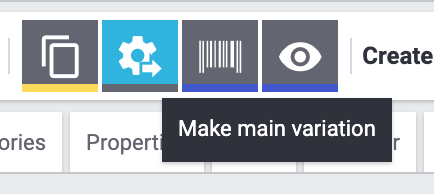
Turning another variation into the main variation:
-
Go to Item » Edit item » [Open item] » Tab: Variations.
-
Open the sub-variation that you want to turn into the new main variation.
-
In the lower row of symbols, click on Make main variation ().
-
Confirm your decision.
|
Inheritance when the main variation is switched
The inheritable values of the new main variation will be compared to the values of the sub-variations. When you switch the main variation, all values are saved and the following inheritance logic is applied:
Open the sub-variations and deactivate inheritance if this behaviour does not meet your needs. |