Contacts
In this topic, you can find all details about the user interface in the CRM » Contacts menu. Go to Setup » CRM to carry out preparatory settings such as creating classes and types. Go to CRM » Contacts to create and edit data records of your contacts and manage all relevant information there such as addresses, orders, tickets, account balance, bank details and documents.
|
Guided tours available
The following guided tours are available for the CRM » Contacts menu:
The tours show you the most important functions step by step. |
The CRM » Contacts menu is structured as follows:
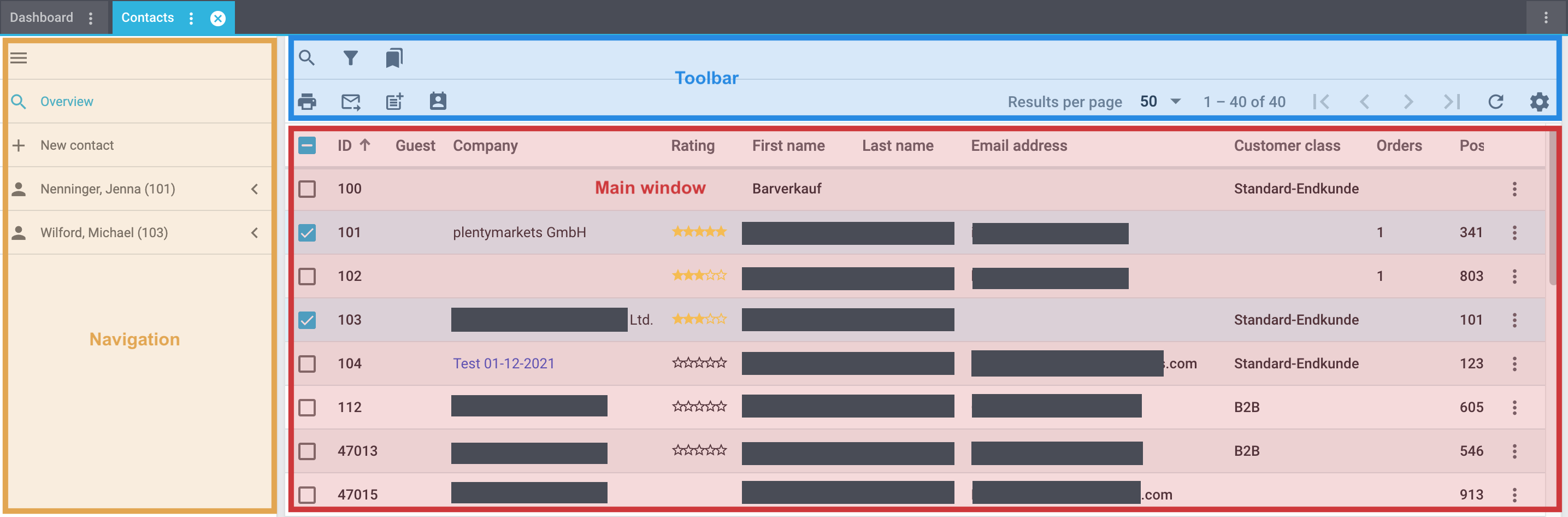
-
Navigation: Here you can navigate through different parts of the menu. The currently selected section (blue font) is displayed in the main window on the right. If you open several contacts at once, they will be displayed underneath each other. Click on menu to expand or collapse the navigation bar.
-
Toolbar: Here you can search for contacts, configure the columns in the overview, set the results to be shown per page and click through the pages with the contacts.
If you select multiple contacts (check_box), you can also use the group function in this section. -
Main window: Here you can see whichever section is currently open.
-
Overview: When you start a search, you’ll see the results in an overview. The overview provides information about the contacts found at a glance. For example, you can see here the names of the contacts, the number of orders placed and the class.
-
Detail view: When you open a contact, its details are displayed in the main window on the right. The detail view of a contact is divided into the following sections: General, primary address, documents, properties, tags, plentyShop login, orders, addresses, history, bank details, company, account, messenger, options, tickets.
-
Get to know the functions and features of the new user interface in the following short video:
Overview of the contents
Click on one of the following entries in the list to be forwarded directly to the corresponding manual page: