Item
This page explains the matching and mapping fields that you can use while importing item data and variation data. This page serves purely as a reference and it assumes that you already have a basic understanding of the import tool.
|
Requirements
In order to import item data, the following data records must be present in PlentyONE:
In order to import variation data with attributes, the following data records must be present in PlentyONE:
|
|
Practical example: Importing new items
Imagine you’re new to PlentyONE and you want to import all of your items and variations at once. How would that work? Take a look at this practical example, which guides you through the process step-by-step. |
1. Matching fields
Table 1 explains the fields that are available for matching item data. During the import, PlentyONE checks if the imported data record already exists based on the matching field.
| Matching field | Explanation |
|---|---|
Variation ID |
|
Variation number |
|
External variation ID |
|
Barcode |
Select the barcode type from the second drop-down list. |
Item ID |
For variations with attributes, use this field only in combination with attribute selection combination. |
Attribute value selection |
For variations with attributes, use this field only in combination with the item ID. Select the format from the second drop-down list that contains the data of the file. |
Supplier variation number |
2. Mapping fields
This chapter explains the fields that are available for mapping item data and variation data. Use these fields to specify which column of your file corresponds to which data field in your system.
Basic procedure:
-
In your CSV file: Enter a valid import value into a column.
-
In PlentyONE: Assign this column to the appropriate mapping field.
-
After the import: Check the result in the back end.
|
No mapping field? Default value applies!
If you don’t include a certain piece of information in your CSV file, i.e. if you don’t use a certain mapping field, then your item or variation will be given the default value. |
2.1. Item
2.1.1. Stock type
Enter the appropriate stock type into the CSV file.
Default value: 0
| Permitted import values in CSV file | Options in the drop-down list in the back end |
|---|---|
|
Stocked item |
|
Production item |
|
Colli |
|
Special order item |
You can find the result of the import in the back end menu: Item » Edit item » [Open item] » Tab: Global » Area: Basic settings » Drop-down list: Type
2.1.2. Store special
Should this item be highlighted with a store special? If so, then enter the appropriate type of store special into the CSV file.
Default value: 0
| Permitted import values in CSV file | Options in the drop-down list in the back end |
|---|---|
|
None |
|
Special offer |
|
New item |
|
Top item |
You can find the result of the import in the back end menu: Item » Edit item » [Open item] » Tab: Global » Area: Online store » Drop-down list: Store special
2.1.3. Manufacturer ID
Who makes this item? Enter the manufacturer ID into the CSV file. You can only specify manufacturer data records that have already been created in PlentyONE. You can find the manufacturer IDs in the menu Setup » Item » Manufacturers.
Default value: No default value
Permitted import values: Numeric (internal ID)
You can find the result of the import in the back end menu: Item » Edit item » [Open item] » Tab: Global » Area: Basic settings » Drop-down list: Manufacturer
2.1.4. Manufacturing country
Which country was the item manufactured in? Enter the country ID into the CSV file. You can find a list of country IDs here.
Default value: 1 (Germany)
Permitted import values: Numeric (internal ID)
You can find the result of the import in the back end menu: Item » Edit item » [Open item] » Tab: Global » Area: Basic settings » Drop-down list: Manufacturing country
2.1.5. Revenue account
Enter up to 11 digits in the CSV file for the revenue account.
Default value: 0
Permitted import values: Numeric
You can find the result of the import in the back end menu: Item » Edit item » [Open item] » Tab: Global » Area: Basic settings » Entry field: Revenue account
2.1.6. Promotional coupon
Should it be possible to redeem promotional coupons for this item? Enter your choice into the CSV file.
Default value: 0
| Permitted import values in CSV file | Options in the drop-down list in the back end |
|---|---|
|
Permitted |
|
Not permitted |
|
Purchasable with coupon only |
You can find the result of the import in the back end menu: Item » Edit item » [Open item] » Tab: Global » Area: Basic settings » Drop-down list: Promotional coupon/POS discount
2.1.7. Condition
Enter the item’s condition into the CSV file.
Default value: 0
| Permitted import values in CSV file | Options in the drop-down list in the back end |
|---|---|
|
[0] New |
|
[1] Used |
|
[2] New & with original packaging |
|
[3] New with label |
|
[4] Factory seconds |
You can find the result of the import in the back end menu: Item » Items » [Open item] » Element: Settings » Drop-down list: Condition
2.1.8. Condition for API
Enter the item’s API condition into the CSV file.
Default value: 0
| Permitted import values in CSV file | Options in the drop-down list in the back end |
|---|---|
|
[0] New |
|
[1] Used but as new |
|
[2] Used but very good |
|
[3] Used but good |
|
[4] Used but acceptable |
|
[5] Factory seconds |
You can find the result of the import in the back end menu: Item » Items » [Open item] » Element: Settings » Drop-down list: Condition for API
Note: The API condition is used for the market Amazon.
2.1.9. Subscription (yes/no)
Is a subscription available for the item? Enter your answer into the CSV file.
Default value: 0
| Permitted import values in CSV file | Options in the drop-down list in the back end |
|---|---|
|
No |
|
Yes |
You can find the result of the import in the back end menu: Item » Edit item » [Open item] » Tab: Global » Area: Basic settings » Drop-down list: Subscription
Note: Subscriptions are set up in the scheduler. The scheduler is an individual module in PlentyONE that allows an item to be shipped in regular intervals. The scheduler menu is only visible in PlentyONE if you’ve booked the module.
2.1.10. Serial number (yes/no)
Should it be possible to scan this item’s serial number during a process? Enter your answer into the CSV file.
Default value: 0
| Permitted import values in CSV file | Options in the drop-down list in the back end |
|---|---|
|
No |
|
Yes |
You can find the result of the import in the back end menu: Item » Edit item » [Open item] » Tab: Global » Area: Basic settings » Drop-down list: Serial number
2.1.11. Shipping package (yes/no)
Do you want to use shipping packages for this item? Enter your answer into the CSV file.
Default value: 0
| Permitted import values in CSV file | Options in the drop-down list in the back end |
|---|---|
|
No |
|
Yes |
You can find the result of the import in the back end menu: Item » Edit item » [Open item] » Tab: Global » Area: Basic settings » Drop-down list: Shipping package
Note: Shipping packages have specific dimensions. If you enter dimensions for your variations, then the appropriate shipping package will automatically be assigned.
2.1.12. Fulfilment by Amazon (FBA)
Should the item be sold via FBA? If so, then enter the appropriate Amazon marketplace into the CSV file.
Default value: 0
| Permitted import values in CSV file | Options in the drop-down list in the back end |
|---|---|
|
Do not use |
|
AMAZON_EU |
|
AMAZON_FE |
|
AMAZON_NA |
|
FBA and SellerCentral |
You can find the result of the import in the back end menu: Item » Edit item » [Open item] » Tab: Multi-Channel » Area: Amazon » Drop-down list: FBA Fulfillment
2.1.13. Shipment by Amazon (FBA)
Specify whether you want to use the FBA function for this item.
Default value: 0
| Permitted import values in CSV file | Result in the back end |
|---|---|
|
No. Check mark is not placed. |
|
Yes. Check mark is placed. |
You can find the result of the import in the back end menu: Item » Edit item » [Open item] » Tab: Multi-Channel » Area: Amazon » Checkbox: Amazon FBA
Note: By doing so, the FBA stock of this item can be imported into PlentyONE and Amazon Multi-Channel orders that are shipped with FBA can be booked.
2.1.14. Amazon product type (Deprecated)
Enter the Amazon product type ID into the CSV file. You can think of the product type as the Amazon category under which this item should appear. When you transmit your items to Amazon, you’ll transmit one product type at a time, i.e. one category at a time.
Default value: 0 (Unknown)
Permitted import values: Numeric (Amazon product type IDs)
You can find the result of the import in the back end menu: Item » Edit item » [Open item] » Tab: Multi-Channel » Area: Amazon » Drop-down list: Product type (deprecated)
Note: You can download an overview of Amazon product types here. The table lists the product types and their corresponding IDs.
2.1.15. Amazon product type
Enter the Amazon product type ID into the CSV file.
The product type is the Amazon category under which this item should appear. These product types are used for the new connection to Amazon.
Product types cannot be imported, because they come directly from Amazon. But you have the option to import the values that are assigned to the items.
Permitted import values: String in which all words are capitalised and separated by underscores (Amazon product type IDs)
Example: BAKING_CHOCOLATE
You can find the result of the import in the back end menu: Item » Items » [Open item » Section: Amazon » Drop-down list: Product Type]
Note: There are only active values in the drop down list. In the Setup » Markets » Amazon » Add catalogue templates menu you can activate and deactivate values.
2.1.16. Amazon FEDAS
FEDAS product group key
Default value: 0
| Permitted import values in CSV file | Result in the back end |
|---|---|
|
No. |
|
Yes. |
You can find the result of the import in the back end menu: Item » Edit item » [Open item] » Tab: Multi-Channel » Section: Amazon » FEDAS
2.1.17. Listing template
Enter the ID of a previously created listing template into the CSV file. This links the listing template to the item. You can find the listing template IDs in the menu Sales Channels » Listings.
Default value: No default value
Permitted import values: Numeric (internal ID)
You can find the result of the import in the back end menu: Item » Edit item » [Open item] » Tab: Multi-Channel » Area: Listing default settings » Drop-down list: Listing template
2.1.18. Listing category 1 - 2
Enter the eBay category IDs for this item into the CSV file.
Default value: No default value
Permitted import values: Numeric
You can find the result of the import in the back end menu: Item » Edit item » [Open item] » Tab: Multi-Channel » Area: Listing default settings » Entry field: Category 1 & 2
Use case: in the first step, you’ll create listing templates that apply to all categories. Then in the second step, you’ll specify the category ID for each individual item.
2.1.19. Listing store category 1 - 2
Enter the eBay store category for this item into the CSV file.
Default value: No default value
Permitted import values: Numeric
You can find the result of the import in the back end menu: Item » Edit item » [Open item] » Tab: Multi-Channel » Area: Listing default settings » Entry field: Store category 1 & 2
Use case: in the first step, you’ll create listing templates that apply to all store categories. Then in the second step, you’ll specify the store category for each individual item.
2.1.20. Rakuten.de categories
This setting is only relevant if you sell on Rakuten. Here you’ll link the item with a Rakuten category. Enter the category ID into the CSV file.
Default value: No default value
Permitted import values: Numeric (internal ID)
You can find the result of the import in the back end menu: Item » Edit item » [Open item] » Tab: Multi-Channel » Section: Category link » Entry field: Rakuten.de
2.1.21. Flag 1-2
Do you want to flag the item? Enter the ID of a previously created flag into the CSV file. You can find the flag IDs in the menu Setup » Item » Flags » Tab: Flag 1 and Flag 2
Default value: No default value
Permitted import values: Numeric (internal ID)
2.1.22. Age rating
Enter the item’s age rating into the CSV file.
Default value: 0
| Permitted import values in CSV file | Options in the drop-down list in the back end |
|---|---|
|
Age rating 0 |
|
Age rating 3 |
|
Age rating 6 |
|
Age rating 9 |
|
Age rating 12 |
|
Age rating 14 |
|
Age rating 16 |
|
Age rating 18 |
|
(50) Not flagged |
|
(88) Not required |
|
(99) Unknown |
You can find the result of the import in the back end menu: Item » Items » [Open item] » Element: Settings » Drop-down list: Age restriction
Note: Items with an 18+ age rating must be linked to a shipping profile for which the PostIdent option was activated.
2.1.23. Item feedback
Enter an initial rating for the item into the CSV file.
Default value: 0
Permitted import values: Numeric
You can find the result of the import in the back end menu: Item » Edit item » [Open item] » Tab: Global » Area: Online store » Entry field: Item feedback
Note: When using the item feedback function, the number entered here will be displayed as the item’s initial rating. Every time new feedback is submitted, an average value will be calculated automatically from these numbers. Go to Setup » Client » Settings » Feedback » Tab: Item if you want to change the Maximum rating.
2.1.24. Field 1 - 20
Activates previously created free text fields for the item.
Default value: No default value
Permitted import values: Alpha-numeric
You can find the result of the import in the back end menu: Item » Edit item » [Open item] » Tab: Fields
2.1.25. Max. order quantity
Enter a value into the CSV file to limit how many copies of the item can be bought at once.
-
0 = The maximum order quantity applies per variation. This quantity is saved in the variation’s tab Settings under the option Max. order quantity.
-
Value greater than 0 = Customers cannot order more than this total quantity. This limit applies to all of the item’s variations. Decimal values are possible, e.g. allowing customers to order products by weight or length. This value takes priority over the maximum order quantity saved within the individual variations.
Default value: 0
Permitted import values: Numeric
You can find the result of the import in the back end menu: Item » Edit item » [Open item] » Tab: Global » Area: Basic settings » Entry field: Max. order quantity
2.1.26. Type
Only relevant when creating new items
What sort of item do you want to create? Enter the appropriate item type into the CSV file. This setting can no longer be changed once the item has been created.
Default value: standard
| Permitted import values in CSV file | Result in the back end |
|---|---|
|
Creates a “normal item” or an item bundle. |
|
Creates a multipack item. |
|
Creates an item set. |
2.1.27. Manufacturer name
Who makes this item? Enter the manufacturer name into the CSV file. If the manufacturer data record does not already exist in PlentyONE, then a new manufacturer data record will be created.
Default value: No default value
Permitted import values: Alpha-numeric
You can find the result of the import in the back end menu: Item » Edit item » [Open item] » Tab: Global » Area: Basic settings » Drop-down list: Manufacturer
2.2. Item sets
2.2.1. Add components (IDs, comma-separated)
Do you want to add components to a set? In your CSV file, enter the IDs and quantity of the items that should be added to the set.
Default value: No default value
Permitted import values: Alpha-numeric
Input format: itemID:quantity,itemID:quantity
Example: 1234:1,1235:1,1236:1
You can find the result of the import in the back end menu: Item » Edit item » [Open set] » Tab: Set » Tab: Settings » Section: Item
2.2.2. Remove components (IDs, comma-separated)
Do you want to remove components from a set? In your CSV file, enter the IDs of the items that should be removed from the set.
Default value: No default value
Permitted import values: Alpha-numeric
Input format: itemID,itemID
Example: 1234,1235,1236
You can find the result of the import in the back end menu: Item » Edit item » [Open set] » Tab: Set » Tab: Settings » Section: Item
2.2.3. Discount
By default, the price of an item set is equivalent to the sum of the individual prices of all set components. However, you can offer a discount on the total price of the set. Enter the discount in % into your CSV file.
Default value: No default value
Permitted import values: Decimal number
You can find the result of the import in the back end menu: Item » Edit item » [Open set] » Tab: Set » Tab: Settings » Section: Other
2.3. Cross-selling
2.3.1. Delete all cross selling links
Do you want to delete all of the cross-selling links from the item data record? Enter your answer into the CSV file.
Default value: 0
| Permitted import values in CSV file | Result in the back end |
|---|---|
|
No. Cross-selling links will not be deleted. |
|
Yes. All of the cross-selling links will be deleted. |
You can find the result of the import in the back end menu: Item » Edit item » [Open item] » Tab: Cross-selling » Tab: Cross-selling items
2.3.2. Add cross-selling links
Do you want to create new cross-selling links? Enter information about the links into the CSV file.
Default value: No default value
Permitted import values: Alpha-numeric
Input format: Item-ID:RelationshipType;Item-ID:RelationshipType;etc.
Example: 1234:Accessory;1235:ReplacementPart;1236:Similar
Available relationship types:
| Relationship type in CSV file | Result in the back end |
|---|---|
Accessory |
Accessory |
ReplacementPart |
Replacement part |
Similar |
Similar |
Bundle |
Item bundle |
You can find the result of the import in the back end menu: Item » Edit item » [Open item] » Tab: Cross-selling » Tab: Cross-selling items
2.3.3. Delete cross-selling links
Do you want to delete some of the cross-selling links from the item data record? Enter the cross-selling links that should be deleted into the CSV file.
Default value: No default value
Permitted import values: Numeric
Input format: ItemID;itemID;etc.
Example: 1234;1235;1236
You can find the result of the import in the back end menu: Item » Edit item » [Open item] » Tab: Cross-selling » Tab: Cross-selling items
2.4. Item ebay title
2.4.1. Title (comma-separated)
Enter all nine eBay listing titles into the CSV file. Use commas to separate them. This links the listing titles to the item.
Background info: Listings are retrieved on an hourly basis. While being retrieved, the listing is assigned to an item. Listings and items are matched smoothly if the listing was created with PlentyONE or if the item has the same name as the listing title.
If the item name differs, you can enter the listing title. This improves the matching accuracy. This link also makes it possible to import listings that were set up with other tools into PlentyONE and have them automatically assigned to the correct item.
Default value: No default value
Permitted import values: Alpha-numeric
Note: It is not possible to only import some of the nine titles. This is because all of the nine titles are deleted during the import process and then added again.
Note: The import is limited to a maximum of nine titles. If your CSV file includes more than nine titles, then all of the titles over this limit will be ignored.
You can find the result of the import in the back end menu: Item » Edit item » [Open item] » Tab: Multi-Channel » Section: eBay title
2.5. Item texts
2.5.1. Name 1
This field is mandatory, depending on what you want to do.
Enter a name for the item in your CSV file. This is the item’s default name, which is used in the plentyShop and on marketplaces.
Default value: No default value
Permitted import values: Alpha-numeric
| Also use the drop-down list to select the language. |
You can find the result of the import in the back end menu: Item » Edit item » [Open item] » Tab: Texts » Entry field: Name 1
Note: The maximum length of the item name is 240 characters. The item name is used to create the item URL. Open the plentyShop LTS assistant and navigate to the step SEO if you want to decide whether name 1, 2 or 3 should be used for the meta title and the item URL.
2.5.2. HTML Title for webshop
Enter the HTML title for your webshop into the CSV file.
Default value: No default value
Permitted import values: Alpha-numeric
| Also use the drop-down lists to select the language and the webstore. |
2.5.3. Name 2
Enter a name for the item in your CSV file. This is an alternative item name that can be used for example for markets.
Default value: No default value
Permitted import values: Alpha-numeric
| Also use the drop-down list to select the language. |
You can find the result of the import in the back end menu: Item » Edit item » [Open item] » Tab: Texts » Entry field: Name 2
Note: The maximum length of the item name is 240 characters. The item name is used to create the item URL. Open the plentyShop LTS assistant and navigate to the step SEO if you want to decide whether name 1, 2 or 3 should be used for the meta title and the item URL.
2.5.4. Name 3
Enter a name for the item in your CSV file. This is an alternative item name that can be used for example for markets.
Default value: No default value
Permitted import values: Alpha-numeric
| Also use the drop-down list to select the language. |
You can find the result of the import in the back end menu: Item » Edit item » [Open item] » Tab: Texts » Entry field: Name 3
Note: The maximum length of the item name is 240 characters. The item name is used to create the item URL. Open the plentyShop LTS assistant and navigate to the step SEO if you want to decide whether name 1, 2 or 3 should be used for the meta title and the item URL.
2.5.5. Preview text
Enter a preview text for the item in your CSV file.
Default value: No default value
Permitted import values: Alpha-numeric
| Also use the drop-down list to select the language. |
You can find the result of the import in the back end menu: Item » Edit item » [Open item] » Tab: Texts » Entry field: Preview text
Note: The preview text is a short text which can be displayed in item lists.
2.5.6. Meta description
Enter a meta description for the item into your CSV file.
Default value: No default value
Permitted import values: Alpha-numeric
| Also use the drop-down list to select the language. |
You can find the result of the import in the back end menu: Item » Edit item » [Open item] » Tab: Texts » Entry field: Meta description
Note: The meta description makes it easier for search engines to find the item.
2.5.7. Item text
Enter an item text into the CSV file. The item text is a detailed description, which can be displayed in the item layout in the online store.
Default value: No default value
Permitted import values: Alpha-numeric
| Also use the drop-down list to select the language. |
You can find the result of the import in the back end menu: Item » Edit item » [Open item] » Tab: Texts » Entry field: Item text
2.5.8. Technical data
Enter technical data for the item in your CSV file.
Default value: No default value
Permitted import values: Alpha-numeric
| Also use the drop-down list to select the language. |
You can find the result of the import in the back end menu: Item » Edit item » [Open item] » Tab: Texts » Entry field: Technical data
2.5.9. URL path
Enter a URL path for the item in your CSV file. By default, the URL path consists of the categories and the item name. PlentyONE automatically assigns the path when the item is created. The path is displayed as part of the URL when the item is viewed in the online store.
Default value: No default value
Permitted import values: Alpha-numeric
| Also use the drop-down list to select the language. |
You can find the result of the import in the back end menu: Item » Edit item » [Open item] » Tab: Texts » Entry field: URL path
2.5.10. Meta keywords
Enter keywords for the item into your CSV file.
Default value: No default value
Permitted import values: Alpha-numeric
| Also use the drop-down list to select the language. |
You can find the result of the import in the back end menu: Item » Edit item » [Open item] » Tab: Texts » Entry field: Meta keywords
Note: The meta keywords make it easier for search engines to find the item.
2.6. Shipping profile
2.6.1. Shipping profile ID
This field is mandatory, depending on what you want to do.
How should this item be shipped? Enter the shipping profile ID into the CSV file. This links the shipping profile to the item. You can only specify shipping profiles that were already created in PlentyONE. You can find the shipping profile IDs in the menu Setup » Orders » Shipping » Settings » Tab: Shipping profiles.
Background info: Every item must be assigned to at least one shipping profile. Otherwise the shipping costs may not be calculated correctly.
Default value: No default value
Permitted import values: Numeric (internal ID)
You can find the result of the import in the back end menu: Item » Edit item » [Open item] » Tab: Global » Section: Shipping profiles
2.6.2. Shipping profiles (comma-separated)
How should this item be shipped? Enter multiple shipping profile IDs into the CSV file. Separate them with commas. This links the shipping profiles to the item. You can only specify shipping profiles that were already created in PlentyONE. You can find the shipping profile IDs in the menu Setup » Orders » Shipping » Settings » Tab: Shipping profiles.
Background info: Every item must be assigned to at least one shipping profile. Otherwise the shipping costs may not be calculated correctly.
Default value: No default value
Permitted import values: Numeric (internal ID)
Input format: Profile-ID1,Profile-ID2,etc.
Example: 2,13,7
You can find the result of the import in the back end menu: Item » Edit item » [Open item] » Tab: Global » Section: Shipping profiles
2.6.3. Delete shipping profile links (profile IDs, comma-separated)
Do you want to delete some of the links? Enter the IDs of all the shipping profiles that should no longer be linked to the item. You can find the shipping profile IDs in the menu Setup » Orders » Shipping » Settings » Tab: Shipping profiles.
Default value: No default value
Permitted import values: Numeric (internal ID)
Input format: Profile-ID1,Profile-ID2,etc.
Example: 2,13,7
You can find the result of the import in the back end menu: Item » Edit item » [Open item] » Tab: Global » Section: Shipping profiles
2.6.4. Add default shipping profiles (0/1)
You can find the result of the import in the back end menu: Item » Edit item » [Open item] » Tab: Global » Section: Shipping profiles
2.7. Item variations
2.7.1. Item ID
This field is mandatory, depending on what you want to do.
Corresponds to the item ID.
Default value: No default value
Permitted import values: Numeric
2.7.2. Position
Enter a position number for the variation into the CSV file.
Default value: No default value
Permitted import values: Numeric
You can find the result of the import in the back end menu: Item » Edit item » [Open variation] » Tab: Settings » Area: Basic settings » Entry field: Position
Variations can be sorted by their position number in the back end and front end.
Back end: Search for items in the menu Item » Edit items. Move your mouse cursor over the column header Position. Click on the small triangle () to display the items in ascending or descending order by their position number.
Front end: Select the appropriate sorting option in the plentyShop LTS assistant.
Note: Open the plentyShop LTS assistant and navigate to Pagination and sorting » Additional sorting options. If the option Calculate the variation position based on monthly sales is set to Yes, then manually entered position numbers will be overwritten.
2.7.3. Active
Should the variation be activated? Enter your answer into the CSV file.
Default value: 0
| Permitted import values in CSV file | Result in the back end |
|---|---|
|
No. Check mark is not placed. |
|
Yes. Check mark is placed. |
You can find the result of the import in the back end menu: Item » Items » [Open variation] » Element: Availability and visibility » Option: Active
Background info: Variations only become visible in the plentyShop or on marketplaces once they have been activated. In other words, you can work on inactive variations without your customers noticing.
2.7.4. Variation number
Enter a number for the variation into the CSV file. See the field in a practical example. If you leave this field blank, then PlentyONE will automatically assign the next available variation number. The number will be assigned according to the pattern saved in the menu Setup » Item » Settings.
Default value: No default value
Permitted import values: Alpha-numeric
You can find the result of the import in the back end menu: Item » Edit item » [Open variation] » Tab: Settings » Area: Basic settings » Entry field: Variation No.
2.7.5. Model
Enter a model name for the variation into the CSV file.
Default value: No default value
Permitted import values: Alpha-numeric
You can find the result of the import in the back end menu: Item » Edit item » [Open variation] » Tab: Settings » Area: Basic settings » Entry field: Model
2.7.6. External variation ID
Enter an external variation ID into the CSV file.
Default value: No default value
Permitted import values: Alpha-numeric
You can find the result of the import in the back end menu: Item » Edit item » [Open variation] » Tab: Settings » Area: Basic settings » Entry field: External Variation ID
Use case: The external variation number facilitates importing items and variations from an external system.
2.7.7. Availability
How long is the variation’s delivery time? Enter the appropriate availability level (1-10) into the CSV file.
Default value: 1
Permitted import values: Numeric (internal ID)
You can find the result of the import in the back end menu: Item » Edit item » [Open variation] » Tab: Settings » Area: Availability » Symbols 1-10
Note: The availability levels are configured in the menu Setup » Item » Availability. There you can find the availability IDs, texts, symbols and average delivery times in days.
Note: The availability is a static setting. In other words, the selected availability level does not change, regardless of the actual stock levels. The setting is only relevant if stock availability is not set automatically.
2.7.8. Net purchase price
Enter the net purchase price into the CSV file. Use the same decimal notation as in the import options.
Default value: 0
Permitted import values: Numeric
You can find the result of the import in the back end menu: Item » Edit item » [Open variation] » Tab: Settings » Area: Costs » Entry field: Net purchase price
Note: The purchase price is either calculated automatically or managed manually depending on how the settings were saved in the menu Setup » Stock » Stock » Incoming items.
Item bundles: the net purchase price can automatically be calculated based on the bundle components.
2.7.9. Moving average purchase price (net)
Enter the net moving average purchase price into the CSV file. Use the same decimal notation as in the import options.
Default value: 0
Permitted import values: Numeric
You can find the result of the import in the back end menu: Item » Items » [Open variation] » Element: Costs » Entry field: Net moving average purchase price
Note: It is recalculated every time stock is booked in. It is calculated from the purchase prices of all stocks that are available for the variation in the warehouse. Go to Setup » Stock » Stock » Incoming items and see which warehouses were activated with the setting Warehouse for moving average price. The moving average purchase price only takes items into account that were booked into one of these warehouses. If no warehouse is active, then no moving average purchase price is calculated.
Item bundles: the moving average purchase price can automatically be calculated based on the bundle components.
2.7.10. Price calculation
Enter a price calculation’s ID into the CSV file. This applies the price calculation to whichever prices were saved for the variation. You can find the price calculation ID in the menu Setup » Setup » Item » Price calculation » [Open price calculation].
Default value: No default value
Permitted import values: Numeric (internal ID)
You can find the result of the import in the back end menu: Item » Edit item » [Open variation] » Tab: Settings » Section: Sales prices
2.7.11. Price calculation UUID
Enter a price calculation’s UUID into the CSV file. This applies the price calculation to whichever prices were saved for the variation.
Tip: You can copy the price calculation UUID. Open the menu Setup » Item » Price calculation » [Open price calculation]. Click on the UUID in the lower left corner. The UUID is copied to the clipboard.
Import the price calculation UUID last:
Imagine your prices are calculated with the following formula: (PurchasePrice + TransportCosts) * 1.07.
In this case, import the purchase price and transportation costs first and then the price calculation second.
Otherwise PlentyONE won’t have all of the information it needs to correctly calculate the price.
-
Create a mapping, which imports the purchase price and transportation costs.
-
Create another mapping in the same import. Use this one to import the price calculation UUID.
→ The mappings are processed one after the other.
Default value: No default value
Permitted import values: Alpha-numeric
You can find the result of the import in the back end menu: Item » Edit item » [Open variation] » Tab: Settings » Section: Sales prices
|
One price calculation per variation
Only one price calculation can be linked to a variation. Imagine you’ve already linked a price calculation to a variation. Then you link a second price calculation to the same variation. In this case, the second price calculation would overwrite the first one. Both price calculations can not simultaneously be linked to the variation. Nonetheless, it’s still possible to calculate prices differently, e.g. in the Shop and on Amazon. This is done by adding multiple calculation building blocks to your price calculation. |
2.7.12. Stock limitation
Should PlentyONE monitor this product’s stock levels? Enter the appropriate stock limitation setting into the CSV file.
Default value: 1
| Permitted import values in CSV file | Options in the drop-down list in the back end |
|---|---|
|
None = The stock is not limited. The variation’s availability is not automatically monitored. |
|
To net stock = The stock is limited to the net stock. The variation’s availability is automatically monitored. |
|
Do not administer stock for this variation = If this setting is selected, then the variation’s Stock tab will not include the sub-tabs Correction, Stock, Supply and Item movement. |
You can find the result of the import in the back end menu: Item » Edit item » [Open variation] » Tab: Settings » Area: Availability » Drop-down list: Limitation
2.7.13. Visibility of client: Visible automatically if net stock is positive
Should the variation automatically be visible in the plentyShop when the net stock is positive? Enter your answer into the CSV file.
Note: Both of the “client visibility” options complement each other and are only applied if the Limitation option is set to To net stock.
Relationship to other settings: Both of the “client visibility” options take priority over the item list options. We recommend that you either control the visibility with the “client” option or the “item list” option. They should not be combined.
Default value: 0
| Permitted import values in CSV file | Result in the back end |
|---|---|
|
No. Check mark is not placed. |
|
Yes. Check mark is placed. |
You can find the result of the import in the back end menu: Item » Edit item » [Open variation] » Tab: Settings » Area: Availability » Checkbox: Client: Visible automatically if net stock is positive
2.7.14. Visibility of client: Invisible automatically if net stock is 0 or negative
Should the variation automatically be invisible if it is out of stock? Enter your answer into the CSV file.
Note: Both of the “client visibility” options complement each other and are only applied if the Limitation option is set to To net stock.
Relationship to other settings: Both of the “client visibility” options take priority over the item list options. We recommend that you either control the visibility with the “client” option or the “item list” option. They should not be combined.
Default value: 0
| Permitted import values in CSV file | Result in the back end |
|---|---|
|
No. Check mark is not placed. |
|
Yes. Check mark is placed. |
You can find the result of the import in the back end menu: Item » Edit item » [Open variation] » Tab: Settings » Area: Availability » Checkbox: Client: Invisible automatically if net stock is 0 or negative
2.7.15. Availability of online store: Available automatically if net stock is positive
Should the variation automatically be available and purchasable in the plentyShop when it is in stock? Enter your answer into the CSV file.
Note: Both of the “online store availability” options complement each other and are only applied if the Limitation option is set to To net stock.
Default value: 0
| Permitted import values in CSV file | Result in the back end |
|---|---|
|
No. Check mark is not placed. |
|
Yes. Check mark is placed. |
You can find the result of the import in the back end menu: Item » Edit item » [Open variation] » Tab: Settings » Area: Availability » Checkbox: Show in online store: Available automatically if net stock is positive
2.7.16. Availability of online store: Not available automatically if net stock is 0 or negative
Should the variation automatically be unavailable if it is out of stock? Enter your answer into the CSV file.
Note: Both of the “online store availability” options complement each other and are only applied if the Limitation option is set to To net stock.
Default value: 0
| Permitted import values in CSV file | Result in the back end |
|---|---|
|
No. Check mark is not placed. |
|
Yes. Check mark is placed. |
You can find the result of the import in the back end menu: Item » Edit item » [Open variation] » Tab: Settings » Area: Availability » Checkbox: Show in online store: Not available automatically if net stock is 0 or negativ
2.7.17. Visibility of item list: Visible automatically if net stock is positive
Should the variation be visible in plentyShop item lists when it is in stock? This means, should the variation appear in the categories, search results, store specials, cross-selling lists and lists of last seen items? Enter your answer into the CSV file.
Note: The functions Visible automatically if net stock is positive and Invisible automatically if net stock is 0 or negative complement each other and are only applied if the Limitation option is set to To net stock.
Relationship to other settings: Both of the client visibility options take priority over the "item list" options. We recommend that you either control the visibility with the “client” option or the “item list” option. They should not be combined.
Default value: 0
| Permitted import values in CSV file | Result in the back end |
|---|---|
|
No. Check mark is not placed. |
|
Yes. Check mark is placed. |
You can find the result of the import in the back end menu: Item » Edit item » [Open variation] » Tab: Settings » Area: Availability » Checkbox: Item list: Visible automatically if net stock is positive
2.7.18. Visibility of item list: Invisible automatically if net stock is 0 or negative
Should the variation be invisible in plentyShop item lists when it is out of stock? Enter your answer into the CSV file.
Background info: When this happens, the variation can only be accessed using the direct URL. The variation will not appear in the categories, search results, store specials, cross-selling lists and lists of last seen items.
Note: The functions Visible automatically if net stock is positive and Invisible automatically if net stock is 0 or negative complement each other and are only applied if the Limitation option is set to To net stock.
Relationship to other settings: Both of the client visibility options take priority over the "item list" options. We recommend that you either control the visibility with the “client” option or the “item list” option. They should not be combined.
Default value: 0
| Permitted import values in CSV file | Result in the back end |
|---|---|
|
No. Check mark is not placed. |
|
Yes. Check mark is placed. |
You can find the result of the import in the back end menu: Item » Edit item » [Open variation] » Tab: Settings » Area: Availability » Checkbox: Item list: Invisible automatically if net stock is 0 or negative
2.7.19. Main warehouse
Enter the ID of the variation’s main warehouse into the CSV file. You can find the warehouse IDs in the menu Setup » Stock » Warehouse » [Open warehouse] » Settings.
Default value: No default value
Permitted import values: Numeric (internal ID)
You can find the result of the import in the back end menu: Item » Items » [Open variation] » Element: Shipping » Drop-down list: Main warehouse
2.7.20. Max. order quantity
Enter a number into the CSV file. This is the maximum quantity that is permitted per order.
Default value: No default value
Permitted import values: Numeric
You can find the result of the import in the back end menu: Item » Edit item » [Open variation] » Tab: Settings » Area: Availability » Entry field: Max. order quantity
Note: Decimal values are possible, e.g. allowing customers to order products by weight or length.
Note: You can use the maximum order quantity in combination with pre-orders, for example to prevent competitors from completely buying out the variation at a reduced price.
2.7.21. Min. order quantity
Enter a number into the CSV file. This is the minimum quantity that is permitted per order.
Default value: No default value
Permitted import values: Numeric
You can find the result of the import in the back end menu: Item » Edit item » [Open variation] » Tab: Settings » Area: Availability » Entry field: Min. order quantity
Note: Decimal values are possible, e.g. allowing customers to order products by weight or length.
2.7.22. Interval order quantity
Enter a number into the CSV file. This specifies which quantity intervals the variation can be ordered in.
Default value: No default value
Permitted import values: Numeric
You can find the result of the import in the back end menu: Item » Edit item » [Open variation] » Tab: Settings » Area: Availability » Entry field: Interval order quantity
Note: Decimal values are possible, e.g. allowing customers to order products by weight or length.
2.7.23. Available until
When is the last day that the variation should be available? Enter the date into the CSV file.
Default value: No default value
Permitted import values: Date
Input format: DD.MM.YYYY
Example: 25.02.2021
You can find the result of the import in the back end menu: Item » Edit item » [Open variation] » Tab: Settings » Area: Availability » Entry field: Available until
2.7.24. Release date
When should the variation become available? Enter the date into the CSV file.
Default value: No default value
Permitted import values: Date
Input format: DD.MM.YYYY
Example: 25.02.2021
You can find the result of the import in the back end menu: Item » Edit item » [Open variation] » Tab: Settings » Area: Availability » Entry field: Release date
Note: The variation can be visible in the plentyShop before this date, e.g. for Advance orders.
2.7.25. Name
Enter a name for the variation into the CSV file.
Default value: No default value
Permitted import values: Alpha-numeric
You can find the result of the import in the back end menu: Item » Edit item » [Open variation] » Tab: Settings » Area: Basic settings » Entry field: Variation name
2.7.26. Gross weight in g
Enter the variation’s gross weight into the CSV file. Make sure you enter the weight in grams rather than kilograms. Use the same decimal notation as in the import options.
Default value: 0
Permitted import values: Numeric
You can find the result of the import in the back end menu: Item » Edit item » [Open variation] » Tab: Settings » Area: Dimensions » Entry field: Gross weight
Background info: For individually packaged variations, the gross weight is the weight of the variation including packaging. The value is used to calculate shipping packages and weight-based shipping costs.
Item bundles: The gross weight can automatically be calculated based on the bundle components.
2.7.27. Net weight in g
Enter the variation’s net weight into the CSV file. Make sure you enter the weight in grams rather than kilograms. Use the same decimal notation as in the import options.
Default value: 0
Permitted import values: Numeric
You can find the result of the import in the back end menu: Item » Edit item » [Open variation] » Tab: Settings » Area: Dimensions » Entry field: Net weight
Background info: The net weight is the weight of the variation without packaging.
Item bundles: The net weight can automatically be calculated based on the bundle components.
2.7.28. Width in mm
Enter the variation’s dimensions into the CSV file. Make sure you enter the dimensions in millimetres.
Default value: 0
Permitted import values: Numeric
Note: Use the same decimal notation as in the import options.
You can find the result of the import in the back end menu: Item » Edit item » [Open variation] » Tab: Settings » Area: Dimensions » Entry field: Length/Width/Height
2.7.29. Length in mm
Enter the variation’s dimensions into the CSV file. Make sure you enter the dimensions in millimetres.
Default value: 0
Permitted import values: Numeric
Note: Use the same decimal notation as in the import options.
You can find the result of the import in the back end menu: Item » Edit item » [Open variation] » Tab: Settings » Area: Dimensions » Entry field: Length/Width/Height
2.7.30. Height mm
Enter the variation’s dimensions into the CSV file. Make sure you enter the dimensions in millimetres.
Default value: 0
Permitted import values: Numeric
Note: Use the same decimal notation as in the import options.
You can find the result of the import in the back end menu: Item » Edit item » [Open variation] » Tab: Settings » Area: Dimensions » Entry field: Length/Width/Height
2.7.31. Extra shipping charge 1
Enter a fee into the CSV file, which should be charged in addition to the normal shipping costs. Such extra shipping charges are useful for large or bulky items that are particularly expensive to ship.
-
Extra shipping charge 1 applies to the first item.
-
Extra shipping charge 2 applies to each additional item.
Default value: 0
Permitted import values: Numeric
You can find the result of the import in the back end menu: Item » Edit item » [Open variation] » Tab: Settings » Area: Shipping » Entry field: Extra shipping charge 1 / 2
Additional settings: In each of your shipping profiles, specify whether these extra charges should be added to the basic shipping costs.
Note: The manual also includes several example calculations for extra shipping charges.
2.7.32. Extra shipping charge 2
Enter a fee into the CSV file, which should be charged in addition to the normal shipping costs. Such extra shipping charges are useful for large or bulky items that are particularly expensive to ship.
-
Extra shipping charge 1 applies to the first item.
-
Extra shipping charge 2 applies to each additional item.
Default value: 0
Permitted import values: Numeric
You can find the result of the import in the back end menu: Item » Edit item » [Open variation] » Tab: Settings » Area: Shipping » Entry field: Extra shipping charge 1 / 2
Additional settings: In each of your shipping profiles, specify whether these extra charges should be added to the basic shipping costs.
Note: The manual also includes several example calculations for extra shipping charges.
2.7.33. Units contained
Units contained describes several sales units combined in one package.
Default value: 1
Permitted import values: Numeric
You can find the result of the import in the back end menu: Item » Edit item » [Open variation] » Tab: Settings » Area: Dimensions » Entry field: Units contained
Note: This value does not influence how the unit price is calculated.
2.7.34. Pallet type
Enter the appropriate pallet type into the CSV file.
| Permitted import values in CSV file | Options in the drop-down list in the back end |
|---|---|
|
Euro pallet |
|
Pallet cage |
|
Single-use pallet |
|
Single-use pallet cage |
|
Quarter pallet |
|
Half pallet |
You can find the result of the import in the back end menu: Item » Items » [Open variation] » Element: Shipping » Drop-down list: Pallet type
2.7.35. Number of packing units
Enter the number of packing units into the CSV file if the item consists of multiple packages.
Note: Use this mapping field together with Packing unit type.
Default value: No default value
Permitted import values: Numeric (a number between 0 and 20)
You can find the result of the import in the back end menu: Item » Items » [Open variation] » Element: Shipping » Drop-down list: Packing quantity
Note: The value 0 means that an item should always be shipped in a single package, regardless of the quantity. This setting also applies to various items. This means that all items of an order that have the value 0 will be packed into one package.
2.7.36. Packing unit type
Enter the type of packaging into the CSV file if the item consists of multiple packages.
Note: Use this mapping field together with Number of packing units.
Default value: No default value
| Permitted import values in CSV file | Options in the drop-down list in the back end |
|---|---|
|
No packaging |
|
Bale |
|
Dispenser |
|
Coil |
|
Roll pallet |
|
Colli |
|
Container |
|
Bucket |
|
Cask |
|
Bottles |
|
Europool flat pallet |
|
Structural frame |
|
Gas cylinder |
|
Pallet cage |
|
Hobbock |
|
Half pallet |
|
Pallet of food items |
|
Wooden coaster |
|
IBC container |
|
Pitcher |
|
Wicker bottle |
|
Case |
|
Canister |
|
Customer pallet |
|
Cardboard box |
|
Composite packaging |
|
Package |
|
Ring |
|
Roll |
|
Sack |
|
One |
|
Tank |
|
Drum |
|
Crate |
|
Quarter pallet |
|
Other pallets |
|
Bin |
|
Single-use pallet |
|
Foil bag |
You can find the result of the import in the back end menu: Item » Items » [Open variation] » Element: Shipping » Drop-down list: Packing unit
2.7.37. Net transportation costs
Enter the net transportation costs for the variation into the CSV file. Use the same decimal notation as in the import options.
Default value: 0
Permitted import values: Numeric
You can find the result of the import in the back end menu: Item » Edit item » [Open variation] » Tab: Settings » Area: Costs » Entry field: Net transportation costs
Note: This value is used for price calculations and for calculating the acquisition price.
2.7.38. Net storage costs
Enter the net storage costs for the variation into the CSV file. Use the same decimal notation as in the import options.
Default value: 0
Permitted import values: Numeric
You can find the result of the import in the back end menu: Item » Edit item » [Open variation] » Tab: Settings » Area: Costs » Entry field: Net storage costs
2.7.39. Customs
Enter the customs value as a percentage in the CSV file.
Default value: No default value
Permitted import values: Numeric (percentage value)
You can find the result of the import in the back end menu: Item » Edit item » [Open variation] » Tab: Settings » Area: Costs » Entry field: Customs
2.7.40. Operating costs
Enter the operating costs as a percentage in the CSV file.
Default value: No default value
Permitted import values: Numeric (percentage value)
You can find the result of the import in the back end menu: Item » Edit item » [Open variation] » Tab: Settings » Area: Costs » Entry field: Operating costs
2.7.41. VAT
Enter the variation’s VAT rate into the CSV file.
Permitted import values: Numeric (percentage value)
You can find the result of the import in the back end menu: Item » Items » [Open variation] » Element: Costs » Drop-down list: VAT
2.7.42. Invisible in item list
Should the variation always be invisible in your plentyShop item lists? Enter your answer into the CSV file.
Background info: This causes the variation to only be accessible via the direct URL. The variation will not appear in the categories, search results, store specials, cross-selling lists and lists of last seen items.
Relationship to other settings: Both of the client visibility options take priority over the "item list" options. We recommend that you either control the visibility with the “client” option or the “item list” option. They should not be combined.
| Permitted import values in CSV file | Result in the back end |
|---|---|
|
No. The variation should not be invisible. |
|
Yes. The variation should be invisible. |
You can find the result of the import in the back end menu: Item » Edit item » [Open variation] » Tab: Settings » Area: Availability » Checkbox: Item list: Always invisible
2.7.43. Show unit price
Should the unit price be displayed in the online store? Enter your answer into the CSV file.
Default value: 0
| Permitted import values in CSV file | Result in the back end |
|---|---|
|
No. The unit price is not displayed in the online store. |
|
Yes. The unit price is displayed in the online store. |
You can find the result of the import in the back end menu: Item » Edit item » [Open variation] » Tab: Settings » Area: Dimensions » Checkbox: Show unit price
Background info: The unit price tells you how much the item costs per pound, litre or other unit of measure. It’s calculated based on the item’s unit, content and price. The unit price allows consumers to compare prices. In some countries, the unit price must be specified for products that are sold by weight, volume, length or surface area.
2.7.44. Customs tariff number
Enter the customs tariff number into the CSV file.
Default value: No default value
Permitted import values: Numeric
You can find the result of the import in the back end menu: Item » Edit item » [Open variation] » Tab: Settings » Area: Costs » Entry field: Customs tariff number
Note: In PlentyONE, it’s possible to save a different customs tariff number for each variation.
Example: In some countries, children’s clothing is taxed differently depending on the size. In this case, it makes sense to save the customs tariff number separately for each variation.
Inheritance: The customs tariff number is automatically passed down from the main variation to the sub-variations. This means:
-
you don’t need to enter customs tariff numbers for your sub-variations if you want them to have the same customs tariff number as the main variation.
-
you’ll need to enter a different customs tariff number for all of the sub-variations that should differ from the main variation.
2.7.45. Campaign ID
Enter the ID of the gift card campaign.
Default value: No default value
Permitted import values: Numeric
2.7.46. Calculate gross weight from bundle components
Should the item bundle’s gross weight automatically be calculated based on its bundle components? Enter your answer into the CSV file.
Note: This option is only relevant for item bundles.
Background info: An item bundle is made up of various components. Each component has its own key figures, such as a weight and a purchase price. You can either manually enter the weight and purchase price for the entire item bundle, or you can have these key figures be calculated automatically based on the components.
| Permitted import values in CSV file | Result in the back end |
|---|---|
|
No. Check mark is not placed. |
|
Yes. Check mark is placed. |
You can find the result of the import in the back end menu: Item » Edit item » [Open variation] » Tab: Settings » Section: Bundle » Checkbox: Automatically calculate from bundle components: Gross weight
2.7.47. Calculate net weight from bundle components
Should the item bundle’s net weight automatically be calculated based on its bundle components? Enter your answer into the CSV file.
Note: This option is only relevant for item bundles.
Background info: An item bundle is made up of various components. Each component has its own key figures, such as a weight and a purchase price. You can either manually enter the weight and purchase price for the entire item bundle, or you can have these key figures be calculated automatically based on the components.
| Permitted import values in CSV file | Result in the back end |
|---|---|
|
No. Check mark is not placed. |
|
Yes. Check mark is placed. |
You can find the result of the import in the back end menu: Item » Edit item » [Open variation] » Tab: Settings » Section: Bundle » Checkbox: Automatically calculate from bundle components: Net weight
2.7.48. Calculate net purchase price from bundle components
Should the item bundle’s net purchase price automatically be calculated based on its bundle components? Enter your answer into the CSV file.
Note: This option is only relevant for item bundles.
Background info: An item bundle is made up of various components. Each component has its own key figures, such as a weight and a purchase price. You can either manually enter the weight and purchase price for the entire item bundle, or you can have these key figures be calculated automatically based on the components.
| Permitted import values in CSV file | Result in the back end |
|---|---|
|
No. Check mark is not placed. |
|
Yes. Check mark is placed. |
You can find the result of the import in the back end menu: Item » Edit item » [Open variation] » Tab: Settings » Section: Bundle » Checkbox: Automatically calculate from bundle components: Net purchase price
2.7.49. Calculate moving average purchase price (net) from bundle components
Should the item bundle’s moving average purchase price automatically be calculated based on its bundle components? Enter your answer into the CSV file.
Note: This option is only relevant for item bundles.
Background info: An item bundle is made up of various components. Each component has its own key figures, such as a weight and a purchase price. You can either manually enter the weight and purchase price for the entire item bundle, or you can have these key figures be calculated automatically based on the components.
| Permitted import values in CSV file | Result in the back end |
|---|---|
|
No. Check mark is not placed. |
|
Yes. Check mark is placed. |
You can find the result of the import in the back end menu: Item » Edit item » [Open variation] » Tab: Settings » Section: Bundle » Checkbox: Automatically calculate from bundle components: Moving average purchase price (net)
2.7.50. Order picking
Enter the type of picking into the CSV file.
Default value: no_single_picking
| Permitted import values in CSV file | Options in the drop-down list in the back end |
|---|---|
|
Single order picking possible Note: Currently not in use. |
|
Single order picking not possible Note: Currently not in use. |
|
Exclude from pick list Note: This option is well-suited, e.g. for variations that do not have barcodes and thus can not be processed with normal pick lists. Relationship to other settings: Do you use the plugin Filter for shippable items? Then take a look at the plugin’s filter descriptions. Some filters only apply to variations that are excluded/not excluded from the pick list. |
You can find the result of the import in the back end menu: Item » Edit item » [Open variation] » Tab: Settings » Area: Shipping » Drop-down list: Order picking
2.7.51. Delete variation
Do you want to delete the variation? Enter your answer into the CSV file.
Default value: 0
| Permitted import values in CSV file | Result in the back end |
|---|---|
|
No. The variation will not be deleted. |
|
Yes. The variation will be deleted. |
2.7.52. Number of the main variation
This field is mandatory, depending on what you want to do.
Imagine you want to import a main variation with 4 sub-variations. With the help of this field, you can specify that each sub-variation originates from the same main variation. This is done by entering the main variation number into your CSV file. See the field in a practical example.
Default value: No default value
Permitted import values: Alpha-numeric
2.7.53. Make available for client despite negative net stock
Do you want to manually make the variation visible in the online store despite the fact that it’s not in stock? In other words, do you want to click on the lock symbol () in Tab: Availability » Section: Client (store)? Enter your answer into the CSV file.
Background info: PlentyONE can automatically remove variations from the online store if they are no longer in stock. This automatic process is controlled by the settings in Tab: Settings » Section: Availability. This setting remains valid until new stock is booked for the variation. Once net stock for the variation becomes positive, the availability and visibility settings if net stock is 0 or negative take effect again.
Default value: 0
| Permitted import values in CSV file | Result in the back end |
|---|---|
|
No. The variation will not be made visible manually. |
|
Yes. The variation will be made visible manually. |
2.8. Barcodes
2.8.1. Code
This field is mandatory, depending on what you want to do.
Enter the alpha-numeric code into your CSV file. This applies the barcode to the product.
Default value: No default value
Permitted import values: Alpha-numeric
| Also use the drop-down list to select the barcode type. |
You can find the result of the import in the back end menu: Item » Edit item » [Open variation] » Tab: Settings » Section: Barcode
2.8.2. Delete barcode
Do you want to remove the barcode from the product? Enter your answer into the CSV file.
Default value: 0
| Permitted import values in CSV file | Result in the back end |
|---|---|
|
No. The barcode will not be deleted from the item data record. |
|
Yes. The barcode will be deleted from the item data record. |
| Also use the drop-down list to select the barcode type. |
You can find the result of the import in the back end menu: Item » Edit item » [Open variation] » Tab: Settings » Section: Barcode
2.9. Sales prices
2.9.1. Price
This field is mandatory, depending on what you want to do.
How much should the variation cost? Enter the monetary amount in your CSV file. See the field in a practical example.
Default value: No default value
Permitted import values: Numeric
Note: Use the same decimal notation as in the import options.
| Also use the drop-down list to select the sales price. |
You can find the result of the import in the back end menu: Item » Edit item » [Open variation] » Tab: Settings » Section: Sales prices
2.9.2. Lowest price during the last 30 days
Have you calculated the lowest price of the last 30 days yourself? You can use this field to import the monetary value for several variations at once.
| It can be helpful to have the variation’s current price as a frame of reference. You can export this value with the FormatDesigner. |
What sellers need to do:
First, enter the variation IDs and the monetary values into different columns of your CSV file. Example:
| Variation ID | Price 1 | Price 2 | Price 3 |
|---|---|---|---|
1000 |
19.99 |
14.99 |
21.99 |
1001 |
29.99 |
24.99 |
26.99 |
1002 |
39.99 |
34.99 |
36.99 |
Use the variation ID as the matching field. Import the monetary values with the mapping field. For example, this could look like:
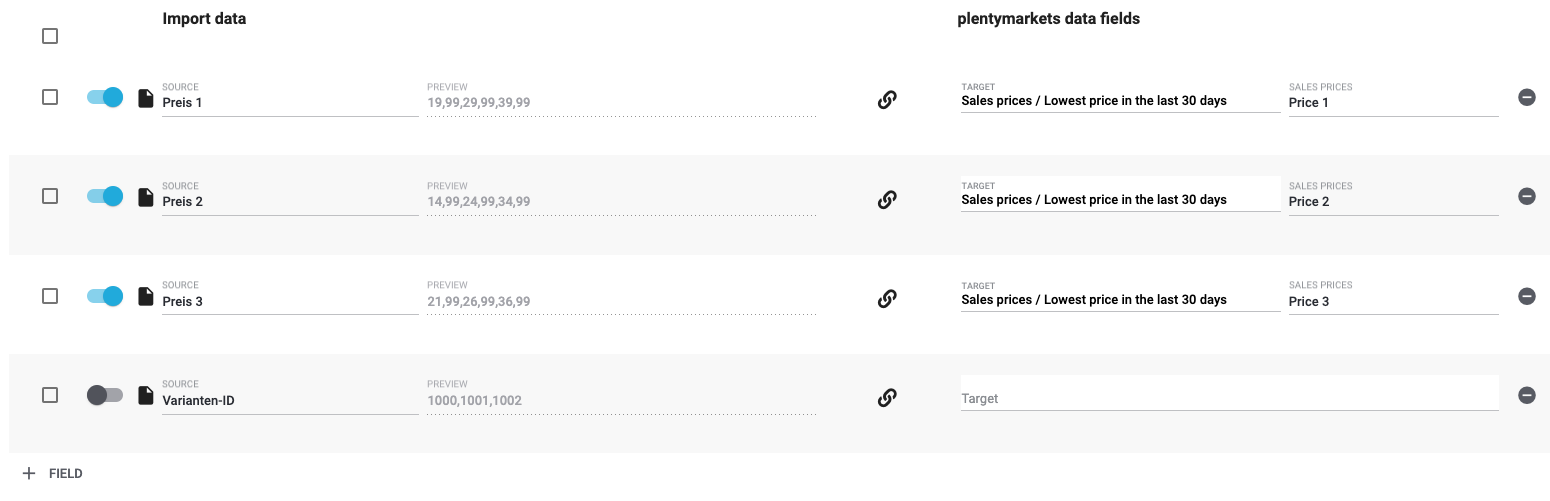
Default value: No default value
Permitted import values: Numeric
Note: Use the same decimal notation as in the import options.
| Also use the drop-down list to select the sales price. |
You can find the result of the import in the back end menu: Item » Items » [Open variation] » Section: Sales prices » Column: Lowest price during the last 30 days
2.9.3. Calculate lowest price automatically
Do you want to automatically calculate the variation’s lowest price from the last 30 days? You can use this field to give your answer.
What sellers need to do:
First, enter the variation IDs and your decision (whether the lowest price should automatically be calculated) into different columns of your CSV file. Example:
| Variation ID | Automate (yes/no) |
|---|---|
1000 |
1 |
1001 |
1 |
1002 |
0 |
Use the variation ID as the matching field. Import the information (whether the lowest price should automatically be calculated) with the mapping field. For example, this could look like:

Default value: 0
| Permitted import values in CSV file | Result in the back end |
|---|---|
|
No. The lowest price will not automatically be calculated. |
|
Yes. The lowest price will automatically be calculated. |
| Also use the drop-down list to select the sales price. |
You can find the result of the import in the back end menu: Item » Items » [Open variation] » Section: Sales prices » Column: Lowest price during the last 30 days
2.9.4. Delete price
Do you want to delete the price from the item data record? Enter your answer into the CSV file.
Default value: 0
| Permitted import values in CSV file | Result in the back end |
|---|---|
|
No. The price will not be deleted from the item data record. |
|
Yes. The price will be deleted from the item data record. |
| Also use the drop-down list to select which sales price should be deleted. |
You can find the result of the import in the back end menu: Item » Edit item » [Open variation] » Tab: Settings » Section: Sales prices
2.9.5. Is Net (Yes/No)
Is the monetary price a net price? Enter your answer into the CSV file.
Default value: 0
| Permitted import values in CSV file | Result in the back end |
|---|---|
|
No. It’s a gross price. |
|
Yes. It’s a net price. |
| Also use the drop-down list to select the sales price. |
Note: PlentyONE works with gross prices. During the import process, net prices will be converted internally into gross prices and saved as such.
2.10. Categories
2.10.1. Category ID
This field is mandatory, depending on what you want to do.
Enter a category ID into the CSV file. This links one category to the variation. You can find the category IDs in the menu Item » Category (ID appears when you move your mouse over a category).
Default value: No default value
Permitted import values: Numeric (internal ID)
You can find the result of the import in the back end menu: Item » Edit item » [Open variation] » Tab: Categories » Section: Linked categories
2.10.2. Position
Currently not in use
Enter the position number in the CSV file.
Default value: 0
Permitted import values: Numeric
You can find the result of the import in the back end menu: Item » Edit item » [Open variation] » Tab: Categories » Column: Position
2.10.3. Category name
This field is mandatory, depending on what you want to do.
Enter the complete category path into the CSV file. This links one category to the variation. Separate the category levels with semicolons.
Default value: No default value
Permitted import values: Alpha-numeric
Input format: Level1;Level2;Level3
Example: Clothing;Women;Pants;Jeans
You can find the result of the import in the back end menu: Item » Edit item » [Open variation] » Tab: Categories » Section: Linked categories
2.10.4. Delete all category links
Do you want to delete all of the category links from the item data record? Enter your answer into the CSV file.
Note: The categories themselves will not be deleted. The links will simply be removed from the variation.
Default value: 0
| Permitted import values in CSV file | Result in the back end |
|---|---|
|
No. The links will not be deleted. |
|
Yes. The links will be deleted. |
You can find the result of the import in the back end menu: Item » Edit item » [Open variation] » Tab: Categories
2.10.5. Category IDs (comma separated)
Enter multiple category IDs into the CSV file. This links multiple categories to the variation. Separate the IDs with commas. You can find the category IDs in the menu Item » Category (ID appears when you move your mouse over a category). See the field in a practical example.
Default value: No default value
Permitted import values: Alpha-numeric
Input format: ID,ID,ID
Example: 14,7,32,12
You can find the result of the import in the back end menu: Item » Edit item » [Open variation] » Tab: Categories » Section: Linked categories
2.10.6. Category names (comma separated)
Enter multiple complete category paths into the CSV file. This links multiple categories to the variation. Separate the category levels of each path with semicolons. Separate the category paths with commas.
Default value: No default value
Permitted import values: Alpha-numeric
Input format: Path1Level1;Path1Level2,Path2Level1;Path2Level2
Example: Kids books;Colouring books,Crafts;Drawing;Colouring books
You can find the result of the import in the back end menu: Item » Edit item » [Open variation] » Tab: Categories » Section: Linked categories
2.10.7. Delete category links (category IDs, comma-separated)
Do you want to delete some of the category links from the item data record? Enter the IDs of whichever categories should be deleted into your CSV file. Separate the IDs with commas. You can find the category IDs in the menu Item » Category (ID appears when you move your mouse over a category).
Note: The categories themselves will not be deleted. The links will simply be removed from the variation.
Default value: No default value
Permitted import values: Alpha-numeric
Input format: ID,ID,ID
Example: 14,7,32,12
You can find the result of the import in the back end menu: Item » Edit item » [Open variation] » Tab: Categories
2.10.8. Delete category links (category names, comma-separated)
Do you want to delete some of the category links from the item data record? Enter the names of whichever categories should be deleted into your CSV file. Separate the category levels of each path with semicolons. Separate the category paths with commas.
Note: The categories themselves will not be deleted. The links will simply be removed from the variation.
Default value: No default value
Permitted import values: Alpha-numeric
Input format: Path1Level1;Path1Level2,Path2Level1;Path2Level2
Example: Kids books;Colouring books,Crafts;Drawing;Colouring books
You can find the result of the import in the back end menu: Item » Edit item » [Open variation] » Tab: Categories
2.11. Default categories
2.11.1. Category ID
This field is mandatory, depending on what you want to do.
Which category is most appropriate for the variation? Enter a category ID into the CSV file. This turns the category into the variation’s default category. You can find the category IDs in the menu Item » Category (ID appears when you move your mouse over a category). See the field in a practical example.
Default value: No default value
Permitted import values: Numeric (internal ID)
| Also use the drop-down list to select the webstore. |
You can find the result of the import in the back end menu: Item » Edit item » [Open variation] » Tab: Categories » Section: Default categories
2.11.2. Category name
This field is mandatory, depending on what you want to do.
Which category is most appropriate for the variation? Enter the complete category path into the CSV file. This turns the category into the variation’s default category. Separate the category levels with semicolons.
Default value: No default value
Permitted import values: Alpha-numeric
Input format: Level1;Level2;Level3
Example: Clothing;Women;Pants;Jeans
| Also use the drop-down list to select the webstore. |
You can find the result of the import in the back end menu: Item » Edit item » [Open variation] » Tab: Categories » Section: Default categories
2.11.3. Create not found categories
Do you want to create the default category, if this default category doesn’t already exist? Enter your answer into the CSV file.
| Permitted import values in CSV file | Result in the back end |
|---|---|
|
No. The default category will not be created. |
|
Yes. The default category will be created. |
2.12. Stock
2.12.1. Warehouse
This field is mandatory, depending on what you want to do.
Enter a warehouse ID into the CSV file. You can find the warehouse IDs in the menu Setup » Stock » Warehouse » [Open warehouse] » Settings.
Note: Can only be used in combination with quantity and storage location.
Permitted import values: Numeric (internal ID)
2.12.2. Quantity
This field is mandatory, depending on what you want to do.
Enter the quantity into the CSV file.
Note: Can only be used in combination with warehouse and storage location.
Permitted import values: Numeric
2.12.3. Storage location
This field is mandatory, depending on what you want to do.
Enter a storage location ID into the CSV file. You can find the storage location IDs in the menu Setup » Stock » Warehouse » [Open warehouse] » Storage locations.
Note: The default storage location has the ID 0.
Note: Can only be used in combination with warehouse and quantity.
Permitted import values: Numeric (internal ID)
2.13. Client (store)
2.13.1. Active
Do you want to make the variation available for a specific client (store)? Enter your answer into the CSV file.
Default value: 0
| Permitted import values in CSV file | Result in the back end |
|---|---|
|
No. Check mark is not placed. |
|
Yes. Check mark is placed. |
| Also use the drop-down list to specify which webstore should be activated. |
You can find the result of the import in the back end menu: Item » Edit item » [Open variation] » Tab: Availability » Section: Client (store)
2.14. Markets
2.14.1. Active
Do you want to make the variation available for specific markets? Enter your answer into the CSV file.
Default value: 0
| Permitted import values in CSV file | Result in the back end |
|---|---|
|
No. The variation will not be made available for the market. |
|
Yes. The variation will be made available for the market. |
| Also use the drop-down list to specify which marketplace should be activated. |
You can find the result of the import in the back end menu: Item » Edit item » [Open variation] » Tab: Availability » Section: Markets
2.15. Attributes
2.15.1. Attribute value combinations
This field is mandatory, depending on what you want to do.
Enter the internal attribute names and the internal attribute value names into your CSV file. You can find the names in the menu Setup » Item » Attributes. How you will need to format the information depends on which format you select from the drop-down list. See the field in a practical example.
Default value: No default value
Permitted import values: Alpha-numeric
Note: Every attribute value combination must be unique for each variation.
| Input format | Example |
|---|---|
|
|
|
|
|
|
| Also use the drop-down list to select the appropriate input format. |
2.15.2. Attribute ID
This field is mandatory, depending on what you want to do.
Enter the attribute ID into the CSV file. You can find the attribute IDs in the menu Setup » Item » Attributes.
Permitted import values: Numeric (internal ID)
Tip: You can import up to two attribute links.
If two links exist, the IDs must be in different columns.
Create a mapping in the format AttributeName:ValueName; and an additional mapping in the format AttributeName<>ValueName<||> and assign the separate columns.
| Also use the drop-down list to select the appropriate input format. |
2.15.3. Attribute
This field is mandatory, depending on what you want to do.
Enter the internal attribute name into the CSV file. You can find the attribute names in the menu Setup » Item » Attributes.
Permitted import values: Alpha-numeric
Tip: You can import up to two attribute links.
If two links exist, the names must be in different columns.
Create a mapping in the format AttributeName:ValueName; and an additional mapping in the format AttributeName<>ValueName<||> and assign the separate columns.
| Also use the drop-down list to select the appropriate input format. |
2.15.4. Attribute value
This field is mandatory, depending on what you want to do.
Enter the internal attribute value name into the CSV file. You can find the attribute value names in the menu Setup » Item » Attributes » [Open attribute] » Tab: Values.
Permitted import values: Alpha-numeric
Tip: You can import up to two attribute links.
If two links exist, the names must be in different columns.
Create a mapping in the format AttributeName:ValueName; and an additional mapping in the format AttributeName<>ValueName<||> and assign the separate columns.
| Also use the drop-down list to select the appropriate input format. |
2.15.5. Attribute value ID
This field is mandatory, depending on what you want to do.
Enter the attribute value ID into the CSV file. You can find the attribute value IDs in the menu Setup » Item » Attributes » [Open attribute] » Tab: Values.
Permitted import values: Numeric (internal ID)
Tip: You can import up to two attribute links.
If two links exist, the IDs must be in different columns.
Create a mapping in the format AttributeName:ValueName; and an additional mapping in the format AttributeName<>ValueName<||> and assign the separate columns.
| Also use the drop-down list to select the appropriate input format. |
2.15.6. Create not existing values
Do you want to create the attribute values, if they don’t already exist? Enter one of the permitted import values into your CSV file. Which value you choose determines whether the attribute values should be created.
Default value: 0
| Permitted import values in CSV file | Result in the back end |
|---|---|
|
No. Attribute values will not be created. |
|
Yes. Attribute values will be created, if they don’t already exist. |
| Also use the drop-down list to select the appropriate input format. |
2.16. Item images
2.16.1. Image ID
This field is mandatory, depending on what you want to do.
Do you want to save an image for the item? Enter the image’s internal ID into the CSV file. You can look up the image IDs, e.g. by exporting your item images.
Default value: No default value
Permitted import values: Numeric (internal ID)
2.16.2. Position
Do you want to specify how the images should be sorted in the online shop? Enter the position number in the CSV file.
Permitted import values: Numeric
You can find the result of the import in the back end menu: Item » Edit item » [Open item] » Tab: Images » Entry field: Position
2.16.3. File name
This field is mandatory, depending on what you want to do.
Enter the file name into the CSV file.
Permitted import values: Alpha-numeric
You can find the result of the import in the back end menu: Item » Edit item » [Open item] » Tab: Images » Click on the image » File name up top
2.16.4. Base64 data
This field is mandatory, depending on what you want to do.
Permitted import values: Alpha-numeric
2.16.5. URL
This field is mandatory, depending on what you want to do.
Enter the URL into the CSV file.
Permitted import values: Alpha-numeric
You can find the result of the import in the back end menu: Item » Edit item » [Open item] » Tab: Images » URL
2.16.6. Multi-URL (comma-separated)
This field is mandatory, depending on what you want to do.
Enter multiple image URLs and position numbers into the CSV file. See the field in a practical example.
Permitted import values: Alpha-numeric
Input format: image1url;positionImage1,image2url;positionImage2
Example: https://www.example.com/image1.png;1,https://www.example.com/image2.png;2
Note: If no position is transferred, the position corresponds to the order of the URLs.
Note: If you use this mapping field, then you won’t be able to control the availabilities individually. In other words, the images will automatically be made available for all of the clients, referrers and listings. If you want to control which clients, referrers and listings the image should be available for, then use the mapping field URL instead.
Note: It is not possible to use this field together with the mapping field Item images / Names.
You can find the result of the import in the back end menu: Item » Edit item » [Open item] » Tab: Images » URL
2.16.7. Delete images
This field is mandatory, depending on what you want to do.
Do you want to delete all of the item’s images? Enter one of the permitted import values into your CSV file. Which value you choose determines whether the images should be deleted.
Default value: 0
| Permitted import values in CSV file | Result in the back end |
|---|---|
|
Images will not be deleted |
|
All images will be deleted |
2.16.8. Delete images (IDs, comma-separated)
Do you want to delete some of the item’s images? Enter the IDs of whichever images should be deleted into your CSV file. Use commas to separate the IDs. You can look up the image IDs, e.g. by exporting your item images.
Default value: No default value
Permitted import values: Numeric (internal IDs)
2.16.9. Delete images (Urls, comma-separated)
Do you want to delete some of the item’s images? Enter the URLs of whichever images should be deleted into your CSV file. Use commas to separate the URLs.
Default value: No default value
Permitted import values: Alpha-numeric
2.16.10. Link with variation
Do you want to link the image to the variation? Enter one of the permitted import values into your CSV file.
| Permitted import values in CSV file | Result in the back end |
|---|---|
|
Deletes an existing link |
|
Links the image to the variation |
2.16.11. Availability client (store)
Which sales channels should this image appear on?
Making the image available for clients:
-
In your CSV file, enter the plenty IDs of all the clients that should be activated. Separate the IDs with commas. You can find the plenty IDs in the menu Setup » Shop » [Select client] » Client settings » Option: Plenty ID.
-
Alternatively, enter -1 to activate all of the clients.
Making the image unavailable for clients:
-
Enter 0 into your CSV file.
-
Alternatively, leave the line blank in your CSV file.
Default value: No default value
Permitted import values: Numeric (internal ID)
You can find the result of the import in the back end menu: Item » Edit item » [Open item] » Tab: Images » Drop-down list: Availability
Note: This mapping field can not be used together with the mapping field Multi-URL (comma-separated). Instead, use the field URL.
2.16.12. Availability referrers
Which sales channels should this image appear on?
Making the image available for referrers:
-
Enter the IDs of all the referrers that should be activated. Separate the IDs with commas. You can find the referrer IDs in the menu Setup » Orders » Order referrer
-
Alternatively, enter -1 to activate all of the referrers.
Making the image unavailable for referrers:
-
Enter 0 into your CSV file.
-
Alternatively, leave the line blank in your CSV file.
Default value: No default value
Permitted import values: Numeric (internal ID)
You can find the result of the import in the back end menu: Item » Edit item » [Open item] » Tab: Images » Drop-down list: Availability
Note: This mapping field can not be used together with the mapping field Multi-URL (comma-separated). Instead, use the field URL.
2.16.13. Availability listings
Which sales channels should this image appear on?
Making the image available for listings:
-
Enter the IDs of all the listings referrers that should be activated. Separate the IDs with commas. You can find the listing referrer IDs in the menu Setup » Orders » Order referrer
-
Alternatively, enter -1 to activate all of the listings.
Making the image unavailable for listings:
-
Enter 0 into your CSV file.
-
Alternatively, leave the line blank in your CSV file.
Default value: No default value
Permitted import values: Numeric (internal ID)
You can find the result of the import in the back end menu: Item » Edit item » [Open item] » Tab: Images » Drop-down list: Availability
Note: This mapping field can not be used together with the mapping field Multi-URL (comma-separated). Instead, use the field URL.
2.16.14. Names
Enter a name for the image into the CSV file. The name is relevant for SEO, i.e. it helps search engines index the item. Use appropriate keywords in the image names to make the images more relevant to search engines. This also increases traffic on the page, for example if the image is found with the Google image search.
Default value: No default value
Permitted import values: Alpha-numeric
Input format: Name1:Language1:Alternativetext1,Name2:Language2:Alternativetext2
You can find the result of the import in the back end menu: Item » Edit item » [Open item] » Tab: Images » Entry field: Name
Note: The image name is limited to 256 characters.
Note: These names need to be assigned to the image. In other words, you also need to specify which image the names apply to. This is done:
-
Either by specifying the image ID (mapping field Item images / Image ID)
-
Or during the initial import with the help of the mapping field Item images / URL. It is not possible to use this field together with the mapping field Item images / Multi-URL (comma-separated).
2.16.15. Alternative names
Enter an alternative text for the image into the CSV file. If an image can not be displayed (e.g. due to the browser settings, firewall, etc.), then the customer will see the alternative text instead. The alternative text is not relevant for SEO. It is simply displayed as an alternative to the image.
Default value: No default value
Permitted import values: Alpha-numeric
Input format: AlternativeText1:Language1,AlternativeText2:Language2
You can find the result of the import in the back end menu: Item » Edit item » [Open item] » Tab: Images » Entry field: Alternative text
Note: The alternative text is limited to 256 characters.
Note: These names need to be assigned to the image. In other words, you also need to specify which image the names apply to. This is done:
-
Either by specifying the image ID (mapping field Item images / Image ID)
-
Or during the initial import with the help of the mapping field Item images / URL. It is not possible to use this field together with the mapping field Item images / Multi-URL (comma-separated).
2.16.16. Market attribute link (attribute value ID)
Enter an attribute value ID into the CSV file. This links the item image for marketplaces with this attribute value. The image will only be transferred to marketplaces where item variations have this attribute value. You can find the attribute value IDs in the menu Setup » Item » Attributes » [Open attribute] » Tab: Values.
Default value: No default value
Permitted import values: Numeric (internal ID)
You can find the result of the import in the back end menu: Item » Edit item » [Open item] » Tab: Images » Option: Market attribute link
2.16.17. Remove all availabilities
Do you want to remove all of the availabilities? Enter one of the permitted import values into your CSV file.
Default value: 0
| Permitted import values in CSV file | Result in the back end |
|---|---|
|
No. Availabilities will not be removed. |
|
Yes. Availabilities will be removed. |
2.17. Characteristics
2.17.1. ID
This field is mandatory, depending on what you want to do.
Enter a characteristic ID into the CSV file. This links the characteristic to the item. You can find the characteristic ID in the menu Setup » Item » Characteristics.
Default value: No default value
Permitted import values: Numeric (internal ID)
You can find the result of the import in the back end menu: Item » Edit item » [Open item] » Tab: Characteristics
2.17.2. Characteristic combination
This field is mandatory, depending on what you want to do.
Enter the combination of back end name, value and language into the CSV file.
Default value: No default value
Permitted import values: Alpha-numeric
Input format: Name1:Value1:Language1;Name2:Value2:Language2
You can find the result of the import in the back end menu: Item » Edit item » [Open item] » Tab: Characteristics
Note: Do not use this mapping field, e.g. if your value is something like a URL with a colon. Since colons are used to separate the name, value and language, the colon within the URL would not be interpreted correctly. Instead, import such characteristics with three separate fields:
-
Characteristic / ID
-
Characteristic / Value
-
Characteristic / Language
2.17.3. Name (internal)
This field is mandatory, depending on what you want to do.
Enter the internal name into the CSV file. This links the characteristic to the item. You can find the internal name in the menu Setup » Item » Characteristics.
Default value: No default value
Permitted import values: Alpha-numeric
You can find the result of the import in the back end menu: Item » Edit item » [Open item] » Tab: Characteristics
2.17.4. Value
This field is mandatory, depending on what you want to do.
Enter the characteristic’s value into the CSV file. Depending on the type of characteristic, the value could be e.g. a text or a number.
Default value: No default value
Permitted import values: Alpha-numeric
You can find the result of the import in the back end menu: Item » Edit item » [Open item] » Tab: Characteristics
2.17.5. Selection ID
Only for characteristics of the type Selection.
Enter a selection ID into the CSV file. This links the characteristic’s selection value to the item. You can find the selection IDs in the menu Setup » Item » Characteristics » [Open a characteristic of the type Selection].
Default value: No default value
Permitted import values: Numeric (internal ID)
You can find the result of the import in the back end menu: Item » Edit item » [Open item] » Tab: Characteristics
2.17.6. Language
This field is mandatory, depending on what you want to do.
Only for characteristics of the type Text.
Enter a language code into the CSV file. The code specifies which language the text was written in.
Default value: No default value
Permitted import values: Letters
2.17.7. Delete (yes/no)
Do you want to remove the characteristic from the item data record? Enter one of the permitted import values into your CSV file.
Note: The characteristic itself will not be deleted. The characteristic will simply be removed from the item data record.
Default value: 0
| Permitted import values in CSV file | Result in the back end |
|---|---|
|
No. The characteristic will not be removed from the item data record. |
|
Yes. The characteristic will be removed from the item data record. |
2.18. Properties
2.18.1. ID
This field is mandatory, depending on what you want to do.
Enter a property ID into the CSV file. This links the property to the variation. You can find the property IDs in the menu Setup » Settings » Properties » Configuration.
Default value: No default value
Permitted import values: Numeric (internal ID)
You can find the result of the import in the back end menu: Item » Edit item » [Open variation] » Tab: Properties or Texts
2.18.2. Group ID
Does the property belong to multiple groups? Enter a group ID into the CSV file. The ID specifies which group should be used while linking the property to the variation.
Default value: No default value
Permitted import values: Numeric (internal ID)
You can find the result of the import in the back end menu: Item » Edit item » [Open variation] » Tab: Properties or Texts
2.18.3. Language
This field is mandatory, depending on what you want to do.
Only for properties of the type Text or HTML.
Enter a language code into the CSV file. The code specifies which language the text was written in.
Default value: No default value
Permitted import values: Letters
2.18.4. Value
This field is mandatory, depending on what you want to do.
Only for properties of the type None, Date, File, Whole number, Decimal number, Text or HTML.
Enter the property value into the CSV file. Depending on the type of property, the value could be e.g. a text or a number.
Default value: No default value
Permitted import values: Alpha-numeric
Note: This field should not be used for properties of the type Selection or Multi selection. Instead, use the field Selection ID to link selection values. Multi-selection values are linked with the field Multi-selection IDs (comma-separated).
You can find the result of the import in the back end menu: Item » Edit item » [Open variation] » Tab: Properties or Texts
2.18.5. Description
Enter a description into the CSV file.
Default value: No default value
Permitted import values: Alpha-numeric
2.18.6. Surcharge
Enter a surcharge into the CSV file.
Default value: No default value
Permitted import values: Numeric (internal ID)
You can find the result of the import in the back end menu: Item » Edit item » [Open variation] » Tab: Properties or Texts
2.18.7. Internal name
Enter the internal name into the CSV file. This links the property to the variation. You can find the internal names in the menu Setup » Settings » Properties » Configuration.
Default value: No default value
Permitted import values: Alpha-numeric
You can find the result of the import in the back end menu: Item » Edit item » [Open variation] » Tab: Properties or Texts
2.18.8. Property combination
Enter the combination of back end name, value and language into the CSV file.
Default value: No default value
Permitted import values: Alpha-numeric
Input format: Name1:Value1:Language1;Name2:Value2:Language2
You can find the result of the import in the back end menu: Item » Edit item » [Open variation] » Tab: Properties or Texts
Note: Do not use this mapping field, e.g. if your value is something like a URL with a colon. Since colons are used to separate the name, value and language, the colon within the URL would not be interpreted correctly. Instead, import such properties with three separate fields:
-
Properties / ID
-
Properties / Value
-
Properties / Language
2.18.9. Property selection combination (names)
Only for properties of the type Selection.
Enter the combination of property name, selection value name and language into the CSV file.
Default value: No default value
Permitted import values: Alpha-numeric
Input format: PropertyName1:SelectionValueName1:Language1;PropertyName2:SelectionValueName2:Language2
2.18.10. Property selection combination (IDs)
Only for properties of the type Selection.
Enter the combination of property ID, selection value ID and language into the CSV file.
Default value: No default value
Permitted import values: Alpha-numeric
Input format: PropertyID1:SelectionValueID1:Language1;PropertyID2:SelectionValueID2:Language2
2.18.11. Multi-selection IDs (comma-separated)
Only for properties of the type Multi selection.
Enter the selection IDs into the CSV file. Separate them with commas. This links the property’s selection values to the variation. You can find the selection IDs in the menu Setup » Settings » Properties » Configuration » [Open property] » Values.
Default value: No default value
Permitted import values: Numeric (internal ID)
You can find the result of the import in the back end menu: Item » Edit item » [Open variation] » Tab: Properties or Texts
2.18.12. Selection ID
Only for properties of the type Selection.
Enter a selection ID into the CSV file. This links the property’s selection value to the variation. You can find the selection IDs in the menu Setup » Settings » Properties » Configuration » [Open property] » Values.
Default value: No default value
Permitted import values: Numeric (internal ID)
You can find the result of the import in the back end menu: Item » Edit item » [Open variation] » Tab: Properties or Texts
2.18.13. Delete (yes/no)
Do you want to remove the property from the variation data record? Enter one of the permitted import values into your CSV file.
Note: The property itself will not be deleted. The property will simply be removed from the variation data record.
Default value: 0
| Permitted import values in CSV file | Result in the back end |
|---|---|
|
No. The property will not be removed from the variation data record. |
|
Yes. The property will be removed from the variation data record. |
2.19. Variation tags
2.19.1. Tag ID
This field is mandatory, depending on what you want to do.
Enter a tag ID into the CSV file. This links the tag to the variation. You can find the tag IDs in the menu Setup » Settings » Tags » [Open tag].
Default value: No default value
Permitted import values: Numeric (internal ID)
You can find the result of the import in the back end menu: Item » Edit item » [Open variation] » Tab: Settings » Section: Tags
2.19.2. Tag name
This field is mandatory, depending on what you want to do.
Enter a name for the tag in the CSV file. This links the tag to the variation. You can find the tag names in the menu Setup » Settings » Tags » [Open tag].
Default value: No default value
Permitted import values: Alpha-numeric
You can find the result of the import in the back end menu: Item » Edit item » [Open variation] » Tab: Settings » Section: Tags
2.19.3. Multiple tag names (comma-separated)
This field is mandatory, depending on what you want to do.
Enter the names of multiple tags in the CSV file. Use commas to separate the tag names. This links the tags to the variation. You can find the tag names in the menu Setup » Settings » Tags » [Open tag].
Default value: No default value
Permitted import values: Alpha-numeric
Input format: name1,name2,name3,name4
Example: collectors item,rare,first edition
You can find the result of the import in the back end menu: Item » Edit item » [Open variation] » Tab: Settings » Section: Tags
2.19.4. Create not found tags
Do you want to create not found tags? Enter one of the permitted import values into your CSV file.
| Permitted import values in CSV file | Result in the back end |
|---|---|
|
No. The tags will not be created. |
|
Yes. The tags will be created. |
2.19.5. Delete all tag relationships
This field is mandatory, depending on what you want to do.
Do you want to remove all of the tags from a variation? Enter one of the permitted import values into your CSV file.
Note: The tags themselves will not be deleted. The tags will simply be removed from the variation.
Default value: 0
| Permitted import values in CSV file | Result in the back end |
|---|---|
|
No. The tags will not be removed from the item data record. |
|
Yes. The tags will be removed from the item data record. |
2.19.6. Delete the given tag relationships (names, comma-separated)
Do you want to remove some of the tags from a variation? Enter the names of the tags that should be removed in the CSV file. Use commas to separate the names. You can find the tag names in the menu Setup » Settings » Tags » [Open tag].
Default value: No default value
Permitted import values: Alpha-numeric
Input format: name1,name2,name3,name4
Example: collectors item,rare,first edition
Note: The tags themselves will not be deleted. The tags will simply be removed from the variation.
2.19.7. Delete the given tag relationships (IDs, comma-separated)
Do you want to remove some of the tags from a variation? Enter the IDs of the tags that should be removed in the CSV file. Use commas to separate the IDs. You can find the tag IDs in the menu Setup » Settings » Tags » [Open tag].
Default value: No default value
Permitted import values: Numeric (internal ID)
Input format: id1,id2,id3,id4
Example: 12,4,18
Note: The tags themselves will not be deleted. The tags will simply be removed from the variation.
2.20. Inheritance
2.20.1. Category Link
Should the inheritance function be activated or deactivated under:
Item » Edit item » [Open variation] » Tab: Categories » Section: Linked categories
Enter one of the permitted import values into your CSV file. Which value you choose determines whether the inheritance should be activated.
| Permitted import values in CSV file | Result in the back end |
|---|---|
|
Deactivated |
|
Activated |
2.20.2. Marketplace
Should the inheritance function be activated or deactivated under:
Item » Edit item » [Open variation] » Tab: Availability » Section: Markets
Enter one of the permitted import values into your CSV file. Which value you choose determines whether the inheritance should be activated.
| Permitted import values in CSV file | Result in the back end |
|---|---|
|
Deactivated |
|
Activated |
2.20.3. Client
Should the inheritance function be activated or deactivated under:
Item » Edit item » [Open variation] » Tab: Availability » Section: Client (store)
Enter one of the permitted import values into your CSV file. Which value you choose determines whether the inheritance should be activated.
| Permitted import values in CSV file | Result in the back end |
|---|---|
|
Deactivated |
|
Activated |
2.20.4. Sales price
Should the inheritance function be activated or deactivated under:
Item » Edit item » [Open variation] » Tab: Settings » Section: Sales prices
Enter one of the permitted import values into your CSV file. Which value you choose determines whether the inheritance should be activated.
| Permitted import values in CSV file | Result in the back end |
|---|---|
|
Deactivated |
|
Activated |
2.20.5. Supplier
Should the inheritance function be activated or deactivated under:
Item » Edit item » [Open variation] » Tab: Supplier
Enter one of the permitted import values into your CSV file. Which value you choose determines whether the inheritance should be activated.
| Permitted import values in CSV file | Result in the back end |
|---|---|
|
Deactivated |
|
Activated |
2.20.6. Warehouse
Should the inheritance function be activated or deactivated under:
Item » Edit item » [Open variation] » Tab: Warehouse
Enter one of the permitted import values into your CSV file. Which value you choose determines whether the inheritance should be activated.
| Permitted import values in CSV file | Result in the back end |
|---|---|
|
Deactivated |
|
Activated |
2.20.7. Availability
Should the inheritance function be activated or deactivated under:
Item » Edit item » [Open variation] » Tab: Settings » Section: Availability
Enter one of the permitted import values into your CSV file. Which value you choose determines whether the inheritance should be activated.
| Permitted import values in CSV file | Result in the back end |
|---|---|
|
Deactivated |
|
Activated |
2.20.8. Property
Should the inheritance function be activated or deactivated under:
Item » Edit item » [Open variation] » Tab: Properties
Enter one of the permitted import values into your CSV file. Which value you choose determines whether the inheritance should be activated.
| Permitted import values in CSV file | Result in the back end |
|---|---|
|
Deactivated |
|
Activated |
2.20.9. Tags
Should the inheritance function be activated or deactivated under:
Item » Edit item » [Open variation] » Tab: Settings » Section: Tags
Enter one of the permitted import values into your CSV file. Which value you choose determines whether the inheritance should be activated.
| Permitted import values in CSV file | Result in the back end |
|---|---|
|
Deactivated |
|
Activated |
2.21. Content
2.21.1. Content unit
This field is mandatory, depending on what you want to do.
Enter the unit’s ID into the CSV file. This specifies the variation’s unit. You can find a list of unit IDs here. Alternatively, you can find the unit IDs in the menu Setup » Item » Units.
Default value: Piece
Permitted import values: Numeric (internal ID)
Note: Use this mapping field in combination with Content value.
You can find the result of the import in the back end menu: Item » Edit item » [Open variation] » Tab: Settings » Area: Dimensions » Drop-down list: Content
2.21.2. Content value
This field is mandatory, depending on what you want to do.
Enter a number into the CSV file. This specifies the variation’s numerical content.
Default value: 1
Permitted import values: Numeric
Note: Use this mapping field in combination with Content unit or Content measuring unit (ISO).
Note: Use the same decimal notation as in the import options.
You can find the result of the import in the back end menu: Item » Edit item » [Open variation] » Tab: Settings » Area: Dimensions » Entry field: Content
2.21.3. Content measuring unit (ISO)
This field is mandatory, depending on what you want to do.
Enter the unit’s ISO code into the CSV file. This specifies the variation’s unit. You can find a list of ISO codes here. Alternatively, you can find the ISO codes in the menu Setup » Item » Units.
Default value: Piece
Permitted import values: Alphanumeric ISO code
Note: Use this mapping field in combination with Content value.
You can find the result of the import in the back end menu: Item » Edit item » [Open variation] » Tab: Settings » Area: Dimensions » Drop-down list: Content
2.22. ASIN/ePID
2.22.1. Country
This field is mandatory when importing ASINs, ePIDs or MOINs.
This field corresponds to the country platform, e.g. Amazon Germany, eBay France, eBay UK, etc. Enter the country ID in your CSV file. You can find the country IDs as a list in the manual or in the menu Setup » Orders » Shipping » Settings » Tab: Countries of delivery.
Default value: No default value
Permitted import values: Numeric (internal ID)
MOIN note: The sales platform OTTO Market is only available in Germany.
Therefore, only the country ID 1 is accepted when importing MOINs.
You can find the result of the import in the back end menu: Item » Edit item » [Open variation] » Tab: Settings » Section: ASIN/ePID/MOIN
2.22.2. Type
This field is mandatory when importing ASINs, ePIDs or MOINs.
This field specifies whether you are working with an ASIN, ePID or MOIN. Enter one of the permitted import values into your CSV file.
Default value: No default value
| Permitted import values in CSV file | Result in the back end |
|---|---|
|
ASIN |
|
ePID |
|
MOIN |
You can find the result of the import in the back end menu: Item » Edit item » [Open variation] » Tab: Settings » Section: ASIN/ePID/MOIN
2.22.3. Position
Enter the ASIN, ePID or MOIN’s position number into the CSV file.
Default value: No default value
Permitted import values: Numeric
You can find the result of the import in the back end menu: Item » Edit item » [Open variation] » Tab: Settings » Section: ASIN/ePID/MOIN
2.22.4. Value
This field is mandatory when importing ASINs, ePIDs or MOINs.
Enter the actual ASIN, ePID or MOIN into your CSV file.
Default value: No default value
Permitted import values: Alpha-numeric
You can find the result of the import in the back end menu: Item » Edit item » [Open variation] » Tab: Settings » Section: ASIN/ePID/MOIN
2.22.5. Delete (IDs, comma-separated)
Do you want to remove some of the ASINs, ePIDs or MOINs from a variation? Enter the internal IDs of the ASINs, ePIDs or MOINs that should be removed in the CSV file. Use commas to separate the IDs.
You can find the internal IDs in the menu Item » Items » [Open variation] » Element: ASIN/ePID/MOIN. Alternatively, you can export the IDs.
Default value: No default value
Permitted import values: Numeric (internal ID)
Input format: id1,id2,id3,id4
Example: 12,4,18
2.23. Warehouse
2.23.1. Zone
This field specifies which zone the variation is stored in. Enter the zone ID into the CSV file.
Permitted import values: Numeric (internal ID)
| Also use the drop-down list to select the appropriate warehouse. |
You can find the result of the import in the back end menu: Item » Edit item » [Open variation] » Tab: Warehouse » Column: Zone
2.23.2. Storage location type
This field specifies whether the variation’s storage location is small, medium or large. Enter one of the permitted import values into your CSV file.
| Permitted import values in CSV file | Result in the back end |
|---|---|
|
No type selected |
|
Small |
|
Medium |
|
Large |
|
Euro pallet |
| Also use the drop-down list to select the appropriate warehouse. |
You can find the result of the import in the back end menu: Item » Edit item » [Open variation] » Tab: Warehouse » Column: Storage location type
2.23.3. Reorder level
Enter the reorder level into the CSV file.
Permitted import values: Numeric
| Also use the drop-down list to select the appropriate warehouse. |
You can find the result of the import in the back end menu: Item » Edit item » [Open variation] » Tab: Warehouse » Column: Reorder level
2.23.4. Maximum stock
Enter the maximum stock into the CSV file.
Permitted import values: Numeric
| Also use the drop-down list to select the appropriate warehouse. |
You can find the result of the import in the back end menu: Item » Edit item » [Open variation] » Tab: Warehouse » Column: Maximum stock
2.23.5. Stock turnover (in days)
Enter the stock turnover into the CSV file.
Permitted import values: Numeric
| Also use the drop-down list to select the appropriate warehouse. |
You can find the result of the import in the back end menu: Item » Edit item » [Open variation] » Tab: Warehouse » Column: Stock turnover (in days)
2.23.6. Storage location
Enter the storage location ID into the CSV file. You can find the storage location IDs in the menu Setup » Stock » Warehouse » [Open warehouse] » Storage locations.
Note: The default storage location has the ID 0.
Permitted import values: Numeric (internal ID)
| Also use the drop-down list to select the appropriate warehouse. |
You can find the result of the import in the back end menu: Item » Edit item » [Open variation] » Tab: Warehouse » Column: Suggested storage location
2.23.7. Stock buffer
Enter the stock buffer into the CSV file.
Permitted import values: Numeric
| Also use the drop-down list to select the appropriate warehouse. |
You can find the result of the import in the back end menu: Item » Edit item » [Open variation] » Tab: Warehouse » Column: Stock buffer
2.23.8. Batch (yes/no)
Should the product’s batch number be recorded for the variation and warehouse? Enter one of the permitted import values into your CSV file.
| Permitted import values in CSV file | Result in the back end |
|---|---|
|
No. Check mark is not placed. |
|
Yes. Check mark is placed. |
| Also use the drop-down list to select the appropriate warehouse. |
You can find the result of the import in the back end menu: Item » Edit item » [Open variation] » Tab: Warehouse » Column: Batch
2.23.9. Best before date (yes/no)
Should the product’s best before date be recorded for the variation and warehouse? Enter one of the permitted import values into your CSV file.
| Permitted import values in CSV file | Result in the back end |
|---|---|
|
No. Check mark is not placed. |
|
Yes. Check mark is placed. |
| Also use the drop-down list to select the appropriate warehouse. |
You can find the result of the import in the back end menu: Item » Edit item » [Open variation] » Tab: Warehouse » Column: BBD
2.23.10. Delete warehouse link
Do you want to remove the warehouse from a variation? Enter one of the permitted import values into your CSV file.
Default value: 0
| Permitted import values in CSV file | Result in the back end |
|---|---|
|
No. The warehouse will not be removed from the variation data record. |
|
Yes. The warehouse will be removed from the variation data record. |
| Also use the drop-down list to select the appropriate warehouse. |
Note: The warehouse itself will not be deleted. The warehouse will simply be removed from the variation.
2.24. Supplier
2.24.1. Supplier link ID
This field is mandatory, depending on what you want to do.
The ID of the link between variation and supplier. This ID is automatically generated by PlentyONE. The ID is visible in the menu Item » Items » [Open variation] » Element: Suppliers » Column: ID. Alternatively, you can see the ID by exporting it from your system. You can do this with the export format VariationSupplier » Field: supplierRowId in FormatDesigner.
Permitted import values: Numeric
You can find the result of the import in the back end menu: Item » Edit item » [Open variation] » Tab: Supplier
2.24.2. Purchase price in system currency
This field is mandatory, depending on what you want to do.
Enter the variation’s purchase price into the CSV file. Enter the price in your own currency.
Permitted import values: Decimal number
You can find the result of the import in the back end menu: Item » Edit item » [Open variation] » Tab: Supplier » Column: Purchase price system currency
2.24.3. Minimum purchase
Enter the quantity into your CSV file.
Permitted import values: Numeric
You can find the result of the import in the back end menu: Item » Edit item » [Open variation] » Tab: Supplier » Column: Minimum purchase
2.24.4. Supplier item No.
Enter the external item number into your CSV file.
Permitted import values: Alpha-numeric
You can find the result of the import in the back end menu: Item » Edit item » [Open variation] » Tab: Supplier » Column: Supplier item No.
2.24.5. Last price query
Enter the date of the last price negotiation into your CSV file.
Permitted import values: Date
Input format: Y-m-d H:i:s
Example: 2021-04-24 00:00:00
Note: If you would rather use a different date format, then enter this format into the import options.
You can find the result of the import in the back end menu: Item » Edit item » [Open variation] » Tab: Supplier » Column: Last price query
2.24.6. Delivery time in days
Enter the number of days into your CSV file.
Permitted import values: Numeric
You can find the result of the import in the back end menu: Item » Edit item » [Open variation] » Tab: Supplier » Column: Delivery time in days
2.24.7. Discount
Enter the discount percentage into your CSV file.
Permitted import values: Numeric
Note: The discount will only be applied to reorders if the discountable option was also activated.
You can find the result of the import in the back end menu: Item » Edit item » [Open variation] » Tab: Supplier » Column: Discount
2.24.8. Discountable
Should the discount be applied to reorders? Enter one of the permitted import values into your CSV file.
| Permitted import values in CSV file | Result in the back end |
|---|---|
|
No. A check mark will not be placed. |
|
Yes. A check mark will be placed. |
You can find the result of the import in the back end menu: Item » Edit item » [Open variation] » Tab: Supplier » Column: Discountable
2.24.9. Packaging unit
Enter the numerical value into your CSV file.
Permitted import values: Numeric
You can find the result of the import in the back end menu: Item » Edit item » [Open variation] » Tab: Supplier » Column: Packaging unit
2.24.10. Purchase price in account currency
Is your supplier located in a different country and uses a different currency? Enter the variation’s purchase price into the CSV file. Enter the price in your supplier’s currency.
Permitted import values: Decimal number
You can find the result of the import in the back end menu: Item » Edit item » [Open variation] » Tab: Supplier » Column: Purchase price from account
2.24.11. Supplier item name
Enter the external name into your CSV file.
Permitted import values: Alpha-numeric
You can find the result of the import in the back end menu: Item » Edit item » [Open variation] » Tab: Supplier » Column: Supplier item name
2.24.12. Supplier ID
This field is mandatory, depending on what you want to do.
Enter the supplier ID into your CSV file. You can find the supplier IDs in the menu CRM » Contacts. There, set the Type filter to Supplier to only show contacts of the type Supplier.
Permitted import values: Numeric
You can find the result of the import in the back end menu: Item » Edit item » [Open variation] » Tab: Supplier
2.24.13. Supplier name
This field is mandatory, depending on what you want to do.
Enter the supplier name into your CSV file. You can find the supplier names in the menu CRM » Contacts. There, set the Type filter to Supplier to only show contacts of the type Supplier.
Permitted import values: Alpha-numeric
You can find the result of the import in the back end menu: Item » Edit item » [Open variation] » Tab: Supplier
2.24.14. Delete supplier link
Do you want to remove the link between the supplier and the variation? Enter one of the permitted import values into your CSV file.
Default value: 0
| Permitted import values in CSV file | Result in the back end |
|---|---|
|
No. The link will not be deleted. |
|
Yes. The link will be deleted. |
2.25. SKU
2.25.1. Market ID
This field is mandatory, depending on what you want to do.
This field corresponds to the referrer, e.g. Amazon, Idealo, Zalando, etc. Enter the referrer ID into your CSV file. You can find the referrer IDs as a list in the manual or in the menu Setup » Orders » Order referrer.
Default value: No default value
Permitted import values: Numeric (internal ID)
You can find the result of the import in the back end menu: Item » Edit item » [Open variation] » Tab: Availability » Section: SKU » Option: Referrer
2.25.2. Account ID
This field is mandatory, depending on what you want to do.
This field corresponds to the marketplace account. Enter the marketplace account ID into your CSV file. You can find the account IDs, for example, in the following menus:
Amazon |
Setup » Markets » Amazon » Settings |
eBay |
Setup » Markets » eBay » Settings » Account settings |
Note: Not every marketplace has its own account ID. For example, Check24 doesn’t have a marketplace account ID. In such cases, enter 0 as the account ID.
Default value: No default value
Permitted import values: Numeric (internal ID)
You can find the result of the import in the back end menu: Item » Edit item » [Open variation] » Tab: Availability » Section: SKU » Option: Account
2.25.3. SKU
This field is mandatory, depending on what you want to do.
Enter the SKU in your CSV file.
Default value: No default value
Permitted import values: Alpha-numeric
You can find the result of the import in the back end menu: Item » Edit item » [Open variation] » Tab: Availability » Section: SKU » Option: SKU
2.25.4. Parent SKU
Enter the parent SKU in your CSV file.
Default value: No default value
Permitted import values: Alpha-numeric
You can find the result of the import in the back end menu: Item » Edit item » [Open variation] » Tab: Availability » Section: SKU » Option: Parent SKU
|
What’s the difference between the SKU and parent SKU?
The parent SKU is only necessary if you work with variation items.
You only need the SKU for items without variations. |
2.25.5. Delete SKU
Do you want to remove the SKU from a variation? Enter one of the permitted import values into your CSV file.
Default value: 0
| Permitted import values in CSV file | Result in the back end |
|---|---|
|
No. The SKU will not be removed from the item data record. |
|
Yes. The SKU will be removed from the item data record. |
2.26. Additional SKU
2.26.2. Market ID
This field corresponds to the referrer, e.g. Amazon, Idealo, Zalando, etc. Enter the referrer ID into your CSV file. You can find the referrer IDs as a list in the manual or in the menu Setup » Orders » Order referrer.
Default value: No default value
Permitted import values: Numeric (internal ID)
You can find the result of the import in the back end menu: Item » Edit item » [Open variation] » Tab: Availability » Section: SKU » Option: Referrer
2.26.3. Account ID
This field corresponds to the marketplace account. Enter the marketplace account ID into your CSV file. You can find the account IDs, for example, in the following menus:
Amazon |
Setup » Markets » Amazon » Settings |
eBay |
Setup » Markets » eBay » Settings » Account settings |
Note: Not every marketplace has its own account ID. For example, Check24 doesn’t have a marketplace account ID. In such cases, enter 0 as the account ID.
Default value: No default value
Permitted import values: Numeric (internal ID)
You can find the result of the import in the back end menu: Item » Edit item » [Open variation] » Tab: Availability » Section: SKU » Option: Account
2.26.4. SKU
Enter the SKU in your CSV file.
Default value: No default value
Permitted import values: Alpha-numeric
You can find the result of the import in the back end menu: Item » Edit item » [Open variation] » Tab: Availability » Section: SKU » Option: SKU
2.26.6. Match by ID or existing SKU
| Permitted import values in CSV file | Result in the back end |
|---|---|
|
No. |
|
Yes. |
2.26.7. Delete additional SKU
Do you want to remove the additional SKU from a variation? Enter one of the permitted import values into your CSV file.
Default value: 0
| Permitted import values in CSV file | Result in the back end |
|---|---|
|
No. The additional SKU will not be removed from the item data record. |
|
Yes. The additional SKU will be removed from the item data record. |
2.27. Bundle
2.27.1. Bundle piece list
This field is mandatory, depending on what you want to do.
Adds components to an item bundle. Enter the variation ID and quantity of the bundle component into your CSV file. Use a colon to separate the variation ID and quantity. Use a semicolon to separate multiple components.
Permitted import values: Alpha-numeric
Input format: VariationID:Quantity;VariationID:Quantity
Example: 12345:1;87763:2;39865:1
You can find the result of the import in the back end menu: Item » Edit item » [Open variation] » Tab: Bundle » Tab: Variation bundle components
2.27.2. Bundle piece list (variation numbers)
Adds components to an item bundle. Enter the variation number and quantity of the bundle component into your CSV file. Use a colon to separate the variation number and quantity. Use a semicolon to separate multiple components.
Permitted import values: Alpha-numeric
Input format: VariationNumber:Quantity;VariationNumber:Quantity
Example: ABC123:1;87DE63:2;3954:1
You can find the result of the import in the back end menu: Item » Edit item » [Open variation] » Tab: Bundle » Tab: Variation bundle components
2.27.3. Delete bundle piece
This field is mandatory, depending on what you want to do.
Deletes components from an item bundle. Enter the variation ID of whichever bundle component should be deleted into your CSV file. Use a semicolon to separate multiple variation IDs. You can find the variation IDs in the menu Item » Edit item » [Open variation] » Tab: Bundle » Tab: Variation bundle components.
Permitted import values: Alpha-numeric
Input format: VariationID;VariationID
Example: 12345;87763;39865
You can find the result of the import in the back end menu: Item » Edit item » [Open variation] » Tab: Bundle » Tab: Variation bundle components
2.27.4. Delete bundle
This field is mandatory, depending on what you want to do.
Do you want to delete all of the components from an item bundle? Enter one of the permitted import values into your CSV file.
Note: You don’t need to specify the variation IDs of each individual component since all of the components will be deleted at once.
Default value: 0
| Permitted import values in CSV file | Result in the back end |
|---|---|
|
No. The components will not be removed from the bundle. |
|
Yes. All of the components will be removed from the bundle. |
2.28. Serial number
2.28.1. ID
Use this field to modify an existing serial number. The ID specifies which serial number you want to edit. Enter the serial number ID into your CSV file. You can find the serial number IDs in the menu Item » Edit item » [Open item] » Serial number symbol in the upper toolbar () » Section: Serial numbers » Option: ID
Default value: No default value
Permitted import values: Numeric (internal ID)
2.28.2. Number
Enter the serial number into your CSV file.
Default value: No default value
Permitted import values: Numeric
You can find the result of the import in the back end menu: Item » Edit item » [Open item] » Serial number symbol in the upper toolbar » Section: Serial numbers » Option: Serial number
2.28.3. Delete serial number
Do you want to remove the serial number from a variation? Enter one of the permitted import values into your CSV file.
Default value: 0
| Permitted import values in CSV file | Result in the back end |
|---|---|
|
No. The serial number will not be deleted. |
|
Yes. The serial number will be deleted. |
3. Required fields for specific actions
The item import is very versatile. Depending on what you want to do, you will need to use different mapping fields. This chapter lists possible actions that you might want to carry out and the corresponding mapping fields that they require.
-
Delete bundle = 1
There are a few different ways to do this:
| Possibility | Required values |
|---|---|
1 |
|
2 |
Tip: Create additional mappings to import more categories.
There are a few different ways to do this:
| Possibility | Required values |
|---|---|
1 |
|
2 |
There are a few different ways to do this:
| Possibility | Required values |
|---|---|
1 |
|
2 |
There are a few different ways to do this:
| Possibility | Required values |
|---|---|
1 |
|
2 |
There are a few different ways to do this:
| Possibility | Required values |
|---|---|
1 |
|
2 |
|
3 |
There are a few different ways to do this:
| Possibility | Required values |
|---|---|
1 |
|
2 |
|
3 |
There are a few different ways to do this:
| Possibility | Required values |
|---|---|
1 |
|
2 |
-
Delete images = 1
There are a few different ways to do this:
| Possibility | Required values |
|---|---|
1 |
|
2 |
|
3 |
There are a few different ways to do this:
| Possibility | Required values |
|---|---|
1 |
|
2 |
|
There are a few different ways to do this:
| Possibility | Required values |
|---|---|
1 |
|
2 |
There are a few different ways to do this:
| Possibility | Required values |
|---|---|
1 |
|
2 |
|
3 |
|
4 |
The following also applies to variations with attributes:
| Method | Required values |
|---|---|
1 |
|
2 |
There are a few different ways to do this:
| Possibility | Required values |
|---|---|
1 |
|
2 |