Understanding catalogues
Are you just starting out using catalogues? Then you’re in the right place.
| This page is new and we always want to improve. Couldn’t find what you are looking for or do you think something could be explained better? Then let us know by using the feedback function at the bottom of this page. The more details you provide, the easier it is for us to improve this page. |
1. Which types of catalogues are available?
Catalogues are used to export data from your PlentyONE System. There are catalogues with marketplace formats and catalogues with standard formats.
Default formats |
Use standard formats to export data from your PlentyONE System to a CSV, JSON, TXT or XML file. Which standard format you choose depends on the type of data you want to export. For example, to export stock information, use the standard format Stocks. To export item data, the standard format Item is available. Not all types of data can currently be exported using catalogues. Until standard formats are available for all types of data, you can still use the FormatDesigner.
|
Marketplace format |
The marketplace formats are used to export variation data to markets and other sales channels. Each sales channel requires different product data. Often, different product information have to be exported to the same sales channel for different product categories. For example, when selling cat food, you may need to specify the unit price. To sell clothing or shoes, you may have to specify the product’s material composition. A marketplace format provides a framework of the data a sales channel can accept. Catalogues allow you to customise information regarding your product portfolio to meet the requirements of each sales channel and target audience.
|
2. Understanding the catalogue overview
The catalogue overview is the first thing you see when you open the menu Data » Catalogues.
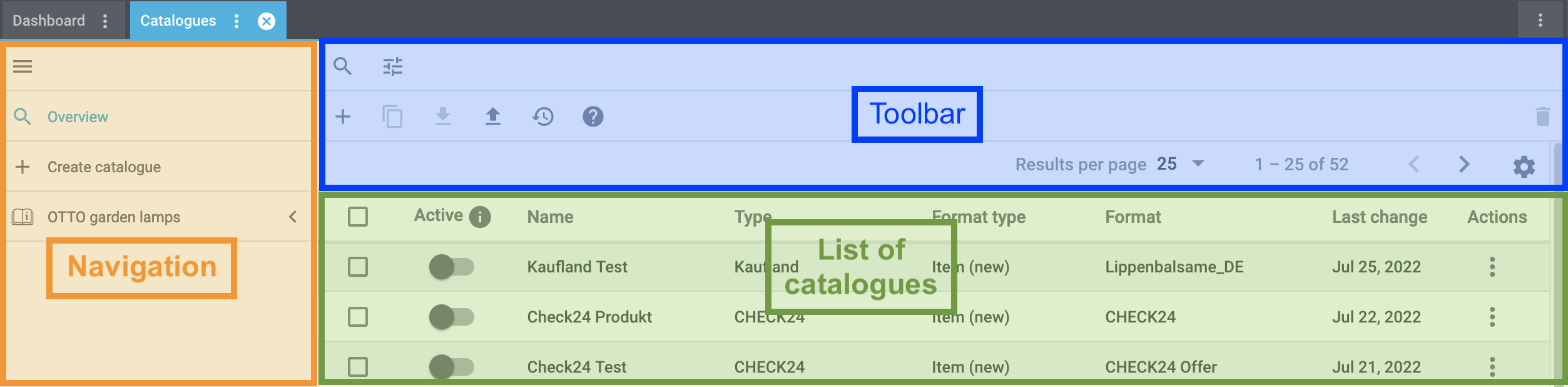
Tip: Your menu looks different? If you have not created any catalogues yet, the list of catalogues will be empty.
The following chapters elaborate further on the different sections of the catalogue overview.
2.1. Navigation bar
The navigation bar is located at the left edge of the screen in all areas of the Catalogues menu. You can use it to switch between your catalogues and channel maps, their submenus, and the overview.
The navigation bar is structured as follows:
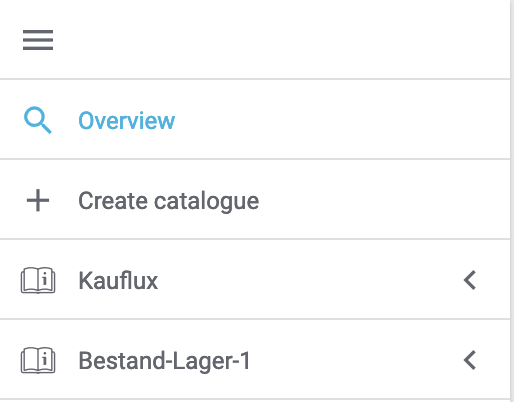
menu |
Click on this symbol to show or hide the navigation bar. The navigation bar will also be automatically be shown or hidden if the width of the browser window is changed. |
Overview |
Click on this menu item to access the overview. |
List of opened catalogues |
When the catalogue overview or a submenu of a catalogue is opened, the navigation bar will list all catalogues that were opened in your current browser session. This allows you to quickly switch between any catalogues you are currently editing. |
Channel maps |
Click on this menu item to access the Channel maps overview. Channel maps are explained in detail (here). |
List of opened channel maps |
When the channel maps overview or a submenu of a channel map is opened, the navigation bar will list all channel maps that were opened in your current browser session. This allows you to quickly switch between any channel maps you are currently editing. Tip: You can remove catalogues or channel maps from the sidebar by hovering over them with your cursor and clicking on the X that appears. |
2.2. Toolbar
The toolbar provides a variety of useful actions related to catalogues.

search Search bar |
The search bar allows you to search search or tune filter the catalogues displayed in the catalogue overview. Which filters are available?
|
||||||||||||||||||
Create a new catalogue. |
|||||||||||||||||||
history |
Restore a deleted catalogue. (How?) |
||||||||||||||||||
file_upload |
Import a catalogue. (How?) Note: These settings import the catalogue itself. As such, the import contains information on the settings and data fields the catalogue contains and not the data that is saved for these data fields in PlentyONE. |
||||||||||||||||||
Results per page arrow_drop_down |
Decide how many catalogues are shown per page. 25 catalogues are shown per page by default. |
||||||||||||||||||
arrow_back_ios arrow_forward_ios |
Navigate through the pages of the list. Note: When you switch to another page, any catalogues you selected on the previous page are no longer selected. |
While at least one catalogue is selected in the catalogue list, the options in the toolbar are replaced by a different set:
| file_download
| Export the selected catalogue(s). (How?)
You can then import the exported catalogues into other PlentyONE systems. At the same time, an export also serves as a backup.
Note: These settings export the catalogue itself. As such, the import contains information on the settings and data fields the catalogue contains. The import cannot be used to import data for PlentyONE data fields.
| content_copy | Copy the selected catalogue(s). (How?)
| delete | Delete the selected catalogue(s). (How?)
[#overview-list] === Catalogue list In the catalogue list, the following columns are available. image::data:catalogue-overview-list.png[] [cols="1,5a"] |
| check_box_outline_blank | Select one or multiple catalogues. This allows you to apply the toolbar actions to several catalogues at once.
| Active | Shows whether the catalogue is active. You can also directly activate or deactivate catalogues in this column by clicking on their respective toggle.
| Catalogue name
| The name of the catalogue.
Tip: Activate the edit mode (edit) in order to directly adjust the catalogue name in the overview and save (save) your settings.
| Marketplace | Shows for which marketplace the catalogue has been created.
| Export type | Shows which type of data is exported.
| Category | Shows the marketplace category.
| Channel map | Shows the connected Channel map.
| Last change | Shows the date of the last change.
| Warning | A warning icon (warning) indicates that mandatory fields are missing for this catalogue. Make sure that all fields required by the marketplace have been mapped.
| Actions | This column contains actions for a single catalogue.
//// [#overview-customise] === Customising the catalogue list You can change the list to meet your needs. image::data:catalogue-overview-customise.png[] [cols="1,6a"] |
|Symbol |Explanation
| settings |Which columns should be included in the overview?
-
Click on Configure columns (settings).
-
Select all columns that you want to see (check_box).
-
Click on Confirm.
-
Selection
-
Active
-
Name
-
Type
-
Format type
-
Format
-
Last change
-
Actions
| drag_indicator |Which order should the columns be shown in?
-
Click on Configure columns (settings).
-
Move your mouse cursor over an entry with the symbol drag_indicator.
→ Your mouse cursor changes shape (open_with). -
Drag the entry to the desired spot.
-
Click on Confirm.
[faq] == FAQ: Questions and answers [.collapseBox] .Remind me: which catalogue format do I need for which export? — * You want to export data from PlentyONE to a CSV, JSON, TXT or XML file? You need a catalogue with standard format. * You want to export item data to markets? Use a catalogue with marketplace format. — [.collapseBox] .Why can I not see the catalogues? — Users with back end access rights can only see catalogues if an admin gave them access. . Find someone who has administrator rights for the PlentyONE system. . This person will open the menu Setup » Settings » User » Rights » User. . Then they will open your user account and activate the necessary rights: * *Data > Data exchange > Export > Catalogue > Show . Save () the settings. . If the problem persists, ask our support team for help in the forum. — |