Packing lists
In PlentyONE. you can generate packing lists as PDF files.
A packing list includes an overview of all order items included in the order. In addition, the order ID is displayed in the form of a barcode. This barcode can be scanned and thus allows outgoing items to be booked directly after the shipping process has been initiated.
1. Displaying item data
Use the options Show or Do not show in the menu Setup » Orders » Documents » Packing list to determine which item data should be displayed on your packing lists, such as Item ID, Quantity or Item image.
You can carry out individual settings for most of the fields described in Table 1 concerning the parameters width, font size and font weight that allow you to choose an individual layout of the packing list. Use the Preview () to check the results of the settings while preparing the document template.
In PlentyONE. the following data is displayed by default on the packing list. Thus, it is not affected by the settings carried out in the menu Setup » Orders » Documents » Packing list:
-
Customer name and address
-
Order ID
-
Order date
-
Item name and quantity
-
Shipping provider
-
Payment method
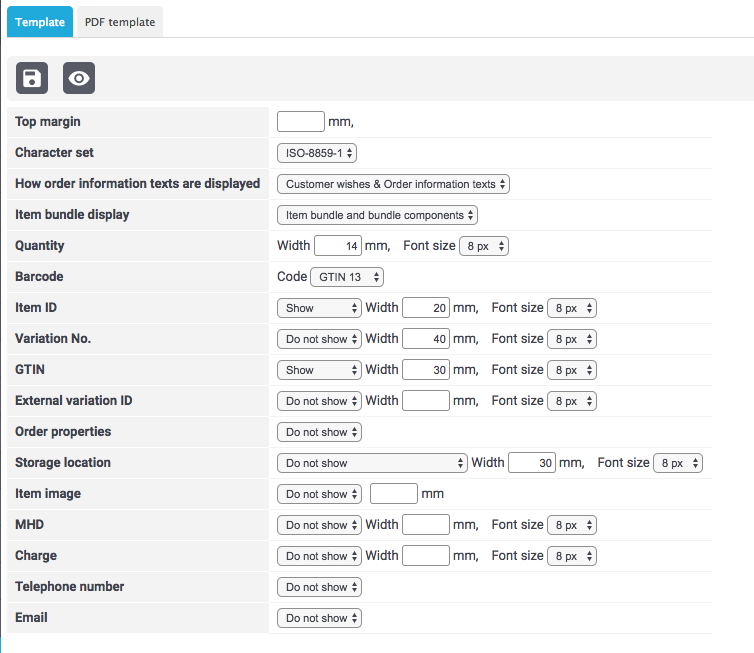
Displaying item data:
-
Go to Setup » Orders » Documents » Packing list.
-
Carry out the settings. Pay attention to the information given in Table 1.
-
Save () the settings.
| Setting | Explanation |
|---|---|
Top margin |
Enter a value (in mm) for the top margin of the page. Adjust this value, if you use a PDF template containing the company information and the logo at the top of the page and you want to position this "header" above the packing list. |
Character set |
Select a character set that should be used for coding the packing list. |
How order information texts are displayed |
Determine which information texts should be displayed on the packing list. Select between the options Customer wishes & Order information texts and Customer wishes only. Image 2 shows how the customer wishes (blue arrow) and order information texts (red arrow) are displayed on the packing list. |
Item bundle display |
Determine which information about item bundles should be displayed on the packing list. Item bundles and the bundle components of the bundles can be displayed. Either select the option Item bundles and bundle components to display both or only select one of the options (Item bundle only or Bundle components only). |
Quantity |
Determine how the quantity of items should be displayed on the packing list. |
Barcode |
Determine how the barcode should be displayed on the packing list. Choose between the options GTIN13 and CODE128. |
Item ID |
Determine how the item ID should be displayed on the packing list. |
Variation ID |
Determine how the variation ID should be displayed on the packing list. |
Variation No. |
Determine how the variation number should be displayed on the packing list. |
GTIN |
Determine how the GTIN should be displayed on the packing list. |
External variation ID |
Determine how the external variation ID, e.g. as assigned by your supplier, should be displayed on the packing list. |
Order characteristics |
Determine how the order characteristics should be displayed on the packing list. For further information on managing properties in general and order properties, refer to the Managing properties page of the manual. |
Storage location |
Determine how the storage location name should be displayed on the packing list. Choose between displaying the storage location name only and different combinations of warehouse information, such as Warehouse/storage location name. |
Item image |
Determine how an image of the ordered variation should be displayed on the packing list. |
BBD |
Determine how the best before date should be displayed on the packing list. |
Batch |
Determine how the batch number should be displayed on the packing list. |
Telephone number |
Determine how the telephone number should be displayed on the packing list. |
Determine whether the email address should be displayed on the packing list. |
A packing list based on the settings shown in image 1 looks as follows.
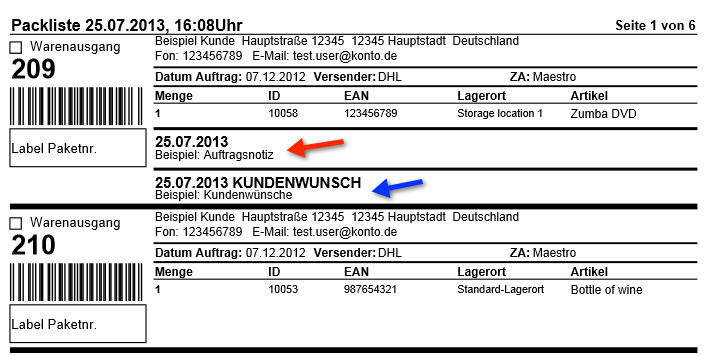
2. Uploading a PDF template
Uploading the PDF template:
-
Go to Setup » Orders » Documents » Packing list.
-
Open the PDF template tab.
-
Open the New template tab.
-
Click on Choose file.
-
Select the PDF document template.
-
Save () the settings.
→ The PDF template appears in the Templates tab. In this tab, you can preview or delete the PDF template.
|
If your template contains a header, you should position the header above the actual packing list. Make sure that the top margin is wide enough for your header and adjust the value if necessary (see Table 1). |
3. Generating a packing list
After having carried out the settings according to Table 1 , you can determine which orders should be included in the packing list in the Orders » Fulfillment menu. In this menu, a Search filter allows you to select the orders and to determine how they should be sorted on the packing list.
To generate a packing list, proceed as follows.
Generating a packing list:
-
Go to Orders » Fulfilment.
-
In the line Packing list click on the small plus.
-
Carry out the settings according to Table 2. Note that the settings comprise Search filters as well as Procedures.
-
Click on the gear-wheel () to generate the packing list.
| Setting | Explanation |
|---|---|
Search filter |
|
Order status |
Select the status of the orders for which the packing list should be generated from the drop-down list. |
Owner |
Select the owner from the drop-down list for which the packing lists should be generated or select ALL if packing lists should be generated for all owners. |
Client (store) |
Standard = only standard shop |
Warehouse |
Select a warehouse from the drop-down list for which the packing lists should be generated or select ALL if packing lists should be generated for all warehouses. |
Sorting |
From the drop-down list, select the method for sorting the items on the packing list. The options Order ID, Invoice number and Item ID are available for different sorting methods. |
Limit |
Select how many orders should be handled at a time. Set a value between 50 and 200. |
Procedure |
|
Change order status |
Choose an order status to which the orders should to be changed after the packing lists have been created. |
|
The link Change packing list takes you to the settings in the menu Setup » Orders » Documents » Packing list, in which the document settings and the PDF template for the packing list are configured. Warning: Whenever you carry out changes in this menu and save the settings, other users are logged out automatically and need to log in again. This ensures that the changes also apply to the other user profiles. Thus, make sure to inform other users before making any changes. |