Sales prices and price calculation
Prices are an important topic for any business. Thanks to PlentyONE, you can be very flexible with your prices.
-
First, you can define the conditions under which your products are sold at a specific price. For example, you can sell products for a lower price in your plentyShop than on Amazon. Or you can sell products cheaper to B2B customers than to B2C customers. In PlentyONE, such conditions are called sales prices.
-
Second, you can save prices for each individual variation. For example, if you sell a t-shirt in S, M, L and XL, then you can decide whether the XL variation should be a bit more expensive than the rest.
-
Third, you can have PlentyONE automatically calculate your monetary prices. For example, you could start out with the item’s purchase price and then add transportation costs, storage costs and taxes. Finally, you could add a 7% profit margin on top.
1. Sales prices
Sales prices define the conditions under which a variation is sold at a specific price. For example, you can sell products for a lower price in your plentyShop than on Amazon. Or you can sell products cheaper to B2B customers than to B2C customers. New systems come equipped with two default sales prices. Take a look at these default sales prices and use them to get acquainted with the topic. Feel free to modify the default sales prices and/or create entirely new sales prices.
1.1. Creating new sales prices
Sales prices are created and managed centrally in PlentyONE. You can either create new sales prices with the help of an assistant or you can manually create new sales prices in the setup menu.
Create any number of sales prices to map the entire range of your prices in PlentyONE. During the process, you’ll give the sales prices names and you’ll decide which currencies, customer classes, marketplaces or other conditions should apply.
-
Go to Setup » Item » Sales prices.
-
Click on New.
→ The New tab opens. -
Carry out the settings. Note Table 1.
-
Save () the settings.
-
Finally, link the sales prices to individual variations.
| To avoid errors, you should not configure multiple sales prices with exactly the same conditions, i.e. with exactly the same mix of settings. Example: If you create two different sales prices that are both valid for B2B customers, Amazon UK and the country UK, then PlentyONE will not know which sales price to use. PlentyONE will randomly choose one of the sales prices since both apply equally. |
| Setting | Explanation |
|---|---|
ID |
As soon as you save the sales price, it automatically receives a consecutive and unique ID. This ID cannot be changed. |
Subscription int. |
This option is relevant if you offer plugins on plentyMarketplace on a subscription basis. Note: This option is neither relevant for the plentyShop nor for the scheduler or subscription module. |
Position |
Enter the position number. If you link multiple sales prices to a variation, then you’ll see these sales prices sorted by their position number in the item data record. |
Internal name EN |
Enter a name for the sales price. This name appears in a variety of different places within your PlentyONE back end. For example, you’ll choose the sales price by name when you link it to individual items. |
External name EN |
Enter an external name for the sales price. Note: Currently, this name is not displayed in the plentyShop. That means: There is not currently an option within the ShopBuilder widget, which allows you to display the external name in the plentyShop. If you want to display the external name in the plentyShop, then you will need to customise the webshop’s code. |
Minimum quantity |
Should the sales price only apply if a customer buys multiple copies of the item? For example, let’s assume you sell socks for 6 EUR per pair. Do you want the price to be reduced to 5 EUR per pair if a customer buys 3 or more pairs of socks? If so, then enter the quantity that applies to this sales price. Tip: Add even more quantity-based sales prices to create a sliding scale of prices. Additional setting: Quantity-based discounts also need to be permitted for the customer class. Go to Setup » CRM » Classes » [Open customer class]. Make sure that the setting Volume discount was set to include. |
Currency |
Which currencies should the sales price apply to? Select them from the list (). Background info: While configuring your plentyShop, you’ll decide which languages and currencies your store should be available in. For example, let’s assume that customers can choose the currencies EUR, PLN, CHF and GBP from the header. Then it would make sense to also save prices for these currencies. Automatic conversion: Activate the option Live conversion () to have PlentyONE automatically convert your prices from the standard currency, e.g. EUR, into the other currencies, e.g. PLN, CHF and GBP. Make sure you’re happy with the conversion factors saved in the menu Setup » Orders » Payment » Currencies. |
Price type |
Which type of sales price do you want to configure? In most cases, you’ll create a standard sales price. But in some cases, you might want to create an “RRP”, “set price” or “special offer” instead. If so, then select the corresponding price type (). RRP = A recommended retail price, which only serves to show the price difference between the RRP and a standard sales price. Products cannot be sold for the recommended retail price. In order for the RRP to be displayed in the plentyShop, the variation must be linked to the RRP and the standard price. Furthermore, the RRP must be higher than the standard price. If these conditions are met, then the RRP will be displayed in the plentyShop in strikethrough text next to the sales price. Special offer = The price for a promotional offer or deal. For example, a special offer that’s only available on Amazon for a limited time. Set price = Sets are a way to combine products and sell them as a unit. If you decide to combine products and sell them as a set, then you’ll also need to give the individual set components a set price. |
Display |
Should this sales price automatically be linked to new item data records? If so, then activate the option Always display for new items (). If this setting is deactivated, then you will still be able to manually add the sales price to items. |
Client |
Should the sales price only apply to specific clients (stores)? If so, then select all of the stores () that this sales price should apply to. Background info: With PlentyONE, you can manage several online stores, i.e. several clients, with only one software. Consequently, it is possible to manage several different areas of business with one system. That’s a great advantage. But it also means that you’ll always need to tell PlentyONE which online store the sales price applies to. |
Class |
Should the sales price only apply to specific customer classes? For example, do you want to sell products cheaper to B2B customers than to B2C customers? If so, then select all of the customer classes () that this sales price should apply to. Frequent source of errors: To avoid errors, you should not configure multiple sales prices with exactly the same conditions, i.e. with exactly the same mix of settings. Example: If you create two different sales prices that are both valid for B2B customers, Amazon UK and the country UK, then PlentyONE will not know which sales price to use. PlentyONE will randomly choose one of the sales prices since both apply equally. Note: Create the necessary customer classes in advance, if they don’t already exist in your system. |
Country |
Should the sales price only apply to specific countries of delivery? For example, you probably pay different tax rates in different countries. As such, you might want to sell an item for a slightly higher price in some countries, rather than pay the difference yourself. Select all of the countries () that this sales price should apply to. |
Referrer |
Should the sales price only apply to specific distribution channels? For example, do you want to sell the item for a lower price in your plentyShop than on Amazon?
Select all of the platforms () that this sales price should apply to. Price with ID 1 is set as default sales price for this field. If you change this selection, you cannot switch back to Id 1. Frequent source of errors: To avoid errors, you should not configure multiple sales prices with exactly the same conditions, i.e. with exactly the same mix of settings. Example: If you create two different sales prices that are both valid for B2B customers, Amazon UK and the country UK, then PlentyONE will not know which sales price to use. PlentyONE will randomly choose one of the sales prices since both apply equally. Note: If you select eBay or Amazon, then the corresponding account settings will appear further below. Here you’ll tell PlentyONE which eBay or Amazon account the sales price should apply to. Therefore, link your eBay or Amazon account to PlentyONE in advance. |
Amazon accounts |
Tell PlentyONE which Amazon account the sales price should apply to.
Therefore, link your Amazon account to PlentyONE in advance. Price with ID 1 is set as default sales price for this field. If you change this selection, you cannot switch back to Id 1. This setting is greyed out until you select an Amazon platform from the list above. |
eBay accounts |
Tell PlentyONE which eBay account the sales price should apply to.
Therefore, link your eBay account to PlentyONE in advance. Price with ID 1 is set as default sales price for this field. If you change this selection, you cannot switch back to Id 1. This setting is greyed out until you select an eBay platform from the list above. |
Use the assistant to easily create new sales prices. The assistant guides you through all of the most common settings. During the process, you’ll give the sales prices names and you’ll decide which currencies, customer classes, marketplaces or other conditions should apply. There are also a few advanced settings, which are optional. You might want to configure these settings afterwards.
-
Go to Setup » Assistants » Basic setup.
-
Click on the sales prices assistant.
-
Click on New configuration ().
-
Follow the instructions on the screen. Note Table 2 if you need additional information about one of the options.
-
Check the summary for any possible errors and click on Finalise.
→ The assistant is finished. Repeat these steps until you’ve created all of the sales prices that your company needs. -
Finally, link the sales prices to individual variations.
| To avoid errors, you should not configure multiple sales prices with exactly the same conditions, i.e. with exactly the same mix of settings. Example: If you create two different sales prices that are both valid for B2B customers, Amazon UK and the country UK, then PlentyONE will not know which sales price to use. PlentyONE will randomly choose one of the sales prices since both apply equally. |
| Setting | Explanation |
|---|---|
Step: Settings |
|
Type |
Which type of sales price do you want to configure? In most cases, you’ll create a standard sales price. But in some cases, you might want to create an “RRP”, “set price” or “special offer” instead. If so, then activate this option (). An additional configuration step will appear. During this step, you’ll specify which type of sales price you want to create. RRP = A recommended retail price, which only serves to show the price difference between the RRP and a standard sales price. Products cannot be sold for the recommended retail price. In order for the RRP to be displayed in the plentyShop, the variation must be linked to the RRP and the standard price. Furthermore, the RRP must be higher than the standard price. If these conditions are met, then the RRP will be displayed in the plentyShop in strikethrough text next to the sales price. Special offer = The price for a promotional offer or deal. For example, a special offer that’s only available on Amazon for a limited time. Set price = Sets are a way to combine products and sell them as a unit. If you decide to combine products and sell them as a set, then you’ll also need to give the individual set components a set price. |
Customer classes |
Should the sales price only apply to specific customer classes? For example, do you want to sell products cheaper to B2B customers than to B2C customers? If so, then activate this option (). An additional configuration step will appear. During this step, you’ll specify which customer classes the sales price applies to. Frequent source of errors: To avoid errors, you should not configure multiple sales prices with exactly the same conditions, i.e. with exactly the same mix of settings. Example: If you create two different sales prices that are both valid for B2B customers, Amazon UK and the country UK, then PlentyONE will not know which sales price to use. PlentyONE will randomly choose one of the sales prices since both apply equally. Note: Create the necessary customer classes in advance, if they don’t already exist in your system. |
Quantity-based dependency |
Should the sales price only apply if a customer buys multiple copies of the item? For example, let’s assume you sell socks for 6 EUR per pair. Do you want the price to be reduced to 5 EUR per pair if a customer buys 3 or more pairs of socks? If so, then activate this option (). An additional configuration step will appear. During this step, you’ll specify which quantity the sales price applies to. Tip: Add even more quantity-based sales prices to create a sliding scale of prices. Additional setting: Quantity-based discounts also need to be permitted for the customer class. Go to Setup » CRM » Classes » [Open customer class]. Make sure that the setting Volume discount was set to include. |
Step: Name |
|
Internal name |
Enter a name for the sales price. This name appears in a variety of different places within your PlentyONE back end. For example, you’ll choose the sales price by name when you link it to individual items. |
External name |
Enter an external name for the sales price. Note: Currently, this name is not displayed in the plentyShop. That means: There is not currently an option within the ShopBuilder widget, which allows you to display the external name in the plentyShop. If you want to display the external name in the plentyShop, then you will need to customise the webshop’s code. |
Step: Availabilities |
|
Currencies |
Which currencies should the price automatically be converted into? Select them from the list (). Background info: While configuring your plentyShop, you’ll decide which languages and currencies your store should be available in. For example, let’s assume that customers can choose the currencies EUR, PLN, CHF and GBP from the header. In this case, it would make sense to have PlentyONE automatically convert your prices from the standard currency, e.g. EUR, into the other currencies, e.g. PLN, CHF and GBP. Make sure you’re happy with the conversion factors saved in the menu Setup » Orders » Payment » Currencies. |
Sales channels |
Should the sales price only apply to specific distribution channels? For example, do you want to sell the item for a lower price in your plentyShop than on Amazon? Select all of the platforms () that this sales price should apply to. Frequent source of errors: To avoid errors, you should not configure multiple sales prices with exactly the same conditions, i.e. with exactly the same mix of settings. Example: If you create two different sales prices that are both valid for B2B customers, Amazon UK and the country UK, then PlentyONE will not know which sales price to use. PlentyONE will randomly choose one of the sales prices since both apply equally. Note: If you choose eBay or Amazon, then an additional configuration step will appear. During this step, you’ll tell PlentyONE which eBay or Amazon account the sales price should apply to. Therefore, link your eBay or Amazon account to PlentyONE in advance. |
Countries of delivery |
Should the sales price only apply to specific countries of delivery? For example, you probably pay different tax rates in different countries. As such, you might want to sell an item for a slightly higher price in some countries, rather than pay the difference yourself. Select all of the countries () that this sales price should apply to. |
Client |
Should the sales price only apply to specific clients (stores)? If so, then select all of the stores () that this sales price should apply to. Background info: This setting is only visible if you use PlentyONE to manage multiple online stores, i.e. multiple clients. Since it’s possible to implement several different areas of business with just one system, you always need to tell PlentyONE which online store the sales price applies to. |
Advanced settings (not included in the assistant)
The assistant guides you through all of the most common settings for sales prices. However, there are also a few advanced settings, which are optional. You might want to configure these settings afterwards.
-
Go to Setup » Item » Sales prices.
-
Search for and open the sales price.
-
Configure the advanced settings if needed. Note Table 3.
-
Save () the settings.
| Setting | Explanation |
|---|---|
Subscription int. |
This option is relevant if you offer plugins on plentyMarketplace on a subscription basis. Note: This option is neither relevant for the plentyShop nor for the scheduler or subscription module. |
Position |
Enter the position number. If you link multiple sales prices to a variation, then you’ll see these sales prices sorted by their position number in the item data record. |
Display |
Should this sales price automatically be linked to new item data records? If so, then activate the option Always display for new items (). If this setting is deactivated, then you will still be able to manually add the sales price to items. |
1.2. Working with existing sales prices
As soon as you create a new sales price, it is automatically added to the overview in the menu Setup » Item » Sales prices.
1.2.1. Searching for sales prices
Use the filters on the left to limit which sales prices are displayed in the overview on the right.
Filtering sales prices:
-
Go to Setup » Item » Sales prices.
-
Select the filters on the left. Note Table 4.
-
Click on Search ().
→ The filtered sales prices will be displayed in the overview on the right.
| Setting | Explanation |
|---|---|
ID |
Enter the ID to search for the sales price with this ID. |
Name |
Enter the name to search for the sales price with this name. |
Minimum quantity |
Enter a quantity value to search for the sales price with this quantity. |
Client |
Select a client (store) to search for sales prices for this client. |
Class |
Select a customer class to search for sales prices for this class. |
Referrer |
Select an order referrer to search for sales prices for this referrer. |
Amazon accounts |
Select an Amazon account to search for sales prices for this Amazon account. |
eBay accounts |
Select an eBay account to search for sales prices for this eBay account. |
Currency |
Select a currency to search for sales prices for this currency. |
Language |
When you select a language, the sales price’s internal and external names will be displayed in this language in the table on the right. |
Country |
Select a country of delivery to search for sales prices for this country. |
1.2.2. Saving the names in multiple languages
After creating a new sales price, you can translate the name of the sales price into the required languages.
Translating a sales price:
-
Go to Setup » Item » Sales prices.
-
Search for and open the sales price.
-
Click on the Language tab.
-
Enter the internal name in the required languages.
-
Enter the external name in the required languages.
-
Save () the settings.
1.3. Applying the sales price to products
Sales prices are linked to individual variations, rather than to the item as a whole. For example, if you sell a t-shirt in S, M, L and XL, then you can decide whether the XL variation should be a bit more expensive than the rest.
There are a few different ways to link sales prices to variations and enter the actual monetary prices:
-
If you only want to save prices for a few items, then it makes sense to manually link sales prices and enter monetary amounts.
-
If you want to save prices for lots of items, then we would recommend importing the sales prices and monetary amounts. Alternatively, you could also import this data with an assistant.
-
Rather than manually entering the monetary amounts, you might want PlentyONE to automatically calculate them for you.
1.4. Exporting sales prices
Proceed as follows, to export your sales prices as a CSV file:
-
Open the Setup » Item » Sales prices.
-
Click Download data as CSV [matsymbol:download].
-
Select which pages of the table you want to export.
-
Click matsymbol:download EXPORT DATA.
Your selected sales prices will be downloaded as a CSV file.
Export either specific sales prices or whole pages. See Table 5 for more information.
| Option | Explanation |
|---|---|
All pages |
All sales prices on all pages are exported. |
Current page |
Only sales prices on the current page are exported. Set the amount of sales prices per page via Results per page. |
Selected rows |
Only sales prices you selected are exported. Can only be selected, if rows are selected. |
Set the range of table pages |
Enter the range of pages that you want to export. |
1.5. Frequently Asked Questions (FAQ)
Yes. This is done with the help of a so-called "price calculation". Further information.
This can be done with the change history, assuming that it was already activated in your system for a fee.
-
Open the menu Data » Change history.
-
Set the search filters as follows:
-
Data record = Sales price of the variation
-
Unique IDs = Variation. Then enter the variation ID as well.
-
-
Click on Search ().
Background info
A new regulation on specifying prices went into effect on May 28th, 2022. In these regulations, § 11 (1) specifies how prices must be displayed when products are discounted.
How do I save the price in the back end?
The lowest price can manually be entered into PlentyONE, imported or automatically detected.
| This value is displayed in the webshop starting from plentyShop LTS version 5.0.51. Instructions for displaying the value in your plentyShop are found further below. |
Manual entry:
-
Go to Item » Items » [Open variation] » Element: Sales prices.
-
In a line, click on and then on sell Lowest price » Set manually.
→ The column becomes editable and the gross price is automatically entered into it. -
Enter a different value into the column if needed.
-
Save () the settings.
Automatic detection:
-
Go to Item » Items » [Open variation] » Element: Sales prices.
-
In a line, click on and then on sell Lowest price » Enable automatic detection.
→ The lowest price of the last 30 days is automatically entered into the column. This value is detected with the help of the change history. If you have not yet activated the change history, then you will see a pop-up window, which informs you of the costs that will be incurred. You will have to confirm your decision to activate the change history. -
Save () the settings.
| The lowest price will automatically be detected approximately 90 seconds after you have activated and saved the setting for the first time. Afterwards, it will automatically be detected every night. |
Import:
-
Go to Data » Import.
-
Create a new import of the type Item.
-
Use the mapping fields Sales prices / Lowest price of the last 30 days and Sales prices / Calculate lowest price automatically to control the settings via import.
How do I display the price in my plentyShop?
-
Go to Plugins » Plugin set overview » [Open plugin set].
-
Make sure that the plugin plentyShop LTS uses version 5.0.51 or higher. Update the plugin if necessary.
-
-
Go to Shop » ShopBuilder » [Open content] » [Open widget "Item / Item price"].
-
Make sure that the option Display strikethrough price is activated.
-
-
Go to Item » Items » [Open variation] » Element: Sales prices.
-
Make sure that a value is entered into the column Lowest price during the last 30 days.
-
If these conditions are met, then the lowest price of the last 30 days will automatically be displayed in the plentyShop. It will appear underneath the price.
-
Open the menu Setup » Item » Sales prices.
-
Make sure that you have a sales price without any price type selected and another sales price with the price type RRP.
-
-
Open the menu Item » Edit item » [Open variation] » Tab: Settings » Area: Sales prices.
-
Make sure that the variation is linked to the standard sales price and to the RRP price.
-
Make sure that the RRP price is higher than the standard sales price.
-
If these conditions are met, then the RRP will be visible in the plentyShop. It will be displayed in strikethrough text and positioned next to the regular sales price.
2. New price calculation
Let PlentyONE calculate your prices for you. For example, start with the purchase price and then add transportation costs, storage costs and taxes. Finally, add a 7% profit margin on top. With PlentyONE, you decide how your prices should be calculated.
Procedure
This function is configured in several different steps:
2.1. Creating a new price calculation
-
Go to Setup » Item » Price calculation.
-
Click on Price calculation.
-
Customise the settings to meet your needs:
-
Enter a distinct name for the calculation.
-
Create your own formulas.
-
Select decimal places and rounding behaviour for each target price.
-
-
Save () the settings.
2.1.1. Settings
| Setting | Explanation |
|---|---|
Name |
Enter a distinct name for the calculation. The name is only used internally and is not visible to customers. You’ll select the price calculation by its name, e.g. when you apply it to specific variations. |
Active |
The price calculation will only be applied to products if it is active. In other words, you can try out new formulas and rounding behaviours, without causing the item prices to be recalculated. Activate the price calculation when it should go into effect.
Note: Prices are not recalculated immediately. Rather, the recalculation starts after a short delay (about 3 minutes). |
2.1.2. Formula
How should the price be calculated?
For example, you could start with the purchase price and then add transportation costs, storage costs and taxes.
Finally, you could add a 7% profit margin on top.
In this case, the formula might look something like this:
(Purchase + Transport + Storage + VAT) * 1.07
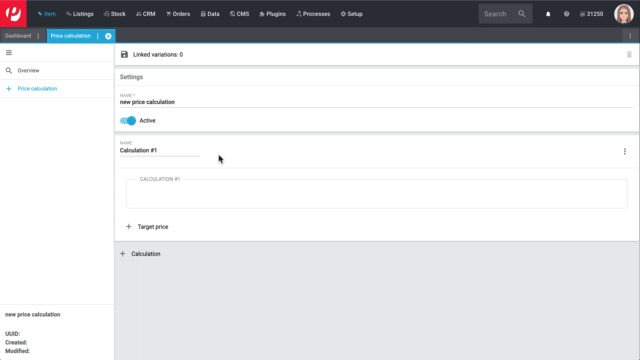
Writing the formula:
-
Enter a name for the formula if needed, e.g. base formula.
-
Click on the entry field.
→ A calculator opens. -
Enter the formula:
-
Enter numbers and mathematical symbols with the calculator or the keyboard.
-
Search for available variables and add them to your calculation ().
-
-
Click on Apply.
Available variables
| Setting | Explanation |
|---|---|
Purchase price |
Corresponds to the net purchase price under: The purchase price is either calculated automatically or managed manually depending on how the settings were saved in the menu Setup » Stock » Stock » Incoming items. |
Mov. avg. purchase price |
Corresponds to the moving average purchase price under: It is recalculated every time stock is booked in. It is calculated from the purchase prices of all stocks that are available for the variation in the warehouse. Note: Go to Setup » Stock » Stock » Incoming items and see which warehouses were activated with the setting Warehouse for moving average price. The moving average purchase price only takes items into account that were booked into one of these warehouses. If no warehouse is active, then no moving average purchase price is calculated. |
Transportation costs |
Corresponds to the net transportation costs under: |
VAT |
Corresponds to the percentage of VAT under: Note:
In the variation, the VAT is saved as a percentage.
In the formula, you’ll need to convert the percentage into a decimal number.
Example: You can turn |
Customs |
Corresponds to the percentage of customs under: Note:
In the variation, the customs surcharge is saved as a percentage.
In the formula, you’ll need to convert the percentage into a decimal number.
Example: You can turn |
Operating costs |
Corresponds to the percentage of operating costs under: Note:
In the variation, the operating costs are saved as a percentage.
In the formula, you’ll need to convert the percentage into a decimal number.
Example: You can turn |
Storage costs |
Corresponds to the net storage costs under: |
Extra shipping charge 1; |
Corresponds to the extra shipping charge under: This is a fee that should be charged in addition to the normal shipping costs. Such extra shipping charges are useful for large or bulky items that are particularly expensive to ship.
Additional settings: In each of your shipping profiles, specify whether these extra charges should be added to the basic shipping costs. The manual also includes several example calculations for extra shipping charges. |
Add sales prices to your formula. This list only includes the sales prices that you’ve already created in your system.
Example of use
Imagine you sell items in the plentyShop and on Amazon.
You want the Amazon price to always be 10% more than in the plentyShop.
In this case, you could calculate the Amazon price like this:
Amazon = plentyShop * 1.10
Why can’t I select some of the sales prices?
To avoid errors, some sales prices are not available for selection.
It is not possible to use a sales price as a variable if it has already been chosen as a target price.
Add properties of the type "Int" or "Float" to your formula. This list only includes the properties that you’ve already created in your system.
Have you also saved a value for the property?
Make sure that you’ve linked the property to the corresponding variations and that you’ve saved a whole number or a decimal number as the value.
It is possible to build new formulas on top of existing ones. For example, you could start by creating a base formula. Then you could add other calculations to further modify the formula. Previously created formulas will turn into variables, which you can select here.
Why don’t I see this area?
This area is only displayed if your price calculation includes more than one calculation building block.
2.1.3. Target price
Which sales prices should the formula calculate? For example, you might want to calculate the prices for your plentyShop with this formula and the prices on Amazon with a different formula. How many decimal places should the sales price have? Should it be rounded up or down? Choose your preferences from the drop-down lists.
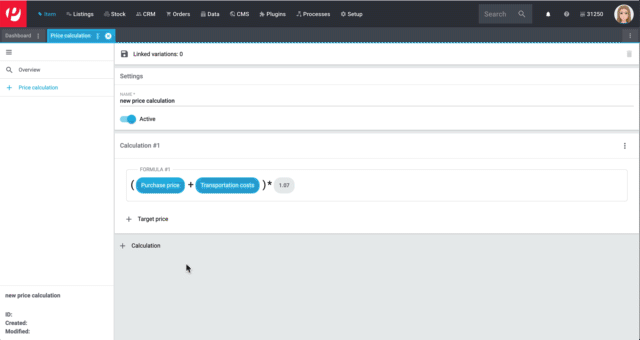
Choosing sales prices:
-
Click on Target price.
→ A new line is added. -
Choose the appropriate sales price, rounding behaviour and number of decimal places. Note Table 6.
-
Repeat the procedure to add further target prices as needed.
| Setting | Explanation | ||||||||||||||||||||||||||||||||||||
|---|---|---|---|---|---|---|---|---|---|---|---|---|---|---|---|---|---|---|---|---|---|---|---|---|---|---|---|---|---|---|---|---|---|---|---|---|---|
Target price |
Select the appropriate sales price from the drop-down list. Why can’t I select some of the sales prices?
|
||||||||||||||||||||||||||||||||||||
Rounding behaviour
|
|||||||||||||||||||||||||||||||||||||
Rounding direction |
Which direction should the prices be rounded in?
|
||||||||||||||||||||||||||||||||||||
Decimal places |
Enter the appropriate number of decimal places. The calculated price is cut off at this point. Examples:
Why can’t I enter decimal places? |
||||||||||||||||||||||||||||||||||||
2.1.4. Adding further calculations
Each price calculation is made up of one or more calculation building blocks. Within each building block, you’ll:
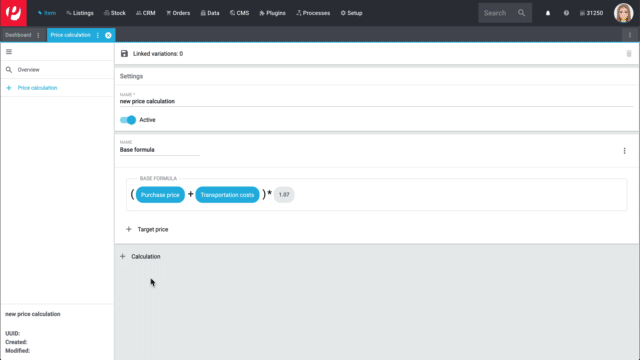
The first building block automatically appears when you create the price calculation. Click on Calculation to add further building blocks and thus build your formulas on each other. For example, you could use the first calculation to create a base formula. And you could use additional calculations to modify this formula even further.
|
Previous formulas turn into variables
The neat thing about this building block format is that you can re-use previously created formulas. They turn into variables, which you can select in the calculator. |
2.2. Working with existing calculations
Once you’ve created a new price calculation, it’s automatically added to the overview in the menu Setup » Item » Price calculation. Click on a price calculation to open it and edit it further.
2.2.1. Toolbar in the overview
| Icon | Explanation |
|---|---|
Reloads the menu. |
|
Opens the screen for creating a new price calculation. |
|
It’s possible to open several price calculations at the same time. Select the desired calculations () and click on . The price calculations will be displayed one below the other on the left side of the screen. |
|
It’s possible to copy existing price calculations. Select the desired calculations () and click on . The new calculations will be added to the overview. They will automatically be made inactive and given the name Copy of "original name". Note: Links to variations will not be copied. |
|
It’s possible to delete several price calculations at the same time. Select the desired calculations () and click on . Note: A price calculation can only be deleted if it is not linked to a variation. |
2.2.2. Columns in the table
| Header | Explanation |
|---|---|
It’s possible to open or delete several price calculations at the same time. Select the desired calculations () and click on one of the symbols in the toolbar. |
|
Active |
Active price calculations are marked with a blue dot (). This helps you recognise the active and inactive calculations at a glance. |
UUID |
The price calculation’s UUID. The ID is automatically generated when the calculation is created. This ID cannot be changed. Tip: Do you want to copy the UUID? Open the price calculation and click on the UUID in the lower left corner. The UUID is copied to the clipboard. |
Name |
The name that was entered while creating the price calculation. In the overview, the price calculations are sorted alphabetically by their names. |
Calculated sales prices |
The target prices that were chosen while creating the price calculation. |
Linked variations |
The number of variations that are linked with the price calculation. This number tells you how many variations will be affected when prices are recalculated. |
Number of variations with errors |
The number of variations that are linked to the price calculation, but whose prices cannot be calculated correctly. Open the error log to see what’s causing the problem. |
2.2.3. Meta data
Once you’ve opened a price calculation, you’ll see meta information displayed in the lower left corner. The following data is displayed here:
-
Name
-
UUID
-
Creation date
-
Date when changes were last made
|
UUID can be copied
Move your cursor over the UUID. The cursor changes shape (). Click on the UUID to copy it to the clipboard. |
2.2.4. Error logs
Every price calculation includes an error log. The log tells you which variations cannot have their prices calculated and why.
Viewing and fixing errors:
-
Go to Setup » Item » Price calculation.
-
Open the price calculation and click on Error log on the left.
-
Expand a line () to see further information about the errors.
-
Click on a variation ID to open the variation and fix the errors.
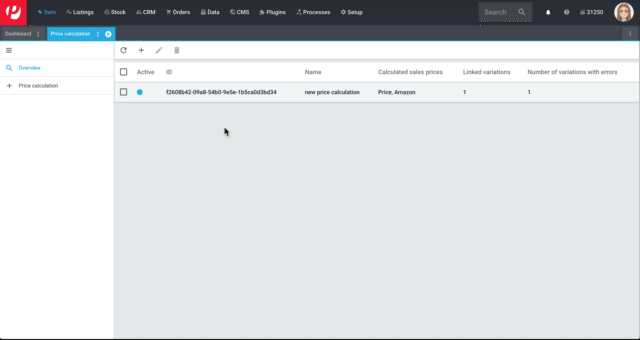
| Header | Explanation |
|---|---|
Variation ID |
The number of variations that are linked to the price calculation, but whose prices cannot be calculated correctly. Click on a variation ID to open the variation and fix the errors. |
Error |
The number of errors that occurred for the variation. |
2.3. Applying the calculation to products
If you only want to save the price calculation for a few items, then it makes sense to manually link the price calculation.
-
Go to Item » Edit item » [Open variation] » Tab: Settings » Area: Sales prices.
-
Choose a previously created price calculation from the right drop-down list.
-
Save () the settings.
-
Reload the item data record if needed. To do so, right-click on the item tab and then click on Reload.
→ The sales price and the automatically calculated monetary price will be displayed in the list.
If you want to save the price calculation for lots of items, then we would recommend linking the price calculation via import. Use the import type Item and the mapping field Item variations / Price calculation UUID to do so.
Enter the price calculation’s UUID into the CSV file. This applies the calculation to the variation’s prices.
Tip: You can copy the price calculation UUID. Open the menu Setup » Item » Price calculation » [Open price calculation]. Click on the UUID in the lower left corner. The UUID is copied to the clipboard.
Import the price calculation UUID last:
Imagine your prices are calculated with the following formula: (PurchasePrice + TransportCosts) * 1.07.
In this case, import the purchase price and transportation costs first and then the price caluclation second.
Otherwise PlentyONE won’t have all of the information it needs to correctly calculate the price.
-
Create a mapping, which imports the purchase price and transportation costs.
-
Create another mapping in the same import. Use this one to import the price calculation UUID.
→ The mappings are processed one after the other.
If you want to save the price calculation for lots of items, then we would recommend linking the price calculation via group function or batch processing.
Variation group function
-
Go to Item » Edit item.
-
Set the filter Table type to Variations.
-
Choose additional filters on the left if needed and click on Search ().
-
Select () the variations to be edited from the overview on the right.
-
Click on Variation group function.
→ The Variation group function window opens. -
Activate the option Price calculation () and select an existing calculation from the drop-down list.
-
Click on Execute to apply the settings to the variations.
Batch processing
-
Go to Item » Batch processing.
-
Click on the tab Variations in the upper left corner.
-
Use the filters on the left to specify which variations should be processed.
-
On the right, activate the option Price calculation () and select an existing calculation from the drop-down list.
-
Click on Apply to apply the settings to the variations.
|
Only one price calculation per variation
Only one price calculation can be linked to a variation. Imagine you’ve already linked a price calculation to a variation. Then you link a second price calculation to the same variation. In this case, the second price calculation would overwrite the first one. Both price calculations can not simultaneously be linked to the variation. Nonetheless, it’s still possible to calculate prices differently, e.g. in the plentyShop and on Amazon. This is done by adding multiple calculation building blocks to your price calculation. |
|
PlentyONE works with gross prices
Behind the scenes, PlentyONE works with gross prices:
|
2.4. Frequently Asked Questions (FAQ)
-
Modifying a price calculation: Saving changes to an active calculation () will cause prices to be recalculated. More specifically, prices will be recalculated if you change a value within a calculation building block (formula, target price, rounding behaviour). Simply saving without changes or modifying the name will not cause prices to be recalculated. Saving opens a pop-up window. You will be asked to confirm your decision. You will see how many variations are affected.
-
Modifying the value for a variable: Imagine your prices are calculated with the following formula:
(Purchase + Transport + Storage + VAT) * 1.07. If you change a product’s purchase price, transportation costs, storage costs or VAT, then new data will flow into the formula and the price will be recalculated. The variables that can be added to a formula are constantly being monitored for changes.
Note: Prices are not recalculated immediately. Rather, the recalculation starts after a short delay (about 3 minutes).
Prices are not recalculated immediately. Rather, the recalculation starts after a short delay (about 3 minutes after it is triggered). For example, if you change a product’s purchase price, then the recalculation will begin approximately 3 minutes later.
Why not immediately? Often, more than just one change is made to a product. For example, you might need to change a product’s purchase price and its transportation costs. If the prices were recalculated immediately, then the first recalculation might not even be finished before the second one starts.
The price will not be calculated.
Imagine your prices are calculated with the following formula:
(Purchase + Transport + Storage + VAT) * 1.07.
In this example, if you forgot to save a purchase price for an item, then its price will not be calculated.
Open the error log to see if any values are missing for your products.
The error log tells you which variations cannot be calculated and why.
PlentyONE prevents prices from accidentally being saved with the value 0.00. Both before and after rounding, the system checks whether the calculated price is 0. If this is the case, then the price will not be saved and the error log will include information about the problem.
No problem. When the price calculation is triggered, the sales price will be linked to the variation and the monetary price will be calculated.
No. Only one price calculation can be linked to a variation. Imagine you’ve already linked a price calculation to a variation. Then you link a second price calculation to the same variation. In this case, the second price calculation would overwrite the first one. Both price calculations can not simultaneously be linked to the variation.
Nonetheless, it’s still possible to calculate prices differently, e.g. in the plentyShop and on Amazon. This is done by adding multiple calculation building blocks to your price calculation.
3. Old price calculation (will be discontinued in the future)
-
Go to Setup » Item » Calculation.
-
Click on New price calculation.
→ The New price calculation window opens. -
Enter a name.
-
Click on Add.
→ The new price calculation opens. -
Carry out the settings. Note Table 8.
-
Save () the settings.
| Setting | Explanation |
|---|---|
Settings |
|
Name |
Enter a name for the price calculation. The name will be displayed in the Sales prices area in the Settings tab of an item variation. |
Price source |
Select a price which serves as the basis of the price calculation. |
Transportation costs |
Activate to add transportation costs to the price source. Enter the transportation costs in the Costs area in the Settings tab of an item variation. |
Storage costs |
Activate to add storage costs to the price source. Enter the storage costs in the Costs area in the Settings tab of an item variation. |
Customs |
Activate to add customs to the price source. Enter the customs rate in the Costs area in the Settings tab of an item variation. Customs is entered in percent. |
Operating costs |
Activate to add operating costs to the price source. Enter the operating costs in the Costs area in the Settings tab of an item variation. Operating costs are entered in percent. |
VAT |
Activate to add the VAT rate to the price source. Select the VAT rate in the Costs area in the Settings tab of an item variation. The VAT is entered in percent. |
Links |
|
Add |
Click on Add to create a new link. |
Target |
Select a price which serves as the target price of the price calculation. |
Operator |
Select the operator. Plus, Minus, Plus percentage, Minus percentage, Multiplied by and Divided by are available. |
Operand |
Enter a numerical value. |
Client (store) |
This option only relates to manufacturer commissions. Select a client (store) to be linked with the price calculation. |
Referrer |
This option only relates to manufacturer commissions. Select a referrer to be linked with the price calculation. |