Setting up a shop in PlentyONE
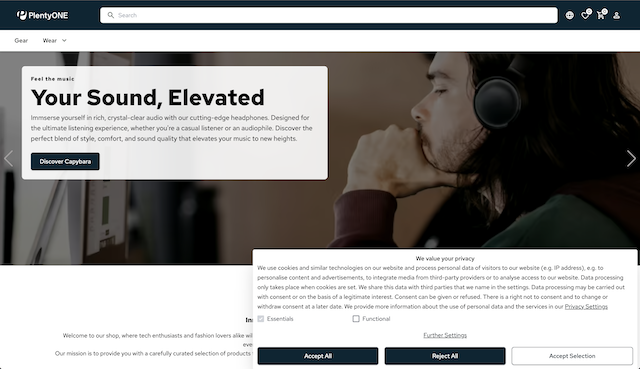
The PlentyONE shop is the out-of-the-box solution for anyone who wants to sell their products via their own webshop.
The shop is the successor to plentyShop LTS and, as a so-called PWA - Progressive Web App - offers outstanding performance with fast loading times.
The shop can be set up in just a few steps.
The new PlentyONE shop is based on the Alokai framework and offers headless commerce with seamless integration with the rest of the PlentyONE backend.
This guide will help you to create your first shop or - if you are already running an plentyShop LTS - to switch from LTS to the new shop.
1. Additional informationen
Before you get start setting up your shop, we would like to draw your attention to a few important pages.
1.1. Roadmap
On our Roadmap in the Shop category you will find current information about the next planned updates: Features that are in development, bugs that have been fixed, upcoming public reviews, etc.
If you have feature requests or ideas, we’d be very happy for you to communicate them with us there.
1.2. Developer documentation
This guide you are reading is primarily targeted at users without programming experience. Our developer documentation provides a deeper insight into the technical level of the shop and many tips for individual customisations at code level.
1.3. Showcase shop
You can view the current state of the shop in our showcase shop. This shop is updated with new features and designs with every release. If you do not make any customisations to the shop, your shop will be largely identical to the showcase shop.
2. Preliminary settings
In order to be able to use the shop, you must first carry out several settings in the PlentyONE backend. If you have already set up a plentyShop LTS, you will have already made many of these settings.
2.1. Relevant rights for back end users
In order to have full access to the shop, your user needs the following rights:
Users with roles that are not of the type Administrator can only see certain sections and menus in PlentyONE. This means they only have limited access to the system. If employees Edit shop settings and shop pages, they need at least the following rights:
-
CMS
-
Plugins
-
Setup » Assistants
-
PWA
Note that only users with roles of the type Administrator can grant rights.
Assigning rights:
-
Open the menu Setup » Account management » Roles.
→ The roles overview opens. -
Click on New (add).
→ The role creation menu opens. -
Enter a name for the role.
-
Switch to the advanced mode by toggling Advanced (toggle_on) slider.
-
Assign the rights for the respective section by ticking the check boxes indicated above.
Note: You can either grant rights for complete sections or limit the rights you grant the user. To only grant limited rights in a certain section, expand the section. -
Save (save) the settings.
|
The simple mode and advanced mode are connected. If you check menu visibilities in the simple mode the corresponding permissions in the advanced mode will be checked automatically. The connection only exists in this direction. If you check permissions in the advanced mode no menu or plugin visibilities will be checked automatically. |
2.2. Installing shop plugins
|
Preinstalled in new systems
If you use a new system, these plugins are preinstalled. Skip this section and continue with Carry out the plentyShop Journey n. |
Install these plugins to get your shop up and running. They add additional REST routes, payment methods as well as basic functionalities to your shop.
You need to install the following plugins:
Proceed as follows to install the plugins:
-
Login to your PlentyONE system.
-
Install the plugins mentioned before.
-
Set the priorities of the plugins, so that IO has the highest priority and plentyShop LTS the second highest. The priority of all other plugins remains 0.
Optionally you can install additional plugins to extend the payment methods and shipping providers of your shop:
Payment methods:
Shipping providers:
2.3. Carry out the plentyShop Journey
If you’ve never set up a plentyShop LTS, you should first go through the guided setup for plentyShop in the backend.
Proceed as described below.
Please note that the initial setup of the shop and the associated menu items may take some time.
If you have already set up a plentyShop LTS for your client, you can skip this step.
Carrying out the plentyShop Journey:
-
Go to the Setup » Guided setup menu.
-
Expand the plentyShop area.
-
Go through the guided setup steps contained therein.
-
Each completed setup point is marked with a green checkmark.
2.4. Set up bot protection
In the next step, you set up the Cloudflare Turnstile bot protection.
Bot protection guards your shop against automated spamming activities, such as flooding contact forms with unwanted and irrelevant messages, and ensures an optimised and efficient communication process for real users.
By using bot protection, you can improve the overall user experience, maintain data integrity, and reduce the risk of fraudulent or malicious activity that can compromise the security and functionality of your shop.
To set up Cloudflare Turnstile, you need to make settings in both Cloudflare and the PlentyONE backend.
Proceed as follows to set up Cloudflare Turnstile for your shop:
Setting up Cloudflare Turnstile:
-
Create a Cloudflare Acount.
-
Click on Turnstile in the Cloudflare dashboard.
-
Add your website and domain to generate a Secret Key and a Site Key.
Consult the Cloudlflare Dokumentation for additional information about the setup of Cloudflare Turnstile.
Setting up Cloudflare in PlentyONE:
-
Go to the Setup » plentyShop » Select client » Online shop settings.
-
Enter the Cloudflare Site Key in the Cloudflare Turnstile Site Key (only PWA) input field.
-
Enter the Cloudflare Secret Key in the Cloudflare Turnstile Secret Key (only PWA) input field.
-
Save (save) the settings.
Once you have made the preliminary settings, you can create your shop.
3. Building the shop
If you want to create a new PlentyONE shop, open the Shop » Management menu. When building the shop, different settings from the back end are gathered and prepared for your domain. The shop doesnt go live and is not available for preview by building alone. For that the shop has to be activated.
If you haven’t created a shop yet, the management menu looks as follows:

Click Create your shop now.
|
Add more applications
If you want to add more shops, click Add application () in the top left corner. |
The Add application window opens:
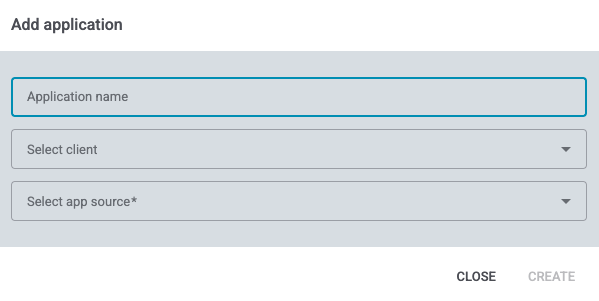
Enter the information as described in the table below.
| Setting | Explanation |
|---|---|
Application name |
Enter a Application name. The name will be displayed in the application overview. The name will not be displayed on your shop page. |
Select client |
Select a client, you want to create the shop for. |
Select app source |
Choose between PlentyONE Shop and GitHub integration. If you choose PlentyONE Shop, you create the shop in the default design of our templates. If you choose GitHub integration, input fields are shown, where you enter GitHub repository and Personal Access Token (scope: |
Click Create.
The application is created and will be listed in the list of applications afterwards:

After the application is created, you can carry out shop-specific settings in the application, open the shop preview and activate the shop live-mode, to make it available for customers.
4. Opening the shop in preview mode
To open your shop in preview mode, you must first activate the application.
To do this, click on Activate application in the Actions column of the shop.
This will open the Start application without live mode window.
Confirm that the application will be available in preview mode for the next 12 hours.
As soon as the Status of the application changes from Starting to Running, you can open your shop in preview mode.
To do this, click on Open editor in the Actions column of the shop.
Your shop will open in a new browser tab.
|
Duration of the preview
When you activate a shop application, it can be accessed via the preview for 12 hours. After this period, the application is deactivated again to save resources. Shops that are in live mode are never deactivated automatically. |
5. Shop editor
The preview mode is also a what you see is what you get editor. Here you can directly edit your shop pages.
After you opened the preview mode as described in chapter Opening the shop in preview mode you can switch between Preview (visibility) and Edit (edit) in the top right corner.

|
Which pages can be edited via editor?
In the initial release only the homepage of the shop can be edited via editor. |
You find further information how to edit your shop pages with the editor on the editor manual page.
6. Putting a shop into live mode
To make your shop accessible to visitors, you must activate it in live mode. To do this, proceed as described below.
|
plentyShop LTS no longer accessible
If you are using a live plentyShop LTS, it will no longer be accessible as soon as you activate a new shop in live mode. |
Activate a shop in live mode:
-
Click on the three-dot menu () in the row of the shop in the Actions column.
→ The context menu opens. -
Click on Activate live mode.
→ The Activate live mode for the application window opens. -
Click on Activate live mode.
→ Your shop goes live and can be accessed by visitors.
7. Carrying out shop settings
Click on the three-dot menu () in the Actions column to open the context menu. Click on Settings in the context menu to open the shop settings.
7.1. Global settings
In the Shop » Management » [Select shop] » Settings » Global shop settings menu you can carry out settings that affect your entire shop.
You also link the categories here, that serve as a container for the homepage and that contain the shipping information for your items.
Save (save) the settings after you have made changes.
| Setting | Explanation |
|---|---|
Meta title |
Enter a meta title. This defines the title of your page for search engines. The metadata is used for the homepage and all pages that do not have their own metadata configured. |
Meta description |
Enter a meta description. This will be analysed by search engines as a short description of your page. It should not exceed 160 characters. The metadata is used for the homepage and all pages that do not have their own metadata configured. |
Meta keywords |
Enter any number of meta keywords that give search engines a better overview of the content of your pages. Enter the keywords in lower case and separated by commas. The metadata is used for the homepage and all pages that do not have their own metadata configured. |
OG title |
Enter an Open Graph title for your page that will be displayed on social media. |
OG graphic |
Select an Open Graph graphic via the file selection (more_horiz) that will be used as a preview image for your page on social media. |
Favicon |
Select an image file in ICO format via the file selection (more_horiz). The favicon is used as a logo for browser tabs. Other formats are not compatible. |
Logo |
Select an image file via the file selection (more_horiz). The logo will be displayed in the top left-hand corner of your shop. Use an image file in AVIF, WebP or SVG format so as not to negatively impact the performance of the shop. |
Category for homepage |
Click in the category picker to select an empty item or content category that will serve as a container for the shop homepage. The category must be activated for the client. |
Select category for shipping information |
Click in the category picker to select an item or content category. The text from the Template tab is taken from this category to display it on a separate page. A link to the shipping information is then displayed on your item pages. Visitors who click on the link will be redirected to the page that displays the shipping information. |
7.2. Performance settings
In the Performance settings of your shop you determine in which image formats your shop images are transformmed to. Use Automatic conversion into modern image formats to automatically transform item images in the shop into WebP and AVIF.
Using modern image formats lessens the image size and may lead to a faster loading time.
| Setting | Explanation |
|---|---|
Use AVIF format |
AVIF offers a better compression than JPG, PNG and WebP. AVIF is used by most browsers. If Use WebP format is also activated, WebP is used as fallback format for browsers who don’t support AVIF. |
Use WebP format |
WebP offers a better compression than JPG and PNG. If Use WebP format is also activated, WebP is used as fallback format for browsers who don’t support AVIF. |
Save (save) the settings after you made your changes.
|
Conversion time
The loading time of item images at the first request depends mainly on the size of uploaded images. For example: if the size of the uploaded image is 3000x3000px and the full image size is limited to 1500x1500px, the automatic conversion may take longer as if the uploaded image had the same size as stated under full. You determine the seizes of item images in Einrichtung » Artikel » Bilder » Größen. |
|
Zoom image on item page
The zoom image on the item page will not be conversed, even if the Automatic conversion into modern image formats setting is activated. It is the image that opens in an overlay, if one clicks the big item image. |
7.3. SEO settings
In the SEO area you ucarry out shop settings that optimize search results (Search Engine Optimisazion). This includes settings for Robots - also called crawler - that follow and track web pages for search engines, Rich Snippets and schema.org supported structured data.
Carry out the settings. Note the explanations in Table 4. Save () your settings afterwards.
| Setting | Explanation |
|---|---|
Robot settings |
Select how search engine crawler should behave on your shop pages. You can select the behaviour for each page separately. all = the page is added to the search engine index and follows links. |
At which page should robots stop indexing your category pages? |
Enter the page number from which crawler stop adding the category pages to the search engine index. When 0 is entered, no category pages are added. |
Do you want to use the robots setting for URLs with parameters? |
Toggle this switch to use the robots settings you determined above for URLs accessed with added parameters (like origin or language). |
Canonical URL |
Enter a URL to use it as a canonical URL for your item pages. This way, you can manually determine a canonical URL for variants, that may have been identified as several duplicates from crawlers. |
Select sources for rich snippets for item pages |
Select the rich snippets sources that are used for item pages for brand, manufacturer, SKU, as well as several different barcodes. Rich snippets are structured data, that offer extended data for search engines. Some of the options you can select add additional input fields. These might be for text property IDs to design more varied rich snippets. |
Select item condition for search engines |
Select to which structured data specified by schema.org your item conditions should correspond so that search engines can analyse them better. |
SEO availabilities |
Select to which structured data specified by schema.org your availability should correspond so that search engines can evaluate them better. |
7.4. Displayed information
In the Displayed information tab you decide which item information is displayed on the item pages.
| Setting | Explanation |
|---|---|
Settings for the item view |
Check all manufacturer information you want to display in the item view. |
Save (save) your settings.
8. Setting up Google Analytics
The shop offers you the option of integrating the Google Analytics service in your shop in order to collect and evaluate data about user behaviour on your pages. You can find the settings for Google Analytics in the backend in the menu Shop » Management » [Select application] » Settings » SEO » Google Analytics.
| Setting | Explanation |
|---|---|
Enable Google Analytics |
Activate the toggle switch to use Google Analytics in your shop. Please note the information regarding your data protection obligation further later in this section. |
Google Analytics Tracking ID |
Enter your Google Analytics tracking ID. This ID has the format UA-12345678-9. Without this tracking ID, the behaviour of visitors to your shop cannot be evaluated. |
Send gross prices to Google Analytics |
Activate the toggle switch to transmit gross prices to Google Analytics. Net prices are transmitted by default. |
Cookie group |
Select the cookie group to which the GA cookie should be added (Essential, External media, Functional or Marketing (recommended)). By default, the GA cookie is added to the Marketing group. |
Register cookie as opt-out |
Activate the toggle switch to use the Google Analytics cookie as an opt-out option. This means that the cookie is initially active and users must proactively reject this cookie if they do not want their behaviour to be tracked and evaluated. This option can only be activated if the Google Analytics cookie is not assigned to the Essential cookie group. |
|
Information obligation concerning data protection
When using Google Analytics, you are obliged to provide information about how the data is used in your privacy policy. Please note that when using services which transfer personal data to third countries (e.g.: USA), the requirements for authorised data transfer in accordance with Art. 44 ff GDPR must be met. This is the case when Google Analytics is used. |
9. Mollie integration for Shop
Mollie is an online payment service provider. Mollie allows you to offer many payment methods with a single integration in your shop. To integrate Mollie payment methods into the shop, you require the Mollie plugin and then go through the guided setup for the Mollie payment methods offered.
9.1. Installing the Mollie plugin
First add the Mollie plugin to a plugin set. Proceed as follows:
Installing the Mollie plugin:
-
Go to the Plugins » Plugin set overview menu.
-
Click on the plugin set in which you want to install Mollie.
-
Click Add plugin in the header.
-
Under Add plugins to installation list, click on Marketplace to open the PlentyONE Marketplace.
-
Use the search function to open the Mollie plugin in the marketplace.
-
Click Go to checkout and purchase the plugin. The plugin is free.
→ It may take a few minutes until the purchased plugin is available in the backend. -
Return to your plugin set in the backend, in which you want to install Mollie.
-
Click Add plugin in the header.
→ The Mollie plugin will appear in the list of available plugins after a few minutes. -
In the header, click install.
→ The plugin will be installed and the plugin set overview will open. -
Activate the Mollie plugin by clicking the toggle in the Active column.
-
Click on Deploy plugin set.
→ After a few minutes, the deployment of the plugin set will be finalised and Mollie will be available as a new entry in the Setup » Orders » Payment menu.
The Mollie plugin itself has no settings. All settings for Mollie payment methods can be found in the Setup » Orders » Payment » Mollie menu. Please note that you must have a registered Mollie account in order to be able to use Mollie payment methods in the shop.
9.2. Registering with Mollie
To use Mollie, you need a Mollie account and the corresponding access data. If you do not have these, you cannot set up the plugin and cannot use Mollie in your shop. If you do not yet have a Mollie account, register with Mollie first.
9.3. Guided setup for Mollie settings
In the menu Setup » Orders » Payment » Mollie you will find the guided setup for the Mollie settings.
This will guide you through all aspects of the payment methods.
The Guided tour can easily be overlooked.
You can find it in the bottom left corner in the side menu.
Click on Guided tours and then Mollie settings to start the guided setup.
9.4. Additional settings
The Mollie manual page contains additional helpful information on setting up customer classes, shipping profiles, and event procedures for Mollie payment methods.
9.5. Available Mollie payment methods
You can currently offer the following payment options in your shop via the Mollie shop integration:
-
Bancontact
-
Bank transfed
-
Belfius
-
Credit card
-
EPS
-
KBC/CBC
-
PayPal
-
Przelewy24
-
Invoice purchase for B2B (Billie)
-
Trustly
-
iDEAL
-
in3
-
BLIK
-
TWINT
-
Gift Cards
-
BANCOMAT Pay
-
Pay by Bank
|
Several payment options can be configured in the Mollie settings in the backend, but are not supported by the new shop at this time. Please refer to the list of payment options available in the shop. |
10. DHL preferred delivery integration
10.1. Overview
The DHL Preferred Delivery plugin provides DHL preferred delivery services for your shop.
You can set up the DHL preferred delivery services using the DHL Preferred Delivery assistant, which is available in the plugin set in the Setup » Assistant » Plugins menu after you have completed the Integrations assistant.
Afterwards, you have to activate the services in the DHL Shipping: Settings combination assistant. For further information, refer to the DHL Shipping^ page.
|
Tracking pixel for reporting purposes
Note that the DHL Preferred Delivery plugin contains a tracking pixel. This is due to reporting purposes. The pixel returns the URL where the plugin is used as well as the total number of plugin calls. No person-related data or data that could be related to persons will be collected or processed. |
10.2. Requirements
In order that you can offer your customers the DHL Preferred Delivery services in your shop, the following requirements have to be met.
10.2.1. Registering with DHL
In order to use the DHL Preferred Delivery services and to set up the interface for DHL Shipping (Versenden) in your PlentyONE system and use the function Versenden (shipping) in the DHL business customer portal, you have to be registered with DHL. You receive the data from DHL that you need for the settings in PlentyONE.
Note that the DHL Preferred Delivery services are only available for deliveries within Germany.
10.2.2. Installing the plugins with the help of the Integrations assistant
To use the DHL Preferred Delivery services, you need the following plugins: However, you don’t have to install every plugin manually via the plentyMarketplace and install it in a plugin set yourself. Use the Integrations assistant in the Setup » Assistants » First steps menu to install the plugins.
Once you have successfully completed the Integrations assistant, the plugins listed above will be installed automatically in the background. This can take a few minutes. You can then complete the DHL Preferred Delivery assistant.
10.3. Completing the assistant
Once you have installed the plugins with the help of the Integrations assistant, the DHL Preferred Delivery assistant is visible in the Setup » Assistants » Plugins menu in your plugin set.
Complete the assistant DHL Preferred Delivery to save a surcharge for the Preferred day service, determine the cut-off times that belong to the Preferred day service and set the days where no parcels are transferred to DHL.
DHL offers the services Preferred neighbour and Preferred location without any additional charge. If your customer selects the Preferred day service in the shop, the price you determined for this service is displayed in the order process and added to the order’s total sum.
10.4. DHL Packstation/Postal outlet finder
Your customers can use the DHL Packstation/Postfiliale (Postal outlet) finder during the order process in your shop to search for a packstation or post office nearby and select this address as delivery address. This way, your customers can pick up your parcels when it suits them best. To do so, they select an appropriate packstation or post office during the order process from the results list. This address is then saved as the delivery address.
Note: Your customers can enter the street, postcode or town. If the street is entered, it is required for the search to display results that in addition at least the postcode or the town is entered.
|
Google Maps API key required
In order that the DHL Packstation/Postfiliale finder is available for your customers in the checkout of your shop, you need a Google Maps API key. |
In order that your customers can use the finder in the shop to search for a DHL Packstation or post office nearby, you have to enter your Google Maps API key and activate the finder in the DHL Shipping: Settings combination assistant. Activate also the option (toggle_on) at the bottom if you want that it is mandatory for your customers to enter the DHL post number for post offices in the finder.
|
Notice Regarding the Required Consent of Users in the EU
When using Google Maps, you are obligated to inform users about the nature of the data usage. We would like to point out that when using services that transmit personal data to a third country (e.g., the USA), the requirements for permissible data transfer pursuant to Articles 44 et seq. of the GDPR must be met. This applies, for example, when Google Maps is used. |