Orders
|
Guided tour available
The guided tour Order UI-Overview is available for the Orders » Orders menu. The tour shows you the most important functions step by step. |
Menu structure
The Orders » Orders menu is structured as follows:
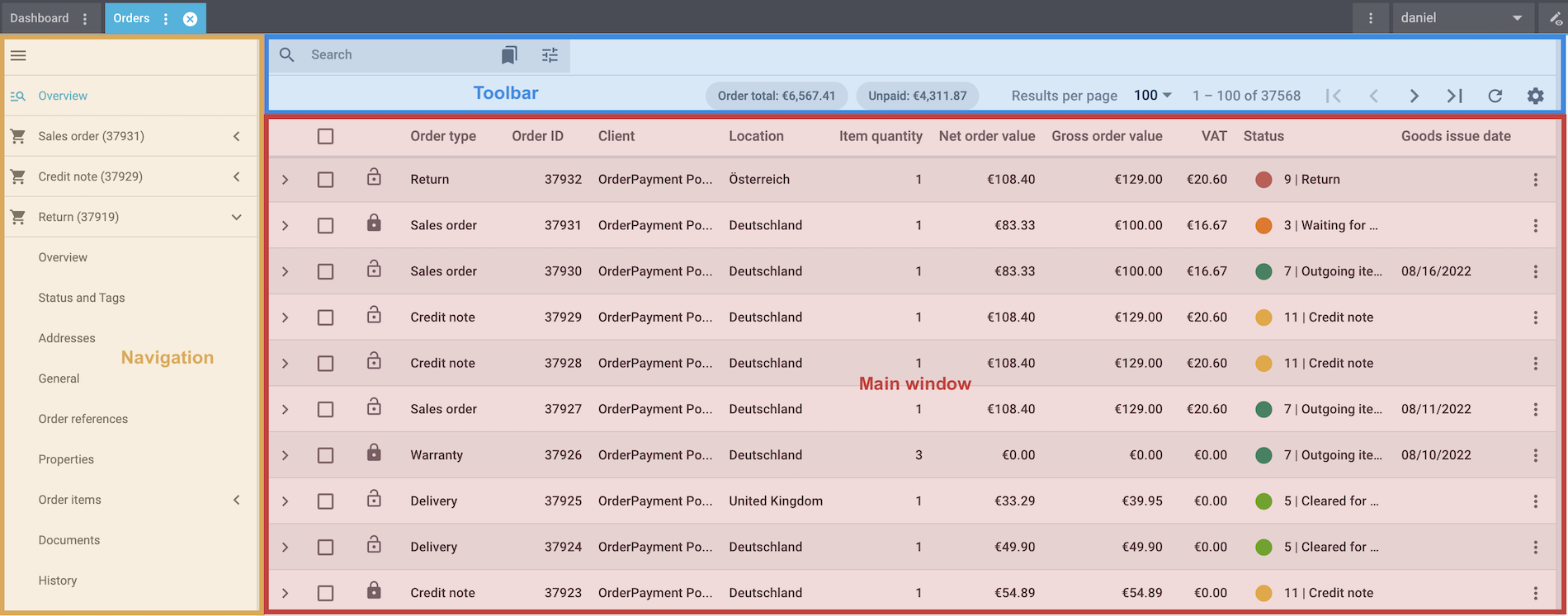
-
Navigation: Here you can navigate through different parts of the menu. The currently selected area (blue font) is displayed in the main window on the right. If you open several orders, order types or variations at once, they will be displayed underneath each other. Click on menu to expand or collapse the navigation bar. Whenever any entries are moved, removed or added, the side navigation is automatically adjusted.
-
Toolbar: Here you can search for orders, configure columns in the overview, set the desired amount of results per page and click through the pages with the orders.
If you select several orders (check_box), you can also use the group functions. Furthermore, you can see the Order total sum as well as the Unpaid amount of all orders in the toolbar. -
Main window: Here you can see whichever section is currently open.
-
Overview: When you start a search, you’ll see the results in an overview. The overview provides information about the orders found at a glance.
-
Detail view: When you open an order, its details are displayed in the main window on the right. But what if the main window is empty? Or what if you’re not happy with how the order details are arranged? You can create a new view and adjust it to your needs.
-