Practical example: connecting an external front end with the PlentyONE back end
I want that external front end is shown when calling up my domain, which is already deposited in PlentyONE. How do I achieve this?
1. Creating a new subdomain
First, you have to create a new subdomain that will be your primary domain later on. To do this, proceed as follows:
-
Go to Setup » Settings » Hosting » Domains.
-
Create a New configuration (add).
-
Choose the domain type Add a new subdomain to an existing domain..
-
Click on Name the domain.
-
Name the new subdomain under Domain.
-
Choose your main domain under Main domain.
-
Click on Choose the client.
-
Select the plenty-ID with which the subdomain should be linked.
|
Do not activate the new subdomain as primary domain yet.
It will cause errors in the assistant, like the settings of the domain not being visible, if the new subdomain is immediately chosen as primary domain. That is why its done later, after finishing the assistant. |
-
Click on Summary.
-
Complete the assistant.
You successfully created your new subdomain.
2. Selecting your new subdomain as primary domain
The next step is to select the new subdomain as primary domain. To do this, proceed as follows:
-
Go to Setup » Settings » Hosting » Domains.
-
Open the subdomain that you just created
-
Click on Choose the client.
-
Activate the subdomain as primary domain (toggle_on).
You successfully activated your subdomain as primary domain
3. Entering an external server under the parent domain
After you activated the primary domain, you have to enter the external IP address of the external server, under which the external front end is available, under the parent domain. To do this, proceed as follows:
-
Go to Setup » Settings » Hosting » Domains.
-
Open the parent domain.
-
Click on Choose the client.
-
Enter the IP address of the server, under which the external front end is available.
|
External IP address
The needed external IP address of the front end, which you want to connect with the back end, is not displayed within the plenty infrastructure. You can get the IP address from your external host. |
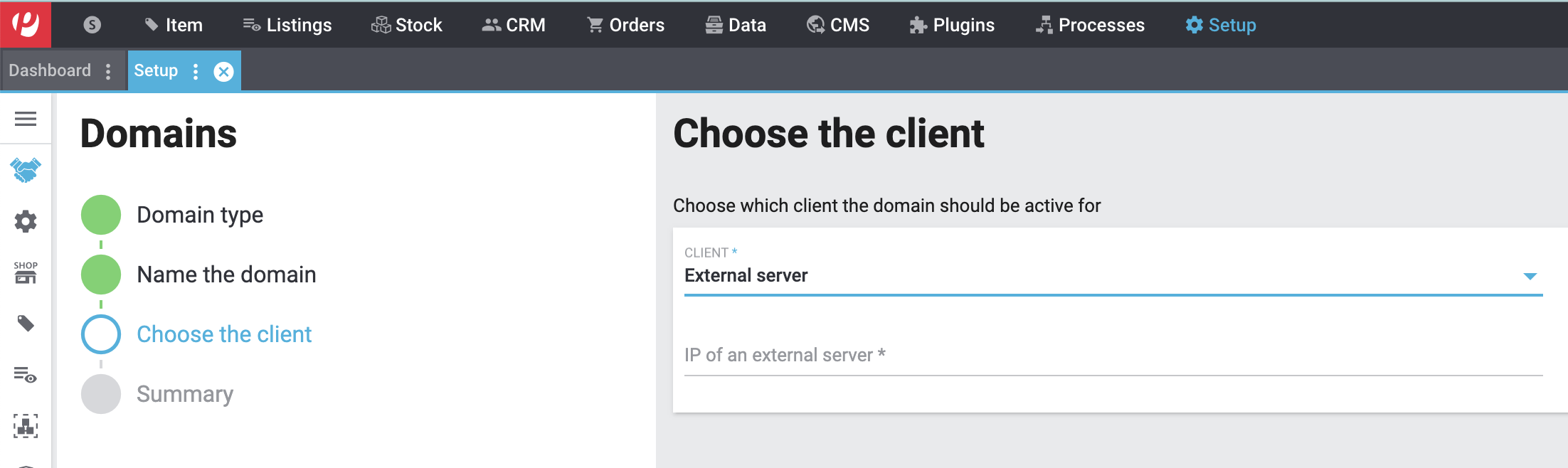
-
Click on Summary.
-
Complete the assistant.
The external front end end is now available under your primary domain.
4. Ordering an SSL certificate for your new primary domain.
Now there is an SSL certificate needed for the new primary domain so that external services can communicate with the API in encrypted form. You learn how to order an SSL certificate under Ordering an SSL certificate