EmailBuilder
In this topic, you can find all details about the EmailBuilder.
All emails that are sent with PlentyONE to your contacts are based on templates. You create and manage templates with the EmailBuilder in the CRM » EmailBuilder menu.
The CRM » EmailBuilder menu is structured as follows:
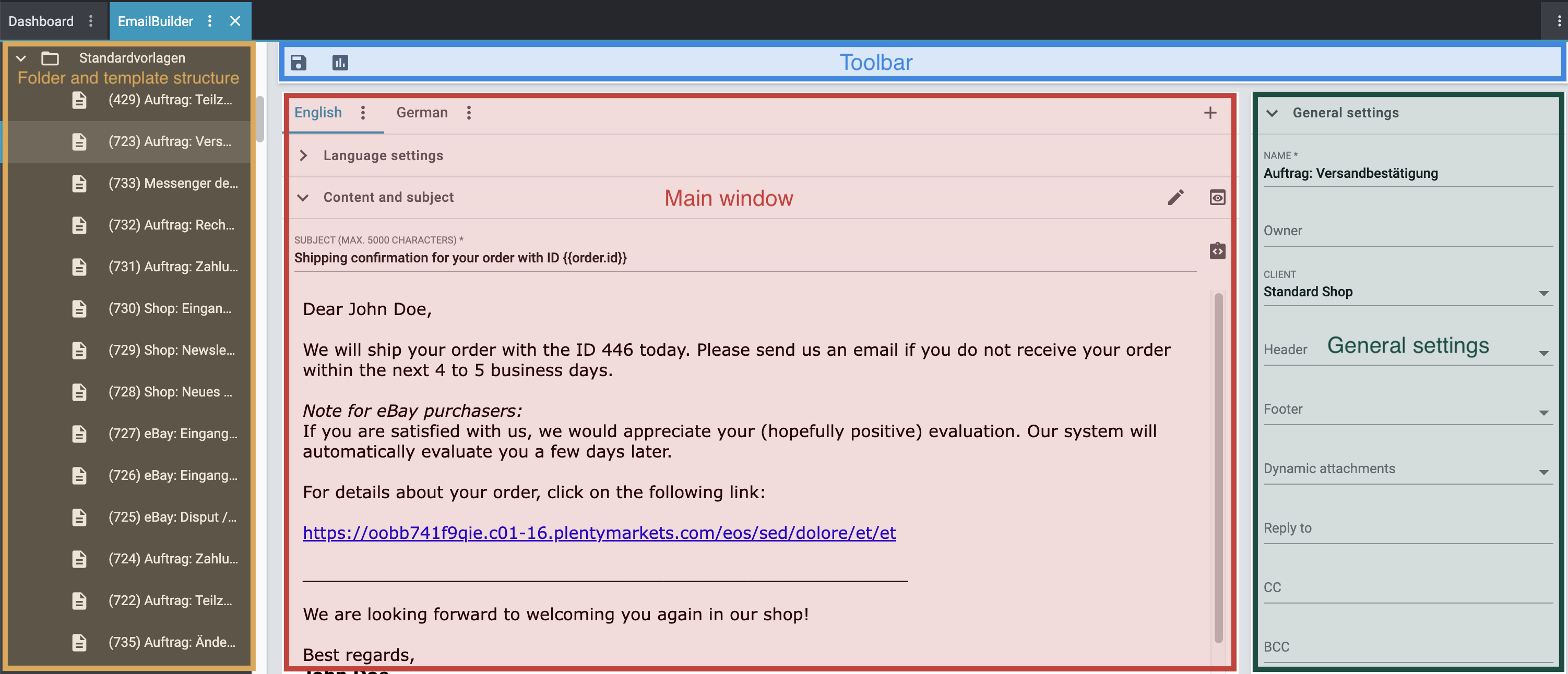
-
Folder and template structure: Here you can navigate through the different folders and templates that you created in the EmailBuilder. The Default templates folder is available in your system by default. You can of course adjust the pre-filled template content. The currently selected template (blue background) is displayed in the main window on the right.
-
Search field: Enter the ID or the name of the template into the search field.
-
Filter area: In addition to the ID and the template name, you can also search by type, language, client and owner here. Enter a combination of all or multiple values and options to narrow down the search results even further.
-
Sort by: Under the search field, you can sort the folders and templates by ID, name or creation date in ascending or descending order.
-
add Add: You can create a new folder, new template, new header, new footer or new text block here.
-
-
Main window: Here you can see whichever template is currently open. Directly in the first line, you can see the tabs in the template’s corresponding languages.
-
Language settings: In this area, you carry out the language-specific settings of the template. For example, you can link product data sheets or user manuals in the corresponding language with the template and determine the time, date and number formats and the number of decimal places for each language individually.
-
Content and subject: Here you can customise the template’s content and subject. Use variables that will be replaced with the correct content once the email is sent to your customers.
You cannot use variables in the subject, but the so-called twig expressions associated with the variable. Click on integration_instructions (Show variables) at the end of the subject line to open the variable list. When you click on the desired variable, the corresponding twig expression including the double curly brackets will be inserted in the subject line.
-
-
General settings: Here you can select the template name, owner, client as well as header and footer. In this area, you can also select up to 4 dynamic attachments and fill the fields Reply to, CC and BCC.
-
Toolbar: Here you can save the changes of the opened template and see in which areas of your system the template has been used.
Watch this video to learn more about the EmailBuilder.
|
Email templates are sent in multipart format
The email templates in the EmailBuilder use the multipart format. This means that the emails are sent in an HTML and in a text version at the same time. |
The EmailBuilder is a modular construction kit for quickly creating and editing your email templates via drag-and-drop. The EmailBuilder consists of 2 views: the configuration manager and the editor.
-
With the configuration manager, you create folders and, if needed, sub-folders, templates as well as templates for your footer and your header.
-
With the editor, you fill your templates, headers and footers with content. You can create a template for an invoice, for example, and use this template for all invoices that are sent to your customers in the future.
You can then use the header and footer templates in the email templates as desired. Header and footer are globally active; changes you make to the header and footer affect the rest of all existing templates and all other templates that you will create in the future.
Create text blocks, thus ready-made text modules that save you a lot of time and effort, particularly if you often answer the same questions or deal with the same problems. You can then use the text blocks also in the Messenger.
To be even more flexible when designing your templates, you can use the expert mode.
The header, the footer and the settings in the template such as the name, the subject etc. form the framework of your email, so to say.
The content of the template is formed with the widgets and variables. In the emails that are sent to your customer, the variables will then be replaced with the correct content. For example: The variable Delivery address First name and last name will be replaced in the email with the first name and the last name of the contact from the delivery address.
In case of certain events, e.g. if a new order is placed in your plentyShop or when a contact subscribes to a newsletter, your system automatically creates emails from these templates and sends them to your contacts.
Overview of the contents
Click on one of the following entries in the list to be forwarded directly to the corresponding manual page: