Stocks
This page describes the data fields and filters that are available when exporting stock data with the catalogue tool. This page serves purely as a reference and it assumes that you already have a basic understanding of the catalogue tool.
Format type: Stocks
The format type described on this page is found in the menu Data » Catalogues. When creating a new catalogue, you’ll select the standard format from the upper drop-down list. Then you can select the format type Stocks from the middle drop-down list.
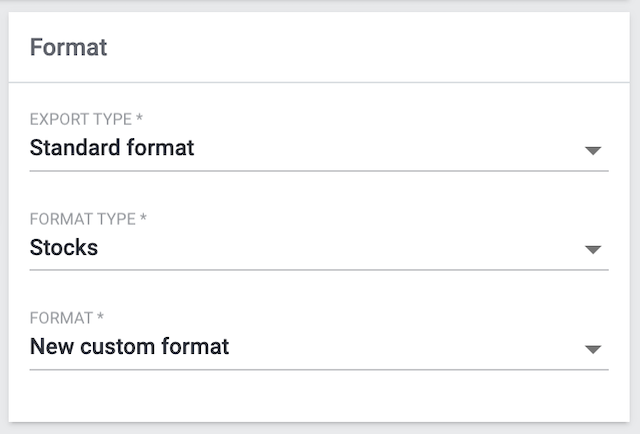
|
What’s a standard format?
|
1. Data fields
This chapter lists all of the stock data fields that can be exported with the catalogue tool.
1.1. Item
| Field | Explanation |
|---|---|
Item ID |
The item’s ID. The item ID is a unique, consecutive number that is used to identify each item in PlentyONE. Note: Every “Export Key” needs to be unique. So if you use the item ID and the variation ID together, then make sure to give each “Export Key” a unique name. Further information. |
Flag 1; |
The ID of the item flag. |
Variation tag |
The name of the tag. |
1.2. Manufacturer
| Field | Explanation |
|---|---|
Manufacturer ID |
The manufacturer’s unique ID. Corresponds to the option in the menu: Setup » Item » Manufacturers » [Open manufacturer] » Entry field: ID |
Manufacturer name |
The internal name of the manufacturer. Corresponds to the option in the menu: Setup » Item » Manufacturers » [Open manufacturer] » Entry field: Name |
1.3. Batch / BBD
| Field | Explanation |
|---|---|
Batch |
Batch of the variation |
BBD |
Best before date of the variation |
1.4. Stock
| Field | Explanation |
|---|---|
Physical stock |
Indicates how many copies of the item are physically in the warehouse. Corresponds to the value in the menu: Stock » Stocks » Column: Phy |
Reserved stock |
Indicates how many copies of the item are currently reserved.
Corresponds to the value in the menu: Stock » Stocks » Column: Res |
Net stock |
Indicates how many copies of the item are currently available for sale. The net stock is a subset of the physical stock. Substract all reserved quantities from the physical stock and you will get the net stock. Corresponds to the value in the menu: Stock » Stocks » Column: Net |
Reordered quantity |
Quantity of the reordered stock |
Warehouse priority |
The warehouse’s priority. Corresponds to the option in the menu: Setup » Stock » Warehouse » [Open warehouse] » Settings » Drop-down list: Priority |
Average purchase price |
Average purchase price |
Average sale |
Average sale |
1.5. Storage location
| Field | Explanation |
|---|---|
Storage location ID |
The ID of the storage location. Note: The standard storage location has the ID Once you’ve added this data field, you can use the drop-down list to specify which language version of the text should be exported. Corresponds to the option in the menu: Setup » Stock » Warehouse » [Open warehouse] » Storage locations » Column: ID |
Storage location quantity |
The amount of stock that is currently stored in this location. Corresponds to the value in the menu: Stock » Stocks » () [Open storage location] » Column: Stock |
Storage location name |
The name of the storage location. Once you’ve added this data field, you can use the drop-down list to specify which language version of the text should be exported. Corresponds to the option in the menu: Setup » Stock » Warehouse » [Open warehouse] » Storage locations » Column: Storage location |
1.6. Variation barcode
| Field | Explanation |
|---|---|
Variation barcode |
The barcode of the variation. Once you’ve added this data field, you can use the drop-down list to specify which barcode type should be exported.
Corresponds to the option in the menu: Item » Edit item » [Open variation] » Tab: Settings » Area: Barcode |
1.7. Item description
| Field | Explanation |
|---|---|
Item name |
The item’s name 1. This is the item’s default name, which is used in the plentyShop and on marketplaces. Corresponds to the option in the menu: Item » Edit item » [Open item] » Tab: Texts » Entry field: Name 1 Once you’ve added this data field, you can use the drop-down list to specify which language version of the text should be exported. |
1.8. Variation
| Field | Explanation | ||||
|---|---|---|---|---|---|
Variation ID |
The ID of the variation. Note: Every “Export Key” needs to be unique. So if you use the item ID and the variation ID together, then make sure to give each “Export Key” a unique name. Further information. |
||||
Is active |
Specifies whether the variation is activated.
Corresponds to the option in the menu: Item » Items » [Open variation] » Element: Availability and visibility » Option: Active Background info: Variations only become visible in the plentyShop or on marketplaces once they have been activated. In other words, you can work on inactive variations without your customers noticing. |
||||
Variation number |
The variation’s number. Corresponds to the option in the menu: Item » Edit item » [Open variation] » Tab: Settings » Area: Basic settings » Entry field: Variation No. |
||||
Model |
The variation’s model name. Corresponds to the option in the menu: Item » Edit item » [Open variation] » Tab: Settings » Area: Basic settings » Entry field: Model |
||||
Purchase price |
The net purchase price. Corresponds to the option in the menu: Item » Edit item » [Open variation] » Tab: Settings » Area: Costs » Entry field: Net purchase price Note: The purchase price is either calculated automatically or managed manually depending on how the settings were saved in the menu Setup » Stock » Stock » Incoming items. Item bundles: the net purchase price can automatically be calculated based on the bundle components. |
||||
Price calculation UUID |
The price calculation’s UUID. The UUID is automatically generated when the price calculation is created. The UUID cannot be changed. |
||||
Variation name |
The name of the variation. Corresponds to the option in the menu: Item » Edit item » [Open variation] » Tab: Settings » Area: Basic settings » Entry field: Variation name |
||||
Customs tariff number |
The variation’s customs tariff number. Corresponds to the option in the menu: Item » Edit item » [Open variation] » Tab: Settings » Area: Costs » Entry field: Customs tariff number Note: In PlentyONE, it’s possible to save a different customs tariff number for each variation. Example: In some countries, children’s clothing is taxed differently depending on the size. In this case, it makes sense to save the customs tariff number separately for each variation. Inheritance: The customs tariff number is automatically passed down from the main variation to the sub-variations. This means:
|
||||
Has calculated bundle weight |
Indicates whether the weight is automatically calculated. The calculation is based on the individual components.
Corresponds to the option in the menu: Item » Edit item » [Open variation] » Tab: Settings » Area: Bundle » Checkbox: Automatically calculate from bundle components - Gross weight |
||||
Has calculated bundle net weight |
Indicates whether the net weight is automatically calculated. The calculation is based on the individual components.
Corresponds to the option in the menu: Item » Edit item » [Open variation] » Tab: Settings » Area: Bundle » Checkbox: Automatically calculate from bundle components - Net weight |
||||
Has calculated bundle purchase price |
Indicates whether the purchase price is automatically calculated. The calculation is based on the individual components.
Corresponds to the option in the menu: Item » Edit item » [Open variation] » Tab: Settings » Area: Bundle » Checkbox: Automatically calculate from bundle components - Net purchase price |
||||
Has calculated bundle moving average price |
Indicates whether the moving average purchase price is automatically calculated. The calculation is based on the individual components.
|
1.9. Warehouse
| Field | Explanation |
|---|---|
Warehouse ID |
The ID of the warehouse. Corresponds to the option in the menu: Setup » Stock » Warehouse » [Open warehouse] » Settings » Option: Warehouse ID |
Warehouse name |
The name of the warehouse. Corresponds to the option in the menu: Setup » Stock » Warehouse » [Open warehouse] » Settings » Option: Warehouse name |
2. Filters
This chapter lists all of the filters that you can use to limit which data is included in the export file.
|
Filters can be combined
You can select multiple filters and thus e.g. filter stock that is from a specific warehouse and has a specific flag. |
| Filter | Explanation | ||||||
|---|---|---|---|---|---|---|---|
Active |
Limits the export to variations that are either active or inactive. |
||||||
Flag 1; |
Select a flag from the drop-down list. Limits the export to items with this flag. |
||||||
Date |
Use this filter to export the physical stock level from a specific point in time. Example: Imagine you’re facing an audit and you need to find out how much stock was in your warehouse at the end of the year. Formatting:
Enter the date in the format Note: It’s only possible to filter a maximum of 3 months in the past. Note: This filter can not be used in combination with item bundles. Note: This filter can not be used in combination with the filter Hide empty stock entries. Note: The date filter can only export the stock quantity per warehouse, not per storage location. Therefore, do not activate the following data fields:
|
||||||
Manufacturers |
Select one or more manufacturers from the drop-down list. Limits the export to items that were manufactured by one of these companies. |
||||||
Warehouse |
Limits the export to variations within a specific warehouse. Note: If you don’t select a warehouse, then the warehouse with the lowest ID will automatically be selected. |
||||||
Hide empty stock entries |
Select an option from the drop-down list.
|
||||||
Group by |
Groups the data by warehouse. The variation’s stock is shown per warehouse (not per storage location, BBD or batch). |
||||||
Item bundle |
Select one or more options from the drop-down list.
|
3. FAQ
The “Export Keys” are the names of the column headers, as they will appear in your export file. Every “Export Key” needs to be unique.
-
Negative example: You use the data fields Item ID and Variation ID. You give both “Export Keys” the name “id”. As a result, the export file only includes one of the two IDs. A column is missing in the export file.
-
Positive example: You use the data fields Item ID and Variation ID. You give one “Export Key” the name “VariationID” and the other “ItemID”.
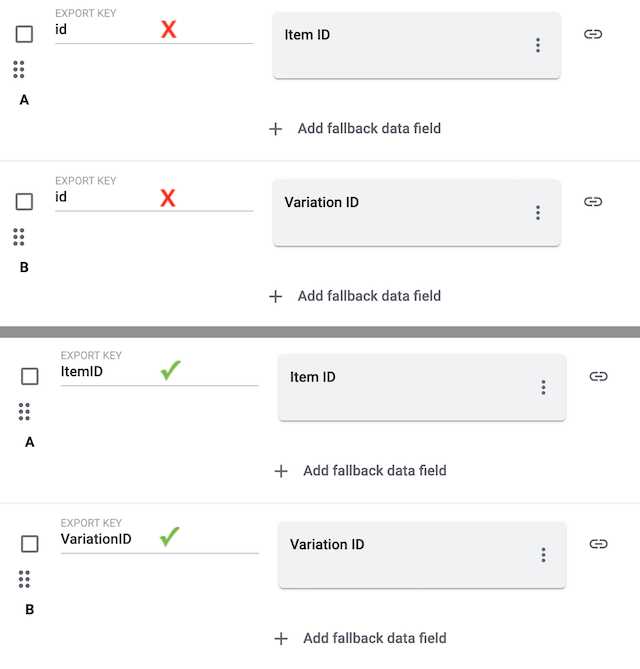
-
Click on file_download in the toolbar up top.
→ The export will start and it runs in the background. You can continue working during the export process. -
After a while (ca. 30-60 minutes), a message will appear in the notification centre (notifications_none).
-
Click on link Download within the notification.
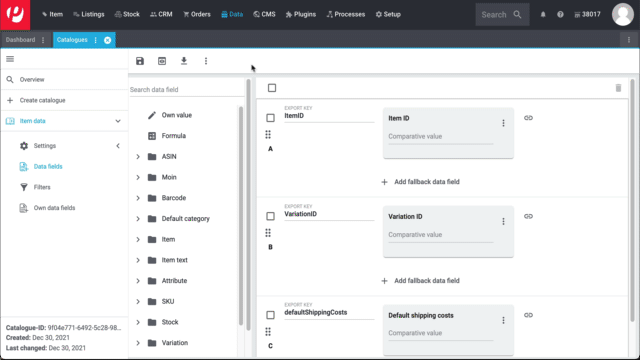
You might have multiple data fields with the same “Export Key”. Every “Export Key” needs to be unique.
-
Negative example: You use the data fields Item ID and Variation ID. You give both “Export Keys” the name “id”. As a result, the export file only includes one of the two IDs. A column is missing in the export file.
-
Positive example: You use the data fields Item ID and Variation ID. You give one “Export Key” the name “VariationID” and the other “ItemID”.
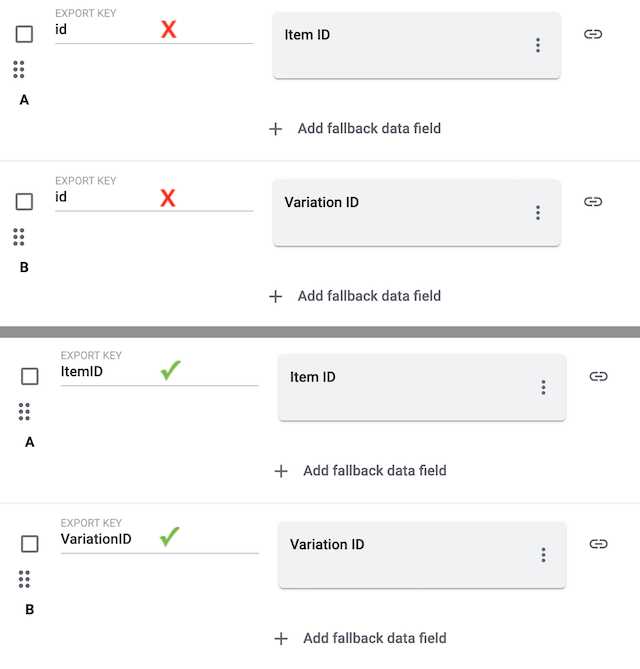
Yes. Export the file in CSV or TXT format. Then revise the file and import it again. Note that the import tool only accepts the file types CSV and TXT.