Using the expert mode
Use the expert mode for your EmailBuilder templates to be even more flexible when designing your content.
Note that at least basic knowledge in how to use twig is required to be able to crate your EmailBuilder templates in expert mode.
For further information about twig, refer to the Twig documentation.
1. Creating a template in expert mode
Proceed as described below to create a template in expert mode.
Creating a template in expert mode:
-
Go to CRM » EmailBuilder.
-
In the line of the folder in which you want to create a template, click on more_vert and then on add Add play_arrow.
-
Click on description Template.
→ The Add new template window opens. -
Enter a name.
-
Activate (toggle_on) the option Expert mode.
-
Click on Save.
→ The template opens. -
Carry out the settings in the General settings section. For further information, refer to the table on the Working with the EmailBuilder user manual page.
-
Click on add (Add) in the top right and select a language from the list.
→ The Enter subject window opens. -
Enter a subject for the template.
-
Click on save (Save).
-
Now, click on edit (Edit) to open the expert mode.
-
Carry out the desired changes in the template. Note the explanations in the chapters Showing the template in “dark mode” and Inserting variables in expert mode.
-
Click on save (Save).
Note: Templates that were created with the expert mode are shown in the navigation on the left-hand side with the integration_instructions symbol and the Name of the template.
2. Showing the template in “dark mode”
You can also display templates in expert mode in “dark mode”. To do so, click in the expert mode template on dark_mode (Dark mode).
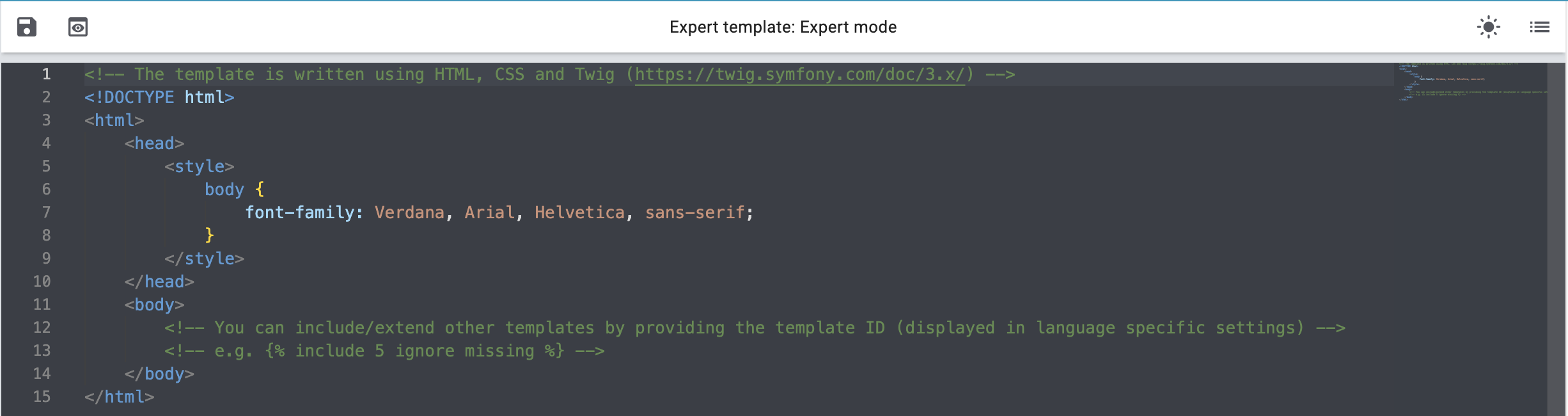
If you want to switch back to “light mode”, click on the symbol light_mode (Light mode).
3. Inserting variables in expert mode
If you are in expert mode within the template (see Figure 1), you can view the variable list by simply clicking on list (Show variables).
In the Search field, enter the name of the variable or expand the different categories to search for the variables.
If you have found the desired variable in the list, click on it once to copy the corresponding twig expression to the clipboard.
Now navigate with your mouse to the desired location in your template where you want to insert the content. Insert the content that you have copied to the clipboard by using the key combination Strg+v or cmd+v.
Note: Because you are in expert mode, the corresponding twig expression will be inserted and not the variable name.
Also note the code example for the expert mode.
4. Showing the preview in expert mode
You can view a preview of your template in expert mode at any time. This is possible either in HTML format or as plain text. Enter an order ID to fill the preview with real order data. Proceed as follows to open the preview of the template.
Showing the preview:
-
Go to CRM » EmailBuilder.
-
Expand the folder (chevron_right) that contains the template for which you want to show the preview.
-
Click on the template integration_instructions Name of the template.
-
Click on Preview (preview).
→ The Preview window opens. -
Select from the drop-down list Preview format the option HTML or Plain text.
-
In the Order ID field, enter the ID of the order that you want to see a preview of.
-
Click on preview PREVIEW.
→ The preview opens in a separate window.
Note: Your system remembers the value of the order ID you entered until the next login or until the browser cache is cleared. -
Check the template.
-
Close the window.