Document archive
The document archive stores all documents generated during order processing, POS sales and stock management workflows in PlentyONE. It also contains the coupon archive, which stores all coupons and vouchers generated by the system.
Use the document archive to view and export individual archived documents, and to generate and export ZIP files containing multiple archived documents.
Note: The documents are exported in PDF format.
1. Document archive overview
To access the document archive, open the Data » Documents » Document archive menu. The following document archive overview will appear:
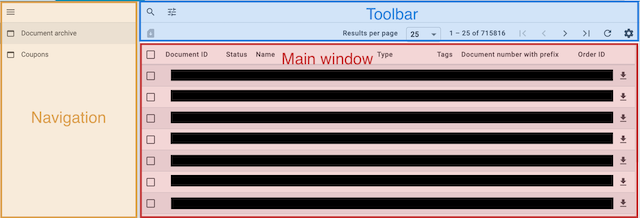
-
Navigation: Use the navigation column to switch between the document archive and the coupon archive. The archive selected will appear in the main window on the right.
-
Toolbar: The document archive toolbar contains the following functions:
-
Configure the columns in the overview (settings)
-
Set, save and apply custom search filters (bookmarks)
-
Search for documents (search)
-
Export all search results as a ZIP file (sim_card_download)
Notes: This function…-
…exports up to 6,000 documents at once.
-
…creates a ZIP file and saves it on your computer in the Downloads folder.
-
…is enabled only if you carry out a filtered search with at least one filter. If, before you download the documents, you remove filters from the filtered search (by deleting the filter tabs in the toolbar) but do not run the search again, the ZIP file will be created based on the filter criteria in the original search.
Export all search results asynchronously (downloading):
Notes: This function… -
…exports up to 10,000 documents at once.
-
…creates a ZIP file that is provided via a download link. As soon as the ZIP file is available, you will receive a notification (notifications) containing the download link. The download link is valid for 24 hours.
-
…is enabled only if you carry out a filtered search. If, before you download the documents, you remove filters from the filtered search (by deleting the filter tabs in the toolbar) but do not run the search again, the ZIP file will be created based on the filter criteria in the original search.
-
-
Export multiple selected documents as a ZIP file (file_download in the left section of tool bar)
Note: To enable this function, you must first select multiple documents. -
Merge selected documents (post_add)
Note: This function merges several documents and exports them as a single document. To enable it, you must first select multiple documents.
-
-
Main window: This window displays either the document archive overview or the coupon archive overview, depending on what is currently selected in the navigation column. The main window also contains the following functions:
-
Select all (check_box_outline_blank in the top row): Use to select all search results on the page displayed.
-
Select document (check_box_outline_blank in an individual row)
-
Download document (file_download in an individual row)
-
Delete document (delete in an individual row)
Note: This function only appears for documents of the type Reorder and for uploaded external documents. Documents of other types cannot be deleted from the archive. -
Regenerate document (restore_page in an individual row)
Note: This function only appears if the document failed to generate and was therefore assigned the status Faulty.
-
|
When do I use the "Regenerate document" function (restore_page)?
Very occasionally, system lags cause the document generation process to fail, in which case the affected document is assigned the status Faulty. In such an event, the system automatically triggers document regeneration, albeit with a time delay. You can accelerate this process in the document archive by clicking on restore_page for the affected document. If manual regeneration fails, there is likely a problem in the settings. In this case, please contact the PlentyONE support. |
-
Offers
-
Order confirmations
-
External credit notes
-
External invoices
-
Entry certificates
-
Credit notes
-
Adjustment forms
-
Delivery notes
-
Dunning letters
-
PO delivery notes
-
Pro forma invoices
-
Invoices
-
Repair slips
-
Return slips
-
Multi credit notes
-
Multi-invoices
-
Reversal credit notes
-
Reversal dunning letters
-
Reversal invoices
-
Coupons
-
POS receipts
-
POS coupon receipts
-
POS invoices
-
POS cancellations
-
POS invoice cancellations
-
POS till counts
-
POS Z reports
-
Pick-up deliveries
-
EBICS INI letter
-
Cash journals
-
Reorders
-
SEPA direct debit mandates
-
Incoming items receipts
1.1. Searching for archived documents
Use the search function in the document archive to list all archived documents or to perform a filtered search using search terms or filter settings. The results of document searches are displayed in chronological order.
Searching for archived documents:
-
Open the Data » Documents » Document archive menu.
→ In the navigation column, the document archive is selected by default.-
Option 1: Click on Search (search) for a list of all documents contained in the archive.
-
Option 2: Enter a search term in the search field and click on Search (search) to list all archived documents with that search term in their name.
-
Option 3: Click on Filter (tune) to perform a filtered search.
→ The filter settings window opens.-
Adjust the filter settings as necessary, then click on Search (search) to display the search results.
Note: Refer to Table 1 for descriptions of the available filter settings.
-
-
| Setting | Explanation |
|---|---|
Document number with prefix |
Enter a document number with its prefix to find the document with that document number. |
Order ID |
Enter an order ID to filter for documents created for the order with that order ID. |
Status |
Select a status from the drop-down list to filter for documents with that status. |
Client |
Select a client from the drop-down list to filter for documents generated via that client. |
Creation date |
Enter a date or a time range to filter for documents created on that date / within that time range. |
Contact ID |
Enter a contact ID to filter for documents containing that contact ID. |
Document type |
Select a document type from the drop-down list to filter for documents of that document type. |
Tags |
Select a tag from the drop-down list to filter for documents that have been assigned that tag. |
Display date |
Enter a date or a time range to filter for documents in which the entered date / a date within the entered time range is displayed as the document date. |
1.2. Exporting multiple archived documents
There are two ways to export multiple documents from the document archive. You can either
-
export all of the search results (sim_card_download), or
-
export a group of documents selected from the search results (file_download) .
In both cases, the document bundles are exported as a ZIP file.
Exporting multiple documents as a ZIP file:
-
Open the Data » Documents » Document archive menu.
-
In the navigation column, select the document archive.
-
Perform a filtered search as described in Section 1.1.
-
Option 1: To export all of the search results, click on Download all documents (sim_card_download) in the left corner of the toolbar.
Note: To enable the sim_card_download button, you must first perform a filtered search. -
Option 2: To export a selection of documents from the search results, select the documents you want to export (check_box_outline_blank), then click on Download selected documents as ZIP file (file_download) in the left corner of the toolbar.
-
→ The ZIP file will be exported.
|
If your export fails, please note the following:
Failed exports tend to result from excessively large export file sizes. |
1.3. Exporting individual archived documents
You can also export individual documents from the document archive.
Exporting individual documents:
-
Open the Data » Documents » Document archive menu.
-
In the navigation column, select the document archive.
-
Perform a filtered search as described in Section 1.1.
-
Select the document you want to export (check_box_outline_blank).
-
Click on Download (file_download) in the far right of the document row.
→ The document is exported.
|
What does a greyed out (file_download) icon mean?
If the (file_download) icon in the far right of a document row is greyed out, it means that the document in question is still in the process of being created. |
2. Coupon archive overview
The coupon archive stores all promotional coupons and gift cards generated in PlentyONE.
To access the coupon archive, open the Data » Documents » Document archive menu and, in the side navigation, select Coupon. The following coupon archive overview will appear:
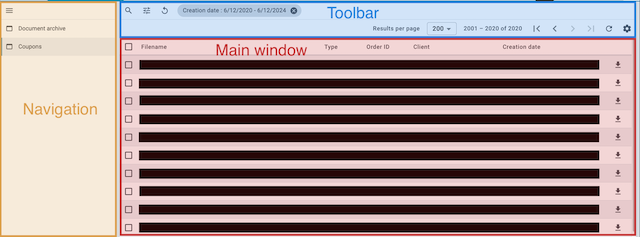
-
Navigation: Use the navigation column to switch between the document archive and the coupon archive. The area selected will appear in the main window on the right:
-
Toolbar: Use the coupon archive toolbar to…
-
…configure the columns that appear in the main window (settings),
-
…perform a filtered search and have the search results displayed in the overview (search),
-
…export individual coupons (file_download on the far right side of the document row),
-
…export all selected coupons as a ZIP file (file_download in the left section of tool bar).
-
-
Main window: This window displays either the document archive overview or the coupon archive overview, depending on what is currently selected in the navigation column. It is also where you select all listed coupons (check_box_outline_blank in the top row) or select specific coupons (check_box_outline_blank in an individual row) for exporting.
2.1. Searching for archived coupons
Use the search function in the coupon archive to list all archived coupons or to search for coupons that match set filters. The results of a coupon search are displayed in chronological order.
Searching for archived coupons:
-
Open the Data » Documents » Document archive menu.
-
In the navigation column, select the coupon archive.
-
Option 1: Click on Search (search) for a list of all coupons contained in the archive.
-
Option 2: Click on Filter (tune) to perform a filtered search.
→ The filter settings window opens.-
Adjust the filter settings as necessary, then click on Search (search) to display the search results.
Note: Refer to Table 2 for descriptions of the available filter settings.
-
-
| Setting | Explanation |
|---|---|
Type |
Enter a coupon type to filter for coupons of that type. Available coupon types: |
Client |
Select a client from the drop-down list to filter for coupons generated via that client. |
Creation date |
Enter a date or a time range to filter for coupons created on that date / within that time range. |
2.2. Exporting archived coupons
Exporting archived coupons:
-
Open the Data » Documents » Document archive menu.
-
Perform a search as described in Section 2.1.
-
Select the coupons you want to export (check_box_outline_blank)
-
If you select only one coupon for export, click on Download coupon (sim_card_download) in the far right of the coupon row.
→ The coupon is exported. -
If you select multiple coupons for export, click on Download as ZIP file (sim_card_download) in the left corner of the toolbar.
→ The coupons are exported as a ZIP file.
-
|
What does a greyed out (file_download) icon mean?
If the (file_download) icon in the far right of a coupon row is greyed out, it means that the coupon in question is still in the process of being created. |