Temu
On Temu customers can find a broad range of products concerning fashion, electronics, household items, beauty products, toys and nonfood pet supplies.
|
Open beta test phase
To participate in the open beta test phase, you must already be registered as a seller on Temu. |
1. Becoming a seller on Temu
First, register as a seller on Temu in order to offer your items on Temu. Afterwards, you will receive your access data that are required for the setup in PlentyONE.
2. Frequency of data exchange
After you have set up Temu in PlentyONE, data is exchanged with the sales channel in the intervals described in Table 1.
| Data | Interval |
|---|---|
Item export |
daily |
Stock synchronisation |
every 15 minutes |
Price synchronisation |
every 15 minutes |
Order import |
every 15 minutes |
Import of cancellations |
every 15 minutes |
3. Setting up the data exchange
In order for the interface to successfully carry out the order import, at least the settings in the following table are required.
| Settings section | Settings |
|---|---|
Item export |
|
Basic settings for the sales channel in the menu Sales Channels » Accounts |
|
Variation settings |
|
Catalogue settings |
|
Listing settings |
|
Price and stock update |
|
Basic settings for the sales channel in the menu Sales Channels » Accounts |
|
Variation settings |
|
Catalogue settings |
|
Listing settings |
|
Order import |
|
Basic settings for the sales channel in the menu Sales Channels » Accounts |
|
Variation settings |
|
4. Workflow of an order
-
Your items are listed on Temu.
-
Customers place an order on Temu.
-
Customers make their payments to Temu.
Note: For Temu, only the payment method [Temu] Direct Checkout is available. -
The order is imported into PlentyONE.
-
The order is shipped.
-
The shipping confirmation is either sent to Temu via event procedure or manually (via the status change on the order).
Note: You can either send all items of an order or only specific order items. To do so, create a delivery order in the Orders » Orders menu and select the option For specific order items.
|
Address change is saved automatically
If an address changes when ordering a product from Temu, the new address is automatically created for the contact that is linked to the order in PlentyONE. |
5. Setting up Temu in PlentyONE
First, create an account and carry out the basic settings to set up the sales channel in PlentyONE. To do so, proceed as described below.
|
Temu sales channels
With PlentyONE, you can sell your items on the Temu sales channels Czech Republic, France, Germany, Hungary, Italy, Netherlands, Poland, Portugal, Spain and United Kingdom. |
5.1. Creating an account
In the Sales Channels » Accounts menu, create an account for Temu.
Creating an account:
-
Open the Sales Channels » Accounts menu.
-
Click on Create account (add).
→ The window Create account opens. -
Select Temu from the drop-down list Platform.
-
Select the Client (Shop) from the drop-down list.
-
Enter a name for the account.
-
Click on add CREATE.
→ The account for Temu is created.
5.2. Account overview
In the Sales Channels » Accounts menu, you can create your Temu account. In addition, you can find an overview of the account here.
Table 3 contains an overview of the accounts in the Sales Channels » Accounts menu.
| Setting | Explanation | ||||||||||
|---|---|---|---|---|---|---|---|---|---|---|---|
bigtop_updates Connection |
Connection status of the account.
|
||||||||||
Name |
Account name. |
||||||||||
more_vert More |
Click here to display more actions.
|
||||||||||
Listings online |
Hover over Listings online to see the number of product listings and offer listings that are listed on sales channels for this account. |
||||||||||
Errors |
Hover over Errors to see the number of errors that occurred for product listings and offer listings. |
5.3. Carrying out the channel settings for Temu
Next, carry out the channel settings for Temu.
Carrying out the channel settings for Temu:
-
Open the Sales Channels » Accounts menu.
-
Click on the tile for Temu.
→ The tab Channel settings opens. -
Carry out the settings. Pay attention to the explanations given in Table 4.
Note: You can only carry out the settings in the General, Orders, and Shipping service provider sections once you have correctly entered the access token in the API credentials section and saved the settings. -
Save (save) the settings.
Note: You need to create a separate Temu account for each Temu country platform on which you offer items.
| Setting | Explanation |
|---|---|
API credentials |
|
Access token |
Enter the Access Token that you received from Temu. |
General |
|
Active |
Activate the Temu account in order to enable the data exchange with Temu. |
Country |
Select the country in which you want to offer your items with this Temu account. You can currently offer your items in the following countries:
Note: You need to create a separate Temu account for each country in which you want to sell your items. |
Orders |
|
Cron for item export |
Activate to automatically export items to Temu once a day. |
Cron for order import |
Activate to automatically import Temu orders into PlentyONE every 15 minutes. |
Import customer cancellations |
Activate to automatically import customer cancellations into PlentyONE every 15 minutes. |
Status for cancelled orders |
Select a status from the drop-down list, in which orders that have been cancelled by Temu should be imported in PlentyONE. |
Map shipping service providers |
|
Temu shipping service provider |
Select a shipping service provider available for this country that should be linked with the PlentyONE shipping service provider. |
5.4. Modifying the account settings
In the Account settings tab, you can adjust the account’s name.
Carrying out account settings:
-
Open the Sales Channels » Accounts menu.
-
Open the account for Temu.
-
Open the settings Account settings tab.
-
Enter the name.
-
Save () the settings.
5.5. Activating the account
In the Sales Channels » Accounts menu, activate the account to enable the data exchange with Temu.
Activating the account for Temu:
-
Open the Sales Channels » Accounts menu.
-
Click More (more_vert) in the tile for Temu.
→ A drop-down list with further options appears. -
Select the Activate account (toggle_on) option from the drop-down list.
→ The account is activated and data can be exchanged with Temu.
5.6. Activating the order referrer
Go to Setup » Orders » Order referrer to activate the order referrer. This ensures that orders are assigned to the correct sales channel.
An order referrer tags an order with the sales channel on which the order was generated. Sales channels can be e.g. your online shop or markets on which you sell your items. Each sales channel has an individual order referrer. Some order referrers are available by default in your PlentyONE system. Further order referrers are added e.g. if you install a new plugin. For further information about the order referrer, see the page Order referrer of the PlentyONE manual.
Activating the order referrer for Temu:
-
Go to Setup » Orders » Order referrer.
-
Click Search (search).
-
In the list, navigate to the option Temu with the ID 182.00.
-
On the right of the referrer’s line, click on Edit (edit).
→ The window Edit referrer opens. -
Activate the option Visible in selection (toggle_on).
-
Click on Save (save).
→ The referrer is active.
5.7. Assigning a variation for order import
To ensure correct assignment during order import, each variation in PlentyONE must be linked to its corresponding variation in Temu. To do this, you must first copy the variation ID from PlentyONE and save it as the SKU for the corresponding variation in Temu.
Assigning a variation using the variation ID:
-
Go to Item » Items » [Open variation].
-
Click Copy (content_copy) next to the variation ID in the toolbar.
→ The variation ID is copied to the clipboard. -
Log in to the Temu Seller Center.
-
Go to Manage products.
-
Scroll to the row of the variation you want to link.
-
Click Edit SKU (edit) next to the SKU.
→ The Edit SKU window opens. -
Paste the copied variation ID into the SKU field.
-
Click Save.
→ The variation ID from PlentyONE is saved as the SKU for the variation in Temu.
→ The variation will be assigned to the order in PlentyONE during order import.
6. Exporting product data
| The creation of product catalogues and product listings for Temu is currently in the closed beta test phase and only available to a limited number of users. The feature will be released for the open beta test phase soon. |
Item data is exported to Temu using catalogues. Go to Data » Catalogues to create catalogues for Temu.
Catalogues are used to export data from your PlentyONE system. There are two different catalogue formats:
-
Marketplace formats are used to export item data to markets.
-
Standard formats are used to export data from your PlentyONE system into a file.
Catalogues with marketplace formats allow you to tailor your item information exactly to the needs of the market. Because here, you assign a suitable PlentyONE data field to each of the data fields of the market. When your variation data is exported to the market, the market’s data fields are then filled with the correct PlentyONE data.
-
Is this your first time working with catalogues? Then read up on the basic concept of catalogues first.
6.1. Adding product categories
Before you can create catalogues for Temu, you have to add the product categories in which you want to offer your items on Temu. This is done in the Setup » Markets » Temu » Add catalogue templates menu.
After you added a Temu product category in the Add catalogue templates menu, you can create a catalogue for this product category in the Data » Catalogues menu.
Adding product categories:
-
Go to Setup » Markets » Temu » Add catalogue templates.
-
Click on Add categories (add).
-
Select a category for offering your items.
Tip: You can search for the category using the input field. -
Save (save) the settings.
→ The category was added. You can now create a catalogue for this category in the Data » Catalogues menu.
Note: Depending on how many Temu sales channels you have, it may take a few minutes for the category to be added.
6.2. Creating a product catalogue
Item data is exported to Temu using catalogues. To export your items to Temu, create a product catalogue in the Data » Catalogues menu. Afterwards, link the Temu data fields with item data saved in PlentyONE in the catalogue.
If you have activated the product catalogue, the account, the listing and the variations, the product data is automatically exported to Temu once a day.
Note: There is a separate catalogue format for each Temu product category. Different item data is exported in each format, depending on which information Temu requires for a product category.
Product catalogues are also account-specific. This means that you have to create a separate catalogue for each product category and each sales channel (Temu DE, Temu FR) that you want to sell your items on.
Creating a catalogue:
-
Go to Data » Catalogues.
-
Click Create catalogue (add).
-
Enter a name for the catalogue.
-
In the drop-down list Marketplace, select the option Temu Products.
-
In the drop-down list Export type, select the option Listing.
-
In the drop-down list Category, select a category of the sales channel.
-
Save () the settings.
→ The catalogue is created.
→ The catalogue is opened for editing.
Other catalogue settings
Other catalogue settings are optional. Once you carried out the settings described on this page, your catalogue is automatically exported to Temu Products. That means you can ignore the catalogue settings for Format settings, Export settings and Download settings.
The Format settings, Export settings, and Download settings allow you to create a file with the variation data contained in the catalogue. However, this file does not contain information about whether the data export to Temu Products was successful.
|
Do not change the format in the catalogue’s Format settings. To ensure that the export to the sales channel works, all required settings are already configured when you create a catalogue. If you change the settings, errors might occur during the export. |
6.2.1. Mapping data fields in the catalogue
After you have created a catalogue, map the market’s data fields to item data saved in PlentyONE. This chapter describes how you map data fields and what particularities apply for item exports to Temu.
-
The market expects product data that cannot be saved in the PlentyONE item menu? Then create a property for this data. Link this property with your variations. The actual values are saved as property values for this property. Is this your first time working with properties? Then read up on the principles of properties first.

| Availability | Explanation |
|---|---|
Navigation |
When you open a catalogue, the view Mapping is shown. On the very left is the navigation.
|
Toolbar |
The toolbar provides actions for the catalogue. For example, save your mappings, restore an older version of the catalogue or hide or show optional marketplace data fields. |
Marketplace data field |
To the right of the navigation, all data fields available for the market are listed. Mandatory fields are marked with an asterisk (✱). |
PlentyONE data fields |
On the right side of the catalogue, you map the marketplace data fields to appropriate PlentyONE data fields. In the screenshot above, a few of the fields are already mapped. |
Mapping catalogue fields:
-
Go to Data » Catalogues.
-
Click on the catalogue.
→ The Mapping tab opens.
→ In the left-hand column, the market’s data fields are listed.
Tip: Mandatory fields are flagged with an asterisk (*).
→ In the right column, you map the PlentyONE data fields. Any PlentyONE data fields that you already mapped are also shown in this column. -
Map suitable PlentyONE data fields to the market data fields.
For each marketplace data field, you have a number of mapping options. Expand the info boxes below to get more information about each of these mapping options.-
Simple 1:1 mapping
-
Simple 1:1 mapping with properties
-
Complex 1:1 mapping
-
1:1 mapping with fallback data fields
-
1:n mapping
-
Own value mapping
-
Mapping with mathematical calculations
-
-
Save () the catalogue.
→ The mappings are saved.
In a simple 1:1 mapping, you map a PlentyONE data field to the marketplace data field. If no suitable setting exists in PlentyONE. you can map a property instead.
As such, simple 1:1 mappings allow you to:
-
I want to fill this marketplace data field with the data from this PlentyONE setting.
-
If the data field is empty for a variation, no value is exported for this variation.
Creating a simple 1:1 mapping:
-
Next to the marketplace data field, click on + Add data field.
→ To the left, the list of available PlentyONE data fields are shown in groups. -
Click on the group you need.
→ The PlentyONE data fields of the group are shown. -
Click on the plus to the right of the PlentyONE data field you want to select.
→ The PlentyONE data field is added to the right. -
Click on Confirm.
Example: Sales price and RRP for Otto Market
This gif shows you how to map the marketplace data fields Sales price and RRP for Otto Market to PlentyONE data fields:

Reminder: In a simple 1:1 mapping, you map a PlentyONE data field to the marketplace data field. However, what can you do if PlentyONE does not offer a suitable data field? Then it’s the properties' moment to shine. Properties allow you to save any kind of information in your properties.
-
Is this your first time working with properties? Then read up on the principles of properties first.
Creating a property:
-
Create a property with the necessary values.
Tip: Find out how to do that here.
Creating a simple 1:1 mapping with properties:
-
Next to the marketplace data field, click on + Add data field.
→ To the left, the list of available PlentyONE data fields are shown in groups. -
Expand the group Property.
→ The property groups are shown. -
Expand the group you need.
-
Click on the Plus sign on the right of the property you want.
-
From the drop-down list Language, select the language in which you send the data to the market.
-
Click on Confirm.
→ The property is mapped to the marketplace data field.
Like with the simple 1:1 mappings, you map a PlentyONE setting or property to a marketplace data field. Complex mappings are necessary whenever a marketplace data field has more than one possible value. Instead of mapping data fields, for complex mappings you map individual values of these data fields. For example, you cannot simply map the PlentyONE data field Shipping profile to the marketplace data field Shipping method. Why? The market cannot know which of your shipping profiles in PlentyONE corresponds to which of their shipping methods.
| Do not enter own values for complex mappings. All values that you enter must be saved for the variations, either in a setting or as a property value. This also applies if the value Comparative value is shown. You still need to enter exactly the value of the setting or property that you mapped. |
In complex mappings, the value of the market is always exported. Only when you map an own value, the own value that you enter is exported.
You can recognise complex mappings from the field that is shown below the name of the marketplace data field. Click on the field to show the values available for the marketplace data field.

Examples for complex 1:1 mappings are:
-
Categories
-
Brands
-
Shipping setting
Important: For complex mappings, do not map own values or properties of the type None.
Creating a complex 1:1:n mapping:
-
Click on the field for the marketplace data field.
→ A list of the available values is shown. -
Select the value that you want to map a PlentyONE data field to.
→ The value is mapped. -
Next to the marketplace data field, click on + Add data field.
→ To the left, the available PlentyONE data fields are listed in groups. -
Click on a group.
→ The PlentyONE data fields of the group are shown. -
Click on the PlentyONE data field for which you want to map values.
Important: Do not map own values or properties of the type None. -
Your next steps depend on the PlentyONE data field you selected:
-
Alternative 1: The available values for the PlentyONE data value are shown on the left.
-
Next to the value you want to select, click on the plus.
→ The value is added to the field on the right. -
Click on Confirm.
-
-
Alternative 2: The PlentyONE data field is inserted and the field Comparative value is shown.
-
In the field Comparative value, enter a value that is saved in the setting or the property of the mapped PlentyONE data field.
-
Click on Confirm.
-
-
Alternative 3: The PlentyONE data field is inserted and a drop-down list is shown.
-
Select a value from the drop-down list.
-
Click on Confirm.
→ The value of the marketplace data field is exported, not the value of the PlentyONE data field.
Exception: Only when you map an own value, the own value that you enter is exported.
-
-
Example: Delivery time in days for Otto Market
This gif shows you how to map suitable PlentyONE values to the values of the marketplace data fields Delivery time in days for Otto Market:

In a 1:1 mapping with one or more fallback data fields, you map a PlentyONE data field to the marketplace data field. In addition, you specify one or more fallback data fields. This ensures that the system keeps looking if the first PlentyONE data field is missing or empty.
So this mapping specifies:
-
I want to fill the marketplace data field with the data from the selected PlentyONE setting.
-
If that data field is missing or empty for a variation, the first fallback data field is checked. The value of that fallback data field is exported instead.
-
If the first fallback data field is also missing or empty for the variation, the second fallback data field is checked. If a value is found, the value of the second fallback data field is exported for the variation etc.
Two separate fallback conditions are available:
Null (default) |
The fallback data field is used if the data field above is mapped in the catalogue but not linked to the variation. The condition "Null" is useful when you want to map fallback data fields for the following types of PlentyONE data fields:
Important: When you add a fallback data field, the fallback condition "null" is selected automatically. To apply the fallback condition "leer", you need to change the default setting. |
Empty |
The fallback data field is used if the data field above is mapped in the catalogue and linked to the variation, but is empty. The condition "Empty" is useful when you want to map fallback data fields for the following type of PlentyONE data fields:
Important: When you add a fallback data field, the fallback condition "null" is selected automatically. To apply the fallback condition "leer", you need to change the default setting. |
Note: Even if you assign one or more fallback data fields, the value of only one of those fields is exported. For each variation, the mapped PlentyONE data fields are checked in the order in which you mapped them. This means that if the first data field does not provide a value for a variation, the first fallback data field is exported etc.
Creating a 1:1 mapping with fallback data fields:
-
Next to the marketplace data field, click on + Add data field.
→ To the left, the list of available PlentyONE data fields are shown in groups. -
Click on the group you need.
→ The PlentyONE data fields of the group are shown. -
Click on the plus to the right of the PlentyONE data field you want to select.
→ The PlentyONE data field is added to the right. -
In the list of PlentyONE data fields, click on the plus icon next to the PlentyONE data field that you want to map.
→ The fallback data field is added with the fallback condition "null". -
Alternative 1: To add the fallback data field with the fallback condition "null":
-
Click on Confirm.
→ The fallback data field is exported if the data field above is not linked to the variation.
-
-
Alternative 2: To add the fallback data field with the fallback condition "empty":
-
To the left of the fallback data field, click on the cog ().
→ The window Data column settings is shown. -
For the setting Fallback condition, select the option Empty.
-
Click on Save.
→ The fallback data field is added with the fallback condition "empty". -
Click on Confirm.
→ The fallback data field is exported if the data field above is empty for the variation.
-
Example: Fallback data field for SKU for Otto Market
This GIF shows you the mapping for the OTTO Market marketplace data field SKU. The PlentyONE data field SKU is mapped to this marketplace data field. The PlentyONE data field Variation ID is mapped as the fallback data field. The fallback condition "null" is applied automatically.
Result: The fallback data field Variation ID is exported if the data field SKU is not linked to the variation.

In a 1:n mapping, you map several PlentyONE data fields to the marketplace data field. You can link these data fields with a separator.
So this mapping specifies:
-
I want to combine these PlentyONE data fields during export so that the marketplace data field is filled with the data of these two or more PlentyONE settings.
Creating a 1:n mapping:
-
Next to the marketplace data field, click on + Add data field.
→ To the left, the list of available PlentyONE data fields are shown in groups. -
Click on the group you need.
→ The PlentyONE data fields of the group are shown. -
Click on the plus to the right of the PlentyONE data field you want to select.
→ The PlentyONE data field is added to the right. -
Click on Confirm.
-
To the right of the mapped PlentyONE data field, click on Add data field ().
→ To the left, the list of available PlentyONE data fields again are shown in groups. -
Map one or several additional PlentyONE data fields to the marketplace data field as described above.
-
Click on Confirm.
-
To the very right of the row, click on Settings ().
-
Select a separator from the drop-down list Separator or add a custom separator.
-
Click on Save.
-
Save () the catalogue.
→ The mappings are saved.
→ During the export, the content of the PlentyONE data fields is combined and exported as one field.
You are sure that you want to export the same value for all variations of a catalogue for a marketplace data field? Then specify an own value. This own value is then exported for all variations.
So this mapping specifies:
-
For this marketplace data field, I want to export the value that I entered in the field Own value for all variations of this catalogue. The value you enter is always exported. The value overwrites the market value also in complex mappings where usually the value of the market is exported. As such, make sure you enter an own value that the market accepts for this marketplace data field.
Creating an own value mapping:
-
Next to the marketplace data field, click on + Add data field.
→ To the left, the list of available PlentyONE data fields are shown in groups. -
Click on the plus next to Own value at the top of the list.
→ The field for the own value is added to the view. -
Enter a value into the input field.
→ This value is exported for all variations.
Example: Diameter information
You want to export diameter information for some of your variations. The diameter is saved in centimetres for all your variations. Instead of creating a property for the unit and linking this property to the variations, you can enter the own value cm.
This is an example of how you can map an own value for the diameter unit:

Mathematical calculations allow you to change numerical values automatically during the export.
-
This function only works for data fields that contain numerical values.
-
This functionality is new and not available for all catalogue formats.
So this mapping specifies:
-
I want the numerical value of a PlentyONE data field to be recalculated during the export. Basic arithmetic operations are available for the formulas.
Recalculating numerical values:
-
Next to the marketplace data field, click on + Add data field.
→ To the left, the list of available PlentyONE data fields are shown in groups. -
At the very top of the list, click on the plus icon next to Formula (calculate).
→ The data field Formula is added to the field on the right. -
Click into the data field.
→ The window Modify value is shown. -
Enter a numerical value or select a PlentyONE data field at the bottom right of the window to add it to the calculation (add).
Tip: Use the search function. This helps you to find data fields quickly. -
Optional: If the symbol more_vert is shown in the data field, select the correct assignment for the data field.
Tip: A number tells you how many assignments are necessary for the data field.-
Click on the icon more_vert.
-
In the window shown, select the assignments from the drop-down list.
-
Save the settings.
-
-
Enter numbers and mathematical operators with the on-screen calculator or the keyboard.
-
Save the settings.
→ The entered formula is displayed in the overview.
→ The calculation will be carried out in the next export.
6.2.2. Particularities for mapping data fields in the product catalogue
Every market structures item data differently. As such, there are some particularities for each market when mapping data fields. This chapter contains mapping information for important data fields for Temu.
6.2.2.1. Product specifications
-
In the product catalogue for Temu, at least one value must be assigned in the Product specifications section, otherwise the product will be rejected by Temu.
6.2.2.2. Bullet points
-
A maximum of six bullet points can be transferred to Temu.
-
To export multiple bullet points to Temu, click add Add fallback data source and add more bullet points. Those bullet points are not treated as fallback data source, but are additionally transferred to Temu.
-
Temu allows a maximum of 200 characters in the Bullet points data field. This limit applies per bullet point (and not in total). If this limit is exceeded, Temu will block the creation of the product completely and the product will not be created.
6.2.2.3. Dependent data fields
In Temu, some data fields depend on each other. When you map a specific value to one field, this may cause another field to become mandatory.
In the catalogue, such dependencies are shown as paths. A path illustrates which fields are connected and when you need to create a mapping for an additional field. The following example in the table explains how to read these paths.
| Image | Explanation |
|---|---|
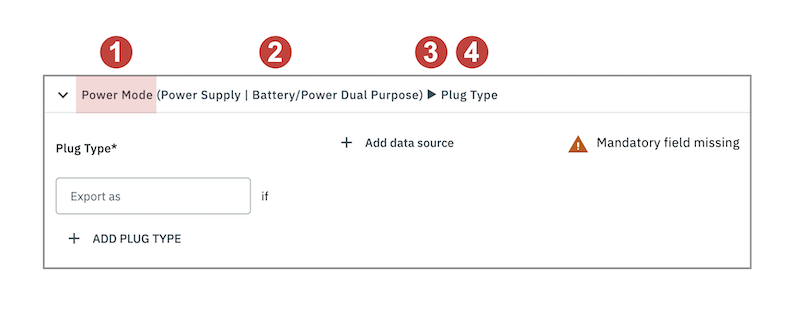
|
At position (1), you can see the_determining data field_. The value mapped to this field determines whether another field becomes mandatory. Example: In the example shown, Power Mode is the determining data field. |
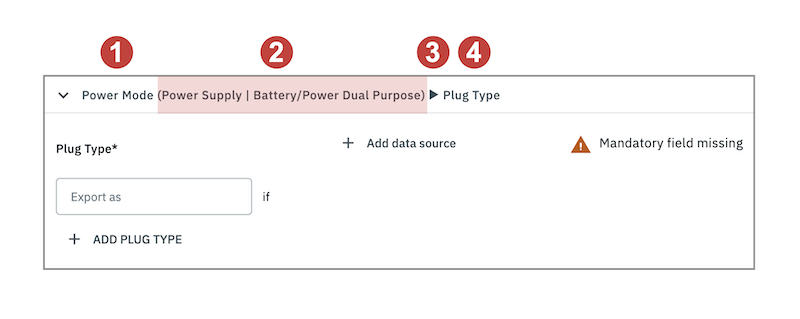
|
At position (2), you see the condition in brackets. The condition defines for which values of the determining field another field becomes mandatory. If several values are listed, they are separated by the ` |
` symbol. Example:
Important: If no condition (2) is given, then the dependent data field (4) is always mandatory, regardless of the value of the determining data field (1). 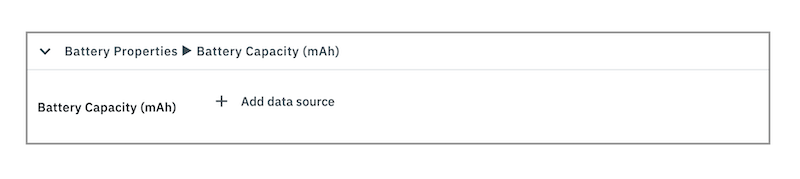
|
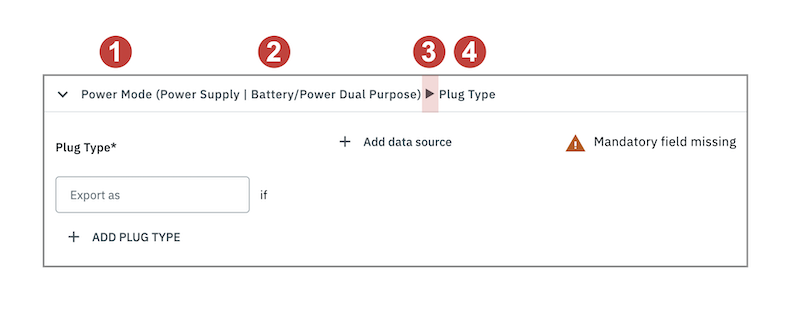
|
The arrow (matsymbol:arrow_right) at position (3) shows the dependency. It connects the determining data field (1) with the dependent data field (4).
Example: In this example, the arrow (matsymbol:arrow_right) follows a condition for the determining field Power Mode. Then the field Plug Type becomes mandatory if the field Power Mode has one of the values listed in (2). |
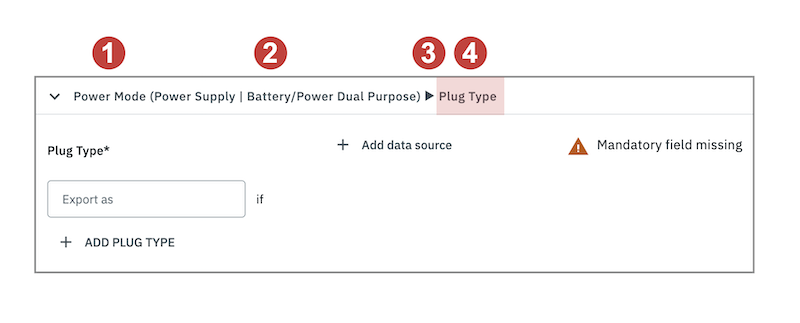
|
Note: Some paths include multi-level dependencies, where several fields depend on each other in sequence. In these cases, each field in the path only becomes mandatory once the previous field has been mapped or its condition has been met.
Example: Power Mode (Power Supply | Battery/Power Dual Purpose) arrow_right Plug Type arrow_right Plug Shape
-
If the field Power Mode is mapped with the value Power Supply or Battery/Power Dual Purpose, then the field Plug Type becomes mandatory.
-
If the field Plug Type has been mapped, then the field Plug Shape also becomes mandatory.
6.2.2.4. Country-specific requirements for data fields in the product catalogue
Depending on the region, Temu has specific requirements and restrictions for transferring product data fields. These include allowed data types (e.g. number formats), units (e.g. weight in lb), permitted values (e.g. available languages or measurement units per region), as well as valid value ranges and maximum character lengths.
You can find a complete overview of all regional requirements and restrictions in the Temu Seller Central.
6.2.3. Activating the catalogue export
You have set up Temu Products in PlentyONE and created a catalogue for exporting your item data? Then activate the catalogues you want to export to Temu Products in the Data » Catalogues menu and continue with creating product listings.
Once you have activated the product catalogue, the Temu Products account, the product listing and the variations, the product data will be automatically exported to Temu Products once a day.
Activating the catalogue export to Temu Products:
-
Go to Data » Catalogues.
→ The catalogues are listed. -
Scroll to the Temu Products catalogue.
-
In the Active column, move the toggle button to the right ().
→ The catalogue is active.
Tip: Go to Data » Catalogue export status for information about the status of the export.
7. Updating prices and stock on Temu
Unlike PlentyONE, Temu does not distinguish between products and offers. But you can automatically update the prices and stock levels of products that are already listed on Temu using PlentyONE.
To do this, proceed as follows:
-
Activate your Temu account in PlentyONE.
-
Ensure that the relevant variations already exist in your Temu account and that you have assigned a SKU to them as described in this chapter.
-
Activate the variations that correspond to your existing Temu products.
-
Create an offer catalogue.
-
Activate the offer catalogue.
-
Then create an offer listing.
-
Activate the offer listing.
Once you have activated the offer catalogue, the account, the offer listing and the variations, the prices and stock levels of your existing Temu products will be automatically synchronized every 15 minutes. In the following chapters, you will learn how to do this.
7.1. Setting the variation availability
You need to activate the variations that you want to sell on Temu. This is done in the Availability and visibility section of a variation within the Item » Items » [Open item] » [Open variation] menu.
Making a variation available for Temu:
-
Go to Item » Items » [Open item] » [Open variation].
Tip: To sell all variations of an item on Temu, carry out the settings for the item’s main variation. If the inheritance function is active for the variations, then this activates the availability of all variations of the item. -
In the Availability and visibility section, activate the option Active.
-
In the Sales channels section, click Add sales channels (add).
→ The window Add sales channels opens. -
In the drop-down list Sales channels, select the option Temu.
-
Click Apply.
→ The sales channel is added. -
Save () the settings.
→ The variation is available for Temu.
Use the variation group function to edit multiple variations at once. You select the variations that you want to edit.
Making several variations available for Temu using the variation group function:
-
Go to Item » Items.
-
Select () the variations to be edited.
-
In the toolbar, click on layers » layers Variation group function.
→ The Variation group function window opens. -
Select the action Sales channels from the drop-down list Actions.
→ The action is added to the lower part of the window. -
In the drop-down list Sales channels, select the option Temu.
-
Select the action Active from the drop-down list Actions.
→ The action is added to the lower part of the window. -
Activate the option Active.
-
Navigate to the area Availability.
-
Click Execute to apply the settings.
Batch processing allows you to edit several variations at once. You use filters to limit which variations are edited.
Making several variations available for Temu using batch processing:
-
Go to Item » Batch processing.
-
Click on the tab Variations in the upper left corner.
-
Use the filters on the left to specify which variations should be processed.
-
Navigate to the area Market availability.
-
Activate the checkbox to the left of the option Temu.
-
Activate the checkbox to the right of the option Temu.
-
Navigate to the area Availability.
-
Activate the checkbox to the left of the option Active.
-
Activate the checkbox to the right of the option Active.
-
Click on Apply to apply the settings to the variations.
7.2. Creating a catalogue
Prices and stock are exported to Temu via an offer catalogue. Go to Data » Catalogues to create catalogues for Temu. Afterwards, link the Temu data fields with offer data saved in PlentyONE in the catalogue you created. Once you have activated the offer catalogue, the account, the offer listing and the variations, the prices and stock levels of your existing Temu products will be automatically synchronized every 15 minutes.
Catalogues are used to export data from your PlentyONE system. There are two different catalogue formats:
-
Marketplace formats are used to export item data to markets.
-
Standard formats are used to export data from your PlentyONE system into a file.
Catalogues with marketplace formats allow you to tailor your item information exactly to the needs of the market. Because here, you assign a suitable PlentyONE data field to each of the data fields of the market. When your variation data is exported to the market, the market’s data fields are then filled with the correct PlentyONE data.
-
Is this your first time working with catalogues? Then read up on the basic concept of catalogues first.
Creating a catalogue:
-
Go to Data » Catalogues.
-
Click on Create catalogue (add).
-
Enter a name for the catalogue.
-
In the drop-down list Marketplace, select the option Temu.
-
In the drop-down list Export type, select the option Listing.
-
From the drop-down list Category, select the option Temu Offers.
-
Click save CREATE CATALOGUE.
→ The catalogue is created.
→ The catalogue is opened for editing.
7.2.1. Mapping data fields in the offer catalogue
After you have created an offer catalogue, map the channel’s data fields to item data saved in PlentyONE. This chapter describes how you map data fields and what particularities apply for item exports to Temu.
-
The market expects product data that cannot be saved in the PlentyONE item menu? Then create a property for this data. Link this property with your variations. The actual values are saved as property values for this property. Is this your first time working with properties? Then read up on the principles of properties first.

| Availability | Explanation |
|---|---|
Navigation |
When you open a catalogue, the view Mapping is shown. On the very left is the navigation.
|
Toolbar |
The toolbar provides actions for the catalogue. For example, save your mappings, restore an older version of the catalogue or hide or show optional marketplace data fields. |
Marketplace data field |
To the right of the navigation, all data fields available for the market are listed. Mandatory fields are marked with an asterisk (✱). |
PlentyONE data fields |
On the right side of the catalogue, you map the marketplace data fields to appropriate PlentyONE data fields. In the screenshot above, a few of the fields are already mapped. |
Mapping catalogue fields:
-
Go to Data » Catalogues.
-
Click on the catalogue.
→ The Mapping tab opens.
→ In the left-hand column, the market’s data fields are listed.
Tip: Mandatory fields are flagged with an asterisk (*).
→ In the right column, you map the PlentyONE data fields. Any PlentyONE data fields that you already mapped are also shown in this column. -
Map suitable PlentyONE data fields to the market data fields.
For each marketplace data field, you have a number of mapping options. Expand the info boxes below to get more information about each of these mapping options.-
Simple 1:1 mapping
-
Simple 1:1 mapping with properties
-
Complex 1:1 mapping
-
1:1 mapping with fallback data fields
-
1:n mapping
-
Own value mapping
-
Mapping with mathematical calculations
-
-
Save () the catalogue.
→ The mappings are saved.
In a simple 1:1 mapping, you map a PlentyONE data field to the marketplace data field. If no suitable setting exists in PlentyONE. you can map a property instead.
As such, simple 1:1 mappings allow you to:
-
I want to fill this marketplace data field with the data from this PlentyONE setting.
-
If the data field is empty for a variation, no value is exported for this variation.
Creating a simple 1:1 mapping:
-
Next to the marketplace data field, click on + Add data field.
→ To the left, the list of available PlentyONE data fields are shown in groups. -
Click on the group you need.
→ The PlentyONE data fields of the group are shown. -
Click on the plus to the right of the PlentyONE data field you want to select.
→ The PlentyONE data field is added to the right. -
Click on Confirm.
Example: Sales price and RRP for Otto Market
This gif shows you how to map the marketplace data fields Sales price and RRP for Otto Market to PlentyONE data fields:

Reminder: In a simple 1:1 mapping, you map a PlentyONE data field to the marketplace data field. However, what can you do if PlentyONE does not offer a suitable data field? Then it’s the properties' moment to shine. Properties allow you to save any kind of information in your properties.
-
Is this your first time working with properties? Then read up on the principles of properties first.
Creating a property:
-
Create a property with the necessary values.
Tip: Find out how to do that here.
Creating a simple 1:1 mapping with properties:
-
Next to the marketplace data field, click on + Add data field.
→ To the left, the list of available PlentyONE data fields are shown in groups. -
Expand the group Property.
→ The property groups are shown. -
Expand the group you need.
-
Click on the Plus sign on the right of the property you want.
-
From the drop-down list Language, select the language in which you send the data to the market.
-
Click on Confirm.
→ The property is mapped to the marketplace data field.
Like with the simple 1:1 mappings, you map a PlentyONE setting or property to a marketplace data field. Complex mappings are necessary whenever a marketplace data field has more than one possible value. Instead of mapping data fields, for complex mappings you map individual values of these data fields. For example, you cannot simply map the PlentyONE data field Shipping profile to the marketplace data field Shipping method. Why? The market cannot know which of your shipping profiles in PlentyONE corresponds to which of their shipping methods.
| Do not enter own values for complex mappings. All values that you enter must be saved for the variations, either in a setting or as a property value. This also applies if the value Comparative value is shown. You still need to enter exactly the value of the setting or property that you mapped. |
In complex mappings, the value of the market is always exported. Only when you map an own value, the own value that you enter is exported.
You can recognise complex mappings from the field that is shown below the name of the marketplace data field. Click on the field to show the values available for the marketplace data field.

Examples for complex 1:1 mappings are:
-
Categories
-
Brands
-
Shipping setting
Important: For complex mappings, do not map own values or properties of the type None.
Creating a complex 1:1:n mapping:
-
Click on the field for the marketplace data field.
→ A list of the available values is shown. -
Select the value that you want to map a PlentyONE data field to.
→ The value is mapped. -
Next to the marketplace data field, click on + Add data field.
→ To the left, the available PlentyONE data fields are listed in groups. -
Click on a group.
→ The PlentyONE data fields of the group are shown. -
Click on the PlentyONE data field for which you want to map values.
Important: Do not map own values or properties of the type None. -
Your next steps depend on the PlentyONE data field you selected:
-
Alternative 1: The available values for the PlentyONE data value are shown on the left.
-
Next to the value you want to select, click on the plus.
→ The value is added to the field on the right. -
Click on Confirm.
-
-
Alternative 2: The PlentyONE data field is inserted and the field Comparative value is shown.
-
In the field Comparative value, enter a value that is saved in the setting or the property of the mapped PlentyONE data field.
-
Click on Confirm.
-
-
Alternative 3: The PlentyONE data field is inserted and a drop-down list is shown.
-
Select a value from the drop-down list.
-
Click on Confirm.
→ The value of the marketplace data field is exported, not the value of the PlentyONE data field.
Exception: Only when you map an own value, the own value that you enter is exported.
-
-
Example: Delivery time in days for Otto Market
This gif shows you how to map suitable PlentyONE values to the values of the marketplace data fields Delivery time in days for Otto Market:

In a 1:1 mapping with one or more fallback data fields, you map a PlentyONE data field to the marketplace data field. In addition, you specify one or more fallback data fields. This ensures that the system keeps looking if the first PlentyONE data field is missing or empty.
So this mapping specifies:
-
I want to fill the marketplace data field with the data from the selected PlentyONE setting.
-
If that data field is missing or empty for a variation, the first fallback data field is checked. The value of that fallback data field is exported instead.
-
If the first fallback data field is also missing or empty for the variation, the second fallback data field is checked. If a value is found, the value of the second fallback data field is exported for the variation etc.
Two separate fallback conditions are available:
Null (default) |
The fallback data field is used if the data field above is mapped in the catalogue but not linked to the variation. The condition "Null" is useful when you want to map fallback data fields for the following types of PlentyONE data fields:
Important: When you add a fallback data field, the fallback condition "null" is selected automatically. To apply the fallback condition "leer", you need to change the default setting. |
Empty |
The fallback data field is used if the data field above is mapped in the catalogue and linked to the variation, but is empty. The condition "Empty" is useful when you want to map fallback data fields for the following type of PlentyONE data fields:
Important: When you add a fallback data field, the fallback condition "null" is selected automatically. To apply the fallback condition "leer", you need to change the default setting. |
Note: Even if you assign one or more fallback data fields, the value of only one of those fields is exported. For each variation, the mapped PlentyONE data fields are checked in the order in which you mapped them. This means that if the first data field does not provide a value for a variation, the first fallback data field is exported etc.
Creating a 1:1 mapping with fallback data fields:
-
Next to the marketplace data field, click on + Add data field.
→ To the left, the list of available PlentyONE data fields are shown in groups. -
Click on the group you need.
→ The PlentyONE data fields of the group are shown. -
Click on the plus to the right of the PlentyONE data field you want to select.
→ The PlentyONE data field is added to the right. -
In the list of PlentyONE data fields, click on the plus icon next to the PlentyONE data field that you want to map.
→ The fallback data field is added with the fallback condition "null". -
Alternative 1: To add the fallback data field with the fallback condition "null":
-
Click on Confirm.
→ The fallback data field is exported if the data field above is not linked to the variation.
-
-
Alternative 2: To add the fallback data field with the fallback condition "empty":
-
To the left of the fallback data field, click on the cog ().
→ The window Data column settings is shown. -
For the setting Fallback condition, select the option Empty.
-
Click on Save.
→ The fallback data field is added with the fallback condition "empty". -
Click on Confirm.
→ The fallback data field is exported if the data field above is empty for the variation.
-
Example: Fallback data field for SKU for Otto Market
This GIF shows you the mapping for the OTTO Market marketplace data field SKU. The PlentyONE data field SKU is mapped to this marketplace data field. The PlentyONE data field Variation ID is mapped as the fallback data field. The fallback condition "null" is applied automatically.
Result: The fallback data field Variation ID is exported if the data field SKU is not linked to the variation.

In a 1:n mapping, you map several PlentyONE data fields to the marketplace data field. You can link these data fields with a separator.
So this mapping specifies:
-
I want to combine these PlentyONE data fields during export so that the marketplace data field is filled with the data of these two or more PlentyONE settings.
Creating a 1:n mapping:
-
Next to the marketplace data field, click on + Add data field.
→ To the left, the list of available PlentyONE data fields are shown in groups. -
Click on the group you need.
→ The PlentyONE data fields of the group are shown. -
Click on the plus to the right of the PlentyONE data field you want to select.
→ The PlentyONE data field is added to the right. -
Click on Confirm.
-
To the right of the mapped PlentyONE data field, click on Add data field ().
→ To the left, the list of available PlentyONE data fields again are shown in groups. -
Map one or several additional PlentyONE data fields to the marketplace data field as described above.
-
Click on Confirm.
-
To the very right of the row, click on Settings ().
-
Select a separator from the drop-down list Separator or add a custom separator.
-
Click on Save.
-
Save () the catalogue.
→ The mappings are saved.
→ During the export, the content of the PlentyONE data fields is combined and exported as one field.
You are sure that you want to export the same value for all variations of a catalogue for a marketplace data field? Then specify an own value. This own value is then exported for all variations.
So this mapping specifies:
-
For this marketplace data field, I want to export the value that I entered in the field Own value for all variations of this catalogue. The value you enter is always exported. The value overwrites the market value also in complex mappings where usually the value of the market is exported. As such, make sure you enter an own value that the market accepts for this marketplace data field.
Creating an own value mapping:
-
Next to the marketplace data field, click on + Add data field.
→ To the left, the list of available PlentyONE data fields are shown in groups. -
Click on the plus next to Own value at the top of the list.
→ The field for the own value is added to the view. -
Enter a value into the input field.
→ This value is exported for all variations.
Example: Diameter information
You want to export diameter information for some of your variations. The diameter is saved in centimetres for all your variations. Instead of creating a property for the unit and linking this property to the variations, you can enter the own value cm.
This is an example of how you can map an own value for the diameter unit:

Mathematical calculations allow you to change numerical values automatically during the export.
-
This function only works for data fields that contain numerical values.
-
This functionality is new and not available for all catalogue formats.
So this mapping specifies:
-
I want the numerical value of a PlentyONE data field to be recalculated during the export. Basic arithmetic operations are available for the formulas.
Recalculating numerical values:
-
Next to the marketplace data field, click on + Add data field.
→ To the left, the list of available PlentyONE data fields are shown in groups. -
At the very top of the list, click on the plus icon next to Formula (calculate).
→ The data field Formula is added to the field on the right. -
Click into the data field.
→ The window Modify value is shown. -
Enter a numerical value or select a PlentyONE data field at the bottom right of the window to add it to the calculation (add).
Tip: Use the search function. This helps you to find data fields quickly. -
Optional: If the symbol more_vert is shown in the data field, select the correct assignment for the data field.
Tip: A number tells you how many assignments are necessary for the data field.-
Click on the icon more_vert.
-
In the window shown, select the assignments from the drop-down list.
-
Save the settings.
-
-
Enter numbers and mathematical operators with the on-screen calculator or the keyboard.
-
Save the settings.
→ The entered formula is displayed in the overview.
→ The calculation will be carried out in the next export.
7.2.2. Recommendations for data field mappings
To help you with mapping your data fields for the catalogue, we have created a list of recommended data field mappings. Note that these mappings are recommendations only. Depending on how you manage your item data, other mappings may be more appropriate than the recommendation given here.
-
Need more information about the PlentyONE data fields? All data fields are described on the manual page for the export type Listing.
Important: Pay attention to the difference between gross and net prices when mapping prices in your catalogue.
Example: The sales price in PlentyONE is a gross price (including VAT), while the base price data field for Temu expects a net price (excluding VAT).
Therefore, select the appropriate price.
| Marketplace field | Mandatory? | Recommended PlentyONE mapping |
|---|---|---|
General |
||
SKU |
yes |
|
Stock |
yes |
or
|
Price |
yes |
|
Currency |
yes |
|
Internal |
||
Variation ID |
yes |
This data field is assigned automatically. |
7.2.3. Activating the catalogue export
You have set up Temu in PlentyONE and created a catalogue for updating the prices and stock levels of your existing Temu products? Then activate the catalogues you want to export to Temu in the Data » Catalogues menu and continue with creating offer listings.
Once you have activated the catalogue for updating prices and stock levels, the Temu account, the offer listing and the variations, the prices and stock levels of your existing Temu products will be automatically synchronized every 15 minutes.
Activating the catalogue export to Temu:
-
Go to Data » Catalogues.
→ The catalogues are listed. -
Scroll to the Temu catalogue.
-
In the Active column, move the toggle button to the right ().
→ The catalogue is active.
Tip: Go to Data » Catalogue export status for information about the status of the export.
8. Managing listings
You create and manage offers for Temu via listings. The Sales channels » Accounts » [Open account] menu offers you an overview of your listings. Here you can create and manage product listings and offer listings. Click on the tile for Temu to create product listings or offer listings for Temu.
|
Product listings: The creation of product listings for Temu is currently in the closed beta test phase and only available to a limited number of users. The feature will be released for the open beta test phase soon. |
8.1. Offer listings
In the list Offer listings menu of the account you gain an overview of your offer listings.
Tip: You can switch between specific views of offers and the listing group view via the menu button and folder.
-
menu gives you an overview of all the offer listings.
-
folder shows you the listing groups of the offer listings. Extend a listing group by clicking chevron_right, to see all listings within the group.
| If you only want to take a look at certain offer listings, apply filters and narrow down the listings which are displayed. To do so, click on Filters (tune) at the top of the menu. |
Applying filters:
-
Open the Sales Channels » Accounts » [Open account] » Offer listings menu.
-
Click on Filters (tune) at the top of the menu.
-
Select one or multiple filters.
-
Click Search (search).
→ The selected filters are applied and the appropriate offer listings are displayed.
→ The filters that were applied are displayed at the top of the menu.
Tip: You can also reset (refresh) the selected filters. Then all offer listings will be displayed again.
Table 6 offers an overview of the single listing view of offer listings.
| Column | Explanation | ||||||
|---|---|---|---|---|---|---|---|
Data sync |
This column indicates whether data exchange for the offer listing is active or paused. |
||||||
Group ID |
The ID of the listing group to which the offer listing is assigned. By clicking on the ID, you can open the listing group view. |
||||||
Listing Name |
Name of the offer listing. |
||||||
SKU |
SKU of the offer listing. |
||||||
Variation ID |
ID of the variation. |
||||||
Channel |
The sales channel to which the listing is exported. |
||||||
Status on Channel |
Displays the listing status on the sales channel, for example if the listing is already listed on the sales channel. Possible status are:
Note: For platforms with multiple sales channels, the number after the status icon indicates on how many sales channels the offer listing has this status. |
||||||
List on |
The sales channels on which the offer listing is to be offered are displayed here. |
||||||
Errors |
Indicates whether the listing is incorrect. Click to open the overview of listing errors. |
||||||
Template |
The template selected for the listing. |
||||||
Catalogue |
The catalogue selected for the listing. |
||||||
Creation date |
The date and time on which the listing was created. |
||||||
more_vert |
Click here to display more actions.
|
Table 7 offers an overview of the group view of offer listings.
| Column | Explanation | ||||||
|---|---|---|---|---|---|---|---|
Data sync |
This column indicates whether data exchange for the listing group is active or paused. |
||||||
Group name |
Name of the listing group |
||||||
SKU |
SKU of the listing group. |
||||||
Channel |
The sales channel to which the listing group is exported. |
||||||
Errors |
The error overview. |
||||||
Template |
The template selected for the listing group. |
||||||
Catalogue |
The catalogue selected for the listing group. |
||||||
Creation date |
The date and time on which the listing group was created. |
||||||
more_vert |
Click here to display more actions.
|
8.2. Product listings
In the list Product listings menu of the account you gain an overview of your product listings.
_Tip: menu You can switch between specific views of product listings and the listing group view via the folder button.
-
menu gives you an overview of all the product listings.
-
folder shows you the listing groups of the product listings. Extend a listing group by clicking chevron_right, to see all listings within the group.
| If you only want to take a look at certain product listings, apply filters and narrow down the listings which are displayed. To do so, click on Filters (tune) at the top of the menu. |
Applying filters:
-
Open the Sales Channels » Accounts » [Open accounts] » Product listings:.
-
Click on Filters (tune) at the top of the menu.
-
Select one or multiple filters.
-
Click Search (search).
→ The selected filters are applied and the appropriate product listings are displayed.
→ The filters that were applied are displayed at the top of the menu.
Tip: You can also reset (refresh) the selected filters. Then all product listings will be displayed again.
Table 8 offers an overview of the single listing view of product listings.
| Column | Explanation | ||||||
|---|---|---|---|---|---|---|---|
Data sync |
This column indicates whether data exchange for the product listing is active or paused. |
||||||
Listing Name |
Name of the listing. |
||||||
Variation ID |
ID of the variation. |
||||||
Channel |
The sales channel to which the listing is exported. |
||||||
Errors |
Indicates whether the listing is incorrect. Click to open the overview of listing errors. |
||||||
Template |
The template selected for the listing. |
||||||
Catalogue |
The catalogue selected for the listing. |
||||||
Creation date |
The date and time on which the listing was created. |
||||||
more_vert |
Click here to display more actions.
|
Table 9 offers an overview of the group view of product listings.
| Column | Explanation | ||||||
|---|---|---|---|---|---|---|---|
Data sync |
This column indicates whether data exchange for the listing group is active or paused. |
||||||
Group name |
Name of the listing group |
||||||
Channel |
The sales channel to which the listing group is exported. |
||||||
Errors |
The error overview. |
||||||
Template |
The template selected for the listing group. |
||||||
Catalogue |
The catalogue selected for the listing group. |
||||||
Creation date |
The date and time on which the listing group was created. |
||||||
more_vert |
Click here to display more actions.
|
8.3. Creating listings
Products and offers are transferred to Temu as listings. Carry out the following steps to create listings for Temu.
-
If the item you want to sell is not listed on the sales channel yet you will need to create a product listing for it first. Creating a product listing sends the product data to the sales channel and allows for the item to be listed.
In order to actually be able to sell the item on the sales channel you will need to additionally create an offer listing. The offer listing contains data related to the sale of the item, such as its price and stock. In other words, a product listing allows you to list an item on a sales channel that did not previously exist on that sales channel, but in order to sell that item on that sales channel you also need an offer listing for that item. -
If the item you want to sell is already listed on the sales channel you only need to create an offer listing. Offer listings send the data related to your offer, such as the price, stock, shipping costs etc., to the sales channel.
In most cases you will only need an offer listing in order to offer a product on a sales channel. Many sales channels do not differentiate between product and offer listings. You only need to send offer listings to these kinds of sales channels.
|
Product listings: The creation of product listings for Temu is currently in the closed beta test phase and only available to a limited number of users. The feature will be released for the open beta test phase soon. |
8.3.1. Creating offer listings
Offer listings are created in three steps:
-
First, you enter listing details, meaning you select the platform, template, and catalogue for the listing.
-
Next, you select the variations from which the offer listings are created.
-
Lastly, check and confirm your selection and create the listings.
Step 1: Specify listing details:
-
Open the Sales Channels » Accounts menu.
-
Open the account for Temu.
→ The menu Channel settings opens. -
Open the menu format_list_bulleted Offer listings.
-
Click add arrow_drop_down and select Create offers.
→ The menu Create offers opens. -
Select the platform Temu.
-
Select the template for the catalogue.
Tip: Only templates that are available for the platform Temu are displayed. -
Select a catalogue with your mappings for offer data.
Tip: If you have no fitting catalogue yet, click on add Create catalogue. You will be forwarded to the Data » Catalogues menu and can create a catalogue. -
Optional: Activate Automatically activate listings after creation, if listing data should be automatically transferred to Temu after the listing is created.
-
Click arrow_forward NEXT.
→ The Select variations view opens. Next, select the variations you want to add to the listing.
Step 2: Select variations:
-
Select the variations you want to create the offer listing for.
Tip: Use the search to filter for variations.
Note: Only variations that are linked to Temu in the Item » Items » [Open item] » [Open variation] menu are displayed.
Tip: If you want to create offer listings for all available variations, click on Click here to create listings for all [] variations above. You will be automatically redirected to the Preview and confirmation step. Offer listings can be created for a maximum of 50,000 variations at a time. -
Click add ADD TO SELECTED VARIATIONS.
→ The selected variations are displayed in the Selected variations section.
Note: If you check a variation in the Selected variations section, you can remove the variation from the selection by clicking Remove from list. -
Click arrow_forward NEXT.
→ The selected variations will be displayed in a new view. In the last step, you preview and confirm your selection.
Step 3: Preview and confirm selection:
-
Preview your settings in the Listing details section.
-
Preview your selected variations in the Listing preview section. The listings are grouped by items. Extend a listing group (chevron_right) to see which variations are contained in the respective listing group.
-
If everything is set and done, click CREATE OFFER LISTINGS.
Note: If you activated Automatically activate listings after creation a window with a summary of your settings opens. Click check CONFIRM to create the offer listings.
8.3.2. Activating offer listings
After you have created the offer listings, you have to activate the listings so that they can be transferred to Temu.
To do so, activate the individual listings and the listing group. The listing can only be transferred to the sales channel if both the listing and the listing group are activated.
Note: You can also activate listings immediately after creation by activating the option Automatically activate listings after creation. If you activate the option to automatically activate listings after creation, you still have to activate the data exchange for the listing group.
Activating offer listings:
-
Open the menu Sales Channels » Accounts » [Open Temu account].
→ The tab Channel settings opens. -
Open the Offer listings tab.
-
In the line of the offer listing you want to activate, click more_vert.
-
Click toggle_on Activate data sync.
Tip: If you want to activate multiple offer listings at once, place a check mark next to the desired offer listings and click toggle_on arrow_drop_down » Activate data sync at the top of the toolbar.
→ The data exchange for the listing is activated. The listing can only be transferred to the sales channel if the listing group is also activated.
Activating a listing group:
-
Open the menu Sales Channels » Accounts » [Open Temu account].
→ The tab Channel settings opens. -
Open the Offer listings tab.
-
Open the listing group view (folder).
-
In the line of the listing group you want to activate, click more_vert.
-
Click toggle_on Activate data sync.
Tip: If you want to activate multiple listing groups at once, place a check mark next to the desired listing groups and click toggle_on arrow_drop_down » Activate data sync at the top of the toolbar.
→ The data exchange for the listing group is activated.
8.3.3. Creating product listings
| Select the respective product category as template for products. |
Product listings are created in three steps:
-
First, you enter listing details, meaning you select the platform, template, and catalogue for the listing.
-
Next, you select the variations from which the product listings are created.
-
Lastly, check and confirm your selection and create the listings.
|
Create product listings using the group function
You can also create product listings directly in the Item menu using the variation group function. You can find more information about the variation group function here. |
Step 1: Specify listing details:
-
Open the Sales Channels » Accounts menu.
-
Open the account for Temu.
→ The menu Channel settings opens. -
Open the menu format_list_bulleted Product listings.
-
Click on add Create products.
→ The menu Create products opens. -
Select the platform Temu.
-
Select the template for the catalogue.
Tip: Only templates that are available for the platform Temu are displayed. -
Select a catalogue with your mapping for item data.
Tip: If you have no fitting catalogue yet, click on add Create catalogue. You will be forwarded to the Data » Catalogues menu and can create a catalogue. -
Optional: Activate Automatically activate listings after creation, if listing data should be automatically transferred to Temu after the listing is created.
-
Click arrow_forward NEXT.
→ The Select variations view opens. Next, select the variations you want to add to the listing.
Step 2: Select variations:
-
Select the variations you want to create the product listing for.
Tip: Use the search to filter for variations.
Note: Only variations that are linked to Temu in the Item » Items » [Open item] » [Open variation] menu are displayed.
Tip: If you want to create product listings for all available variations, click on Click here to create listings for all [] variations above. You will be automatically redirected to the Preview and confirmation step. Product listings can be created for a maximum of 50,000 variations at a time. -
Click add ADD TO SELECTED VARIATIONS.
→ The selected variations are displayed in the Selected variations section.
Note: If you check a variation in the Selected variations section, you can remove the variation from the selection by clicking Remove from list. -
Click arrow_forward NEXT.
→ The selected variations will be displayed in a new view. In the last step, you preview and confirm your selection.
Step 3: Preview and confirm selection:
-
Preview your settings in the Listing details section.
-
Preview your selected variations in the Listing preview section. The listings are grouped by items. Extend a listing group (chevron_right) to see which variations are contained in the respective listing group.
-
If everything is set and done, click CREATE PRODUCT LISTINGS.
Note: If you activated Automatically activate listings after creation a window with a summary of your settings opens. Click check CONFIRM to create the offer listings.
8.3.4. Activating product listings
After you have created the product listings, you have to activate the listings so that they can be transferred to Temu.
To do so, activate the individual listings and the listing group. The listing can only be transferred to the sales channel if both the listing and the listing group are activated.
Note: You can also activate listings immediately after creation by activating the option Automatically activate listings after creation. If you activate the option to automatically activate listings after creation, you still have to activate the data exchange for the listing group.
Activating product listings:
-
Open the menu Sales Channels » Accounts » [Open Temu account].
→ The tab Channel settings opens. -
Open the Product listings tab.
-
In the line of the product listing you want to activate, click more_vert.
-
Click toggle_on Activate data sync.
Tip: If you want to activate multiple product listings at once, place a check mark next to the desired product listings and click toggle_on arrow_drop_down » Activate data sync at the top of the toolbar.
→ The data exchange for the listing is activated. The listing can only be transferred to the sales channel if the listing group is also activated.
Activating a listing group:
-
Open the menu Sales Channels » Accounts » [Open Temu account].
→ The tab Channel settings opens. -
Open the Product listings tab.
-
Open the listing group view (folder).
-
In the line of the listing group you want to activate, click more_vert.
-
Click toggle_on Activate data sync.
Tip: If you want to activate multiple listing groups at once, place a check mark next to the desired listing groups and click toggle_on arrow_drop_down » Activate data sync at the top of the toolbar.
→ The data exchange for the listing group is activated.
8.4. Viewing listing errors
The Errors tab of the Sales Channels » Accounts » [Open account] » Offer listings / Product listings menu provides an overview of all errors that occurred in PlentyONE when exporting your product and offer listings.
Tip: The overview of listing errors is only displayed if at least one error has occurred when exporting the listings.
Here you can see:
-
the affected listings
-
error details
For each error, you can download a CSV file containing the affected listings by clicking the download button. You can correct the errors directly in the CSV file. You can then re-import the corrected CSV file.
Table 10 contains an overview of listing errors.
| Column | Explanation |
|---|---|
keyboard_arrow_down [Information about the error] |
Information about the error is provided here. It contains the affected field of the data record, a brief description of the error and the number of listings for which this error has occurred. |
download Download data as CSV |
The CSV file with the data records is downloaded. |
Listing name |
The name of the listing. |
Parent SKU |
The parent SKU of the main variation. |
SKU |
The SKU of the sub-variation. |
Variation ID |
The ID of the variation. |
Channel |
The sales channel to which the listing is exported. |
Export activity |
Shows whether the variation is being exported.
|
Status |
The listing’s status on the sales channel. Possible statuses are:
|
Errors |
The error overview. |
Template |
The template selected for the listing. |
Catalogue |
The catalogue selected for the listing. |
9. Automating order processing
You can automatically notify Temu about changes to the order status. There are two ways to do this:
-
Option 1: PlentyONE Flow (recommended)
-
Option 2: Event procedures (old method)
9.1. Option 1: PlentyONE Flow (recommended)
Create event-based flows to automatically inform Temu about changes to the order status.
The following action is available for Temu in the PlentyONE Flow Studio:
-
Automatically inform Temu that the items have been shipped. (How?)
With PlentyONE Flow (short: "Flow"), you can automate workflows for your business processes. Flow provides you with two functions in the Automation menu:
-
In Flow Studio, you create and configure automated workflows. Depending on the trigger type, there are three flow types: event-based, time-based or manual.
-
In the Flow Tracker, you can monitor ongoing or finished workflows.
The central element in both functions is the Canvas – a graphical interface on which the workflows are visualised with Actions and Controls. In Flow Studio the canvas can be edited, in Flow Tracker it is only used for visualisation and is therefore read-only.
-
Is this your first time working with PlentyONE Flow? Then read up on the basic concept of Flow first.
9.1.1. Send shipping confirmation to Temu
Create an event-based flow to automatically inform Temu when you have shipped all items of an order or individual items of a delivery order.
In order to successfully transfer a shipping confirmation, the following criteria must be met:
-
A shipping service provider has been selected.
-
A tracking number (with at least 5 characters) has been added to the order.
Note: If several tracking numbers and several items exist, the number of tracking numbers and items must be equal.
-
Go to Automation » Flow Studio.
-
Click Create flow (add).
→ A stepper opens and guides you through the following three steps.-
General
-
Enter a unique name and, if necessary, a description for the new flow.
-
Click Next.
-
-
Trigger
-
Select Event-based as the trigger.
-
Click Next.
-
-
Settings
-
If desired, select a UI from the optional drop-down list Flow available in.
→ The option to manually trigger the flow directly from the selected UI is added to the group functions in that UI.
Note: UIs currently selectable: Order UI. -
From the drop-down list Trigger selection, select the event according to {table-flow}.
Note: If the trigger event has additional settings, then these are invariably mandatory. Without performing these settings, you will not be able to save the flow. -
Save () the settings.
→ The flow is created.
→ The Flow Studio Canvas appears, on which two elements are already displayed: The trigger type and the placeholder for the next step.
Note: With some event-based flows you cannot save the flow if it consists of only a trigger. In such cases, you need to add at least one further step.
-
-
-
Configure the new flow according to {table-flow}.
-
Save () the settings.
Note: The selected statuses, controls and filters in Table 11 only serve as an example. Select the status, controls and filters for the flow which best suit your workflow.
| Setting | Option | Selection | ||||||
|---|---|---|---|---|---|---|---|---|
Trigger selection |
Select a trigger, for example:
|
Select an order status, for example:
|
||||||
Control element |
Branch |
Note: If you want to use multiple filters, add the additional filters as conditions (playlist_add). Select AND as the relationship between the conditions.
|
||||||
Actions |
Plugin (Legacy) > Temu |
Temu: Send shipping confirmation to Temu |
9.2. Option 2: Event procedures (old method)
Set up event procedures to automatically inform Temu about changes to the order status. For Temu, the following event procedure is available:
-
Automatically inform Temu that the items have been shipped. (How?)
9.2.1. Send shipping confirmation to Temu
Set up an event procedure to automatically inform Temu when you have shipped all items of an order or individual items of a delivery order.
In order to successfully transfer a shipping confirmation, the following criteria must be met:
-
A shipping service provider has been selected.
-
A tracking number (with at least 5 characters) has been added to the order.
Note: If several tracking numbers and several items exist, the number of tracking numbers and items must be equal.
-
Go to Setup » Orders » Events.
-
Click on Add event procedure ().
→ The Create new event procedure window opens. -
Enter a distinct name for the event procedure.
-
Select the event according to {table-event-procedure}.
-
Save () the settings.
-
Carry out the additional settings according to {table-event-procedure}.
-
Select the setting Active ().
-
Save () the settings.
Note: The selected statuses and filters in Table 12 only serve as an example. Select filters and statuses for the event procedure which best suit your workflow.
| Setting | Option | Selection |
|---|---|---|
Event |
Order change: Status change |
Order exported |
Filter |
Order > Referrer |
Temu |
Procedure |
Plugins |
Temu: Send shipping confirmation to Temu |
10. Troubleshooting
Automatic price and stock updates are only possible for products that already exist on Temu. Therefore, make sure that the product is already listed on Temu and that the following settings have been configured correctly:
Basic settings for the sales channel in the menu Sales Channels » Accounts:
-
An account for Temu is created.
-
The following channel settings for Temu are carried out:
-
The Access Token is entered.
-
-
The account for Temu is activated.
Variation settings:
-
The Variation ID in PlentyONE is saved as the SKU for the variation in Temu.
-
The variation is active.
-
The variation has a positive net stock.
-
The sales price of the variation is higher than 0.
Catalogue settings:
-
An offer catalogue for Temu is created.
-
The mappings for the offer catalogue are carried out.
-
Important: The SKU data field must be mapped to the PlentyONE data source Variation » Variation ID. This is the only way Temu can uniquely identify the variation and correctly update the prices and stock levels of existing products via PlentyONE. Updates will only work if the variation in PlentyONE is linked to its corresponding variation in Temu using the variation ID as described here.
-
-
The offer catalogue is activated.
Listing settings:
-
An offer listing for Temu is created.
-
The offer listing is activated.
-
The listing contains at least one variation.
11. Deleting an account
In the account overview of the Sales Channels » Accounts menu, you can delete a Temu account. Before deleting a Temu account, make sure that no orders exist anymore and that the account is deactivated.
Deleting an account:
-
Open the Sales Channels » Accounts menu.
-
In the tile of the Temu account that should be deleted, click on Delete account (delete).
→ A pop-up for deleting the account opens. If you want to delete the account, confirm the pop-up by clicking on delete Delete account.
→ The account is deleted.
12. Viewing the data log
Error reports of the export are logged in the Data » Log menu. In order to view the data log and search for specific errors, proceed as follows.
Viewing the data log:
-
Go to Data » Log.
→ The data log overview opens. -
At the top, click on Filter (tune).
-
In the Identifier field, enter the option TEMU to display all error reports for your Temu account.
Tip: Select a date if you only want to see entries for a specific day. -
Optional: In the Integration field, additionally enter a path to refine the search further. E.g. the path
Plenty\Modules\Temu\Services\Order\OrderImportServicesto display only error reports for the order import. -
Click Search (search).
→ The error reports are shown according to the filter settings.