Tracking changes
Curious who made changes to a specific item, price, order, etc.? With the tools in PlentyONE, you can track changes to various data records. For example, changes to:
|
GoBD compliance
PlentyONE helps sellers comply with GoBD regulations as defined by the IDW PS 880 certification. One aspect of GoBD compliance is the ability to retain documents that have financial or tax relevance over a long period of time. To meet this requirement, you have to activate the change history and archive. This may result in costs. |
1. Change history
PlentyONE lets you track the entire life cycle of a data record, such as an item or an order. This is particularly important with regards to the obligation to retain records. The change history is composed of the following parts:
|
Protection against tampering
The change history is tamper-proof and trustworthy in the sense that users cannot modify or delete the entries. Changes can only be retrieved and searched. |
1.1. Searching for recent changes
1.1.1. Setting search filters
-
Go to Data » Change history.
-
Choose search filters in the middle column. Note Table 1.
-
Click on Search ().
→ The search results are displayed in an overview on the right.
|
How do the search filters work?
|
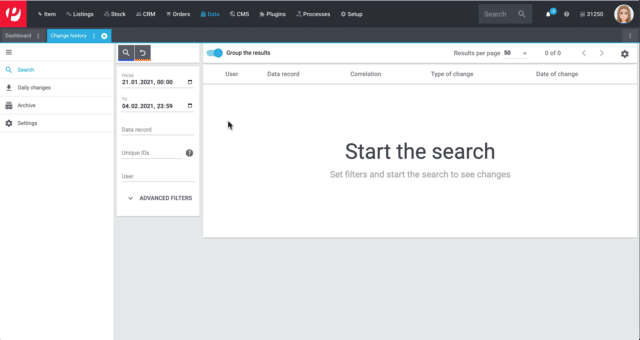
| Search filters | Explanation | ||||||||||
|---|---|---|---|---|---|---|---|---|---|---|---|
From/To |
Choose an interval. The changes made during this time period will be retrieved. |
||||||||||
Data record |
What type of data do you want to retrieve? Enter a keyword into this field, e.g. item, order, sales price etc. Tip: Simply enter the first few letters of the keyword and then use the auto-complete function. |
||||||||||
Unique IDs |
This field is used to uniquely identify the data record.
Note: A data record may only become unique by combining two or more IDs. For example, you could enter the variation ID 1234 and the sales price ID 567. The results show you when sales price 567 was modified for variation 1234. |
||||||||||
User |
Do you want to search for changes that were made by a specific PlentyONE user account? Enter the first few letters of the user name and then use the auto-complete function. |
||||||||||
Advanced filters |
Click on this option to show advanced filters.
|
1.1.2. Working with the search results
Once you’ve searched for changes, you’ll see the results in an overview on the right. Expand a line in the overview () to see more detailed information. Each entry in the table answers the following questions:
-
Who changed the data record?
-
When was the data record changed?
-
What was changed?
-
Was the data record created, modified or deleted?
-
Which value did the data record have before and after the change?
-
Was the data changed manually or by a system process (e.g. import or REST-API)?
-
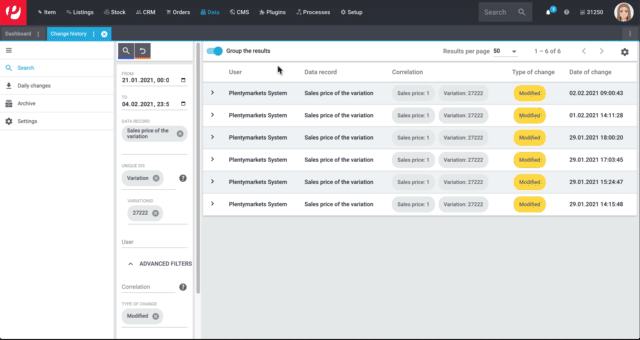
|
Should I group the results?
Imagine an employee opened an item data record, entered new transportation costs, new storage costs and then saved the changes.
|
1.1.3. Examples of use
Item was sold for the wrong price
Imagine you sold an item for 59 EUR a few days ago. But that can’t be right! The item’s purchase price is 82 EUR. Now you want to find out what went wrong.
The variation sold for the wrong price has the ID 123. You could set the search filters as follows:
| Search filters | Selected setting |
|---|---|
Data record |
Sales price of the variation |
Unique IDs |
Variation ID 123 |
The search results show various times when the sales price of variation 123 was changed. Expand a line in the results () to see more detailed information. For example:
-
which user changed the price
-
if the price was accidentally changed, e.g. via the REST-API or while importing a CSV file.
-
what the price was before the change
Checking the work of a new employee
Imagine you’re training a new employee. Today you gave him the task of updating several old product descriptions. At the end of the day, you want to make sure he did the job correctly and you want to fix any potential mistakes.
The new employee has a user account with the ID 17. You could set the search filters as follows:
| Search filters | Selected setting |
|---|---|
From/To |
Today |
User |
New employee (ID 17) |
The search results list all of the changes that the employee made today. Expand a line in the results () to see more detailed information. For example:
-
what was the text before and after the change?
-
did the employee make a mistake? Simply click on the link to open the item data record and directly fix the problem.
1.2. Exporting change files
1.2.1. Downloading daily changes
Each day a summary of the changes is created. The file is available to download for 45 days.
-
Go to Data » Change history.
-
Click on Daily changes.
-
Click on next to the desired file.
→ The file is exported in CSV format.
|
How long are files available in this menu?
Files are available to download in this menu for 45 days. So you can download information about changes that were made within the last 45 days. Older changes are not available in this menu. |
1.2.2. Requesting and downloading an archive file
Change records that are more than six months old are moved to an archive. The data is accessible there, but it can not be searched.
-
Go to Data » Change history.
-
Click on Archive.
-
Optionally, click on and select a month and year.
-
Carry out the search.
→ Files that match the search criteria are displayed. -
Click on and confirm that you want to request the file.
Note: This is subject to a fee. It can take up to 24 hours for the file to be made available. Afterwards, the file is available for download for approximately 2 days. It can be downloaded as often as needed. -
Click on next to the desired file.
→ The files is exported in TAR.BZ2 format.
|
How long are files available in this menu?
Files are available to download in this menu for 11 years. So you can download information about changes that were made within the last 11 years. |
|
Results in costs
It costs money to request an archive file. Each request costs 1 euro. More about costs. |
1.3. Configurability
You can customise the settings to meet your needs. Do you want to turn the archive on or off? Do you want to decide which data fields should be logged? Carefully weigh the pros and cons of your actions because archiving and logging data are necessary for GoBD compliance.
-
Go to Data » Change history.
-
Click on Settings and customise the options to meet your needs.
-
Turn the option Activate the archive on () or off ().
-
Select the data fields that should be logged ().
-
-
Save () the settings. This may result in costs.
|
Activate all of the GoBD settings at once
Click on the upper button to simultaneously activate all of the settings necessary for GoBD compliance. This button activates the archive and all of the data fields marked with an asterisk. |
1.4. Viewing your usage
You can see up-to-date information about your usage, meaning your actual costs, any time. Simply:
-
set up a key figure.
-
display the data in the plentyBI dashboard.
Setting up a key figure
-
Go to Setup » plentyBI » Key figures.
-
Click on Add key figure configuration ().
-
Enter a unique name.
-
Select the key figure Service usage.
-
Carry out the remaining settings as needed.
-
Save () the settings.
Displaying usage data in the dashboard
-
Go to PlentyONE Logo (Start) » Dashboard (Beta).
-
Set up the dashboard as needed. For example:
-
Save () the settings.
1.5. FAQ
PlentyONE helps sellers comply with GoBD regulations as defined by the IDW PS 880 certification. One aspect of GoBD compliance is the ability to retain documents that have financial or tax relevance over a long period of time.
To meet this requirement:
-
Go to Data » Change history.
-
Click on Settings.
-
Click on the upper button to simultaneously activate all of the settings necessary for GoBD compliance. This button activates the archive and all of the data fields marked with an asterisk.
-
Save () the settings. This may result in costs.
The following costs are incurred depending on usage:
-
15 cents per 10,000 logged changes.
-
15 cents per 10,000 archived changes.
-
1 euro for requesting a file from the archive.
So if you want to use PlentyONE in compliance with GoBD regulations - i.e. if you want to store relevant changes in PlentyONE for up to 11 years - then you will be charged 30 cents for every 10,000 changes. The cost of a data package is only billed in the month in which it was logged.
Example
On average, a system makes 177,000 loggable changes during one month. This corresponds to an average of 18 packages (177,000 / 10,000 rounded up). If the change history and archive are both activated, then the average cost per month is 18 * 0.15 * 2 = € 5.40.
Yes. You can see up-to-date information about your usage, meaning your actual costs, any time. Further information.
People without admin rights can only see this menu if an administrator has granted them access. Access rights are defined separately for each role. For example, you can only grant the IT department access to the change history.
Step 1: Which rights should the role have?
-
An administrator opens the menu Setup » Account management » Roles.
-
Then he opens the role, e.g. IT employee, or he creates a new role.
-
The administrator activates the necessary rights () and saves the role ().
-
Tip: Which exact rights need to be activated depends on what exactly the employee should do.
-
Tip: Before you grant employees rights across the board, test the configuration in a user account without admin rights.
-
Not advanced mode: The rights correspond to the menu structure in PlentyONE. Select the menus () that should be visible to the user.
| Right | Explanation |
|---|---|
Data » Change history |
Activate this option () to make the menu point Data » Change history visible in the upper menu bar. Note: This only makes the menu point visible. Set rights in the advanced mode () if the user should be able to actively work with the menu. |
Advanced mode: Turn on the advanced mode (). Here you’ll see the rights that are necessary for carrying out specific actions.
| Right | Explanation |
|---|---|
Data » Change history » Archive |
The right to see the archive. |
Data » Change history » Archive » Request |
The right to request or download archive files for a fee. |
Data » Change history » Search |
The right to see and use the live search. |
Data » Change history » Daily changes |
The right to see and use the daily changes. |
Data » Change history » Settings |
The right to see and modify the change history’s settings. |
Step 2: Which employees belong to the role?
-
An administrator opens the menu Setup » Account management » Accounts.
-
Then he opens the user account.
-
The administrator selects the appropriate role from the drop-down list Assigned roles and saves the settings ().
2. CRM Change History
Use the change history in the menu Data » CRM Change History to track changes made to contact data, ShopBooster data or configurations for data cleansing. Data is stored in this menu for 1 year.
Displaying changes:
-
Go to Data » CRM Change History.
-
Click on filter_alt.
-
Select a reference type from the drop-down list, e.g. the address.
-
Enter the unique reference ID, e.g. the address ID.
Tip: You need to know the ID in order to track changes to the data record. -
Click on Search.
→ A list of changes with the old and new values, the change date as well as the name and ID of the user who did the changes appears. -
Click on the line to see further information.