Item isn’t visible
You’ve finished creating an item and now you want to see what it looks like in your plentyShop. But where is it? Why isn’t it visible? Work through this checklist and make sure your item meets all of the requirements for being visible in the plentyShop.
This checklist helps you find any possible errors that are preventing your items from being displayed. Our example screenshots show the settings as they appear in a default system. Your own settings may differ.
1. Have you activated the variation?
Variations only become visible in the plentyShop once they have been activated. In other words, you can work on inactive variations without your customers noticing. You activate the variation when you’re ready for it to be visible in your plentyShop.
Activating a variation:
-
Go to Item » Edit item.
-
Find the Availability area within the Settings tab.
-
Select the Active option ().
-
Save () the settings.
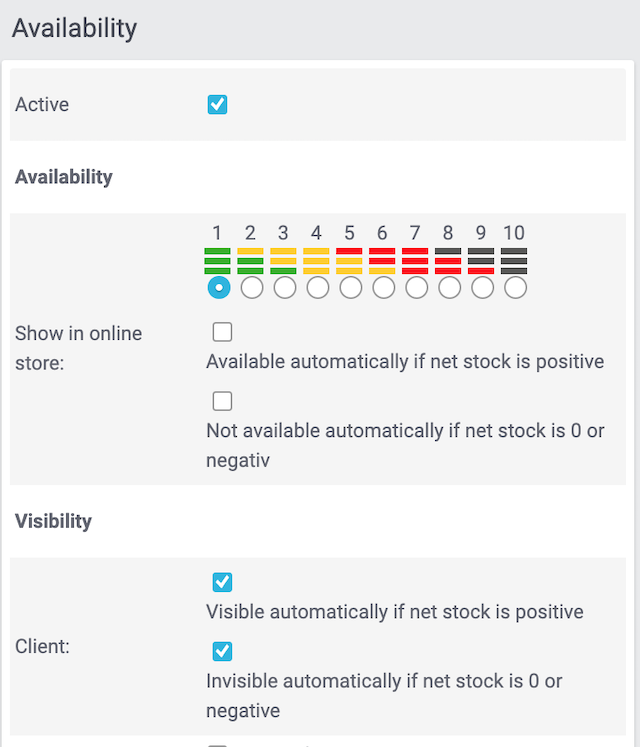
2. Does the item have a name?
An item needs a name. Otherwise the plentyShop considers it to still be inactive.
Entering an item name:
-
Go to Item » Edit item.
-
Click on the Texts tab.
-
Enter an item name.
-
Save () the settings.
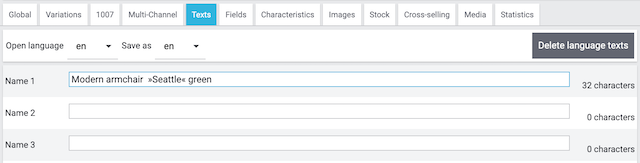
3. Is a sales price linked to the variation?
Have you saved a price for the variation? And have you checked whether the sales price was correctly configured? Open the menu Setup » Item » Sales prices and make sure you’ve configured the following parameters for your plentyShop:
-
Currency
-
No RRP, special offer or set price
-
Client
-
Customer class
-
Country
-
Referrer
4. Is a category linked to the variation?
A variation will only be visible if it’s linked to a category that’s also visible in the plentyShop.
Linking a variation to a category:
-
Go to Item » Edit item.
-
Click on the Categories tab.
-
Click on Link category.
→ The Link category window opens. -
Select a category or subcategory.
-
Click on Link category.
→ The category is linked and displayed in the Linked categories area. -
Save () the settings.
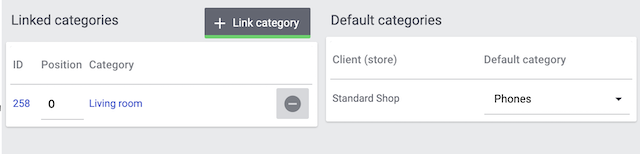
5. Is the right client linked to the category?
With PlentyONE, you can manage several online stores, i.e. several clients, with only one software. Consequently, it is possible to manage several different areas of business with one system. That’s a great advantage. But it also means that you’ll always need to tell PlentyONE which online store a variation should appear in.
Linking a client to the variation:
-
Go to Item » Edit item.
-
Click on the Availability tab.
-
Choose whichever store () the variation should appear in.
-
Save () the settings.

|
Setting is greyed out? Check the stock level!
PlentyONE can automatically remove items from the plentyShop if they are no longer in stock. If this happens, then the setting here will be greyed out. Therefore, check the stock settings as described further below. |
6. Does the variation have positive net stock?
Should a variation automatically disappear from your plentyShop if it’s no longer in stock? Decide with the options Show in online store: Not available automatically if net stock is 0 or negativ and Client: Invisible automatically if net stock is 0 or negative.
If you’ve activated one of these options and the variation is no longer in stock, then it will not be visible in your plentyShop. The client availability settings will also be greyed out. Reorder the variation to get it back in stock. Alternatively, click on the lock symbol if you want to manually make the variation visible in the plentyShop despite the fact that it’s not in stock.
This setting remains valid until new stock is booked for the variation. Once net stock for the variation becomes positive, the availability and visibility settings if net stock is 0 or negative take effect again.
|
What if you don’t keep track of the stock levels?
The above information only applies if the variation is limited to net stock. If you do not manage the stock or if you do not have a limitation, then your variations do not need to have positive net stock. |
7. Could it be a cache problem?
Even if the variation is configured correctly, it can still take an hour before the item becomes visible in the plentyShop. This is due to the cache.