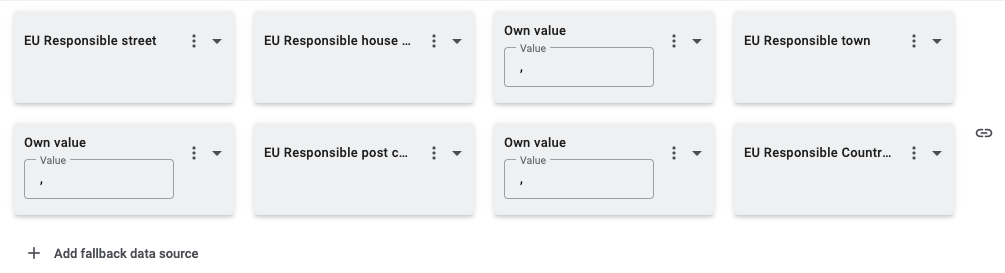Setting up Kaufland
Kaufland is one of the largest fixed price sales channels in Germany. You can sell items from various product categories on Kaufland. Kaufland also processes payments for you. In other words, you are neither charged with payment costs nor do you have to worry about debt collection.
1. Registering with Kaufland
In order to use the Kaufland interface, you have to register your Kaufland user account as a seller account. To do so, go to the Kaufland website and save your VAT number in the Mein Konto (My account) area.
2. Frequency of data exchange
After setting up Kaufland in PlentyONE, the automatic processes described below are available.
Depending on whether you export data using catalogues or the old export, data are transferred to Kaufland in different intervals.
2.1. Data exchange when exporting data via catalogues
If you export data to Kaufland using catalogues, then data are exchanged with Kaufland in the intervals described in Table 1:
| Data | Interval |
|---|---|
Price synchronisation |
every 15 minutes |
Stock synchronisation |
every 15 minutes |
Item export |
once a day |
Updating offers |
hourly |
Deleting offers |
hourly |
Updating products |
once a day |
Status of product creation |
hourly |
2.2. Data exchange when exporting data with the old export
If you export data to Kaufland using the old export, then data are exchanged with Kaufland in the intervals described in Table 2:
| Data | Interval |
|---|---|
Price synchronisation |
hourly |
Stock synchronisation |
hourly The following fields are exported during stock synchronisation: Stock |
Item export |
once a day |
Order import |
|
Additional data |
|
3. Workflow of a Kaufland order
-
Your items are listed on Kaufland. The name of your company is shown with your items.
-
Customers place an order on Kaufland.
-
Customers make their payments to Kaufland.
-
The order is imported into PlentyONE right after it was placed on Kaufland.
Notes on the Kaufland order import:
-
Orders with the Kaufland status OPEN are imported into PlentyONE without address details and with the status [1] Incomplete data. These are orders that can still be cancelled by the customer. The orders remain in this status for 15 minutes so that customers still have the possibility to cancel the order.
|
Reserve stock for orders with the payment method cash in advance
Important: No stock is reserved for orders in status [1] Incomplete data by default. To make sure that stock is reserved for these orders, go to Setup » Orders » Settings. Go to the setting Status for order reservation from and select the status [1] Incomplete data. Go to the setting Status for order reservation to and select the status up to which stocks are to be reserved. |
-
When the order status on Kaufland changes after 15 minutes, the order automatically moves to status [5] Cleared for shipping in PlentyONE. All missing order data is added to the order.
-
Orders that are processed by Kaufland (FbK = Fulfillment by Kaufland) are imported into PlentyONE with the order referrer 170.01 Kaufland FBK DE.
|
Trigger order import for Austria, the Czech Republic, France, Italy, Poland and Slovakia manually
At present, it may happen that the order import for orders generated on the sales channels Kaufland AT (Austria), Kaufland CZ (Czech Republic), Kaufland FR (France), Kaufland IT (Italy), Kaufland PL (Poland) and Kaufland SK (Slovakia) does not work properly. Therefore, you have to trigger the order import manually. To do so, save the settings for Kaufland again. To save the settings, proceed as follows: Triggering the order import for AT, CZ, FR, IT, PL and SK orders manually:
Once you have saved the settings, new orders will be imported into PlentyONE. If you want to import existing orders for these sales channels, the import must be initiated by our support team. To do this, create a post in the Kaufland category in the forum and provide the following data:
|
4. Setting up the sales channel in PlentyONE
Set up the sales channel in PlentyONE.
|
Kaufland sales channels
With PlentyONE, you can sell your items on the Kaufland platforms Kaufland.de, Kaufland.at, Kaufland.cz, Kaufland.fr, Kaufland.it, Kaufland.pl, and Kaufland.sk. |
4.1. Carrying out the basic settings
Set up Kaufland in PlentyONE to offer items on Kaufland. You need your Kaufland access data for the setup. You can set up several Kaufland accounts for each plentyShop/client (store).
Carrying out the basic settings:
-
Go to Setup » Markets » Kaufland » Settings.
-
Click New account (add).
-
Carry out the settings. Pay attention to the explanations given in Table 3.
-
Save () the settings.
| Setting | Explanation |
|---|---|
General |
|
Shop name |
Enter the name of your Kaufland shop. |
Data exchange |
Activate to exchange data with Kaufland. |
Client API Key |
Enter the client API key. You will receive the key from Kaufland. |
Secret API Key |
Enter the secret API key. You will receive the key from Kaufland. |
Order settings |
|
Client (store) |
Select the plentyShop that you want to use for this configuration from the drop-down list. |
Book incoming payment |
Yes = All orders are imported as paid. Regardless of this setting, items will immediately be cleared for shipping when they have sufficient stock. |
Match shipping service providers |
Match your shipping service providers in PlentyONE with the shipping service providers from Kaufland in the drop-down list. After the shipment has been confirmed, this option allows Kaufland to use the package number in order to send the customer an email with the correct tracking link. Important: You have to assign each of your service providers to one of the service providers from the drop-down list. Tip: Click open_in_new to set up new shipping service providers in PlentyONE. Go to Setup » Orders » Shipping » Settings » Tab: Shipping service providers. |
Status for orders with failed shipping confirmations |
Select a status. If no shipping confirmation could be sent to Kaufland, the order is moved to this status. If necessary, create a new status. Background: The event procedure Send shipping confirmation to Kaufland.de automatically informs Kaufland that the items of an order have been shipped. If the event procedure cannot be completed, the order is moved to the status that you selected for the setting Status for orders with failed shipping confirmations. |
Item settings |
|
Item export |
Activate to export items to Kaufland. Note: You can deactivate this setting if you export your items to Kaufland using catalogues. |
Export only items with flags |
|
Image position (ID) of the energy efficiency label |
Enter the ID of the image for the energy efficiency label. You can find the ID in the Images tab of an item. Every image that should be transferred as an energy efficiency label must have this position (ID). Note: The ID must be an integer. |
Add technical data to the item description |
Activate this setting if the technical data that is entered in the Technical data area within the Texts tab of an item should be added to the item description on Kaufland. |
Offer settings |
|
Offer update |
Activate if offers should be transferred to and updated on Kaufland. Offers are updated once per hour and once per day at Kaufland. Note: You can deactivate this setting if you export your items to Kaufland using catalogues. |
Inventory cache |
Activate if stock data should be saved within the cache on a daily basis. Note: We recommend to activate this setting because vast changes to stock data can result in errors. |
Max. quantity for items with no stock limit |
Enter an integer. Items for which No limitation has been selected in the Settings tab in the Availability area of an item are offered on Kaufland with the quantity entered here. This means that a maximum of the number entered here can be bought of this item on Kaufland at once. |
Minimum price |
Select a sales price for the minimum price to set up repricing (Tiefpreisautomatik) for Kaufland. If other sellers offer the same product, your price is automatically reduced. Your price plus shipping is then always one cent cheaper than the prices of your competitors. As such, the minimum price is the lowest price that can be used to undercut the competition. Note: For the minimum price, select a different price than the normal sales price that you set for Kaufland. The referrer Kaufland.de must be activated for the sales price that you select as the minimum price. Activate the repricing by linking the sales price that you selected as the minimum price with the variation and entering the lowest possible price. Important: The minimum price does not apply to item variations which have surcharges for attributes. In this case, deactivate this option. If you would like to use the minimum price, then create each variation as a separate item with a defined minimum price. |
Text for item comment |
Select which text should be displayed with your items on Kaufland. The selected text is displayed with every offer on Kaufland. You can select free text fields or set up the field Item comment for every offer for this function. |
Item comment for every offer |
Enter text. The entered text is displayed with every offer on Kaufland if you select the option Item comment for every offer for the Text for item comment setting. For example, if all of your items are handmade, you could enter the text “handmade” as comment. This text will then be shown with every offer on Kaufland. |
Match shipping profiles |
Match your shipping profiles in PlentyONE with shipping groups from Kaufland. First, click Update Kaufland shipping groups (refresh) so that the latest Kaufland shipping groups are available in the drop-down list. If an item has more than one shipping profile, the shipping profile with the lowest category and the highest priority is exported. The category and the priority of a shipping profile are configured within Setup » Orders » Shipping » Settings » Tab: Shipping profiles in the Base tab of each shipping profile. |
Match warehouses |
Warehouses located outside the EU have to be mapped with a Kaufland warehouse. Use the setting Match warehouses for this. Here, all of your PlentyONE warehouses of the type Sales are listed. Select your warehouses and map each of them to the correspondent Kaufland warehouse. This way, the stock of your warehouses is mapped to the Kaufland warehouses.
|
Export item availabilities |
Activate if item availabilities should be transferred to Kaufland. |
Match item availabilities |
Click Open matching table (swap_horiz) to match the item availabilities in PlentyONE with delivery times in working days. Enter the handling time in working days into the Handling time (in working days) field that matches the PlentyONE item availability. Note: Kaufland specifies Monday to Friday as working days. The PlentyONE availability IDs 1-10 correspond to the item availabilities defined in the Setup » Item » Availability menu. Note: The fields Minimum delivery time (in working days) and Maximum delivery time (in working days) are deprecated and will be removed from the menu. This means that you do not have to enter anything into these fields. However, make sure to enter values into the Handling time (in working days) fields. |
4.2. Account overview
The Setup » Markets » Kaufland » Settings menu provides an overview of your Kaufland accounts. Table 4 lists the columns and available actions in the account overview.
Tip: To open a Kaufland account and to carry out settings, simply click on the line of the account in the overview.
|
Configuring columns
Click Configure columns (settings) to define which settings should be displayed in the account overview. |
Note: The account overview looks different depending on which columns you add or hide via Configure columns (settings). The following table only lists the columns which are displayed in the overview by default.
| Column | Explanation | ||||||||||||||||||
|---|---|---|---|---|---|---|---|---|---|---|---|---|---|---|---|---|---|---|---|
expand_more |
Expand the account settings. The Client key and the Secret key are shown here. |
||||||||||||||||||
Account ID |
The ID of your Kaufland account. |
||||||||||||||||||
Shop name |
The name that you entered for the configuration of your Kaufland account. |
||||||||||||||||||
Active |
circle = The account is active and data is exchanged with Kaufland. |
||||||||||||||||||
Item export active |
Yes = Item data is exchanged with Kaufland. |
||||||||||||||||||
Offer update active |
Yes = Offer data is exchanged with Kaufland. |
||||||||||||||||||
more_vert More |
Click here to display more actions.
|
||||||||||||||||||
4.3. Deemed Supplier Model
On 01/07/2021, the new EU Digital Package came into force. This package results in changes to the regulations regarding VAT in EU countries. Due to these legal changes, Kaufland becomes a deemed supplier and is thus partially liable for VAT. Kaufland has reacted to this by introducing the Deemed Supplier model. The model is based on the location of the company, the location of warehouses and the value of a delivery. As such, the model is relevant for the following types of deliveries:
-
Deliveries sent from a location in the EU to a customer in the EU, even if the seller is not located in the EU.
-
Deliveries sent from a location outside the EU to a customer in the EU if the value of the delivery does not exceed € 150.
Some special rules for order processing and invoice creation apply for orders covered by the Deemed Supplier model:
-
During the import of Kaufland orders to your PlentyONE system, an automatic check determines if these orders are covered by the Deemed Supplier model. Information about these orders are provided to you by Kaufland via the seller portal, CSV reports and via the API.
-
In cases where not all order items of an order are subject to the model, the order is split. Both orders get an individual order ID and are simultaneously imported into your PlentyONE system. This ensures that the handling of individual orders and order items can proceed correctly.
Important: Kaufland is obliged to withhold and pay VAT for Deemed Supplier orders. As such, Kaufland issues invoices for these orders. As a result, you cannot create invoices for these orders.
Also note the required warehouse settings for warehouses outside of the EU. If items are delivered from outside the EU, the corresponding warehouses have to be linked to Kaufland warehouses. You do this via the setting Match warehouses in the Setup » Markets » Kaufland » Settings menu.
|
Pay attention to warehouse mapping for Kaufland
When updating offers, pay attention to mapped warehouses for Kaufland. |
4.4. Activating the order referrer
Go to Setup » Orders » Order referrer to activate the order referrer. This ensures that orders are assigned to the correct sales channel.
An order referrer tags an order with the sales channel on which the order was generated. Sales channels can be e.g. your online shop or markets on which you sell your items. Each sales channel has an individual order referrer. Some order referrers are available by default in your PlentyONE system. Further order referrers are added e.g. if you install a new plugin. For further information about the order referrer, see the page Order referrer of the PlentyONE manual.
Activating the order referrer for Kaufland.de:
-
Go to Setup » Orders » Order referrer.
-
Click Search (search).
-
In the list, navigate to the option Kaufland.de with ID 102.01.
-
On the right of the referrer’s line, click on Edit (edit).
→ The window Edit referrer opens. -
Activate the option Visible in selection (toggle_on).
-
Click on Save (save).
→ The referrer is active.
Note: If you want to sell your items on all Kaufland country platforms, then you only have to activate the order referrer 102 Kaufland. Your items will then be available on all Kaufland country platforms.
If you only want to sell your items on specific Kaufland country platforms, then only activate those referrers.
-
102.00 Kaufland = Parent referrer for Kaufland
-
102.01 Kaufland DE = Kaufland Germany
-
102.02 Kaufland CZ = Kaufland Czech Republic
-
102.03 Kaufland SK = Kaufland Slovakia
-
102.04 Kaufland PL = Kaufland Poland
-
102.05 Kaufland AT = Kaufland Austria
-
102.06 Kaufland FR = Kaufland France
-
102.07 Kaufland IT = Kaufland Italy
-
170.00 Kaufland FBK = Parent referrer for Kaufland when using Fulfillment by Kaufland
-
170.01 Kaufland DE FBK = Kaufland Germany when using Fulfillment by Kaufland
-
170.02 Kaufland CZ FBK = Kaufland Czech Republic when using Fulfillment by Kaufland
-
170.03 Kaufland SK FBK = Kaufland Slovakia when using Fulfillment by Kaufland
-
170.04 Kaufland PL FBK = Kaufland Poland when using Fulfillment by Kaufland
-
170.05 Kaufland AT FBK = Kaufland Austria when using Fulfillment by Kaufland
-
170.06 Kaufland FR FBK = Kaufland France when using Fulfillment by Kaufland
-
170.07 Kaufland IT FBK = Kaufland Italy when using Fulfillment by Kaufland
|
Do not group Kaufland orders
During the order import, Kaufland orders are synchronised by the external order number. However, in grouped orders, the external order number no longer exists. As such, grouping orders might result in orders being created anew when they are retrieved again. |
4.5. Permitting the payment method in a customer class
The payment method Kaufland is automatically available in your PlentyONE system as soon as an active Kaufland account exists. No separate configurations are needed for this. You just need to permit the payment method in one or more customer classes.
Note: It can take up to 24 hours until the payment method Kaufland.de Payment is displayed in your PlentyONE system.
Customer classes allow you to divide your customer base according to specific criteria. Examples of use for customer classes are:
-
Create two separate customer classes for end customers (B2C) and business customers (B2B) respectively. Depending on the customer class, customers either see net prices or gross prices in your plentyShop.
-
Give discounts to specific customer classes.
For more information about customer classes, head over to the to the Managing contacts page.
Permitting the payment method in a customer class:
-
Go to Setup » CRM » Customer classes.
-
Open the customer class for which you want to permit the payment method.
-
For the setting Allowed payment methods, activate the option Kaufland.
-
Save () the settings.
4.6. Defining a sales price
To sell variations on Kaufland.de, you need a sales price in which the order referrer Kaufland.de is activated. The price that you save for this sales price is the price that will be shown on Kaufland.de.
Sales prices define the conditions under which a variation is sold at a specific price and on a specific sales channel. For example, you can sell your items at a lower price in your webshop than on Amazon. Or you can sell products cheaper to B2B customers than to B2C customers.
Two default sales prices are already configured in your PlentyONE system. However, you can also create new sales prices and edit them individually. In addition to default sales prices, you can also create RRPs, special offers, and set prices.
Note: You have to define a sales price without price type for Kaufland first.
If you want to use an RRP for Kaufland, then you first have to activate the RRP in your Kaufland account. Afterwards, create a sales price with the price type RRP in PlentyONE and activate the referrer Kaufland.de.
Defining a sales price for Kaufland.de:
-
Go to Setup » Item » Sales prices » [Open sales price].
Tip: No sales prices? Then create a sales price first. -
Open the Settings tab.
-
Activate the referrer Kaufland.
-
If the currency of the sales price is Euro, then activate the setting*Live conversion*.
-
Save () the settings.
4.7. Defining the barcode
Variations must have a barcode that is activated for Kaufland.
Proceed as described below to define a barcode for the Kaufland order referrer that is already saved in your system. This barcode is transferred to Kaufland for your variations.
Defining a barcode for Kaufland:
-
Go to Setup » Item » Barcode.
-
Open the barcode.
-
Activate the referrer Kaufland.de.
-
Save () the settings.
Tip: Is this barcode already linked to your variations? If not, don’t forget to link the barcode to your variations and to save a code.
4.8. Beta: Fulfillment by Kaufland (FbK): Using the FbK service
Kaufland offers the service FbK (= Fulfillment by Kaufland). With this service, Kaufland takes care of the storage and ships your items. If you want to use FbK, get in touch with your contact person at Kaufland. However, note that Kaufland FbK is currently in the beta phase. Kaufland continues to develop this feature.
Currently, you cannot carry out any settings for FbK in your PlentyONE system. Kaufland FbK orders are only imported into PlentyONE. Items that you want to sell via FbK have to be created in the Kaufland Seller Portal. FbK orders can be retrieved, but not processed in PlentyONE.
Workflow of an FbK order:
-
Your items are listed on Kaufland. The name of your company is shown with your items.
-
Customers place an order on Kaufland.
-
Customers make their payments to Kaufland.
-
Kaufland ships the order.
-
FbK orders are imported into PlentyONE with the order referrer 170.01 Kaufland FBK DE.
5. Preparing variations
Continue with preparing your variations.
5.1. Setting the variation availability
You need to activate the variations that you want to sell on Kaufland. This is done in the Availability and visibility section of a variation within the Item » Items » [Open item] » [Open variation] menu.
Making a variation available for Kaufland:
-
Go to Item » Items » [Open item] » [Open variation].
Tip: To sell all variations of an item on Kaufland, carry out the settings for the item’s main variation. If the inheritance function is active for the variations, then this activates the availability of all variations of the item. -
In the Availability and visibility section, activate the option Active.
-
In the Sales channels section, click Add sales channels (add).
→ The window Add sales channels opens. -
In the drop-down list Sales channels, select the option Kaufland.
Note: If you want to offer your items on all Kaufland country platforms, then only activate the sales channel Kaufland. If you only want to offer your items on specific country platforms, then only activate those sales channels. -
Select WEB API.
Note: If you export your items to Kaufland via catalogue export, then you do not have to add WEB API. -
Click Apply.
→ The sales channel is added. -
Save () the settings.
→ The variation is available for Kaufland.
Use the variation group function to edit multiple variations at once. You select the variations that you want to edit.
Making several variations available for Kaufland using the variation group function:
-
Go to Item » Items.
-
Select () the variations to be edited.
-
In the toolbar, click on layers » layers Variation group function.
→ The Variation group function window opens. -
Select the action Sales channels from the drop-down list Actions.
→ The action is added to the lower part of the window. -
In the drop-down list Sales channels, select the option Kaufland.
Note: If you want to offer your items on all Kaufland country platforms, then only activate the sales channel Kaufland. If you only want to offer your items on specific country platforms, then only activate those sales channels. -
Select WEB API.
Note: If you export your items to Kaufland via catalogue export, then you do not have to add WEB API. -
Select the action Active from the drop-down list Actions.
→ The action is added to the lower part of the window. -
Activate the option Active.
-
Navigate to the area Availability.
-
Click Execute to apply the settings.
Batch processing allows you to edit several variations at once. You use filters to limit which variations are edited.
Making several variations available for Kaufland using batch processing:
-
Go to Item » Batch processing.
-
Click on the tab Variations in the upper left corner.
-
Use the filters on the left to specify which variations should be processed.
-
Navigate to the area Market availability.
-
Activate the checkbox to the left of the option Kaufland.
-
Activate the checkbox to the right of the option Kaufland.
Note: If you want to offer your items on all Kaufland country platforms, then only activate the availability Kaufland. If you only want to offer your items on specific country platforms, then only activate those availabilities. -
Activate the checkbox to the left of the option Web API.
-
Activate the checkbox to the right of the option Web API.
Note: If you export your items to Kaufland using the catalogue export, then you do not need to activate the option Web API. -
Navigate to the area Availability.
-
Activate the checkbox to the left of the option Active.
-
Activate the checkbox to the right of the option Active.
-
Click on Apply to apply the settings to the variations.
5.2. Linking variations to a Kaufland product category
Note: You only have to link your variations to Kaufland product categories if you use the catalogue export to transfer items to Kaufland.
After you created a catalogue for Kaufland.de with the assistant Kaufland - Creating catalogues, the property Kaufland.de category is created in your PlentyONE system. With this property, you define in which category your variations are offered on Kaufland.
Note: If you want to sell your items on other Kaufland sales channels, you have to create separate catalogues for each sales channel for the respective product category. Select the Kaufland sales channel on which you want to offer your items in the Kaufland - Creating catalogues assistant. The corresponding property Kaufland.at category, Kaufland.cz category, Kaufland.fr category, Kaufland.it category, Kaufland.pl category or Kaufland.sk category is created in your PlentyONE system. The next steps are performed for the Kaufland category of the selected sales channel.
In the assistant Kaufland - Creating catalogues, you select a Kaufland product category for each catalogue that you create. Each of these product categories is added as a selection value to the property Kaufland.de category.
In order for your variations to be offered in the desired category on Kaufland, they have to be linked to the Kaufland.de category property in the Properties tab of the variation. Afterwards, select the product category in which your variations should be offered as selection value for this property.
|
Naming of the Kaufland product categories
To offer the variations in the desired category on Kaufland, the properties (e.g. Kaufland.de category) and the values for these properties (e.g. T-Shirts_DE) must not be renamed. |
Linking a variation to a product category:
-
Go to Item » Items » [Open item].
-
Click the Variation overview tab.
-
Open the variation that should be linked.
-
Open the Properties tab.
-
Click Add properties () in the Selection and multi selection section.
-
Click Search ().
→ The available properties are shown. -
Select the Kaufland.de category property and click Apply.
→ The property is added. -
Select a category from the drop-down list Value for the property Kaufland.de category.
→ The variation will be exported in this catalogue.
Example: If you select the value T-Shirts_DE, then the variation will be offered in the product category T-Shirts on Kaufland. -
Repeat steps 5 and 6 for all categories where you want to offer the variation.
-
Save () the settings.
5.3. Optional: Saving SKU
SKU are generated automatically when your variations are exported. However, you can also save market specific SKU for variations that you want to sell on this market instead.
-
Go to Item » Items » [Open item] » [Open variation].
-
Expand the SKU section (keyboard_arrow_down).
-
Click Add SKU (add).
→ The Add SKU window opens. -
Select the referrer Kaufland from the drop-down list.
-
Select the associated Account.
-
Click Apply.
-
Enter the SKU.
-
Enter the Parent SKU, if necessary.
-
Save () the settings.
| Only the most important settings for the import are described here. Is this your first time working with the import tool? Then get familiar with how data imports work in PlentyONE first. |
| Column in CSV file | Explanation | PlentyONE data field for mapping |
|---|---|---|
Variation ID |
Enter the variation ID in this column. |
Variation ID |
Marketplace ID |
Enter the referrer ID 102 in this column. |
SKU > Marketplace ID |
Account ID |
Enter the plenty ID of the client in this column. |
SKU > Account ID |
SKU |
Enter the SKU that you want to save for the variation for this market in this column. |
SKU > SKU |
5.4. Saving variation barcodes
Variations must have a barcode that is activated for Kaufland. This is why you defined a barcode for Kaufland earlier. If this barcode is not linked to all variations for Kaufland, now is the time to link the barcode to these variations. Save one barcode code for each variation.
Saving a barcode:
-
Go to Item » Edit item.
-
Search for and open the variation.
-
Click on the Settings tab in the lower row.
-
In the area Barcode, select the barcode configuration for Kaufland from the drop-down list.
-
Click Add ().
→ The barcode type is added and displayed in the list. -
Enter the code into the Code field.
-
Save () the settings.
6. Exporting item data
6.1. Alternative 1: Old item export (old method)
This chapter describes how to export your item data to Kaufland using the old export.
|
Old item export only available for Kaufland.de
With the old item export, you can only export item data to Kaufland.de. If you want to offer items on other Kaufland sales channels, you have to export the item data via catalogue export. |
6.1.1. Linking categories
Link your PlentyONE categories to the Kaufland categories in order to display your items in these categories. Further items from the linked category are assigned automatically.
Linking categories:
-
Go to Setup » Markets » Kaufland » Category link.
-
Click Search ().
→ The Select category window opens. -
Select the Kaufland category that best matches your PlentyONE category.
-
Click Apply.
→ The ID and category path of the Kaufland category are displayed. -
If you already know the ID of the Kaufland category, enter it directly into the Market category field to link it to your PlentyONE category.
-
Save () the settings.
|
Subcategories do not have to be linked
In some cases, your subcategories may not match the Kaufland subcategories. In such cases, link your items with Kaufland’s corresponding main category. Kaufland automatically assigns your items to a subcategory. You should not transfer items to Kaufland that have not been assigned to a Kaufland category. |
6.1.2. Preparing characteristics
Now, prepare your characteristics for the market.
6.1.2.1. Activating characteristics for the market
To use characteristics for Kaufland, each characteristic must be activated for the market.
Activating characteristic for the market:
-
Go to Setup » Item » Characteristics.
-
Expand the characteristic ().
-
Activate the option Kaufland.
-
Save () the settings.
-
Repeat this for all characteristics that you need for the market.
6.1.2.2. Linking PlentyONE characteristics with Kaufland attributes
It is possible to overwrite attributes with PlentyONE characteristics or to add Kaufland attributes.
Important: In order for the PlentyONE characteristics to be correctly assigned during the Kaufland export, the internal name of the PlentyONE characteristic must be the same as the column header in the Kaufland Product.csv file.
The Kaufland attributes EAN, title, description, manufacturer and picture are mandatory entries for the item export. These attributes are transferred by PlentyONE by default. These attributes can only be overwritten by an attribute. Other attributes, such as "material_composition", "clothing_size" or "weight" can be added if a corresponding characteristic is created in PlentyONE.
|
Mandatory entries for the item export
The Kaufland attributes ean, title, description, manufacturer and picture are mandatory entries for the item export. |
Creating a characteristic:
-
Go to Setup » Item » Characteristics.
-
Click on the New characteristic tab.
-
Enter the name of the Kaufland attribute into the Name (internal) field.
→ The entered name is displayed in the item data record when linking characteristics. -
Enter a name in the Webshop field.
→ This name is used in the item overview of the plentyShop. -
Select the Characteristic type.
-
Activate the option Kaufland.
-
Save () the settings.
For further information about linking characteristics with Kaufland, refer to the best practice page Linking characteristics to attributes.
6.1.3. Add field for VAT rate
To offer your items on Kaufland, you have to define and transmit a VAT rate for the items. This requires the Kaufland VAT Rate data field.
6.1.3.1. Creating a new property
Add the data field as a new property as described below.
Creating a property:
-
Go to Setup » Settings » Properties » Configuration.
-
Click Create property.
-
In the drop-down list Section, select the option Items.
-
In the drop-down list Type, select the option Selection.
-
Enter the value Kaufland VAT Rate under Name.
-
In the drop-down list Groups, select the option Kaufland.de.
-
Save () the settings.
6.1.3.2. Add selection values
Add the selection values standard_rate, reduced_rate_1 and zero_rate to the Kaufland VAT Rate property.
Note: To transfer the VAT rate to Kaufland correctly, the selection values must not be renamed.
-
standard_rate is the standard VAT rate. It is 19 %.
-
zero_rate is a VAT rate of 0 %. It is used when items are to be offered without VAT.
-
reduced_rate_1 is the reduced VAT rate. It is 7 %.
Add selection values:
-
Click Create selection value ().
→ The Create selection value window opens. -
Enter the value standard_rate under Name.
-
Enter a position number.
-
Click Save.
→ The value is created and displayed in the overview.
Repeat the process for the selection values reduced_rate_1 and zero_rate. Enter reduced_rate_1 and zero_rate as Name accordingly.
6.1.3.3. Link the property with variations
Link your variations with the Kaufland VAT Rate property and assign them the corresponding selection value.
Linking a property with a variation:
-
Go to Item » Items » [Open variation] » Left navigation: Properties.
-
Click Add properties () in the Selection and multi selection section.
→ A pop-up window will open. -
Select the Kaufland VAT Rate property ().
-
Click Apply.
→ The property is added. -
Select the desired VAT rate from the Value drop-down list.
Tip: standard_rate is the standard VAT rate (19 %). reduced_rate_1 is the reduced VAT rate (7 %). zero_rate is a VAT rate of 0 %. -
Save () the settings.
6.1.4. Providing information on the manufacturer and the EU-responsible person (GPSR)
The General Product Safety Regulation of the EU (GPSR) requires manufacturers and sellers to ensure the product safety of certain goods and to provide certain information for this purpose. This information includes details about the manufacturer and, in the case of manufacturers without an establishment in the EU, details about the responsible person within the EU. The GPSR regulation ensures that products are safe and comply with consumer protection requirements before being placed on the market.
In this chapter, you will learn how to add information on the manufacturer and the responsible person within the EU in PlentyONE to comply with the GPSR regulation.
If you export your items to Kaufland via the old method, you can add the information on the manufacturer and the EU-responsible person via the manufacturer data.
Learn how to add information on the manufacturer and the EU-responsible person here. Pay attention to the description of the required fields for the EU-responsible person.
Note: Select the manufacturer at item level to transfer the manufacturer data to Kaufland.
| Field name | Description |
|---|---|
EU Responsible Name |
Enter the name of the EU-responsible person. |
EU Responsible Street |
Enter the street name of the EU-responsible person. |
EU Responsible House No |
Enter the house number of the EU-responsible person. |
EU Responsible Post Code |
Enter the postcode of the EU-responsible person. |
EU Responsible Town |
Enter the town of the EU-responsible person. |
EU Responsible Country |
Enter the country of the EU-responsible person. |
EU Responsible Email |
Enter the email address of the EU-responsible person. |
EU Responsible Phone number |
Enter the telephone number of the EU-responsible person. |
6.1.5. Providing alternative text for images (EAA)
On 28 June 2025, the national implementations of the European Accessibility Act (EAA) come into force. The EAA requires EU-based companies to improve the accessibility of certain products and services. It aims to harmonise national accessibility laws in order to facilitate the free movement of accessible products and services while improving accessibility for people with disabilities and older individuals.
The EAA applies to manufacturers, importers, distributors and service providers who offer products or services in the EU, as well as to the Member States, which are obliged to transpose the Directive into national law. Covered products and services include (among others):
-
Computers and operating systems
-
Smartphones, tablets, and other mobile devices
-
TVs with internet access
-
E-books and e-readers
-
Self-service terminals (e.g. ATMs, ticket machines)
-
Telecommunications services
-
Access to audiovisual media services (e.g. video-on-demand, streaming platforms)
-
Banking and financial services
-
E-commerce platforms
-
Emergency number 112
The directive outlines specific accessibility requirements for these products and services in Annex I of the EAA, focusing on:
-
Perceivability: Content must be accessible to users with visual and/or hearing impairments (e.g. screen reader compatibility, subtitles, audio description).
-
Operability: Products and services must be usable without complex manual interaction (e.g. via keyboard or assistive technologies).
-
Understandability: Information and navigation must be clearly structured and easy to understand.
-
Robustness: Products and their interfaces must be compatible with a variety of technologies and assistive devices.
-
Provision of information on accessibility features
-
Use of open standards
-
Documentation and technical support for accessibility (e.g. help desk)
As part of this legislation, sales channels such as Kaufland are increasingly requiring product data to be accessible. This also includes the use of alternative texts for images to support screen readers and thus improve accessibility for people with visual impairments.
To comply with these requirements, PlentyONE now supports the transfer of alternative texts for images both when creating and updating items on Kaufland.
If you export your items to Kaufland via the old item data export, you can add the alternative text for images in the Image details of the item. The alternative texts (if available) are automatically added when exporting your item data.
Adding alternative text for images in the item data:
-
Go to Item » Items » [Open item] » Tab: Images » Details.
Note: If you provide your item data in several languages, go to Item » Items » [Open item] » Tab: Images » Translations. -
Enter the alternative text for each image in the respective language in the Alternative text field.
-
Save (save) the settings.
6.2. Alternative 2: Catalogue export (recommended)
Catalogue formats provide you with a long-term and flexible way to export your item data. Item data is exported to Kaufland using a catalogue.
Kaufland catalogues are created with the Kaufland - Creating catalogues assistant in the Setup » Assistants » Omni-Channel menu.
Catalogues are used to export data from your PlentyONE system. There are two different catalogue formats:
-
Marketplace formats are used to export item data to markets.
-
Standard formats are used to export data from your PlentyONE system into a file.
Catalogues with marketplace formats allow you to tailor your item information exactly to the needs of the market. Because here, you assign a suitable PlentyONE data field to each of the data fields of the market. When your variation data is exported to the market, the market’s data fields are then filled with the correct PlentyONE data.
-
Is this your first time working with catalogues? Then read up on the basic concept of catalogues first.
6.2.1. Creating a catalogue
Item data is exported to Kaufland via a catalogue. Kaufland catalogues are created with the Kaufland - Creating catalogues assistant in the Setup » Assistants » Omni-Channel menu. Afterwards, link the Kaufland data fields with item data saved in PlentyONE in the catalogue you created.
After you activate the catalogue, the catalogue data is automatically exported to Kaufland once a day.
Tip: You can now create Channel maps for Kaufland. With Channel maps, you can create cross-category mappings for a marketplace and then apply these mappings to catalogues. You can find more information on how to create Channel maps in the chapter Creating Channel maps.
There is a separate catalogue format for each Kaufland product category. Different item data is exported in the different catalogue formats, depending on which information Kaufland requires for each product category. For example, different item data has to be mapped in the catalogues for TVs and Cameras.
This means that you have to create a separate catalogue for each Kaufland product category that you want to sell your items in.
|
Create catalogues in the assistant
At present, you can only create Kaufland catalogues with the assistant Kaufland - Creating catalogues and not in the Data » Catalogues menu. |
Creating a catalogue in the assistant:
-
Go to Setup » Assistants » Omni-Channel.
-
Click on the assistant Kaufland - Creating catalogues.
-
Follow the instructions on the screen. If you need additional information about one of the options, expand the info box below this description ().
-
In the step Summary, check your settings to make sure they are correct.
Tip: In the Summary step, click on the arrow () to show the settings. -
If everything is as it should be, click Finalise.
→ The settings are saved.
| Setting | Explanation |
|---|---|
Select the Kaufland account that you want to use with this catalogue. |
Select the Kaufland account that you want to create a catalogue for. |
Select a Kaufland sales channel on which you want to offer your items. Select a Kaufland product category afterwards. You have to create a separate catalogue for every Kaufland product category in which you want to offer your items. |
Here you select the Kaufland sales channel and the Kaufland product category that you want to create a catalogue for. You define which items you want to sell in this country in the selected product category. You can export different item data to different sales channels. |
Enter a name for this catalogue. The name is shown in the Data » Catalogues menu and is not exported to Kaufland. |
Here you enter an internal name for the Kaufland catalogue. This name is only visible in the Data » Catalogues menu in your PlentyONE system and serves a better overview of your catalogues. The name of the catalogue is not exported to Kaufland. |
6.2.2. Creating Channel maps
To simplify the creation of new catalogues, you can now create Channel maps for Kaufland. With Channel maps, you can create cross-category mappings for a marketplace and apply them to catalogues afterwards. All linked catalogues automatically inherit the mapping from the channel map. This will save you a lot of time as you don’t need to carry out the mappings for each catalogue.
You can find more information on how to create Channel maps in the Channel maps section.
Important: After you have created a Channel map, you have to add the Channel map to the catalogues that you want to use it for. To do so, open the desired catalogue, open the Settings tab of the catalogue and select the desired Channel map in the Channel map drop-down list.
Once you add the Channel map to a catalogue, the data field mappings from the Channel map will automatically overwrite the mappings in your catalogue.
Tip: You can restore the old mappings from your catalogue if you remove the Channel map in your catalogue’s Settings tab.
6.2.2.1. Notes on using Channel maps
Note the following particularities if you use Channel maps for Kaufland.
6.2.2.2. Language-specific data fields
You can sell your items on different platforms, that is, different countries on Kaufland. Depending on the platform, some data fields have to be exported in different languages, for example German text for Kaufland.de and Czech text for Kaufland.cz. Those data fields are mostly data fields containing text.
-
Language-specific data fields, for example the title, will appear multiple times in a Channel map because the title has to be exported in different languages to the different platforms.
-
Language-specific data fields will only appear in the Channel map if the Channel map contains at least two categories for the same platform.
-
Language-specific data fields will automatically be displayed in the correct language in the catalogues.
-
Note: Note that those data fields are language-specific and not platform-specific. For example, the same title is exported to Kaufland.de and Kaufland.at. Kaufland.de and Kaufland.at are different sales channels, but both use the same language.
Example for language-specific data fields:
-
You created a Channel map with these categories: Clocks_DE, Clocks_CZ, Clocks_SK, Sofas_DE, and Sofas_CZ
-
The data field title will appear twice in this Channel map: once in German and once in Czech because the Channel map contains at least two categories in each language (Clocks_DE, Sofas_DE and Clocks_CZ, Sofas_CZ).
-
However, the data field title will not appear in Slovak because the Channel map contains only one category in Slovak (Clocks_SK).
6.2.2.3. Platform-specific data fields
Platform-specific data fields are data fields which have to be mapped differently, depending on the sales channel. For example, the VAT rate which differs in each country.
-
Platform-specific data fields will only appear in the Channel map if the Channel map contains at least two categories for the same platform.
-
Platform-specific data fields will automatically be displayed in the correct language in the catalogues.
-
Note: Note that those data fields are platform-specific and not language-specific. Country platforms that use the same language, for example Kaufland.de and Kaufland.at, may have different VAT rates.
6.2.2.4. Account-specific data fields
You can add multiple account to offer your items on Kaufland. Account-specific data fields are data fields which depend both on the Kaufland account and on the sales channel. Examples for account-specific data fields for Kaufland are the shipping group ID and the warehouse ID.
-
Account-specific data fields will only appear in the Channel map if the Channel map contains at least two categories for the same platform.
-
Account-specific data fields are shown for each account and for each platform with at least two categories in the Channel map.
Example for account-specific data fields:
-
You have set up two accounts for Kaufland: account A and account B.
-
You created a Channel map with these categories: Clocks_DE, Clocks_CZ, Clocks_SK, Sofas_DE, and Sofas_CZ
-
Because there are two categories for each platform in the Channel map (Clocks_DE, Sofas_DE and Clocks_CZ, Sofas_CZ) and because there are two accounts for Kaufland (account A and account B), the data field Kaufland shipping group ID is displayed four times in this Channel map:
-
once for the platform Kaufland.de and account A
-
once for the platform Kaufland.de and account B
-
once for the platform Kaufland.cz and account A
-
once for the platform Kaufland.cz and account B
-
The data field Kaufland shipping group ID is not displayed for the platform Kaufland.sk because the Channel map contains only one category for Kaufland.sk (Clocks_SK).
6.2.3. Mapping data fields in the catalogue
After you have created a catalogue, map the market’s data fields to item data saved in PlentyONE. This chapter describes how you map data fields and what particularities apply for item exports to Kaufland.
|
Map your own data fields
You want to transfer item data to Kaufland that do not have a designated data field in the sales channel’s catalogue? In the Kaufland catalogues, you have the possibility to create own data fields and assign them to item data saved in PlentyONE. How to map your own data fields is described here. |
-
The market expects product data that cannot be saved in the PlentyONE item menu? Then create a property for this data. Link this property with your variations. The actual values are saved as property values for this property. Is this your first time working with properties? Then read up on the principles of properties first.

| Availability | Explanation |
|---|---|
Navigation |
When you open a catalogue, the view Mapping is shown. On the very left is the navigation.
|
Toolbar |
The toolbar provides actions for the catalogue. For example, save your mappings, restore an older version of the catalogue or hide or show optional marketplace data fields. |
Marketplace data field |
To the right of the navigation, all data fields available for the market are listed. Mandatory fields are marked with an asterisk (✱). |
PlentyONE data fields |
On the right side of the catalogue, you map the marketplace data fields to appropriate PlentyONE data fields. In the screenshot above, a few of the fields are already mapped. |
Mapping catalogue fields:
-
Go to Data » Catalogues.
-
Click on the catalogue.
→ The Mapping tab opens.
→ In the left-hand column, the market’s data fields are listed.
Tip: Mandatory fields are flagged with an asterisk (*).
→ In the right column, you map the PlentyONE data fields. Any PlentyONE data fields that you already mapped are also shown in this column. -
Map suitable PlentyONE data fields to the market data fields.
For each marketplace data field, you have a number of mapping options. Expand the info boxes below to get more information about each of these mapping options.-
Simple 1:1 mapping
-
Simple 1:1 mapping with properties
-
Complex 1:1 mapping
-
1:1 mapping with fallback data fields
-
1:n mapping
-
Own value mapping
-
Mapping with mathematical calculations
-
Mapping own data fields
-
-
Save () the catalogue.
→ The mappings are saved.
In a simple 1:1 mapping, you map a PlentyONE data field to the marketplace data field. If no suitable setting exists in PlentyONE. you can map a property instead.
As such, simple 1:1 mappings allow you to:
-
I want to fill this marketplace data field with the data from this PlentyONE setting.
-
If the data field is empty for a variation, no value is exported for this variation.
Creating a simple 1:1 mapping:
-
Next to the marketplace data field, click on + Add data field.
→ To the left, the list of available PlentyONE data fields are shown in groups. -
Click on the group you need.
→ The PlentyONE data fields of the group are shown. -
Click on the plus to the right of the PlentyONE data field you want to select.
→ The PlentyONE data field is added to the right. -
Click on Confirm.
Example: Sales price and RRP for Otto Market
This gif shows you how to map the marketplace data fields Sales price and RRP for Otto Market to PlentyONE data fields:

Reminder: In a simple 1:1 mapping, you map a PlentyONE data field to the marketplace data field. However, what can you do if PlentyONE does not offer a suitable data field? Then it’s the properties' moment to shine. Properties allow you to save any kind of information in your properties.
-
Is this your first time working with properties? Then read up on the principles of properties first.
Creating a property:
-
Create a property with the necessary values.
Tip: Find out how to do that here.
Creating a simple 1:1 mapping with properties:
-
Next to the marketplace data field, click on + Add data field.
→ To the left, the list of available PlentyONE data fields are shown in groups. -
Expand the group Property.
→ The property groups are shown. -
Expand the group you need.
-
Click on the Plus sign on the right of the property you want.
-
From the drop-down list Language, select the language in which you send the data to the market.
-
Click on Confirm.
→ The property is mapped to the marketplace data field.
Like with the simple 1:1 mappings, you map a PlentyONE setting or property to a marketplace data field. Complex mappings are necessary whenever a marketplace data field has more than one possible value. Instead of mapping data fields, for complex mappings you map individual values of these data fields. For example, you cannot simply map the PlentyONE data field Shipping profile to the marketplace data field Shipping method. Why? The market cannot know which of your shipping profiles in PlentyONE corresponds to which of their shipping methods.
| Do not enter own values for complex mappings. All values that you enter must be saved for the variations, either in a setting or as a property value. This also applies if the value Comparative value is shown. You still need to enter exactly the value of the setting or property that you mapped. |
In complex mappings, the value of the market is always exported. Only when you map an own value, the own value that you enter is exported.
You can recognise complex mappings from the field that is shown below the name of the marketplace data field. Click on the field to show the values available for the marketplace data field.

Examples for complex 1:1 mappings are:
-
Categories
-
Brands
-
Shipping setting
Important: For complex mappings, do not map own values or properties of the type None.
Creating a complex 1:1:n mapping:
-
Click on the field for the marketplace data field.
→ A list of the available values is shown. -
Select the value that you want to map a PlentyONE data field to.
→ The value is mapped. -
Next to the marketplace data field, click on + Add data field.
→ To the left, the available PlentyONE data fields are listed in groups. -
Click on a group.
→ The PlentyONE data fields of the group are shown. -
Click on the PlentyONE data field for which you want to map values.
Important: Do not map own values or properties of the type None. -
Your next steps depend on the PlentyONE data field you selected:
-
Alternative 1: The available values for the PlentyONE data value are shown on the left.
-
Next to the value you want to select, click on the plus.
→ The value is added to the field on the right. -
Click on Confirm.
-
-
Alternative 2: The PlentyONE data field is inserted and the field Comparative value is shown.
-
In the field Comparative value, enter a value that is saved in the setting or the property of the mapped PlentyONE data field.
-
Click on Confirm.
-
-
Alternative 3: The PlentyONE data field is inserted and a drop-down list is shown.
-
Select a value from the drop-down list.
-
Click on Confirm.
→ The value of the marketplace data field is exported, not the value of the PlentyONE data field.
Exception: Only when you map an own value, the own value that you enter is exported.
-
-
Example: Delivery time in days for Otto Market
This gif shows you how to map suitable PlentyONE values to the values of the marketplace data fields Delivery time in days for Otto Market:

In a 1:1 mapping with one or more fallback data fields, you map a PlentyONE data field to the marketplace data field. In addition, you specify one or more fallback data fields. This ensures that the system keeps looking if the first PlentyONE data field is missing or empty.
So this mapping specifies:
-
I want to fill the marketplace data field with the data from the selected PlentyONE setting.
-
If that data field is missing or empty for a variation, the first fallback data field is checked. The value of that fallback data field is exported instead.
-
If the first fallback data field is also missing or empty for the variation, the second fallback data field is checked. If a value is found, the value of the second fallback data field is exported for the variation etc.
Two separate fallback conditions are available:
Null (default) |
The fallback data field is used if the data field above is mapped in the catalogue but not linked to the variation. The condition "Null" is useful when you want to map fallback data fields for the following types of PlentyONE data fields:
Important: When you add a fallback data field, the fallback condition "null" is selected automatically. To apply the fallback condition "leer", you need to change the default setting. |
Empty |
The fallback data field is used if the data field above is mapped in the catalogue and linked to the variation, but is empty. The condition "Empty" is useful when you want to map fallback data fields for the following type of PlentyONE data fields:
Important: When you add a fallback data field, the fallback condition "null" is selected automatically. To apply the fallback condition "leer", you need to change the default setting. |
Note: Even if you assign one or more fallback data fields, the value of only one of those fields is exported. For each variation, the mapped PlentyONE data fields are checked in the order in which you mapped them. This means that if the first data field does not provide a value for a variation, the first fallback data field is exported etc.
Creating a 1:1 mapping with fallback data fields:
-
Next to the marketplace data field, click on + Add data field.
→ To the left, the list of available PlentyONE data fields are shown in groups. -
Click on the group you need.
→ The PlentyONE data fields of the group are shown. -
Click on the plus to the right of the PlentyONE data field you want to select.
→ The PlentyONE data field is added to the right. -
In the list of PlentyONE data fields, click on the plus icon next to the PlentyONE data field that you want to map.
→ The fallback data field is added with the fallback condition "null". -
Alternative 1: To add the fallback data field with the fallback condition "null":
-
Click on Confirm.
→ The fallback data field is exported if the data field above is not linked to the variation.
-
-
Alternative 2: To add the fallback data field with the fallback condition "empty":
-
To the left of the fallback data field, click on the cog ().
→ The window Data column settings is shown. -
For the setting Fallback condition, select the option Empty.
-
Click on Save.
→ The fallback data field is added with the fallback condition "empty". -
Click on Confirm.
→ The fallback data field is exported if the data field above is empty for the variation.
-
Example: Fallback data field for SKU for Otto Market
This GIF shows you the mapping for the OTTO Market marketplace data field SKU. The PlentyONE data field SKU is mapped to this marketplace data field. The PlentyONE data field Variation ID is mapped as the fallback data field. The fallback condition "null" is applied automatically.
Result: The fallback data field Variation ID is exported if the data field SKU is not linked to the variation.

In a 1:n mapping, you map several PlentyONE data fields to the marketplace data field. You can link these data fields with a separator.
So this mapping specifies:
-
I want to combine these PlentyONE data fields during export so that the marketplace data field is filled with the data of these two or more PlentyONE settings.
Creating a 1:n mapping:
-
Next to the marketplace data field, click on + Add data field.
→ To the left, the list of available PlentyONE data fields are shown in groups. -
Click on the group you need.
→ The PlentyONE data fields of the group are shown. -
Click on the plus to the right of the PlentyONE data field you want to select.
→ The PlentyONE data field is added to the right. -
Click on Confirm.
-
To the right of the mapped PlentyONE data field, click on Add data field ().
→ To the left, the list of available PlentyONE data fields again are shown in groups. -
Map one or several additional PlentyONE data fields to the marketplace data field as described above.
-
Click on Confirm.
-
To the very right of the row, click on Settings ().
-
Select a separator from the drop-down list Separator or add a custom separator.
-
Click on Save.
-
Save () the catalogue.
→ The mappings are saved.
→ During the export, the content of the PlentyONE data fields is combined and exported as one field.
You are sure that you want to export the same value for all variations of a catalogue for a marketplace data field? Then specify an own value. This own value is then exported for all variations.
So this mapping specifies:
-
For this marketplace data field, I want to export the value that I entered in the field Own value for all variations of this catalogue. The value you enter is always exported. The value overwrites the market value also in complex mappings where usually the value of the market is exported. As such, make sure you enter an own value that the market accepts for this marketplace data field.
Creating an own value mapping:
-
Next to the marketplace data field, click on + Add data field.
→ To the left, the list of available PlentyONE data fields are shown in groups. -
Click on the plus next to Own value at the top of the list.
→ The field for the own value is added to the view. -
Enter a value into the input field.
→ This value is exported for all variations.
Example: Diameter information
You want to export diameter information for some of your variations. The diameter is saved in centimetres for all your variations. Instead of creating a property for the unit and linking this property to the variations, you can enter the own value cm.
This is an example of how you can map an own value for the diameter unit:

Mathematical calculations allow you to change numerical values automatically during the export.
-
This function only works for data fields that contain numerical values.
-
This functionality is new and not available for all catalogue formats.
So this mapping specifies:
-
I want the numerical value of a PlentyONE data field to be recalculated during the export. Basic arithmetic operations are available for the formulas.
Recalculating numerical values:
-
Next to the marketplace data field, click on + Add data field.
→ To the left, the list of available PlentyONE data fields are shown in groups. -
At the very top of the list, click on the plus icon next to Formula (calculate).
→ The data field Formula is added to the field on the right. -
Click into the data field.
→ The window Modify value is shown. -
Enter a numerical value or select a PlentyONE data field at the bottom right of the window to add it to the calculation (add).
Tip: Use the search function. This helps you to find data fields quickly. -
Optional: If the symbol more_vert is shown in the data field, select the correct assignment for the data field.
Tip: A number tells you how many assignments are necessary for the data field.-
Click on the icon more_vert.
-
In the window shown, select the assignments from the drop-down list.
-
Save the settings.
-
-
Enter numbers and mathematical operators with the on-screen calculator or the keyboard.
-
Save the settings.
→ The entered formula is displayed in the overview.
→ The calculation will be carried out in the next export.
You want to transfer item data that do not have a designated data field in the market’s catalogue? Then you have the possibility to create own data fields and assign them to item data saved in PlentyONE.
Note: Own data fields are not transferred automatically to the market. During the export, the market decides whether the data field should be included in the product catalogue.
Creating an own data field:
-
In the navigation, click on Own data fields ().
→ To the left, the list of available PlentyONE data fields are shown in groups. -
Click on the PlentyONE data field that you want to assign.
→ Tip: It is possible to assign more than one data field. The data fields assigned here will then be combined during the export. -
Enter a name for the own data field into the Export key field.
→ The data field will be exported to the market with this name. -
Optional: Enter a value for Comparative value.
→ Comparative values can be entered for most, but not for all PlentyONE data fields. Comparative values are only required in specific cases. However, in most cases, you can leave the field empty.
Example: If you map a property Brand, you could for example enter the brand name as Comparative value. -
*Optional: Select a fallback data field, if desired.
→ The fallback data field is exported when the first data field does not exist or is empty. -
Save () the settings after you have created your own data fields.
6.2.4. Recommendations for data field mappings
To help you with mapping your data fields for the catalogue, we have created a list of recommended data field mappings. Note that these mappings are recommendations only. Depending on how you manage your item data, other mappings may be more appropriate than the recommendation given here.
-
Need more information about the PlentyONE data fields? All data fields are described on the manual page for the standard format Item (new).
Different data fields in the Kaufland product categories
You have to create a separate catalogue for each Kaufland product category that you want to offer your items in.
Catalogues for different product categories contain different data fields. This is because different item data has to be specified in each product category. For example, you export different item data in a catalogue for TVs than in a catalogue for Cameras.
However, some data fields are the same in each category. Only the recommended mappings for those data fields are described here.
|
Export multiple values for one data field
In Kaufland catalogues, you can export multiple values for one data field if the data field accepts multiple values. To export multiple values for one Kaufland data field, link the assigned PlentyONE data fields (link). In addition, you have to set a separator. Exporting multiple values:
Note: You can add multiple PlentyONE data fields to the data field Image. However, you do not have to enter a separator here because this field is based on a different background logic. |
| Marketplace data field | Mandatory? | Recommended PlentyONE mapping |
|---|---|---|
Category |
||
Category |
yes |
The Kaufland product category. |
Offer data |
||
SKU |
yes |
This data field is assigned automatically. |
SKU base |
yes |
This data field is assigned automatically. |
SKU status |
yes |
This data field is assigned automatically. |
Sales price |
yes |
Note: In catalogues for the country platform Kaufland.cz (Czech Republic), you have to set the Currency Czech koruna. In catalogues for the country platform Kaufland.pl (Poland), you have to set the Currency Zloty. |
Minimum price |
yes |
|
Stock |
yes |
The stock of the variation.
Tip: Use the data fields in the group Virtual warehouse to export the stock quantity sum of all sales warehouses. |
Additional description of condition |
no |
Additional information about the condition of the variation (for used items).
|
Processing time |
yes |
The processing time in days.
|
Condition |
||
Condition |
yes |
Indicates the condition of the variation. This data field contains a complex mapping. This means that you can select from different values of the marketplace data field. In this case, the values are the Kaufland item statuses. The values are then assigned to a PlentyONE data field. recommended mapping:
Note: Enter a PlentyONE condition ID in the Comparative value field. or
|
Shipping profiles 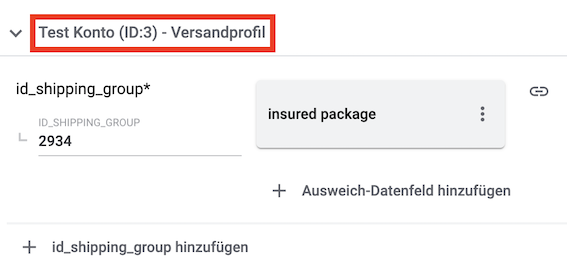
|
||
Kaufland shipping group ID |
yes |
Here you assign Kaufland shipping groups. This data field contains a complex mapping. This means that you can select from different values of the marketplace data field. The values are then assigned to a PlentyONE data field. For Kaufland shipping group ID, first select the Kaufland shipping group and then assign the appropriate item data saved in PlentyONE. recommended mapping: If only one Kaufland shipping group is displayed in the catalogue:
Enter the ID of the Kaufland shipping group as value. Example: If the ID of the Kaufland shipping group is If more than one Kaufland shipping groups are displayed in the catalogue:
For example, the value of the property can be the ID of the selected Kaufland shipping group. Note: In some cases, it can be useful to assign a Kaufland shipping group to a PlentyONE shipping profile. |
Warehouse 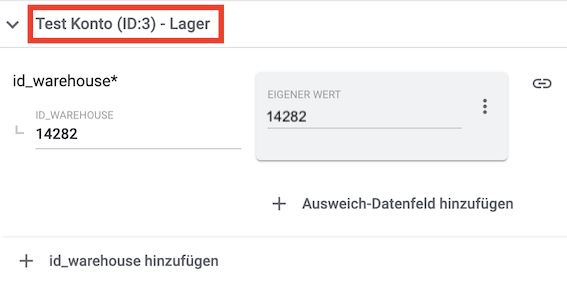
|
||
Kaufland warehouse ID |
yes |
Here you map Kaufland warehouses. This data field contains a complex mapping. This means that you can select from different values of the marketplace data field. In this case, the values are your Kaufland warehouses. The values are then assigned to a PlentyONE data field. In this case, you have to use a property. recommended mapping:
|
VAT Rate
|
||
VAT Rate |
yes |
|
Product data |
||
EAN |
yes |
|
Title |
yes |
or
or
|
Description |
yes |
|
Image |
yes |
or
or for several images:
or
Note: Enter a maximum number of images for the image list. Tip: For the order referrer, select the referrer which is saved in the Availability tab of an item. You can only select one order referrer. or for images with alternative text:
or
Note: Enter a maximum number of images for the image list. Tip: For the order referrer, select the referrer which is saved in the Availability tab of an item. You can only select one order referrer. Note: The alternative text for images is transferred in the language selected for the catalogue. |
Category |
yes |
|
Manufacturer |
yes |
|
Material composition |
yes |
Kaufland can only process values with "%" or the value "Keine Angaben erforderlich" [”No information required”]. |
Manufacturer name / Person responsible for the EU |
||
Name |
yes |
|
Email address |
yes |
|
Address |
yes |
Combine the following data fields via Add data source (link):
Additionally select the separator space in the Settings (settings ).
|
Phone number |
no |
Note: Use a + when entering the country code. For example +49 for Germany. |
6.2.5. Notes on mapping data fields
Every sales channel structures item data differently. As such, there are some particularities for each sales channel when mapping data fields. This chapter contains mapping information for important data fields for Kaufland.
6.2.5.1. Stock buffer
In the catalogues for Kaufland, you can use a stock buffer. A stock buffer is the amount of an item that should not be sold, but kept as a buffer.
In order to use a stock buffer for Kaufland, map the data field Stock buffer in your Kaufland catalogues. The stock buffer is applied when the stock is updated and when a new offer is created.
Recommended mappings for the data field Stock buffer:
-
Own value: Enter a value that should be used as stock buffer. For example, if you enter the value 5 here, then the stock for Kaufland is reduced by 5 items which are kept as a buffer.
or
-
Property linked to variation, type Text or whole number
6.2.5.2. Specifying the size unit as own value for Length, Width, Height, and Weight
In many Kaufland catalogues, the data fields Length, Width, Height, and Weight are mandatory and have to be mapped. We recommend the following mappings for these data fields:
-
Length: Variation » Length, specify size unit
-
Width: Variation » Width, specify size unit
-
Height: Variation » Height, specify size unit
-
Weight: Variation » Gross weight in g, specify size unit
For these data fields, only the value is transferred to Kaufland. The size unit is not transferred to Kaufland. However, in order for your variations to be correctly exported to Kaufland, you have to specify the size unit. You should therefore additionally specify the size unit as an own value.
An example of how to specify the size unit as own value for the data field Length is provided below.
Specifying the size unit as own value:
-
Go to Data » Catalogues.
-
Open the Kaufland catalogue.
-
Map the Kaufland data field Length with the value Variation » Length.
-
Click Add data field (insert_link).
→ Another data field is added. -
Enter the size unit in the data field Own value.
→ For example, you can enter mm, cm, or m, depending on which size unit you want to transfer. -
Click on the Settings (settings) for this data field.
→ The window Data column settings opens. Here you can configure the separator. -
Select Null as Fallback condition.
-
Select Space as Separator.
-
Save the settings.
-
Repeat the steps above for the data fields Width, Height, and Weight.
6.2.5.3. Language of product data
For sales on the international sales channels Kaufland CZ (Czech Republic), Kaufland FR (France), Kaufland IT (Italy), Kaufland PL (Poland) and Kaufland SK (Slovakia), the field Language of PlentyONE product data was added to the Kaufland catalogues.
This field is not mandatory. However, it is relevant for the Kaufland sales channels CZ, FR, IT, PL and SK if the product data in PlentyONE are saved in German.
-
If the field Language of PlentyONE product data is not mapped and remains empty, then the system assumes that the product data in PlentyONE are saved in the language of each market.
-
Thus, if the product data in PlentyONE are saved in German, this field must be mapped so that the product data will be translated into the sales channel’s language when they are exported.
-
If the Language of PlentyONE product data is set to
dein the catalogue, then the system checks using the EAN whether a product with the language German already exists. If yes, an offer for the sales channel CZ, FR, IT, PL or SK is created and the product data are translated into the appropriate language.
If no product with the language German exists, then the product is created in German and translated into the appropriate language afterwards. -
Product data will also be updated on the sales channels Kaufland CZ, Kaufland FR, Kaufland IT, Kaufland PL, and Kaufland SK if the product language is either set to
czorfr`or `it`or `plorsk. Hence, the language in the catalogue does not necessarily have to be the language of the sales channel. Products will be updated anyway. -
allowed values:
de = product data are saved in German and are translated into the language of the catalogue
cz = product data are saved in Czech and are transferred in Czech
fr = product data are saved in French and are transferred in French
it = product data are saved in Italian and are transferred in Italian
pl = product data are saved in Polish and are transferred in Polish
sk = product data are saved in Slovak and are transferred in Slovak
6.2.6. Providing information on the manufacturer and the EU-responsible person (GPSR)
The General Product Safety Regulation of the EU (GPSR) requires manufacturers and sellers to ensure the product safety of certain goods and to provide certain information for this purpose. This information includes details about the manufacturer and, in the case of manufacturers without an establishment in the EU, details about the responsible person within the EU. The GPSR regulation ensures that products are safe and comply with consumer protection requirements before being placed on the market.
In this chapter, you will learn how to add information on the manufacturer and the responsible person within the EU in PlentyONE to comply with the GPSR regulation.
If you export your items to Kaufland via catalogues, you can add the information on the manufacturer and the EU-responsible person directly via the data field mappings.
6.2.7. Providing alternative text for images (EAA)
On 28 June 2025, the national implementations of the European Accessibility Act (EAA) come into force. The EAA requires EU-based companies to improve the accessibility of certain products and services. It aims to harmonise national accessibility laws in order to facilitate the free movement of accessible products and services while improving accessibility for people with disabilities and older individuals.
The EAA applies to manufacturers, importers, distributors and service providers who offer products or services in the EU, as well as to the Member States, which are obliged to transpose the Directive into national law. Covered products and services include (among others):
-
Computers and operating systems
-
Smartphones, tablets, and other mobile devices
-
TVs with internet access
-
E-books and e-readers
-
Self-service terminals (e.g. ATMs, ticket machines)
-
Telecommunications services
-
Access to audiovisual media services (e.g. video-on-demand, streaming platforms)
-
Banking and financial services
-
E-commerce platforms
-
Emergency number 112
The directive outlines specific accessibility requirements for these products and services in Annex I of the EAA, focusing on:
-
Perceivability: Content must be accessible to users with visual and/or hearing impairments (e.g. screen reader compatibility, subtitles, audio description).
-
Operability: Products and services must be usable without complex manual interaction (e.g. via keyboard or assistive technologies).
-
Understandability: Information and navigation must be clearly structured and easy to understand.
-
Robustness: Products and their interfaces must be compatible with a variety of technologies and assistive devices.
-
Provision of information on accessibility features
-
Use of open standards
-
Documentation and technical support for accessibility (e.g. help desk)
As part of this legislation, sales channels such as Kaufland are increasingly requiring product data to be accessible. This also includes the use of alternative texts for images to support screen readers and thus improve accessibility for people with visual impairments.
To comply with these requirements, PlentyONE now supports the transfer of alternative texts for images both when creating and updating items on Kaufland.
In this chapter you will learn how to provide alternative texts for images in PlentyONE when you export your items to Kaufland via catalogues.
6.2.7.1. Adding alternative text for images in the item data
First, add the alternative text for images in the image details of the item.
-
Go to Item » Items » [Open item] » Tab: Images » Details.
Note: If you provide your item data in several languages, go to Item » Items » [Open item] » Tab: Images » Translations. -
Enter the alternative text for each image in the respective language in the Alternative text field.
-
Save (save) the settings.
6.2.7.2. Mapping alternative text for images in the catalogue
Next, add the alternative text for images via the the data field mappings.
-
Go to Data » Catalogues.
-
Open the Kaufland catalogue.
-
Carry out the following mapping for the Image data field in the Product data section:
-
Image » Item images » Image list, image information Complete image information
or -
Image » Variation images » Image list, image information Complete image information
Note: Enter a maximum number of images for the image list.
Note: The alternative text for images is transferred in the language selected for the catalogue.
-
-
Save (save) the settings.
6.2.8. Activating the catalogue export
|
Items will only be exported once the catalogue has been activated
Items will only be exported to Kaufland after the catalogue has been activated in the Data » Catalogues menu. |
You have set up Kaufland in PlentyONE and created a catalogue for exporting your item data? Then start the export of your item data. To do so, activate the catalogues which should be exported to Kaufland in the Data » Catalogues menu.
Activating the catalogue export to Kaufland:
-
Go to Data » Catalogues.
→ The catalogues are listed. -
Scroll to the Kaufland catalogue.
-
In the Active column, move the toggle button to the right ().
→ The catalogue is active.
→ The catalogue data is exported to Kaufland once a day.
Tip: Go to Data » Catalogue export status for information about the status of the export.
7. Adjusting the invoice template
To ensure your invoices meet Kaufland’s requirements, you need to make a few specific adjustments to your invoice template:
For all Kaufland invoices:
Additionally, for Kaufland FR invoices:
-
Add line items for the Eco participation fee (mandatory) and the Packaging fee (optional) to the invoice. (How?)
We recommend to create a separate invoice template for Kaufland in the DocumentBuilder. Copy a default template or an existing invoice template and adjust it as described in the following chapters.
7.1. Entering a note regarding payment
Invoices for Kaufland need to show the following payment note:
Achtung! Bitte veranlassen Sie keine Zahlungen auf unser Konto. Die Bezahlung erfolgt an die cflox GmbH. Sollten Sie per Klarna bezahlt haben, erhalten Sie eine separate Zahlungsanweisung von Klarna. Für weitere Informationen zu Klarna besuchen Sie link:https://www.klarna.com/de/[www.klarna.de^].
Entering a note regarding payment:
-
Expand the info box "Text: Payment note for Kaufland invoices" above this description.
-
Copy the text to the clipboard.
-
Open the Setup » Documents » DocumentBuilder menu.
-
Open the template you use for Kaufland invoices.
-
Click Open Editor (edit).
→ The editor opens and the widgets are loaded. -
Click on the Text (New) widget on the left and drag and drop it into the section where you want the note to appear.
Tip: A section below the order items or the invoice total is suitable for this purpose. In the default template for invoices, you can also use the section under Manual Comment. -
Click Text (New) (edit) in the text widget you just added.
-
Paste the copied text for Kaufland invoices into the input field.
-
Save () the settings.
7.2. Removing bank details from invoices
The payment is processed by Kaufland. To prevent customers from paying money directly to you, do not show any bank details on invoices for Kaufland.
Removing bank details from invoices for Kaufland:
-
Open the Setup » Documents » DocumentBuilder menu.
-
Open the template you use for Kaufland invoices.
-
Click Open Editor (edit).
→ The editor opens and the widgets are loaded. -
Click on the section where your bank details are shown.
Note: If your bank details are in the footer, click on this section again to display the content. -
Click Text (edit) in the section with the bank details.
→ You can now edit the content of the widget. -
Remove the variables for the bank details.
-
Optional: Drag and drop an Image widget at this point and insert the Kaufland logo (see below). Here you can find more information about the Image widget.
-
Save () the settings.
→ Your bank details are no longer displayed on the invoice template.

7.3. Adding variables for Kaufland FR
For Kaufland FR (France), two additional line items must be included in the invoice:
-
Eco participation fee (mandatory): The eco participation fee is legally required in France. It is used to finance the collection, transport and recycling of certain products. The amount depends on the product category, weight, material and recycling effort.
Important: The eco participation fee must be clearly visible and listed separately from the product price on invoices. -
Packaging fee (optional): The packaging fee is part of the extended producer responsibility (EPR) in France and covers the recycling and disposal of packaging materials. The packaging fee is included in the sales price of the item.
Note: There is no legal obligation to list the packaging fee on invoices. However, for transparency, we recommend listing it as a separate line item.
In the DocumentBuilder, dedicated variables for the Eco participation fee and the Packaging fee are available, which you can insert into your invoice template. Since these fees are only required for Kaufland FR, we recommend that you copy your existing invoice template for Kaufland and create a separate template specifically for Kaufland FR that includes both variables.
Adding variables for Eco participation fee and Packaging fee:
-
Open the Setup » Documents » DocumentBuilder menu.
-
Open the template you use for Kaufland FR invoices.
-
Click Open Editor (edit).
→ The editor opens and the widgets are loaded. -
Click Order items (settings) on the right-hand side of the order items section.
→ The Order items window opens. -
Click add Add new entry below the column view.
→ A new column is added. -
Select the current column number from the drop-down list Column.
-
Move the column using keyboard_arrow_up to the right of the column with the item description.
-
Close (close) the Order items window.
-
Click on the Text (New) widget on the left and drag and drop it into the section for the column heading.
-
Click Text (New) (edit) in the text widget you just added.
→ You can now edit the content of the widget. -
Enter Eco participation fee as the column heading.
-
Click on the column content below the column heading.
-
Click on the Text (New) widget on the left and drag and drop it into the section for the column content.
-
Click Text (New) (edit) in the text widget you just added.
→ You can now edit the content of the widget. -
On the left in the Variables > Order > Order item > Order item property section, click on the variable Eco participation fee.
→ The variable is inserted as column content. -
On the left in the Variables > Order > Order item > Order item system amounts section, click on the variable Currency.
→ The currency is inserted as column content after the Eco participation fee.
Note: The eco participation fee is displayed as an amount. Therefore, the currency must also be specified.
Tip: Insert a space character between the eco participation fee and the currency. -
Repeat steps 4 to 16 for the Packaging fee, with the following adjustments:
-
In step 7: Move the column to the right of the Eco participation fee column.
-
In step 11: Enter Packaging fee as the column heading.
-
In step 15: On the left in the Variables > Order > Order item > Order item property section, click on the variable Packaging fee.
-
-
Save () the settings.
→ The Eco participation fee and Packaging fee are now displayed in your invoice template for Kaufland FR.
7.4. Enabling the invoice template for Kaufland
To ensure that the adjusted invoice template is only used for Kaufland invoices, you only enable it for Kaufland referrers and the payment method Kaufland.
Enabling the invoice template for Kaufland:
-
Open the Setup » Documents » DocumentBuilder menu.
-
Open the template you use for Kaufland invoices.
-
Click Referrer in the Order settings section.
→ A drop-down list with all active referrers opens. -
Deselect all referrers except the referrers you use for Kaufland .
Tip: Make sure you also select the referrers you use for Kaufland sales channels or Kaufland FBK. -
Click Payment method in the Order settings section.
→ A drop-down list with all available payment methods opens. -
Deselect all payment methods except Kaufland.
-
Save () the settings.
→ The invoice template is only used for invoices with the referrers of the selected Kaufland platforms and the payment method Kaufland.
Note: To use the invoice template for Kaufland invoices, you also need to activate it. You can preview the template beforehand to make sure your adjustments are correct. To do this, open the invoice template and click Show preview (visibility).
8. Automating order processing
Set up event procedures to automatically inform Kaufland about changes to the order status. The following event procedures are available for Kaufland:
8.1. Sending shipping confirmations
Set up an event procedure to automatically inform Kaufland when you have shipped the items of an order.
Tip: In the list Add procedure, you’ll find the procedure Send shipping confirmation to Kaufland.de in the folder Plugins.
-
Go to Setup » Orders » Events.
-
Click on Add event procedure ().
→ The Create new event procedure window opens. -
Enter a distinct name for the event procedure.
-
Select the event according to Table 7.
-
Save () the settings.
-
Carry out the additional settings according to Table 7.
-
Select the setting Active ().
-
Save () the settings.
| Setting | Option | Selection |
|---|---|---|
Event |
Select an event, for example:
or
|
|
Filter 1 |
Order > Order type |
Order |
Filter 2 |
Order > Referrer |
Select the order referrers for the Kaufland sales channels that you want to use this event procedure for. If you want to use the event procedure for all Kaufland sales channels, then select the order referrer 102 Kaufland. |
Procedure |
Plugin |
Send shipping confirmation to Kaufland.de |
8.2. Automatically creating invoices
Set up an event procedure to automatically create invoices for Kaufland.
-
Go to Setup » Orders » Events.
-
Click on Add event procedure ().
→ The Create new event procedure window opens. -
Enter a distinct name for the event procedure.
-
Select the event according to Table 8.
-
Save () the settings.
-
Carry out the additional settings according to Table 8.
-
Select the setting Active ().
-
Save () the settings.
The data is not transferred in real time when this event procedure is triggered. Instead, the data is registered in a queue. If there are several jobs in the queue, it can take several minutes for the data to be transferred. The advantage? If the target server is unavailable or throttled, several attempts are made to transfer the data.
|
Status and filters for the event procedure
The status and filters listed in Table 8 only serve as an example for creating an event procedure. Select filters and statuses for the event procedure which best suit your workflow. |
| Setting | Option | Selection |
|---|---|---|
Event |
Order change: Status change |
[7] Outgoing items booked |
Filter 1 |
Order > Order type |
Order |
Filter 2 |
Order > Referrer |
Select the order referrers for the Kaufland sales channels that you want to use this event procedure for. If you want to use the event procedure for all Kaufland sales channels, then select the order referrer 102 Kaufland. |
Procedure |
Documents > Generate invoice |
8.3. Automatically uploading invoices
Set up an event procedure to automatically upload invoices to Kaufland.
-
Go to Setup » Orders » Events.
-
Click on Add event procedure ().
→ The Create new event procedure window opens. -
Enter a distinct name for the event procedure.
-
Select the event according to Table 9.
-
Save () the settings.
-
Carry out the additional settings according to Table 9.
-
Select the setting Active ().
-
Save () the settings.
The data is not transferred in real time when this event procedure is triggered. Instead, the data is registered in a queue. If there are several jobs in the queue, it can take several minutes for the data to be transferred. The advantage? If the target server is unavailable or throttled, several attempts are made to transfer the data.
|
Status and filters for the event procedure
The statuses and filters in Table 9 only serve as an example for creating an event procedure. Select filters and statuses for the event procedure which best suit your workflow. |
| Setting | Option | Selection |
|---|---|---|
Event |
Select an event, for example Order change: Status change. |
|
Filter |
Order > Referrer |
Select the order referrers for the Kaufland sales channels that you want to use this event procedure for. If you want to use the event procedure for all Kaufland sales channels, then select the order referrer 102 Kaufland. |
Procedure |
Order > Upload invoice to Kaufland.de |
8.4. Automatically sending cancellations
Set up an event procedure to automatically inform Kaufland of cancellations. Whenever you are dealing with cancellations, you need to send Kaufland a reason for the cancellation. Open the Setup » Orders » Status menu and create additional order statuses as needed. The following cancellation reasons can be transferred to Kaufland:
-
Exchange by customer
-
Cancellation by customer
-
Wrong delivery address
-
Wrong item description
-
Customer did not receive goods
-
Item out of stock
-
Wrong sales price
-
No delivery to this delivery address
-
Other reason
-
Go to Setup » Orders » Events.
-
Click on Add event procedure ().
→ The Create new event procedure window opens. -
Enter a distinct name for the event procedure.
-
Select the event according to Table 10.
-
Save () the settings.
-
Carry out the additional settings according to Table 10.
-
Select the setting Active ().
-
Save () the settings.
The data is not transferred in real time when this event procedure is triggered. Instead, the data is registered in a queue. If there are several jobs in the queue, it can take several minutes for the data to be transferred. The advantage? If the target server is unavailable or throttled, several attempts are made to transfer the data.
| Setting | Option | Selection |
|---|---|---|
Event |
Order change: Status change |
[8] Cancelled |
Filter 1 |
Order > Order type |
Order |
Filter 2 |
Order > Referrer |
Select the order referrers for the Kaufland sales channels that you want to use this event procedure for. If you want to use the event procedure for all Kaufland sales channels, then select the order referrer 102 Kaufland. |
Procedure |
Order > Send cancellation to Kaufland.de |
Select a reason. |
9. Viewing the log
The Data » Log menu contains a history of processes that run via the Kaufland interface. Note that integrations and identifiers are only shown in the drop-down lists as filters after the process has run at least once.
For Kaufland, the following filters are recommended:
-
Identifier » Kaufland
-
Go to Data » Log.
-
In the toolbar, click on tune.
-
Select appropriate filters from the drop-down lists.
-
Optional: Select filters for dates and/or times to only show entries from a specific period.
Tip: For information about the filters, refer to the Data log page of the manual. -
Click on Search ().
→ The results are shown. -
Check all entries for the levels warning and error.
Tip: Click on the entry to see details.
Use the reference types and reference values listed in Table 11 to limit the search results:
| Reference type | Explanation | Reference value |
|---|---|---|
action |
Filters by events. |
Select a reference type to filter for specific events.
|
orderId |
Filters by the order ID of the order in PlentyONE. |
|
externalOrderId |
Filters by the Kaufland order number of the order. |
|
externalOrderItemId |
Filters by the ID of the Kaufland order item. |
10. FAQ and troubleshooting
This chapter contains answers to frequently asked questions.
The event procedure Send shipping confirmation to Kaufland.de automatically informs Kaufland that the items of an order have been shipped. If the event procedure cannot be completed, the order is moved to the status that you selected for the setting Order status for orders with failed shipping confirmations.
Check orders in this status:
-
Is the shipping service provider linked correctly?
-
Is a tracking number saved for the order?
After correcting the order, move the order to the status that triggers the event procedure Send shipping confirmation to Kaufland.de.