What is inheritance?
PlentyONE allows you to save lots of information separately for each variation. For example, one variation might cost a bit more than the others or it might have different dimensions.
But don’t worry, that doesn’t mean you will have to spend a ton of time on maintenance if you have lots of variations. To prevent this, the item’s first variation is defined as its main variation. The main variation passes its data onto all of the other variations. In other words, the data is inherited by default. If needed, you can deactivate the inheritance and save different information for individual variations.
|
Practical example: Main variation
An item’s first variation is called its main variation. If an item has multiple variations, then the main variation can either be a saleable product or it can be a virtual data record. A virtual main variation is used to manage the other variations of the item with inheritance. Imagine you sell a t-shirt in the sizes S, M, L and XL:
|
1. Deactivating inheritance
When you create a new sub-variation, its settings will initially be taken from the main variation. If you want to save different settings for the sub-variation, then you will need to open the sub-variation, deactivate the inheritance and then save a different setting.
Deactivating inheritance:
-
Go to Item » Edit item » [Open item] » Tab: Variations.
-
Open the sub-variation and find the setting that should be changed.
-
Deactivate the inheritance and change the setting. How exactly this is done depends on the type of setting. The table provides further information.
-
Save () the settings.
| Type of setting | Explanation |
|---|---|
Text field |
Inherited values are displayed in grey font. Empty fields can also be inherited. Inheritance is automatically deactivated if different text is entered. |
Drop-down list |
Inherited values are displayed in grey font. Empty fields can also be inherited. Inheritance is automatically deactivated if a different value is selected from the drop-down list. |
Checkbox |
Inherited check boxes can have three states:
|
This symbol is displayed in the upper right corner of some elements. For example, in the upper right corner of the sales price element.
|
2. Switching the main variation
If you’re not happy with the current main variation, you can turn a different variation into the main variation. The sub-variation will become the new main variation and the previous main variation will become a sub-variation.
Sub-variations have the following button:
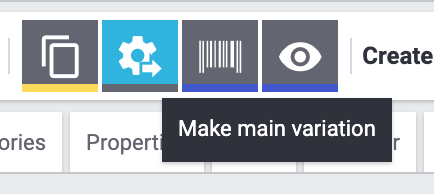
Turning another variation into the main variation:
-
Go to Item » Edit item » [Open item] » Tab: Variations.
-
Open the sub-variation that you want to turn into the new main variation.
-
In the lower row of symbols, click on Make main variation ().
-
Confirm your decision.
|
Inheritance when the main variation is switched
The inheritable values of the new main variation will be compared to the values of the sub-variations. When you switch the main variation, all values are saved and the following inheritance logic is applied:
Open the sub-variations and deactivate inheritance if this behaviour does not meet your needs. |
3. FAQ
PlentyONE allows you to save lots of information separately for each variation. For example, one variation might cost a bit more than the others or it might have different dimensions.
But don’t worry, that doesn’t mean you will have to spend a ton of time on maintenance if you have lots of variations. To prevent this, the item’s first variation is defined as its main variation. The main variation passes its data onto all of the other variations. In other words, the data is inherited by default. If needed, you can deactivate the inheritance and save different information for individual variations.
An item’s first variation is called its main variation. If an item has multiple variations, then the main variation can either be a saleable product or it can be a virtual data record. A virtual main variation is used to manage the other variations of the item with inheritance.
Imagine you sell a t-shirt in the sizes S, M, L and XL:
-
Main variation is not saleable: The main variation is not for sale and it doesn’t correspond to any of these sizes. The main variation is simply a data container used to manage prices, categories and other product settings.
-
Main variation is saleable: The main variation is for sale and corresponds to one of these sizes, e.g. S.
When you create a new sub-variation, its settings will initially be taken from the main variation. If you want to save different settings for the sub-variation, then you will need to open the sub-variation, deactivate the inheritance and then save a different setting.
Deactivating inheritance:
-
Go to Item » Edit item » [Open item] » Tab: Variations.
-
Open the sub-variation and find the setting that should be changed.
-
Deactivate the inheritance and change the setting. How exactly this is done depends on the type of setting. The table provides further information.
-
Save () the settings.
| Type of setting | Explanation |
|---|---|
Text field |
Inherited values are displayed in grey font. Empty fields can also be inherited. Inheritance is automatically deactivated if different text is entered. |
Drop-down list |
Inherited values are displayed in grey font. Empty fields can also be inherited. Inheritance is automatically deactivated if a different value is selected from the drop-down list. |
Checkbox |
Inherited check boxes can have three states:
|
This symbol is displayed in the upper right corner of some elements. For example, in the upper right corner of the sales price element.
|
If you’re not happy with the current main variation, you can turn a different variation into the main variation. The sub-variation will become the new main variation and the previous main variation will become a sub-variation.
Sub-variations have the following button:
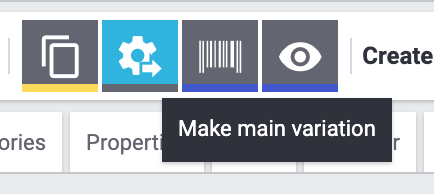
Turning another variation into the main variation:
-
Go to Item » Edit item » [Open item] » Tab: Variations.
-
Open the sub-variation that you want to turn into the new main variation.
-
In the lower row of symbols, click on Make main variation ().
-
Confirm your decision.
|
Inheritance when the main variation is switched
The inheritable values of the new main variation will be compared to the values of the sub-variations. When you switch the main variation, all values are saved and the following inheritance logic is applied:
Open the sub-variations and deactivate inheritance if this behaviour does not meet your needs. |