FAQ: Item management
This page lists the most frequently asked questions about item management. The list is continuously being updated. Couldn’t find what you are looking for or do you think something could be explained better? Then let us know by using the feedback function at the bottom of this page. The more details you provide, the easier it is for us to improve this page.
1. General questions
|
Acronyms
The acronym PIM stands for Product Information Management. |
This chapter describes the new PIM UI. The PlentyONE PIM allows you to manage all item data centrally. By introducing the new article user interface, PlentyONE provides a new menu for managing your article data. You can then sell your goods on various marketplaces, as well as in your own Shop and in stationary trade.
Whenever you need to change item data, such as the product description or the sales price, you can change the data centrally in PlentyONE. Your updates will show in all your sales channels.
You can think of items as data containers. They always include one or more variations. That is, one or more saleable versions of a product.
Example: You sell a shirt in the sizes 50, 52 and 54.
-
All of the sizes together form the item.
-
Each individual size is a variation of the item.
PlentyONE allows you to save lots of information separately for each variation. For example, one variation might cost a bit more than the others or it might have different dimensions.
But don’t worry, that doesn’t mean you will have to spend a ton of time on maintenance if you have lots of variations. To prevent this, the item’s first variation is defined as its main variation. The main variation passes its data onto all of the other variations. In other words, the data is inherited by default. If needed, you can deactivate the inheritance and save different information for individual variations.
Your system includes several example items and variations. This example data helps you learn how items and variations are structured before you start entering your own data.
-
Go to Item » Edit item.
-
Choose filters in the left column.
-
Click on Search ().
→ The search results are displayed in an overview on the right.
Yes. Take a look at the directory of data fields. This page serves as a reference. It explains the various tabs and data fields within an item data record. Links direct you to further information and step-by-step instructions for using the individual data fields in a larger context.
Yes. People without admin rights can only see data if an administrator has granted them access. Access rights are defined separately for each role. For example, you can only grant the content department access to item data.
Step 1: Which rights should the role have?
-
An administrator opens the menu Setup » Account management » Roles.
-
Then he opens the role, e.g. content employee, or he creates a new role.
-
The administrator activates the necessary rights () and saves the role ().
-
Tip: Which exact rights need to be activated depends on what exactly the employee should do.
-
Tip: Before you grant employees rights across the board, test the configuration in a user account without admin rights.
-
Step 2: Which employees belong to the role?
-
An administrator opens the menu Setup » Account management » Accounts.
-
Then he opens the user account.
-
The administrator selects the appropriate role from the drop-down list Assigned roles and saves the settings ().
2. Prices
Yes. Prices are saved for each individual variation, and not for the item as a whole. Example: if you sell a t-shirt in S, M, L and XL, then you can decide whether the XL variation should be a bit more expensive than the rest.
Yes. Sales prices define the conditions under which a variation is sold at a specific price. For example, you can sell products for a lower price in the plentyShop than on Amazon. Or you can sell products cheaper to B2B customers than to B2C customers.
PlentyONE has an import tool. The idea is simple. Rather than manually saving information in PlentyONE, you’ll gather the same information in a CSV file and then import this file into your system.
Yes. This is done with the help of a so-called "price calculation". Further information.
This can be done with the change history, assuming that it was already activated in your system for a fee.
-
Open the menu Data » Change history.
-
Set the search filters as follows:
-
Data record = Sales price of the variation
-
Unique IDs = Variation. Then enter the variation ID as well.
-
-
Click on Search ().
-
Open the menu Setup » Item » Sales prices.
-
Make sure that you have a sales price without any price type selected and another sales price with the price type RRP.
-
-
Open the menu Item » Edit item » [Open variation] » Tab: Settings » Area: Sales prices.
-
Make sure that the variation is linked to the standard sales price and to the RRP price.
-
Make sure that the RRP price is higher than the standard sales price.
-
If these conditions are met, then the RRP will be visible in the plentyShop. It will be displayed in strikethrough text and positioned next to the regular sales price.
Background info
A new regulation on specifying prices went into effect on May 28th, 2022. In these regulations, § 11 (1) specifies how prices must be displayed when products are discounted.
How do I save the price in the back end?
The lowest price can manually be entered into PlentyONE, imported or automatically detected.
| This value is displayed in the webshop starting from plentyShop LTS version 5.0.51. Instructions for displaying the value in your plentyShop are found further below. |
Manual entry:
-
Go to Item » Items » [Open variation] » Element: Sales prices.
-
In a line, click on and then on sell Lowest price » Set manually.
→ The column becomes editable and the gross price is automatically entered into it. -
Enter a different value into the column if needed.
-
Save () the settings.
Automatic detection:
-
Go to Item » Items » [Open variation] » Element: Sales prices.
-
In a line, click on and then on sell Lowest price » Enable automatic detection.
→ The lowest price of the last 30 days is automatically entered into the column. This value is detected with the help of the change history. If you have not yet activated the change history, then you will see a pop-up window, which informs you of the costs that will be incurred. You will have to confirm your decision to activate the change history. -
Save () the settings.
| The lowest price will automatically be detected approximately 90 seconds after you have activated and saved the setting for the first time. Afterwards, it will automatically be detected every night. |
Import:
-
Go to Data » Import.
-
Create a new import of the type Item.
-
Use the mapping fields Sales prices / Lowest price of the last 30 days and Sales prices / Calculate lowest price automatically to control the settings via import.
How do I display the price in my plentyShop?
-
Go to Plugins » Plugin set overview » [Open plugin set].
-
Make sure that the plugin plentyShop LTS uses version 5.0.51 or higher. Update the plugin if necessary.
-
-
Go to Shop » ShopBuilder » [Open content] » [Open widget "Item / Item price"].
-
Make sure that the option Display strikethrough price is activated.
-
-
Go to Item » Items » [Open variation] » Element: Sales prices.
-
Make sure that a value is entered into the column Lowest price during the last 30 days.
-
If these conditions are met, then the lowest price of the last 30 days will automatically be displayed in the plentyShop. It will appear underneath the price.
3. Attributes
-
Attributes, for example, are the various colours and sizes that your products are available in. Attributes help you simultaneously characterise your products and create saleable variations, e.g. a t-shirt in the colour red and the size S.
-
Characteristics and properties define products without simultaneously creating saleable variations:
-
Characteristics define entire items. For example, if an item is available in red, blue or green, then the characteristic will apply to all three variations. Characteristics aren’t very flexible, they’re outdated and they’re gradually being replaced by properties.
-
Properties define specific variations. For example, if an item is available in red, blue or green, then the property can apply to one, two or all three of the variations. Therefore, properties are much more flexible.
-
Before you can delete an attribute, you have to delete all of the variations that are linked with this attribute. You can easily filter for all of the variations that are linked to an attribute and delete them. Further information and step-by-step instructions.
Requirements
-
Have you already linked your variations to the corresponding images?
Instructions
-
Go to Item » Edit item » [Open item] » Tab: Images.
-
Select the appropriate attribute value for the item image from the Market attribute link drop-down list.
-
Save () the settings.
→ If a customer chooses the variation e.g. on eBay, he will see the appropriate item image.
| The option Market attribute link is only visible if you have met all of the requirements listed above. |
Yes. You can reset your system to the status of any backup.
-
Open the database backup settings and select the area ItemAttribute. This restores the attributes and attribute values in the menu Setup » Item » Attributes. The attributes are not linked to the individual variations in the process.
-
Open the database backup settings and select the area ItemVariation. This restores the links, along with other variation data.
Once you have added attributes to an item, you can no longer add even more attributes to it. You can only add new values to the existing attributes.
Example: Imagine you sell a t-shirt with the attributes size and colour. Specifically, the t-shirt is available in the variations “Red/S”, “Red/L”, “Blue/S” and “Blue/L”.
-
What’s possible: You could add new colour and size variations. For example, you could add the variations “Green/S” and “Green/L”.
-
What’s not possible: You can not bring new attributes into play. For example, you can not add the attribute “Material” retroactively. In this case, we recommend creating a new item so that you don’t run into any problems with pending orders and existing stock levels.
While creating the item, you probably chose attributes for the main variation. Although this is technically possible, it is not recommended.
-
Why?: If you link attributes while creating a new item, then all of the following variations will have to be created from the same attributes too. This is not the case if you do not link attributes while creating the item. In other words, it makes you much more flexible in the future.
-
What can you do now?:
-
If you’ve recently created the item and haven’t started selling it yet, then it’s probably easiest to delete the item and create it again.
-
If you’ve already started selling the item, i.e. it has stock and it was already ordered, then it probably makes sense to create a new item so that you don’t run into any problems with pending orders and existing stock levels.
-
4. Properties
You can create up to 500 variation properties and link them to variations.
Properties are linked in a different tab depending on their type. Open the item data record and click on the tab Properties or Texts in the lower row. Which tab depends on the property type.
| Property type | Where is the property linked? |
|---|---|
Text |
|
None |
-
Attributes, for example, are the various colours and sizes that your products are available in. Attributes help you simultaneously characterise your products and create saleable variations, e.g. a t-shirt in the colour red and the size S.
-
Characteristics and properties define products without simultaneously creating saleable variations:
-
Characteristics define entire items. For example, if an item is available in red, blue or green, then the characteristic will apply to all three variations. Characteristics aren’t very flexible, they’re outdated and they’re gradually being replaced by properties.
-
Properties define specific variations. For example, if an item is available in red, blue or green, then the property can apply to one, two or all three of the variations. Therefore, properties are much more flexible.
-
Yes. Properties can also be used to characterise contacts or storage locations. Click on the links to learn more about these other use cases.
Order properties are a special type of properties. Customers can choose them in the plentyShop and order them along with the product.
With the help of order properties, you can:
-
sell personalised items in your plentyShop. Example: Your customers should be able to upload a photo that is printed on a t-shirt.
-
charge an extra fee for certain options. Example: For an extra fee, your customers could add gold or diamond trim to a wedding ring.
Order properties are not available for set items.
Yes. Imagine you’ve already:
-
created properties like Wi-Fi or Bluetooth.
-
linked the properties to the appropriate variations. For example, the Bluetooth property was linked to your Bluetooth compliant products.
Now you can create filters. For example, so that your customers can filter for Bluetooth compliant products in plentyShop. Further information about the procedure.
5. Item texts and images
-
Item » Edit item: Do you use this menu? Then you can upload up to 100 images per item, i.e. per item ID. This is a hard limit in the user interface. If you were to upload e.g. 150 images, then only the first 100 would appear in the user interface. Note that the limit applies to the entire item, i.e. to all of the variations together.
-
Item » Items: Do you use this menu? Then you can upload as many images as you want. There is no limit in this menu. But keep in mind that lots of images require lots of performance. Having too many images can negatively affect your system’s performance.
-
Save the item images on a webspace of your choice, e.g. Dropbox, Google Drive or similar. The images saved there need to be accessible via URL.
-
Use a CSV file to import the item images. In the CSV file, you’ll match the item ID to the corresponding images and their positions.
Input format:
Image1url;positionImage1,Image2url;positionImage2
Example CSV file:
| Item ID | Image URLs |
|---|---|
1 |
|
2 |
|
Further information:
Should the item image change in the plentyShop depending on which size or colour a customer chooses? Follow the steps below if the appropriate images should automatically be displayed.
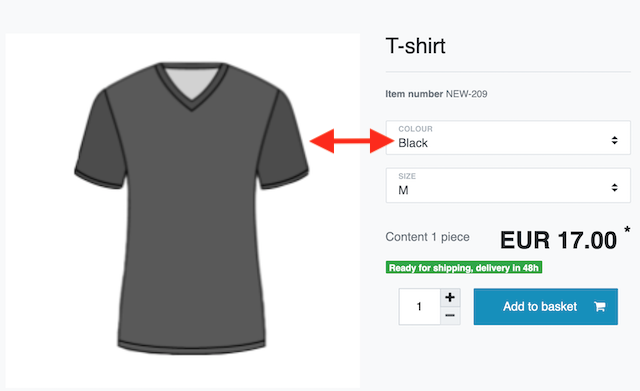
Linking variations to the appropriate images:
-
Go to Item » Edit item » [Open item] » Tab: Images.
-
Select the images () that you want to link.
-
Click on Variation link.
→ A pop-up window will open. -
If needed, use the filters on the left to find specific variations.
-
Choose which variations () should be linked to the selected images.
-
Click on Link.
→ The images are linked with the selected variations. -
Save () the settings.
→ If a customer chooses the variation in your plentyShop, he will automatically see the appropriate item image.
-
Go to Setup » Item » Images » Settings.
→ The menu is divided into several areas. -
Carry out the settings in the Placeholder images section. This area relates to placeholder images. If an item does not have its own image, then the placeholder image will be displayed instead.
-
Save () the settings.
| Setting | Explanation |
|---|---|
URL of placeholder image |
This placeholder image appears if item images cannot be displayed.
|
URL of placeholder preview image |
This placeholder image appears if preview images cannot be displayed.
|
By default, image URLs have a standard CDN domain name. But it’s possible to use your own domain and subdomain instead.
-
Go to Item » Edit item » [Open item] » Tab: Texts.
-
Choose the appropriate language from the left drop-down list.
-
Enter the item texts in this language.
-
Save () the settings.
The texts that are saved in the menu Item » Edit item » [Open item] » Tab: Texts apply to the entire item. In other words, the texts apply to all of the variations. It’s also possible to save variation-specific texts.
-
First, you’ll create properties of the type Text or HTML.
-
Then you’ll link these properties with the appropriate variations.
The search & replace function helps you globally change a word or phrase in all of your item texts. You search for a specific item text in the database and replace the results with a new text.
-
Go to Setup » Item » Search & replace.
-
Select the database field.
-
Enter a search term into the first field. The field is case-sensitive.
-
Enter a new text into the second field.
-
Click on Search.
→ The number of relevant items is displayed. -
Click on Replace all.
→ All texts are replaced by the new texts.
6. Mass processing
| Function | Explanation |
|---|---|
Examples:
Technical specifications:
|
|
Examples:
Technical specifications:
|
|
Use the import & export, e.g. if you want to modify several items and variations at once. Export a CSV file containing product data. Then revise the file and import it again. |
|
Imagine you just found out that your manufacturer renamed a part. Now it’s your job to change the name in all of your item texts. Use the search & replace function to globally change a word or phrase in all of your item texts. |
|
Imagine you want to add a new item to your product portfolio. It’s really similar to an existing product. In this case, copy the existing product. Then change the settings that differ for the new item. |
Videos
There’s an entire video series that deals with the import tool. The videos build upon each other and teach you how to use the import tool. You’ll learn how to upload a CSV file, map and match your data and start the import.
-
Basics:
-
Extra features:
Practical examples
There are also several practical examples that guide you through the import step by step. The following practical examples relate specifically to item data.
Yes. Take a look at the directory of matching and mapping fields. This page serves as a reference. It explains the various fields that are available when importing item and variation data.
Yes. Essentially the REST-API lets you use external calls for sending data to the system or retrieving data from the system.
There may be a timeout if you try to edit too many items or variations at once. If you need to edit large quantities, then we recommend that you:
-
use the import tool instead.
-
divide the batch processing job in smaller parts. For example, you could work with flags and only edit a sub-set of your items or variations at once.
PlentyONE has an import tool. The idea is simple. Rather than manually saving information in PlentyONE, you’ll gather the same information in a CSV file and then import this file into your system.
The search & replace function helps you globally change a word or phrase in all of your item texts. You search for a specific item text in the database and replace the results with a new text.
-
Go to Setup » Item » Search & replace.
-
Select the database field.
-
Enter a search term into the first field. The field is case-sensitive.
-
Enter a new text into the second field.
-
Click on Search.
→ The number of relevant items is displayed. -
Click on Replace all.
→ All texts are replaced by the new texts.
| There’s no way to directly transmit your item data from Amazon to PlentyONE. You’ll have to use a workaround. If you already sell on eBay, then it will be much easier for you to import your item data from eBay rather than from Amazon. |
-
Export your item data from Amazon. How exactly you export the data is up to you. For example, if you want to request a so-called "reverse feed" file or use a different method.
-
Use the import tool to import the data into PlentyONE.
-
Make sure that the import file includes all of the mandatory fields for new items and variations.
-
Match the information in your file with the corresponding data fields in PlentyONE.
-
If you’re not familiar with the import tool yet, then you should take a look at the various support materials. There you will find detailed instructions and practical examples.
Yes. There’s a tool that you can use to import your eBay listings into the system and create items. Further information about using the eBay import tool.
7. Appearance in the plentyShop
You’ve already created an item and now you want to see what it looks like in your plentyShop. But where is it? Why isn’t it visible?
Take a look at this checklist and make sure your item meets all of the requirements for being visible in the plentyShop.
You’ve already created a category and now you want to see what it looks like in your plentyShop. But where is it? Why isn’t it visible?
Take a look at this checklist and make sure your category meets all of the requirements for being visible in the plentyShop.
You decide what the search bar looks like in the plentyShop and which results it delivers. This page guides you through the process step-by-step.
This can be done with a property of the type File. The procedure is as follows:
-
Create the property.
-
Link the property to the appropriate variations.
-
Display the property in your plentyShop.
In just two steps, you can generate additional sales through cross-selling:
-
First, open the menu Item » Edit item » [Open item] » Tab: Cross-selling and create the cross-selling links. In other words, decide which items should be linked together.
-
Then publish the cross-selling list in the plentyShop. In other words, add the widget Item » Item list and configure the widget settings.
Should the item image change in the plentyShop depending on which size or colour a customer chooses? Follow the steps below if the appropriate images should automatically be displayed.
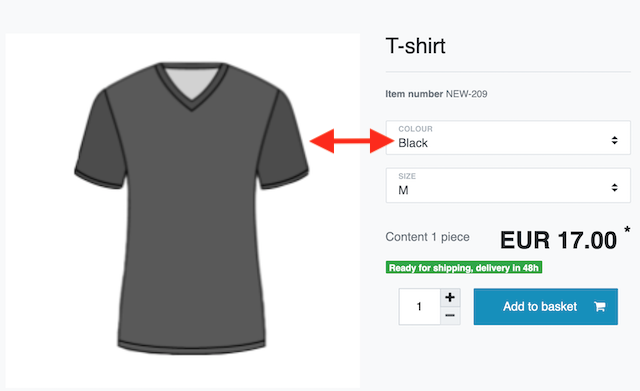
Linking variations to the appropriate images:
-
Go to Item » Edit item » [Open item] » Tab: Images.
-
Select the images () that you want to link.
-
Click on Variation link.
→ A pop-up window will open. -
If needed, use the filters on the left to find specific variations.
-
Choose which variations () should be linked to the selected images.
-
Click on Link.
→ The images are linked with the selected variations. -
Save () the settings.
→ If a customer chooses the variation in your plentyShop, he will automatically see the appropriate item image.
How should customers choose sizes or colours in your plentyShop? Should they choose the name from a drop-down list or click on an image? Follow these three steps if you want your attribute values to be displayed as images.
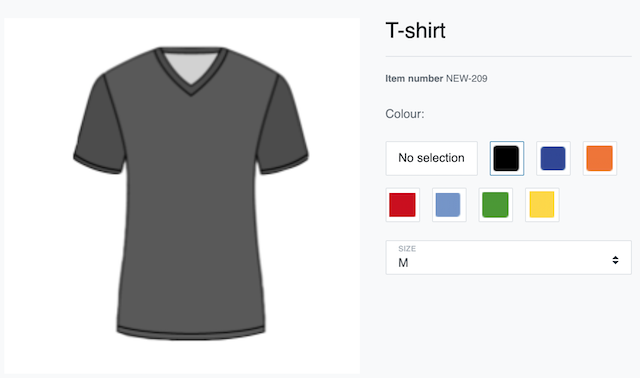
Step 1: Upload images for attribute values
-
Go to Setup » Item » Attributes » [Open attribute] » Tab: Values.
-
Click on Upload image () in the Image column.
-
Select the image from where it is saved on your computer.
→ The image is uploaded and a preview is shown. -
Repeat the steps to upload images for other attribute values.
-
Save () the settings.
Step 2: Change the appearance in the plentyShop from text to image
-
Go to Setup » Item » Attributes » [Open attribute] » Tab: Basic settings.
-
Select With image from the Attribute selection in store drop-down list.
-
Save () the settings.
Step 3: Change the size of attribute images
-
Go to Setup » Item » Images » Settings.
-
Enter the maximum height and width in the Attribute images area.
-
Save () the settings.
-
Go to Setup » Item » Images » Settings.
→ The menu is divided into several areas. -
Carry out the settings in the Placeholder images section. This area relates to placeholder images. If an item does not have its own image, then the placeholder image will be displayed instead.
-
Save () the settings.
| Setting | Explanation |
|---|---|
URL of placeholder image |
This placeholder image appears if item images cannot be displayed.
|
URL of placeholder preview image |
This placeholder image appears if preview images cannot be displayed.
|
8. Specific use cases
Take a look at the “Tops/Flops” statistic. It shows you which variations were sold most and least often during a specific time period.
PlentyONE offers a variety of ways to combine products and sell them as a single unit. The table compares the possibilities and uses examples to illustrate them.
| Type | Explanation | Item type |
|---|---|---|
Example: 1 bottle of water, a package containing 6 bottles and a package containing 12 bottles. Technical specifications:
|
Multipack |
|
Example: A beard care kit consisting of scissors, a brush, beard oil and beard wax. Technical specifications:
|
Default |
|
Example: A football uniform composed of a jersey, shorts and socks. End customers can put their own uniforms together by selecting the appropriate size and colour for each of the three components. Technical specifications:
Note: The set function is only intended for the plentyShop. It’s not possible to sell item sets on marketplaces like Amazon and eBay. |
Set |
Create an event procedure, which automatically adds a promotional gift to orders exceeding a specific value.
Yes. Every time you sell an item with a serial number, PlentyONE can keep a record of which copy was sold.
-
First, open the menu Item » Edit item » [Open item] » Tab: Global » Area: Basic settings and select the appropriate age rating for every item.
-
Then consider how items with an age rating of 18+ should be shipped. You will need to link a shipping profile, which has the option PostIdent activated.