OTTO Market
OTTO market is OTTO’s marketplace. You are shown as the seller of your products. However, communication with customers is managed by OTTO.
1. Frequency of data exchange
After setting up OTTO Market in PlentyONE, the automatic processes described in Table 1 are available:
| Data | Interval |
|---|---|
Item export |
once per night |
Price synchronisation |
once per night at the time of item export |
Stock synchronisation |
every 15 minutes |
Order import |
every 15 minutes |
Import of return announcements by customers |
once per hour |
Update of category groups/catalogue templates |
daily |
Update of the brands list |
every three hours |
Import of shipping profiles |
daily |
Synchronisation of the processing time |
once per hour |
Synchronisation of shipping profiles |
once per hour |
2. Setting up the market in PlentyONE
Set up the market in PlentyONE.
2.1. Setting up an account
Use the assistant Base settings - OTTO Market in the Setup » Assistants » Omni-Channel menu to quickly set up OTTO Market in PlentyONE. Moreover, you set up the data transfer to OTTO Market. Keep the API access data at hand that you received from OTTO Market.
Carrying out settings in the assistant:
-
Go to Setup » Assistants » Omni-Channel.
-
Click on the assistant Base settings - OTTO Market.
-
Follow the instructions on the screen. If you need additional information about one of the options, expand the info box below this description ().
-
In the Summary step, check your settings to make sure they are correct.
Tip: In the Summary step, click on the arrow () to show the settings.
Tip: You can run through the assistant again at any time to update settings.
| Setting | Explanation |
|---|---|
Step Settings |
|
Select the client that should be used to sell your items. |
From the drop-down list Client, select a client. This client is used to generate the item URL in the catalogue and OTTO Market orders are assigned to this client. |
Would you like to activate your OTTO market user account? |
check_box_outline_blank = The settings are saved but the data exchange with OTTO Market is not started. |
Step Allow access to OTTO Market |
|
Enter the API access data. |
|
Step Data exchange |
|
Would you like to import OTTO Market orders into PlentyONE? |
Activate to automatically import orders once an hour. |
Which data would you like to transfer to OTTO market? |
Select the data to be exported.
|
Would you like to import return announcements from OTTO Market into PlentyONE? |
Activate to import returns that customers create on OTTO Market once per hour. Each returned order item is shown as a separate return in the Orders tab of an order. |
Select the order status for newly imported return announcements. |
From the drop-down list, select the status to be assigned to return announcements during import. |
Would you like to replace the stock amount for variations with no stock limitation? |
Activate Replace stock to enter a stock amount. |
Stock amount |
Enter the stock amount. This stock amount is sent if the setting Limit of a variation is set to None or Do not administer stock for this variation and stock is less than or equal to 0. |
Would you like to import purchase receipts as external invoices? |
By default, purchase receipts are imported as normal order documents. + If you activate the option Import purchase receipts as external invoices, the purchase receipts are imported with the document type External invoice instead. Background: Until 15/12/2020, the order documents provided by OTTO Market were imported with the document type External invoice even though the documents were not proper invoices. If you want to continue to import these documents with the document type External invoices due to dependencies to other exports, interfaces or software, activate the option Import purchase receipts as external invoices. |
Step Shipping service provider |
|
Link PlentyONE shipping service provider with: |
For each PlentyONE shipping service provider, select an OTTO Market shipping service provider from the drop-down list. |
Step Shipping profile mapping |
|
Map OTTO delivery type to OTTO shipping profile: |
Select the appropriate OTTO shipping profile for each OTTO delivery type. |
Step Define processing time |
|
Select the processing time for your products |
From the drop-down list, select by how many days the total delivery time should be reduced. This value will then be used for the processing time. |
Step Return shipping service provider |
|
Link PlentyONE shipping service provider with: |
For each PlentyONE shipping service provider for returns, select the appropriate OTTO Market shipping service provider for returns from the drop-down list. |
Select a shipping service provider to be used as a fallback option to the assigned return shipping service providers. |
Select the shipping service provider that is to be used if return tracking numbers are added to the system via REST API. For example, return tracking numbers are added via REST API if you work with an external fulfilment company that is connected via this API. For return tracking numbers that are added via REST API, the assignments for OTTO Market shipping service provider for returns cannot be applied.
|
Step Return rejection reasons |
|
Select a default reason for return rejection. (mandatory) |
From the drop-down list Default reason for return rejection, select the rejection reason that is to be used by default when a return is rejected. This default reason also serves as a fallback value if no specific PlentyONE return reason is specified or mapped to an OTTO Market value. |
Map PlentyONE reason for return to |
For each PlentyONE return reason, select an appropriate rejection reason for returns from OTTO Market from the drop-down list. |
Step Return acceptance reasons |
|
Select a default reason for return acceptance. |
From the drop-down list Default reason for return acceptance, select the acceptance reason that is to be used by default when a return is accepted. This default reason also serves as a fallback value if no specific PlentyONE return reason is specified or mapped to an OTTO Market value. |
Map PlentyONE reason for return to |
For each PlentyONE return reason, select an appropriate acceptance reason for returns from OTTO Market from the drop-down list. |
Step Return conditions |
|
Select a default condition for return rejection. |
From the drop-down list Default condition for return rejection, select the condition that is to be transmitted by default for the items when a return is rejected. This default condition also serves as a fallback value if no specific PlentyONE item status is specified or mapped to an OTTO Market value. |
Select a default condition for return acceptance. |
From the drop-down list Default condition for return acceptance, select the condition that is to be transmitted by default for the items when a return is accepted. This default condition also serves as a fallback value if no specific PlentyONE item status is specified or mapped to an OTTO Market value. |
Map PlentyONE return item status to |
For each PlentyONE return item status, select an appropriate OTTO Market condition for returns from the drop-down list. |
2.2. Activating the order referrer
Go to Setup » Orders » Order referrer to activate the order referrer. This ensures that orders are assigned to the correct sales channel.
An order referrer tags an order with the sales channel on which the order was generated. Sales channels can be e.g. your online shop or markets on which you sell your items. Each sales channel has an individual order referrer. Some order referrers are available by default in your PlentyONE system. Further order referrers are added e.g. if you install a new plugin. For further information about the order referrer, see the page Order referrer of the PlentyONE manual.
Activating the order referrer for OTTO Market:
-
Go to Setup » Orders » Order referrer.
-
Click Search (search).
-
In the list, navigate to the option OTTO Market with ID 160.1.
-
On the right of the referrer’s line, click on Edit (edit).
→ The window Edit referrer opens. -
Activate the option Visible in selection (toggle_on).
-
Click on Save (save).
→ The referrer is active.

2.3. Defining a sales price
To sell variations on OTTO Market, you need a sales price in which the order referrer OTTO Market is activated. The price that you save for this sales price is the price that will be shown on OTTO Market.
Sales prices define the conditions under which a variation is sold at a specific price and on a specific sales channel. For example, you can sell your items at a lower price in your webshop than on Amazon. Or you can sell products cheaper to B2B customers than to B2C customers.
Two default sales prices are already configured in your PlentyONE system. However, you can also create new sales prices and edit them individually. In addition to default sales prices, you can also create RRPs, special offers, and set prices.
Defining a sales price for OTTO Market:
-
Go to Setup » Item » Sales prices » [Open sales price].
Tip: No sales prices? Then create a sales price first. -
Open the Settings tab.
-
Activate the referrer OTTO Market.
-
Save () the settings.
2.4. Permitting the payment method in a customer class
The payment method Otto Payment is automatically available in your PlentyONE system as soon as an active OTTO Market account exists. No separate configurations are needed for this. You just need to permit the payment method in one or more customer classes.
Customer classes allow you to divide your customer base according to specific criteria. Examples of use for customer classes are:
-
Create two separate customer classes for end customers (B2C) and business customers (B2B) respectively. Depending on the customer class, customers either see net prices or gross prices in your plentyShop.
-
Give discounts to specific customer classes.
For more information about customer classes, head over to the to the Managing contacts page.
Permitting the payment method in a customer class:
-
Go to Setup » CRM » Customer classes.
-
Open the customer class for which you want to permit the payment method.
-
For the setting Allowed payment methods, activate the option Otto Payment.
-
Save () the settings.
3. Setting up the item export
Item data is exported to OTTO Market via catalogues. Use the assistant Create catalogues - OTTO Market to create a marketplace format for every OTTO category group.
Catalogues are used to export data from your PlentyONE system. There are two different catalogue formats:
-
Marketplace formats are used to export item data to markets.
-
Standard formats are used to export data from your PlentyONE system into a file.
Catalogues with marketplace formats allow you to tailor your item information exactly to the needs of the market. Because here, you assign a suitable PlentyONE data field to each of the data fields of the market. When your variation data is exported to the market, the market’s data fields are then filled with the correct PlentyONE data.
-
Is this your first time working with catalogues? Then read up on the basic concept of catalogues first.
To simplify the creation of new catalogues, you can now create Channel maps for OTTO Market. With Channel maps, you can create cross-category mappings for a sales channel and apply them to catalogues afterwards. All linked catalogues automatically inherit the mapping from the Channel map. This will save you a lot of time as you don’t need to carry out the mappings for each catalogue.
You can find more information on how to create Channel maps in the Channel maps section.
|
Items cannot be deleted at OTTO Market
An item cannot be deleted at OTTO Market, neither by PlentyONE nor by OTTO. It is only possible to mark the item as not available at OTTO Market. Therefore, make extra sure that the correct data fields are mapped in the catalogue prior to transferring your items. |
3.1. Creating a catalogue in the assistant
|
Selection of the OTTO category group
If you want to create a catalogue for a product for which no suitable OTTO category group exists yet, report the desired category group to OTTO. For this, create a ticket in the OTTO Partner Connect portal with the following content:
OTTO will review the suggestions for new categories and add accepted categories to the category group selection. For more information, visit the OTTO Help Desk. If you list products in the wrong OTTO category group, this may result in an account warning from OTTO. |
Creating a catalogue in the assistant:
-
Open the menu Setup » Assistants » Omni-Channel.
-
Click on the assistant Create catalogues - OTTO Market.
-
Follow the instructions on the screen. If you need additional information about one of the options, expand the info boxes below this description ().
-
In the step Summary, check your settings to make sure they are correct.
Tip: In the Summary step, click on the arrow () to show the settings. -
If everything is as it should be, click on Finalise.
→ The catalogue is created. -
Open the catalogue in the Data » Catalogues menu to map more fields.
Note: You need a separate catalogue for each OTTO category group.
Note: You should not change the format in the catalogue’s Format settings. To ensure that the export to the market works, all required settings are already configured when you create a catalogue. If you change the settings, errors might occur during the export.
| Setting | Explanation |
|---|---|
Enter a name for the catalogue. |
Enter a name for the catalogue. |
Select the OTTO category group that should be added to the catalogue. |
Select an OTTO category group from the drop-down list. |
In this step of the assistant you can link one of your Channel maps to the catalogue you want to create. If you do not want to link a Channel map to the new catalogue at this point you may skip this step by clicking on Next in the bottom right hand corner of the screen.
In this step of the assistant, you decide which variation data saved in PlentyONE you want to export to the market. To do so, map each mandatory field data field of the market to the PlentyONE data field that contains the data that you want to export to the market. Each market specifies their own mandatory fields. Instead of mapping an existing PlentyONE data field, you can also create a property for some fields directly in the assistant.
Parent SKU = From the drop-down list, select the PlentyONE data field that contains the parent SKU.
SKU = From the drop-down list, select the PlentyONE data field that contains the SKU.
Select PlentyONE data field = A data field that already exists in PlentyONE will be exported to OTTO Market. Select the data field from the drop-down list PlentyONE data field.
Note: The mappings you create will not be checked in terms of logic. As such, check your mappings carefully before starting the export.
Creating a property = Creates a property and maps this property to the marketplace data field. This automatically created property will be saved in the Setup » Settings » Properties » Configuration menu.
The property is created with the following settings:
-
Section = Item
-
Type = depending on the market’s requirements
-
Language = German
-
Name = Field of the OTTO category group
-
Group = OTTO Market
Creating a sales price = Creates a sales price and maps this sales price to the marketplace data field. You can check and edit this sales price in the Setup » Item » Sales prices menu.
The sales price is created with the following settings:
-
Subscription interval = None
-
Internal name = OTTO Market
-
External name = OTTO Market
-
Minimum quantity = 1
-
Live conversion = No
-
Currency = Euro
-
Display = Always display for new items
-
Client = ALL
-
Class = ALL
-
Country = Germany
Create barcode = Creates a barcode OTTO Market and maps this barcode to the data field. If a barcode with the name OTTO Market already exists in the system, that barcode is mapped instead. You can check and edit this barcode in the Setup » Item » Barcodes menu.
3.2. Mapping additional data fields in the catalogue (not in assistant)
You have already mapped important mandatory fields for the OTTO category group in the assistant. However, after you have completed the assistant, you need to map additional data fields to send more information regarding your products to OTTO Market.
| Map at least the marketplace data fields Brand and Category with PlentyONE data fields. |
-
The market expects product data that cannot be saved in the PlentyONE item menu? Then create a property for this data. Link this property with your variations. The actual values are saved as property values for this property. Is this your first time working with properties? Then read up on the principles of properties first.

| Availability | Explanation |
|---|---|
Navigation |
When you open a catalogue, the view Mapping is shown. On the very left is the navigation.
|
Toolbar |
The toolbar provides actions for the catalogue. For example, save your mappings, restore an older version of the catalogue or hide or show optional marketplace data fields. |
Marketplace data field |
To the right of the navigation, all data fields available for the market are listed. Mandatory fields are marked with an asterisk (✱). |
PlentyONE data fields |
On the right side of the catalogue, you map the marketplace data fields to appropriate PlentyONE data fields. In the screenshot above, a few of the fields are already mapped. |
Mapping catalogue fields:
-
Go to Data » Catalogues.
-
Click on the catalogue.
→ The Mapping tab opens.
→ In the left-hand column, the market’s data fields are listed.
Tip: Mandatory fields are flagged with an asterisk (*).
→ In the right column, you map the PlentyONE data fields. Any PlentyONE data fields that you already mapped are also shown in this column. -
Map suitable PlentyONE data fields to the market data fields.
For each marketplace data field, you have a number of mapping options. Expand the info boxes below to get more information about each of these mapping options.-
Simple 1:1 mapping
-
Simple 1:1 mapping with properties
-
Complex 1:1 mapping
-
1:1 mapping with fallback data fields
-
1:n mapping
-
Own value mapping
-
Mapping with mathematical calculations
-
-
Save () the catalogue.
→ The mappings are saved.
In a simple 1:1 mapping, you map a PlentyONE data field to the marketplace data field. If no suitable setting exists in PlentyONE. you can map a property instead.
As such, simple 1:1 mappings allow you to:
-
I want to fill this marketplace data field with the data from this PlentyONE setting.
-
If the data field is empty for a variation, no value is exported for this variation.
Creating a simple 1:1 mapping:
-
Next to the marketplace data field, click on + Add data field.
→ To the left, the list of available PlentyONE data fields are shown in groups. -
Click on the group you need.
→ The PlentyONE data fields of the group are shown. -
Click on the plus to the right of the PlentyONE data field you want to select.
→ The PlentyONE data field is added to the right. -
Click on Confirm.
Example: Sales price and RRP for Otto Market
This gif shows you how to map the marketplace data fields Sales price and RRP for Otto Market to PlentyONE data fields:

Reminder: In a simple 1:1 mapping, you map a PlentyONE data field to the marketplace data field. However, what can you do if PlentyONE does not offer a suitable data field? Then it’s the properties' moment to shine. Properties allow you to save any kind of information in your properties.
-
Is this your first time working with properties? Then read up on the principles of properties first.
Creating a property:
-
Create a property with the necessary values.
Tip: Find out how to do that here.
Creating a simple 1:1 mapping with properties:
-
Next to the marketplace data field, click on + Add data field.
→ To the left, the list of available PlentyONE data fields are shown in groups. -
Expand the group Property.
→ The property groups are shown. -
Expand the group you need.
-
Click on the Plus sign on the right of the property you want.
-
From the drop-down list Language, select the language in which you send the data to the market.
-
Click on Confirm.
→ The property is mapped to the marketplace data field.
Like with the simple 1:1 mappings, you map a PlentyONE setting or property to a marketplace data field. Complex mappings are necessary whenever a marketplace data field has more than one possible value. Instead of mapping data fields, for complex mappings you map individual values of these data fields. For example, you cannot simply map the PlentyONE data field Shipping profile to the marketplace data field Shipping method. Why? The market cannot know which of your shipping profiles in PlentyONE corresponds to which of their shipping methods.
| Do not enter own values for complex mappings. All values that you enter must be saved for the variations, either in a setting or as a property value. This also applies if the value Comparative value is shown. You still need to enter exactly the value of the setting or property that you mapped. |
In complex mappings, the value of the market is always exported. Only when you map an own value, the own value that you enter is exported.
You can recognise complex mappings from the field that is shown below the name of the marketplace data field. Click on the field to show the values available for the marketplace data field.

Examples for complex 1:1 mappings are:
-
Categories
-
Brands
-
Shipping setting
Important: For complex mappings, do not map own values or properties of the type None.
Creating a complex 1:1:n mapping:
-
Click on the field for the marketplace data field.
→ A list of the available values is shown. -
Select the value that you want to map a PlentyONE data field to.
→ The value is mapped. -
Next to the marketplace data field, click on + Add data field.
→ To the left, the available PlentyONE data fields are listed in groups. -
Click on a group.
→ The PlentyONE data fields of the group are shown. -
Click on the PlentyONE data field for which you want to map values.
Important: Do not map own values or properties of the type None. -
Your next steps depend on the PlentyONE data field you selected:
-
Alternative 1: The available values for the PlentyONE data value are shown on the left.
-
Next to the value you want to select, click on the plus.
→ The value is added to the field on the right. -
Click on Confirm.
-
-
Alternative 2: The PlentyONE data field is inserted and the field Comparative value is shown.
-
In the field Comparative value, enter a value that is saved in the setting or the property of the mapped PlentyONE data field.
-
Click on Confirm.
-
-
Alternative 3: The PlentyONE data field is inserted and a drop-down list is shown.
-
Select a value from the drop-down list.
-
Click on Confirm.
→ The value of the marketplace data field is exported, not the value of the PlentyONE data field.
Exception: Only when you map an own value, the own value that you enter is exported.
-
-
Example: Delivery time in days for Otto Market
This gif shows you how to map suitable PlentyONE values to the values of the marketplace data fields Delivery time in days for Otto Market:

In a 1:1 mapping with one or more fallback data fields, you map a PlentyONE data field to the marketplace data field. In addition, you specify one or more fallback data fields. This ensures that the system keeps looking if the first PlentyONE data field is missing or empty.
So this mapping specifies:
-
I want to fill the marketplace data field with the data from the selected PlentyONE setting.
-
If that data field is missing or empty for a variation, the first fallback data field is checked. The value of that fallback data field is exported instead.
-
If the first fallback data field is also missing or empty for the variation, the second fallback data field is checked. If a value is found, the value of the second fallback data field is exported for the variation etc.
Two separate fallback conditions are available:
Null (default) |
The fallback data field is used if the data field above is mapped in the catalogue but not linked to the variation. The condition "Null" is useful when you want to map fallback data fields for the following types of PlentyONE data fields:
Important: When you add a fallback data field, the fallback condition "null" is selected automatically. To apply the fallback condition "leer", you need to change the default setting. |
Empty |
The fallback data field is used if the data field above is mapped in the catalogue and linked to the variation, but is empty. The condition "Empty" is useful when you want to map fallback data fields for the following type of PlentyONE data fields:
Important: When you add a fallback data field, the fallback condition "null" is selected automatically. To apply the fallback condition "leer", you need to change the default setting. |
Note: Even if you assign one or more fallback data fields, the value of only one of those fields is exported. For each variation, the mapped PlentyONE data fields are checked in the order in which you mapped them. This means that if the first data field does not provide a value for a variation, the first fallback data field is exported etc.
Creating a 1:1 mapping with fallback data fields:
-
Next to the marketplace data field, click on + Add data field.
→ To the left, the list of available PlentyONE data fields are shown in groups. -
Click on the group you need.
→ The PlentyONE data fields of the group are shown. -
Click on the plus to the right of the PlentyONE data field you want to select.
→ The PlentyONE data field is added to the right. -
In the list of PlentyONE data fields, click on the plus icon next to the PlentyONE data field that you want to map.
→ The fallback data field is added with the fallback condition "null". -
Alternative 1: To add the fallback data field with the fallback condition "null":
-
Click on Confirm.
→ The fallback data field is exported if the data field above is not linked to the variation.
-
-
Alternative 2: To add the fallback data field with the fallback condition "empty":
-
To the left of the fallback data field, click on the cog ().
→ The window Data column settings is shown. -
For the setting Fallback condition, select the option Empty.
-
Click on Save.
→ The fallback data field is added with the fallback condition "empty". -
Click on Confirm.
→ The fallback data field is exported if the data field above is empty for the variation.
-
Example: Fallback data field for SKU for Otto Market
This GIF shows you the mapping for the OTTO Market marketplace data field SKU. The PlentyONE data field SKU is mapped to this marketplace data field. The PlentyONE data field Variation ID is mapped as the fallback data field. The fallback condition "null" is applied automatically.
Result: The fallback data field Variation ID is exported if the data field SKU is not linked to the variation.

In a 1:n mapping, you map several PlentyONE data fields to the marketplace data field. You can link these data fields with a separator.
So this mapping specifies:
-
I want to combine these PlentyONE data fields during export so that the marketplace data field is filled with the data of these two or more PlentyONE settings.
Creating a 1:n mapping:
-
Next to the marketplace data field, click on + Add data field.
→ To the left, the list of available PlentyONE data fields are shown in groups. -
Click on the group you need.
→ The PlentyONE data fields of the group are shown. -
Click on the plus to the right of the PlentyONE data field you want to select.
→ The PlentyONE data field is added to the right. -
Click on Confirm.
-
To the right of the mapped PlentyONE data field, click on Add data field ().
→ To the left, the list of available PlentyONE data fields again are shown in groups. -
Map one or several additional PlentyONE data fields to the marketplace data field as described above.
-
Click on Confirm.
-
To the very right of the row, click on Settings ().
-
Select a separator from the drop-down list Separator or add a custom separator.
-
Click on Save.
-
Save () the catalogue.
→ The mappings are saved.
→ During the export, the content of the PlentyONE data fields is combined and exported as one field.
You are sure that you want to export the same value for all variations of a catalogue for a marketplace data field? Then specify an own value. This own value is then exported for all variations.
So this mapping specifies:
-
For this marketplace data field, I want to export the value that I entered in the field Own value for all variations of this catalogue. The value you enter is always exported. The value overwrites the market value also in complex mappings where usually the value of the market is exported. As such, make sure you enter an own value that the market accepts for this marketplace data field.
Creating an own value mapping:
-
Next to the marketplace data field, click on + Add data field.
→ To the left, the list of available PlentyONE data fields are shown in groups. -
Click on the plus next to Own value at the top of the list.
→ The field for the own value is added to the view. -
Enter a value into the input field.
→ This value is exported for all variations.
Example: Diameter information
You want to export diameter information for some of your variations. The diameter is saved in centimetres for all your variations. Instead of creating a property for the unit and linking this property to the variations, you can enter the own value cm.
This is an example of how you can map an own value for the diameter unit:

Mathematical calculations allow you to change numerical values automatically during the export.
-
This function only works for data fields that contain numerical values.
-
This functionality is new and not available for all catalogue formats.
So this mapping specifies:
-
I want the numerical value of a PlentyONE data field to be recalculated during the export. Basic arithmetic operations are available for the formulas.
Recalculating numerical values:
-
Next to the marketplace data field, click on + Add data field.
→ To the left, the list of available PlentyONE data fields are shown in groups. -
At the very top of the list, click on the plus icon next to Formula (calculate).
→ The data field Formula is added to the field on the right. -
Click into the data field.
→ The window Modify value is shown. -
Enter a numerical value or select a PlentyONE data field at the bottom right of the window to add it to the calculation (add).
Tip: Use the search function. This helps you to find data fields quickly. -
Optional: If the symbol more_vert is shown in the data field, select the correct assignment for the data field.
Tip: A number tells you how many assignments are necessary for the data field.-
Click on the icon more_vert.
-
In the window shown, select the assignments from the drop-down list.
-
Save the settings.
-
-
Enter numbers and mathematical operators with the on-screen calculator or the keyboard.
-
Save the settings.
→ The entered formula is displayed in the overview.
→ The calculation will be carried out in the next export.
3.3. Particularities for mapping data fields
Every market structures item data differently. As such, there are some particularities for each market when mapping data fields. Table 2 contains mapping information for important data fields for OTTO Market.
| Marketplace data field | PlentyONE data field | ||||||||||
|---|---|---|---|---|---|---|---|---|---|---|---|
Model name |
The model name can contain up to 70 characters. |
||||||||||
Special features |
The special features can contain up to 70 characters. |
||||||||||
Set info |
Set info can contain up to 70 characters. |
||||||||||
Product description |
The product description can contain up to 2000 characters. |
||||||||||
Category group |
OTTO Market publishes current information in the category list “Kategorienliste”. Open the tab "Merkmalsliste" (characteristics list). Note: Via the link, the category list "Kategorienliste" can be downloaded as XLSB file. You can open XLSB files with Excel (version 2007 and newer) and LibreOffice Calc. |
||||||||||
Brand |
Certain brands have to be authorised by OTTO. Those brands must not be sold on OTTO Market if they have not been authorised by OTTO before. For further information on those brands, refer to the OTTO help desk. |
||||||||||
Category |
OTTO Market publishes current information in the category list “Kategorienliste”. Open the tab "Übersicht Categories" (categories overview). This document is only available in German. |
||||||||||
"My Otto" Identification Number |
The "My Otto" Identification Number (MOIN) is a unique product barcode assigned by OTTO Market. From 11/08/2021, OTTO market assigns a unique MOIN to every variation.
The workflow is the same in both cases:
|
||||||||||
Stock |
Note: Items may only be shipped from foreign warehouses after this has been agreed upon with OTTO. Furthermore, items may only be shipped to customers located in Germany, unless otherwise agreed upon with OTTO. There are several ways to export stock data:
Note: If you map no warehouse and no property to the marketplace data field Stock, the sum of the net stock of all sales warehouses is exported to OTTO Market. This is the same as mapping the PlentyONE data field Virtual warehouse. |
||||||||||
Sales price currency; |
OTTO Market can only process the currency EURO. For this reason, these marketplace data fields are filled with the value “EUR” automatically. |
||||||||||
Sales price amount; |
OTTO Market uses these marketplace data fields to calculate the unit price of variations. Important: To export the unit price to OTTO Market, content and unit information must be saved for the variation. To save this information, go to Item » Edit item » [Open variation] » Tab: Settings » Area: Dimensions » Setting: Content. For the setting Content, you enter a Content value and select a Content unit: 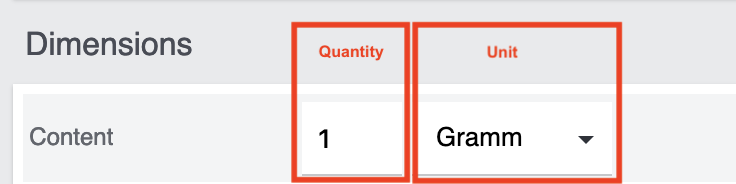
We recommend the following mappings for unit price calculation:
|
||||||||||
Shipping profile |
Select an OTTO shipping profile from the drop-down list and map it to a PlentyONE shipping profile (Shipping profile » [Select shipping profile]). |
||||||||||
Processing time |
Select the processing time from the drop-down list. The processing time is the time from the order intake to the readiness for shipment. |
||||||||||
Media Assets |
|||||||||||
Image |
Recommendation: Map the PlentyONE data field Image » item/catalogs/variation/image.image-image.
This data field exports all images that are made available for the referrer OTTO Market. Note: The minimum dimensions for images uploaded to OTTO Market are 500 x 1000 pixels. |
||||||||||
Other media asset data fields |
Only URLs to files can be exported for media asset data fields. The only exception to this rule is the data field Images (see above). All URLs in the Media assets area can contain up to 2083 characters. Recommended mapping:
|
||||||||||
Length specifications |
Lengths specifications have to be indicated with a dot. Otherwise, the values will not be exported correctly. Example: 2.5 m |
||||||||||
3.3.1. Mapping attributes for electrical devices and WEEE take back
As of 1 January 2022, sellers are legally obliged to offer collection of an equivalent old device when customers buy a new electrical device.
For OTTO market, you can use the attributes Geräteart laut ElektroG (type of electrical device) and WEEE-Reg.-Nr. DE to indicate whether it is an electrical device or whether WEEE take back is possible. Match these attributes with PlentyONE data fields in the Category group related attributes section of the corresponding OTTO market catalogue.
Information about WEEE take back in the order
If the order contains an electrical device and customers request WEEE take back, an OrderItemProperty with the ID 92 is added to the relevant order item of the order and the text "[inkl. Altgerätemitnahme/incl. WEEE take back]" is added to the item name.
4. Providing information on manufacturer and EU-responsible person (GPSR)
The General Product Safety Regulation of the EU (GPSR) requires manufacturers and sellers to ensure the product safety of certain goods and to provide certain information for this purpose. This information includes details about the manufacturer and, in the case of manufacturers without an establishment in the EU, details about the responsible person within the EU. The GPSR regulation ensures that products are safe and comply with consumer protection requirements before being placed on the market.
In the following chapters, you will learn how to add information on the manufacturer and the responsible person within the EU in PlentyONE to comply with the GPSR regulation.
4.1. Prerequisites
-
In the Setup » Item » Manufacturers menu, fill in the required fields for the EU responsible person for each of your manufacturers.
-
Select the manufacturer at item level to transfer the manufacturer data to OTTO Market.
| Field name | Description |
|---|---|
EU Responsible Name |
Enter the name of the EU-responsible person. |
EU Responsible Street |
Enter the street of the EU-responsible person. |
EU Responsible House No |
Enter the house number of the EU-responsible person. |
EU Responsible Post Code |
Enter the postcode of the EU-responsible person. |
EU Responsible Town |
Enter the town of the EU-responsible person. |
EU Responsible Country |
Enter the country of the EU-responsible person. |
EU Responsible Email |
Enter the email address of the EU-responsible person. |
EU Responsible Phone number |
Enter the telephone number of the EU-responsible person. |
4.2. Mapping in the OTTO Market catalogue
The following table lists the required fields for information on the EU responsible person. Once you’ve entered the details in the Setup » Item » Manufacturers menu and selected the manufacturer at item level, the data will automatically be mapped to the corresponding data fields in the OTTO Market catalogue.
The mandatory fields are located in the Product Safety Distributor section.
Note: In catalogues for food and animal feed products, the mandatory fields for the EU-responsible person are located in the Food Information section.
| Sales channel field | Mandatory? | Recommended PlentyONE mapping |
|---|---|---|
Product safety - Distributor |
||
Product safety - Distributor name |
yes |
|
Product safety - Distributor address |
yes |
Combine the following data fields via Add data source (link):
|
Product safety - Distributor country code |
no |
|
Product safety - Distributor mail address |
no |
|
Product safety - URL for distributor contact data |
no |
|
Product safety - Distributor phone number |
no |
|
Food information |
||
Food information - Name |
yes |
|
Food information - Address |
yes |
|
Food information - Country code |
no |
|
Food information - Mail address |
no |
|
Food information - URL for contact data |
no |
|
Food information - phone number |
no |
|
4.2.1. Optional mapping of the manufacturer
Optionally, you can also add information for a second manufacturer in the Product Safety Manufacturer section.
| Sales channel field | Mandatory? | Recommended PlentyONE mapping |
|---|---|---|
Product safety - Manufacturer name |
no |
|
Product safety - Manufacturer address |
no |
Combine the following data fields via Add data source (link):
|
Product safety - Country code |
no |
|
Product safety - Manufacturer mail address |
no |
|
Product safety - URL for manufacturer contact data |
no |
|
Product safety - Manufacturer phone number |
no |
|
5. Preparing variations
Continue with preparing your variations.
5.1. Making variations available
You need to activate the variations that you want to sell on OTTO Market. This is done in the Availability and visibility section of a variation within the Item » Items » [Open item] » [Open variation] menu.
Making a variation available for OTTO Market:
-
Go to Item » Items » [Open item] » [Open variation].
Tip: To sell all variations of an item on OTTO Market, carry out the settings for the item’s main variation. If the inheritance function is active for the variations, then this activates the availability of all variations of the item. -
In the Availability and visibility section, activate the option Active.
-
In the Sales channels section, click Add sales channels (add).
→ The window Add sales channels opens. -
In the drop-down list Sales channels, select the option OTTO Market.
-
Click Apply.
→ The sales channel is added. -
Save () the settings.
→ The variation is available for OTTO Market.
Use the variation group function to edit multiple variations at once. You select the variations that you want to edit.
Making several variations available for OTTO Market using the variation group function:
-
Go to Item » Items.
-
Select () the variations to be edited.
-
In the toolbar, click on layers » layers Variation group function.
→ The Variation group function window opens. -
Select the action Sales channels from the drop-down list Actions.
→ The action is added to the lower part of the window. -
In the drop-down list Sales channels, select the option OTTO Market.
-
Select the action Active from the drop-down list Actions.
→ The action is added to the lower part of the window. -
Activate the option Active.
-
Navigate to the area Availability.
-
Click Execute to apply the settings.
Batch processing allows you to edit several variations at once. You use filters to limit which variations are edited.
Making several variations available for OTTO Market using batch processing:
-
Go to Item » Batch processing.
-
Click on the tab Variations in the upper left corner.
-
Use the filters on the left to specify which variations should be processed.
-
Navigate to the area Market availability.
-
Activate the checkbox to the left of the option OTTO Market.
-
Activate the checkbox to the right of the option OTTO Market.
-
Navigate to the area Availability.
-
Activate the checkbox to the left of the option Active.
-
Activate the checkbox to the right of the option Active.
-
Click on Apply to apply the settings to the variations.
If you deactivate the market availability for OTTO Market of a variation in the Item » Edit item » [Open item] » [Open variation] » Tab: Availability, the variation is deactivated on OTTO Market within 15 minutes. If you reactivate the availability of such a variation, the variation is only reactivated on OTTO Market during the nightly item export.
5.2. Setting the availability for images
The availability OTTO Market has to be saved for an image in the Item » Edit item » [Open item] » Item tab: Images menu so that item images are displayed on OTTO Market.
Note: The minimum dimensions for images uploaded to OTTO Market are 500 x 1000 pixels.
Setting the availability for images:
-
Go to Item » Edit item » [Open item] » Item tab: Images.
-
Activate the option OTTO Market in the Availability drop-down list.
-
Save () the settings.
→ The variation image is displayed on OTTO Market.
5.3. Linking data fields created in the assistant with variations
If you selected the options Create sales price, Create barcode and/or Create property in the assistant, these prices, barcodes and/or properties are created automatically. You need to link these newly created data fields with the variations that you want to export to the market. This is described on the Item pages of the manual:
-
How to link Sales prices.
-
How to link Barcodes.
-
How to link properties and save a property value.
Tip: Properties created in the assistant are automatically added to the property group OTTO Market of the Setup » Settings » Properties » Groups menu. Open this group to see what new properties need to be mapped.
5.4. Linking variations with OTTO category groups
After you created a marketplace format for OTTO Market with the OTTO Market Creating catalogues assistant or manually, the property OTTO category group is created in your PlentyONE system. A new selection value is added to the OTTO category group property for each OTTO category group selected in the Name and category group step of the assistant. In order for your variations to be exported in the appropriate catalogue, they have to be linked to the OTTO category group property in the Properties tab of a variation.
Linking a variation with an OTTO category group:
-
Go to Item » Edit item » [Open item].
-
Click on the Variations tab.
-
Open the variation that should be linked.
-
Open the Properties tab.
-
In the area Variation properties, select the property OTTO category group from the Properties drop-down list.
-
Click on Add ().
→ The property is added. -
Select the desired category group from the Value drop-down list for the OTTO category group property.
Note: The export to OTTO Market contains the name of the catalogue, not the name of the marketplace format.
→ The variation will be exported in this catalogue.
Example: If you select the value Betten (Beds), then the variation will be exported in the catalogue for the OTTO category group Betten. -
Save () the settings.
5.5. Check list: Requirements for exporting variations
To export a variation to OTTO Market, this variation has to meet the following requirements:
-
Go to Setup » Orders » Order referrer.
-
Is the option OTTO Market with ID 160.1 active?
-
If necessary, activate this order referrer.
-
Save () the settings.
-
Go to Item » Items » [Open item] » [Open variation].
-
In the Availability and visibility section, activate the option Active.
-
Save () the settings.
The variation must be available for the sales channel.
-
Go to Item » Items » [Open item] » [Open variation].
-
In the Sales channels section, click Add sales channels.
→ The window Add sales channels opens. -
In the drop-down list Sales channels, select the option OTTO Market.
-
Click Apply.
→ The sales channel is added. -
Save () the settings.
→ The variation is available for OTTO Market.
-
Go to Item » Items » [Open item] » [Open variation].
-
Expand the section Stock ().
→ The net stock per warehouse is shown in the Net stock column.
Check the sales price:
-
Go to Setup » Item » Sales prices.
-
For the filter Referrer, select OTTO Market.
-
Click on Search ().
→ The sales price that is active for the referrer is shown. -
Check the settings of the sales price.
-
Make any necessary corrections.
Check the price:
-
Go to Item » Items » [Open item] » [Open variation].
→ The sales prices are shown in the Sales prices section. -
Check the following settings:
-
Is the sales price for the referrer linked?
-
Does the price for the referrer have the correct price?
-
-
Make any necessary corrections.
-
Go to Item » Items » [Open item] » [Open variation].
-
Open the Properties tab.
-
Click Add properties (add).
→ The window Add properties opens.
Tip: Use the filters to search for the property OTTO category group. -
Place a check mark next to the property OTTO category group.
-
Click Apply.
→ The property is added. -
Select the desired category group from the Value drop-down list for the OTTO category group property.
→ The variation will be exported in this catalogue. -
Save () the settings.
Check the following character limits:
-
Model name can contain a maximum of 70 characters.
-
Special features can contain a maximum of 70 characters.
-
Set info can contain a maximum of 70 characters.
-
Product description can contain a maximum of 2000 characters.
-
All URLs in the Media assets section can contain a maximum of 2083 characters.
Important: The character limits are checked by OTTO Market. Therefore you should check the log messages for the integration Plenty\\Modules\\Otto\\Item\\Commands\\MarketplaceStatusImportCommand in the Data » Log menu. If variation data is not shown on OTTO Market as expected, you will find an error message in this menu.
At the least the mandatory fields for the sales channels have to be mapped to PlentyONE data fields. These mandatory fields are different for different product categories. In the catalogue, mandatory fields are marked with an asterisk.
The catalogue that the variation is associated with must be activated.
-
Go to Data » Catalogues.
→ The catalogues are listed. -
Scroll to the OTTO Market catalogue.
-
In the column Active, activate the toggle ().
You have confirmed that the above settings are correct but the variation is still not exported? Then check the data log.
-
Go to Data » Log.
-
Use the following filters:
-
Otto itemexport
**
-
-
Click on Search ().
-
Check all entries for the levels warning and error.
-
Open the logs containing the message Variation invalid.
→ The the variation ID and the reason for the rejection or the missing characteristic are shown. -
Correct the variation data.
6. Activating export of catalogue data
You have set up OTTO Market in PlentyONE and created a catalogue for exporting your item data? Then start the export of your item data. To do so, activate the catalogues which should be exported to OTTO Market in the Data » Catalogues menu.
Activating the catalogue export to OTTO Market:
-
Go to Data » Catalogues.
→ The catalogues are listed. -
Scroll to the OTTO Market catalogue.
-
In the Active column, move the toggle button to the right ().
→ The catalogue is active.
→ The catalogue data is exported to OTTO Market once a day during the night.
Tip: Go to Data » Catalogue export status for information about the status of the export.
7. Deactivating items on OTTO Market
Variations cannot be sold on OTTO Market if they do not have stock in PlentyONE. As stock data is transferred to OTTO Market every 15 minutes, variations without stock are deleted automatically. If a variation has stock again in PlentyONE, it is offered again on OTTO Market with the next stock export.
If you do not want to sell a variation which is in stock in PlentyONE on OTTO Market, then you have to delete the availability for the market and update the timestamp for market exports.
Deleting the availability:
-
Go to Item » Edit item » [Open item] » [Open variation] » Variation tab: Availability.
-
Delete () the availability OTTO market.
-
Save () the settings.
After you removed the availability, you have to Update the timestamp for market exports using the Item group function. This ensures that a stock of 0 is transferred to OTTO Market.
Updating the timestamp for market exports:
-
Go to Item » Edit item » Tab: Item group function.
-
Place a check mark next to Update timestamp for market exports.
-
Click on Execute.
→ A stock of 0 is transferred to OTTO Market.
→ The variation is deactivated on OTTO Market and cannot be bought any longer.
8. OTTO Market order management
This chapter describes how OTTO Market orders are processed.
8.1. Order import
-
OTTO Market orders are imported into PlentyONE with status [3] Waiting for payment.
-
Orders with the OTTO Market status ANNOUNCED are imported to PlentyONE without address details and with the status [1] Incomplete data. These are orders that can still be cancelled by the customer, or orders with the payment method cash in advance that have not been paid. As soon as the order changes to the status PROCESSABLE at OTTO Market, the address is added to the order and the order is moved to status [4] In preparation for shipping. Orders with the payment method cash in advance are moved to status [3] Waiting for payment.
|
Reserve stock for orders with the payment method cash in advance
Important: No stock is reserved for orders in status [1] Incomplete data by default. To make sure that stock is reserved for these orders, go to Setup » Orders » Settings. Go to the setting Status for order reservation (Reservation of stocks). For the option to, select the status [1] Incomplete data. In the drop-down list to the far right, select the option All orders. |
-
After an order was confirmed by OTTO Market, the order changes to status [5] Shipment process started.
-
A payment is created for the order in PlentyONE and the order is marked as paid.
If customers paid an OTTO Market order per bank transfer, it might take longer to confirm the order than for other payment methods. In PlentyONE, the payment method is always OTTO Payment. -
If customers do not pay for an order, the order will be cancelled by OTTO Market after some time. A cancellation will be sent to PlentyONE. In PlentyONE, the unpaid order automatically changes to the status [8] Cancelled.
Important: You cannot cancel orders in status [1] Incomplete data or [3] Waiting for payment.
8.2. Invoice import
-
Invoices for OTTO Market orders are generated by OTTO Market and automatically imported into PlentyONE after you sent a shipping confirmation to OTTO Market. As such, you cannot create invoices for OTTO Market orders in PlentyONE.
-
Shipping confirmations are sent with the event procedure Send shipping confirmation to OTTO.
-
The invoice documents can be accessed in the Receipts tab of the main order after the shipping confirmation was sent.
Note: As the documents are retrieved every hour, it may take some time until they are visible. -
By default, purchase receipts are imported as normal order documents. If you activate the assistant option Import purchase receipts as external invoices, the purchase receipts are imported with the document type External invoice instead.
Important: If the option Import purchase receipts as external invoices is not activated, the order number is not shown in the order overview and is also not exported as part of the financial accounting export. The invoice number is then only shown shown in the Receipts tab of the order. -
OTTO Market creates invoices when shipping of an item is confirmed. Therefore, invoices are also created for partial deliveries.
8.3. Credit note import
-
Credit notes and partial credit notes for OTTO Market orders are generated by OTTO Market and automatically imported into PlentyONE after you sent a returns confirmation to OTTO Market.
-
Once the return has been confirmed, the credit note documents are available in the Receipts tab of the order.
Note: As the documents are retrieved every hour, it may take some time until they are visible. -
This returns confirmation is sent with the event procedure Send return to OTTO.
-
When you notify OTTO of a return, the components of the individual order items of the refund/return are sent to OTTO. This means that OTTO will refund the complete sales price of any order item. You cannot notify OTTO Market of a partial refund for a particular order item. As such, even if you adjust the price of an order item, this does not affect the refund document that OTTO creates.
-
OTTO Market creates credit notes when the return of an item is confirmed. Therefore, credit notes are also generated for partial returns.
9. Automating order processing
Set up event procedures to automatically inform OTTO Market about changes to the order status. The following event procedures can be set up for OTTO Market:
|
Sequence of event procedures
Note that event procedures for OTTO market must be triggered in a specific sequence. First, the event procedure Generate return label must be triggered and afterwards the event procedure Send shipping confirmation to OTTO. If no return label was created, the shipping confirmation cannot be sent to OTTO Market. |
9.1. Generating return labels
When OTTO Market orders are imported into your PlentyONE system, return labels must be generated for those orders before the shipping confirmation is sent to OTTO Market. An event procedure for creating a return label automatically creates a tracking number for a return (retTrackingNumber) which is saved for the order. This is to ensure that a tracking number exists if customers wish to return an item.
To ensure that the tracking number is sent to OTTO Market along with the order confirmation, a return label must be created. At the moment, return labels can be created with DHL, Hermes, and GLS Shipping. You need the following shipping service provider plugins:
9.1.1. Generating DHL return label
-
Go to Setup » Orders » Events.
-
Click on Add event procedure ().
→ The Create new event procedure window opens. -
Enter a distinct name for the event procedure.
-
Select the event according to Table 6.
-
Save () the settings.
-
Carry out the additional settings according to Table 6.
-
Select the setting Active ().
-
Save () the settings.
The data is not transferred in real time when this event procedure is triggered. Instead, the data is registered in a queue. If there are several jobs in the queue, it can take several minutes for the data to be transferred. The advantage? If the target server is unavailable or throttled, several attempts are made to transfer the data.
| Setting | Option | Selection |
|---|---|---|
Event |
Select an event, for example Order change: Status change |
[5] Cleared for shipping |
Filter 1 |
Order > Order type |
Order |
Filter 2 |
Order > Referrer |
OTTO Market |
Procedure |
Plugins > Generate DHL Retoure Online label |
9.1.2. Generating GLS return label
-
Go to Setup » Orders » Events.
-
Click on Add event procedure ().
→ The Create new event procedure window opens. -
Enter a distinct name for the event procedure.
-
Select the event according to Table 7.
-
Save () the settings.
-
Carry out the additional settings according to Table 7.
-
Select the setting Active ().
-
Save () the settings.
The data is not transferred in real time when this event procedure is triggered. Instead, the data is registered in a queue. If there are several jobs in the queue, it can take several minutes for the data to be transferred. The advantage? If the target server is unavailable or throttled, several attempts are made to transfer the data.
| Setting | Option | Selection |
|---|---|---|
Event |
Select an event, for example Order change: Status change |
[5] Cleared for shipping |
Filter 1 |
Order > Order type |
Order |
Filter 2 |
Order > Referrer |
OTTO Market |
Procedure |
Plugins > GLSShipping: Register return label |
9.1.3. Generating Hermes return label
With Hermes, return labels cannot be created via event procedures. Before the shipping label for OTTO Market is created, the return label for Hermes must be created via the shipping centre or via a procedure in a process. For further information, refer to the Hermes plugin user guide.
9.2. Sending shipping confirmations to OTTO
Set up an event procedure to inform OTTO Market that an item has been shipped.
|
Save sender address
Shipping confirmations will only be sent to OTTO Market if the seller’s sender address was saved. You can save the address in the settings of a warehouse under Setup » Stock » Warehouse » [Select warehouse] » Settings. You have to save the address for the warehouse that is used in the respective order. |
-
Go to Setup » Orders » Events.
-
Click on Add event procedure ().
→ The Create new event procedure window opens. -
Enter a distinct name for the event procedure.
-
Select the event according to Table 8.
-
Save () the settings.
-
Carry out the additional settings according to Table 8.
-
Select the setting Active ().
-
Save () the settings.
The data is not transferred in real time when this event procedure is triggered. Instead, the data is registered in a queue. If there are several jobs in the queue, it can take several minutes for the data to be transferred. The advantage? If the target server is unavailable or throttled, several attempts are made to transfer the data.
| Setting | Option | Selection |
|---|---|---|
Event |
Order change: Status change |
Select an event, for example [7] Shipped. |
Filter 1 |
Order > Order type |
Order |
Filter 2 |
Order > Referrer |
OTTO Market |
Procedure |
Plugins > Versandinformation an OTTO melden (Send shipping confirmation to OTTO) |
9.3. Sending order cancellations to OTTO
Set up an event procedure to inform OTTO Market about the cancellation of orders. It might be required to cancel orders because of different reasons. For example, if the customer cancels an order, select Status [8.1] Cancelled by customer.
-
Go to Setup » Orders » Events.
-
Click on Add event procedure ().
→ The Create new event procedure window opens. -
Enter a distinct name for the event procedure.
-
Select the event according to Table 9.
-
Save () the settings.
-
Carry out the additional settings according to Table 9.
-
Select the setting Active ().
-
Save () the settings.
The data is not transferred in real time when this event procedure is triggered. Instead, the data is registered in a queue. If there are several jobs in the queue, it can take several minutes for the data to be transferred. The advantage? If the target server is unavailable or throttled, several attempts are made to transfer the data.
| Setting | Option | Selection |
|---|---|---|
Event |
Order change: Status change |
Select a status, for example [8.1] Cancelled by customer |
Filter 1 |
Order > Order type |
Order |
Filter 2 |
Order > Referrer |
OTTO Market |
Procedure |
Plugins > Auftragsstornierung an OTTO melden (Send order cancellation to OTTO) |
9.4. Accepting OTTO Market returns
Set up an event procedure to notify OTTO Market when you accept returns.
Workflow of the return process:
-
The PlentyONE event procedure Send return to OTTO is triggered.
Note: You specify the reason for return acceptance in the assistant Base settings - OTTO Market. -
OTTO creates a credit note receipt.
-
An order of the type Credit note is created in PlentyONE.
Note: If prices and/or shipping costs do not match, this information is updated based on the receipt data. -
The credit note receipt that OTTO created is saved to the order of the type Credit note.
-
A child order of the type Credit note is created for the return.
-
Go to Setup » Orders » Events.
-
Click on Add event procedure ().
→ The Create new event procedure window opens. -
Enter a distinct name for the event procedure.
-
Select the event according to Table 10.
-
Save () the settings.
-
Carry out the additional settings according to Table 10.
-
Select the setting Active ().
-
Save () the settings.
The data is not transferred in real time when this event procedure is triggered. Instead, the data is registered in a queue. If there are several jobs in the queue, it can take several minutes for the data to be transferred. The advantage? If the target server is unavailable or throttled, several attempts are made to transfer the data.
| Setting | Option | Selection |
|---|---|---|
Event |
Select an event, for example Order change: Status change. |
Note: Select a status that suits your workflow. For example, you could create a status [9.11] Send return to OTTO. |
Filter 1 |
Order > Order type |
Return |
Filter 2 |
Order > Referrer |
OTTO Market |
Procedure |
Plugins > Retoure an OTTO melden (Send return to OTTO) |
Notes:
|
9.5. Rejecting OTTO Market returns
Set up an event procedure to notify OTTO Market when you reject returns.
Note: You specify the reason for return rejection in the assistant Base settings - OTTO Market. For return rejections it is mandatory to select a default reason in the assistant.
-
Go to Setup » Orders » Events.
-
Click on Add event procedure ().
→ The Create new event procedure window opens. -
Enter a distinct name for the event procedure.
-
Select the event according to Table 11.
-
Save () the settings.
-
Carry out the additional settings according to Table 11.
-
Select the setting Active ().
-
Save () the settings.
The data is not transferred in real time when this event procedure is triggered. Instead, the data is registered in a queue. If there are several jobs in the queue, it can take several minutes for the data to be transferred. The advantage? If the target server is unavailable or throttled, several attempts are made to transfer the data.
| Setting | Option | Selection |
|---|---|---|
Event |
Select an event, for example Order change: Status change. |
Note: Select a status that suits your workflow. For example, you can create the status [9.12] Reject OTTO return. |
Filter 1 |
Order > Order type |
Return |
Filter 2 |
Order > Referrer |
OTTO Market |
Procedure |
Plugins > Ablehnung der Retoure an OTTO melden (Send rejection of return to OTTO) |
10. Viewing the log
The Data » Log menu contains a history of processes that run via the OTTO Market interface. Note that integrations and identifiers are only shown in the drop-down lists as filters after the process has run at least once.
For OTTO Market, the following filters are recommended:
-
Identifier » Otto Market
-
Go to Data » Log.
-
In the toolbar, click on tune.
-
Select appropriate filters from the drop-down lists.
-
Optional: Select filters for dates and/or times to only show entries from a specific period.
Tip: For information about the filters, refer to the Data log page of the manual. -
Click on Search ().
→ The results are shown. -
Check all entries for the levels warning and error.
Tip: Click on the entry to see details.
11. FAQ
This chapter contains answers to frequently asked questions. The information was last updated on 29/03/2022.
11.1. FAQ: General questions and answers
The product title which is displayed on OTTO Market is composed of the following OTTO Market fields that can be mapped in the catalogue: Brand + Model + Specific characteristics \+ all fields that have the information Namenbildend indicated in parentheses.
The shipping costs for your OTTO Market items need to be configured in the OTTO partner portal. You can enter two kinds of shipping there:
-
Packages
For free shipping, enter the value 0.00. -
Shipping company
For shipments to be carried out by a shipping company, enter a surcharge. This surcharge is then added to the default shipping costs.
Save information about how individual items are to be shipped in the item settings.
The brands and category groups that OTTO Market provides are updated in PlentyONE in the following intervals:
-
Brands: every two hours
-
Category groups: once per day
Brands that you or other sellers register are only available in PlentyONE after the next brand update.
You might want to deactivate your items due to a vacation or for other reasons. To do so, remove the market availability for OTTO Market for the variations.
To deactivate the availability for individual variations, go to Item » Variation » Tab: Availability » Area: Markets.

For more variations, you can of course use the group function, the import tool or batch processing. Read up on how that works here.
Important: If you change the main item while the inheritance feature is activated for the availability, you also need to update the timestamp of the market exports. This is also possible using the group function, the import tool or batch processing.
If you have deactivated the market availability, your items are deactivated on Otto Market within 15 minutes.
Tip: Do not forget to reactivate the market availability when you want to publish your items again.
Items cannot be deleted from the OTTO Market marketplace. If necessary, contact OTTO Market for more information.
You can adjust the SKU manually. However, when you do this, the SKU does not change on OTTO Market. A unique SKU is assigned to your item.
To do so:
-
Take the items offline on OTTO.
Tip: To do so, inactivate the items by removing the availability for OTTO Market. -
Change the SKU and/or the Parent SKU.
-
Activate the availability again.
→ With the next nightly item export, your items are exported to OTTO Market with their new SKU.
11.2. FAQ: Item data export
Here you can find information on product categorization for OTTO Market. The file provides an overview of the category groups, categories and the associated attributes. This document is only available in German.
In some cases the item export to OTTO Market is successful but an item is still not shown in OPC. The reason could be that OTTO did not accept the variation. Usually, this is because the item data contains an error.
For items to be exported to OTTO, the following basic requirements must be met:
-
In the tab Availability of the variation, the availability OTTO Market must be activated.
-
In the tab Properties of the variation, the property OTTO category group must be linked. The format name of the OTTO catalogue is expected as the value of the property. This mapping assigns the variation to the OTTO catalogue. This OTTO catalogue is identical to the OTTO category group. OTTO expects the name of the format, NOT the name that you saved for the catalogue.
-
The variation is active.
-
The net stock of the variation is positive in the warehouse that is mapped in the catalogue.
-
All mandatory fields are mapped in the catalogue. Mandatory fields in the catalogue are marked with an asterisk.
|
One or more of your variations were not exported? First, go through the checklist: Requirements for exporting variations. |
If your variations meet all requirements and all catalogue mappings are correct, you can consult the log to find out why variations are not exported. You can find out why some of your items are not exported to OTTO Market and therefore are not available on the online market by looking at the following logs.
Searching the logs:
-
Go to Data » Log.
-
From the drop-down list Integration, select the log Plenty\\Modules\\Otto\\Item\\Services\\ItemExportService.
→ All item exports to date are shown. -
In the drop-down list Level, enter first warning and then error and check the results for each.
-
Open the logs containing the message Variation invalid.
→ In the log, you will receive the variation ID and the reason for the rejection or the missing characteristic. -
We have listed possible error messages and solutions below this description.
-
If you cannot find the variation in any of these logs, also use the following filter:
-
Integration: Plenty\\Modules\\Otto\\Item\\Templates\\Mutators\\DefaultSkuMutator
-
Identifier: OTTO Market
-
Requirements: To export the unit price to OTTO, you need to save information regarding the quantity and the unit of that quantity for each variation. Open the variation and save this information in the tab Settings, area Dimensions:
For the option Content, you enter a Content value and select a Content unit.
In the catalogue, the following OTTO Market data fields are necessary to export the unit price:
-
Sales price amount
-
Unit price amount
-
Unit price unit
-
Sales price unit
OTTO calculates the unit price of variations based on this information. The table below provides more details on these data fields.
| OTTO Market data field | Mapping in PlentyONE | Explanation |
|---|---|---|
Sales price amount |
|
The sales price amount is equivalent to the actual quantity or amount of the variation. As such, you need to specify the content of the variation that is saved in the variation’s dimensions. |
Unit price amount |
|
The unit price amount is used to calculate the unit price. OTTO allows the values 1, 100 or 1000. Map this field to a property with values of 1, 100 or 1000. |
Unit price unit |
or
|
The unit price unit relates to the content unit saved in the variation’s dimensions. |
Sales price unit |
or
|
The sales price unit relates to the content value of the variation that is saved in the variation’s dimensions. |
11.3. FAQ: Order processing
In some cases, errors can occur during order processing. Possible causes and frequent errors are described here.
If customers want to pay cash in advance and have not paid yet, OTTO Market assigns the status ANNOUNCED to the order. Orders with this status are imported to PlentyONE without address details and with the status [1] Incomplete data. As soon as the order changes to the status PROCESSABLE at OTTO Market, the address is added tot he order and the order is moved to status [3] Waiting for payment.
Important: No stock is reserved for orders in status [1] Invalid data by default. Use the settings described below to reserve stock for these orders.
Reserving stock for orders with a status of 1:
-
Go to Setup » Orders » Settings.
-
Select the following options for the setting Status for order reservation (Reservation of stocks):
-
Option from: status [1] Incomplete data
-
In the drop-down list to the far right, select the option All orders.
-
-
Save the settings.
→ Stock is reserved for orders with this status.
Note: This setting is applied to all orders, i.e. not just to OTTO Market orders.
An example of a DHL return label is provided below. The label contains all necessary data.
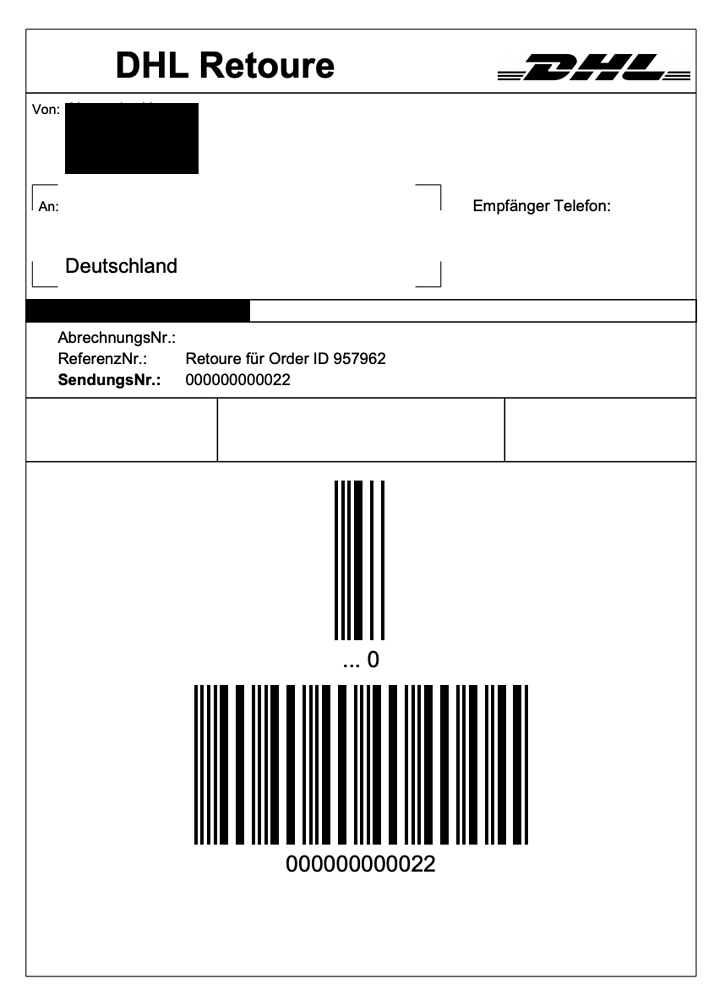
Problem:
An incomplete order in [1] Incomplete data is cancelled because the customer requests the cancellation. However, the customer still pays the order after a few days. The order is completed, processed and automatically shipped.
Reason and solution:
-
OTTO Market orders in status [1] Incomplete data or [3] Waiting for payment cannot be cancelled by the seller.
-
You can only cancel OTTO Market orders once the orders have reached status [5] Cleared for shipping.
-
OTTO Market automatically cancels incomplete orders after a few days if no payment is received.
The PositionID (example: 715e9369-01e3-4d09-ae91-8688dfa139b2) and the SalesOrderID (example: 4245eac7-4647-4f76-8c48-261afb19aa96) are frequently mentioned in the PlentyONE forum. However, these IDs are not relevant for you as seller. You cannot see these IDs. They serve to identify an order and the order positions in the PlentyONE database.
Orders with the order referrer OTTO Market receive the usual order ID from your PlentyONE system. However, to identify the order, an external order number is saved for the order. With this number, the order can be clearly assigned.
Screenshots illustrating how OTTO Market orders are created in PlentyONE and in the Mein Konto (My account) area at OTTO Market are provided below.
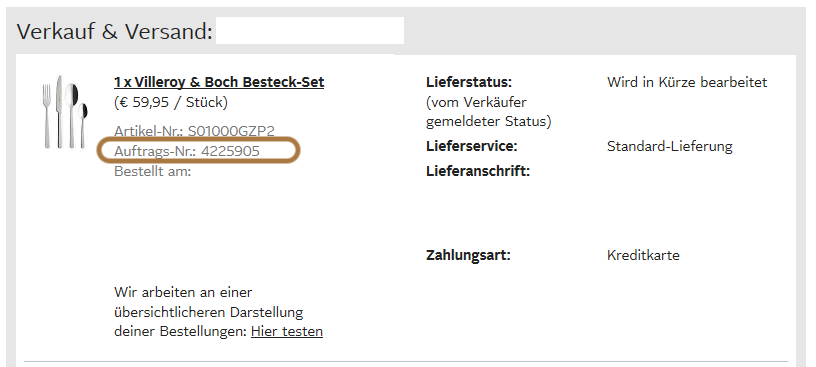
The order number is saved as external order number at the order in PlentyONE.
Find a screenshot of the menu for searching the order with the external order number below:
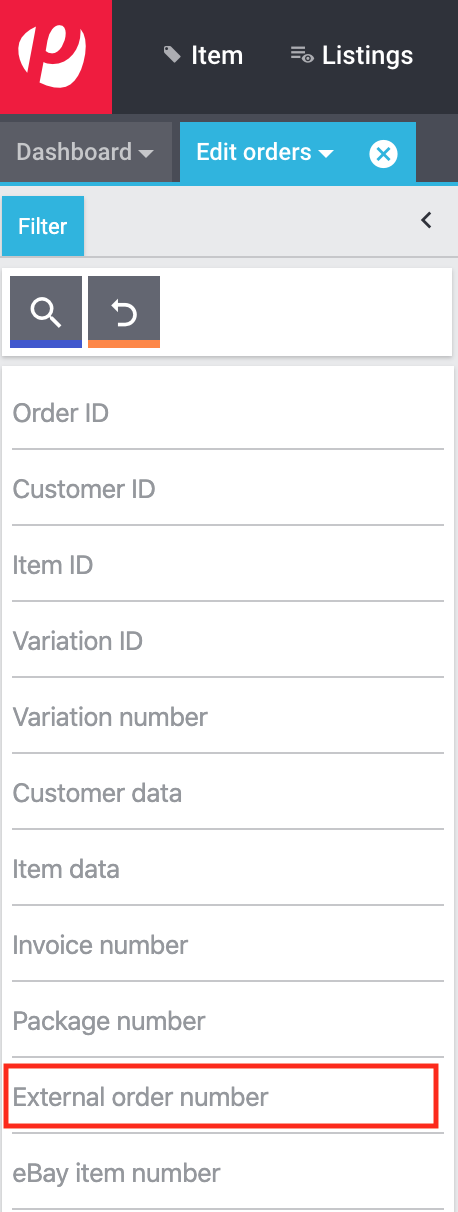
The external order number can be found in the Settings tab of an order (Ext. order number):
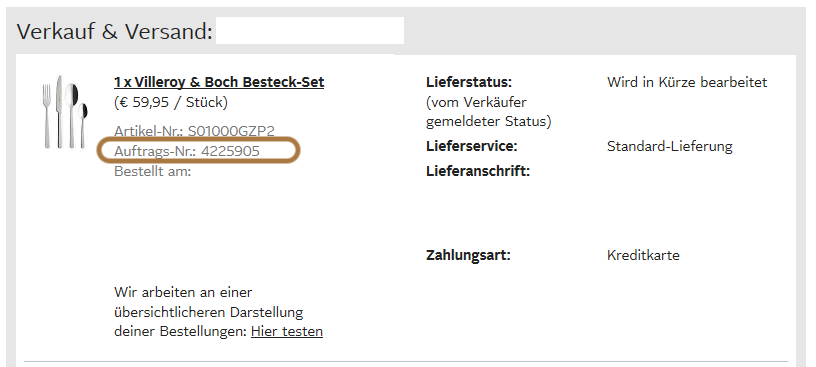
If customers have further questions concerning an order, you can find an order by searching for the external order number.
Of course, you can also use the Referrer filter to filter OTTO Market orders.
If no shipping confirmation was sent to OTTO Market, you can check the log for possible causes.
Searching the log:
-
Go to Data » Log.
-
From the drop-down list Identifier, select the option OTTO Market.
-
From the drop-down list Integration, select the log Plenty\\Modules\\Otto\\Order\\Services\\OrderShippingService.
-
Optional: Filter ty the order ID to limit the results:
-
Reference type orderId
-
Reference value your order ID
-
-
In the drop-down list Level, enter first warning and then error and check the results for each.
-
Open the logs containing the message Variation invalid.
→ In the log, you will receive the variation ID and the reason for the rejection or the missing characteristic.
→ The chapter Order processing: Error messages in the log provides information on possible error messages and solutions.
Did you activate the option Import purchase receipts as external invoices in the setup assistant? Then invoices are only imported after a shipping confirmation was sent to OTTO Market.

If this option is active and no invoice document was imported, check the following points:
-
Was the event procedure Send shipping confirmation to OTTO triggered?
-
Does a return label exist for each package number?
-
Are all shipping service providers for Otto Market linked correctly in the assistant?
-
Is the return service provider configured in PlentyONE the same as the return service provider in Otto Market’s OPC?
-
Are the addresses of your warehouses correct?
We recommend that you check the log for error messages to find a solution more quickly.
Note that a retroactive invoice import cannot be triggered automatically. In this case, the PlentyONE support needs to import your invoice manually. So post the order ID in the thread for retroactive document imports - invoices.
11.4. Error messages in the log
This chapter provides information and solutions for error messages in the log.
Always check the log if your items were not exported. It provides many error messages so that you can correct the errors yourself. There are several integrations that you should check one after the other.
Find out how here.
-
Go to Data » Log.
-
Filter the results by selecting the following logs one by one for the setting Integration:
-
Plenty\\Modules\\Otto\\Item\\Services\\ItemExportService
-
Integration: Plenty\\Modules\\Otto\\Item\\Templates\\Mutators\\DefaultSkuMutator with the identifier: OTTO Market
-
Plenty\\Modules\\Otto\\Item\\Commands\\ItemReportResultCommand
-
Plenty\\Modules\\Otto\\Item\\Templates\\Mutators\\MediaAssetsMutator
→ All export attempts are shown.
-
-
Check the entries.
Tip: The level tells you if an item was successfully exported or not.
| Level | Explanation |
|---|---|
info |
Log entries with this message usually indicate a successful export. This is an example: 
|
error |
Log entries with this message usually indicate an error during the export. This usually means that your variation is not valid. As such, the variation was not exported. This is an example: 
Messages of this kind can be opened to show more details: 
The example in the screenshot shows an error in the variation with the ID 1167. The problem here is the data field "productDescription.category". |
11.4.1. Error messages in the log: item export
We have listed possible error messages in relation to the item export below.
Check the delivery time mapped in the catalogue in the field Delivery time in days and the variation. In most cases, you can map the availability of your variation:
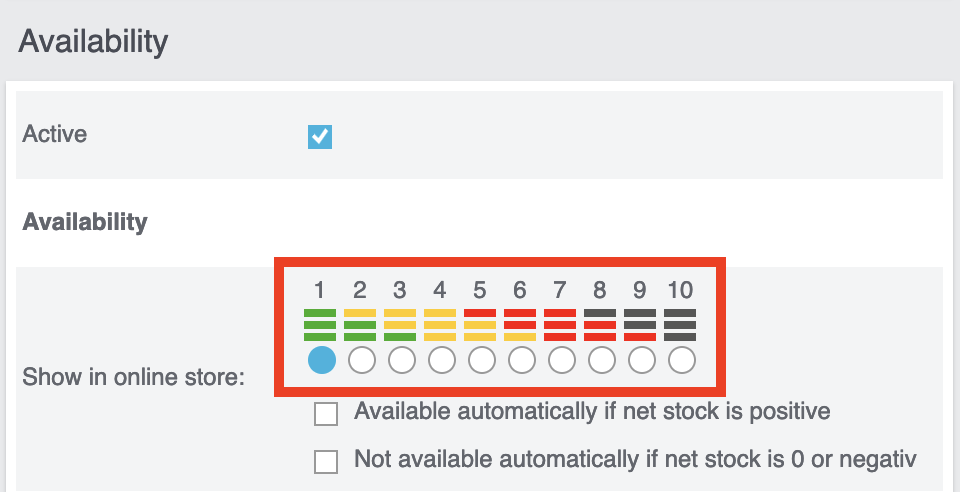
You can find a translation of the individual availability levels in the Setup » Item » Availability menu.
This error indicates that the shipping method is not linked. The shipping method can be defined via two different data fields:
-
via a shipping profile
-
via property
Make sure that the data field saved in the catalogue is linked to the item. For the shipping profile, activate the shipping profile in the item’s tab Global. For the property, activate the property for the desired variation.
-
Check that the variation has a EAN.
-
Check that the barcode mapped in the EAN field of the catalogue matches the barcode type saved for the variation.
-
Go to Setup » Item » Barcode and check that the barcode type is activated for the market OTTO Market.
Both these error messages usually have the same cause. This error indicates that either you did not select a data field as the source in the catalogue or that none of your item images is linked to the referrer OTTO Market.
-
Click on the tab Images of the item.
-
Activate the referrer OTTO market as described in the Setting the availability for images chapter.
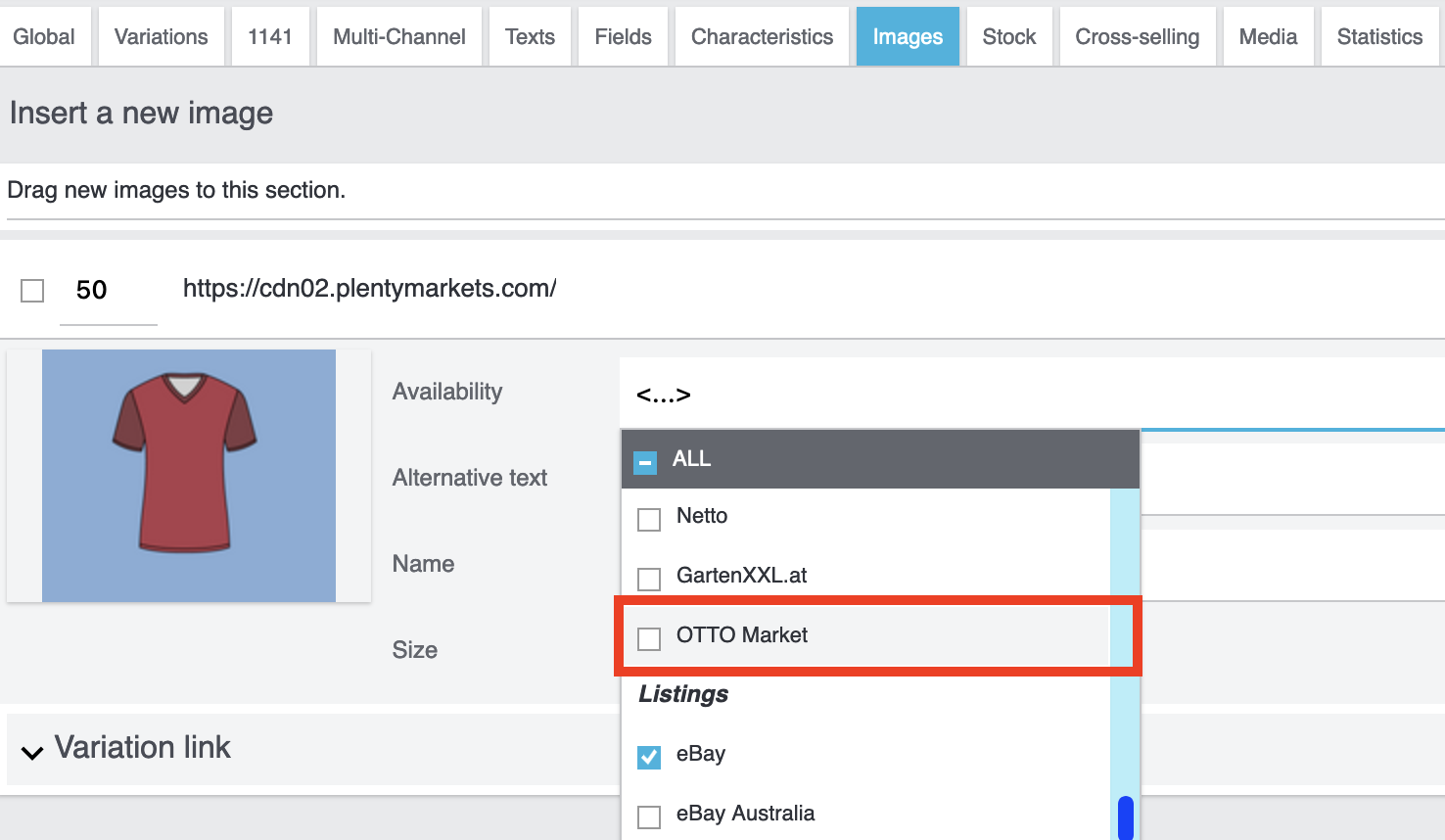
Both these error messages usually have the same cause. Check that the catalogue field Sales price has been mapped to the sales price of the variation. In addition, go to Setup » Item » Sales prices and make sure that the sales price you mapped in the catalogue has been activated for the referrer*OTTO Market*.
This error refers to the VAT rate.
-
The VAT rate must be saved for the variation (Item/Settings in the Costs area).
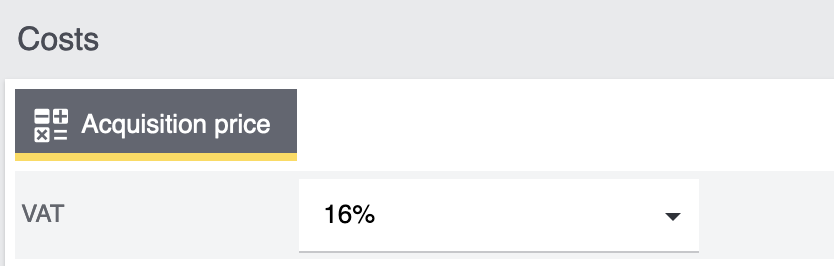
-
The VAT rate must be mapped correctly in the catalogue. For example, the Otto value (under VAT) and the mapping to the VAT rate of the item must not be missing.
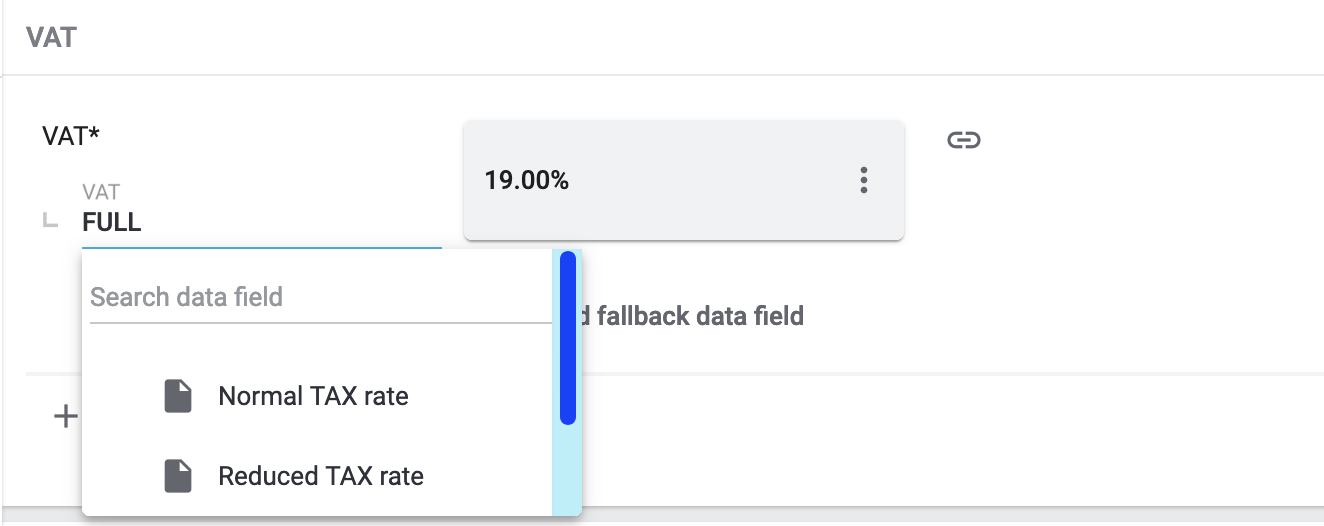
This error indicates that the variation’s brand that should be exported has not been mapped in the catalogue. Make sure that a source is saved for the brand in the catalogue and that the data field is linked to the item.
The brand can be linked to the variation in two different ways:
-
By mapping the Manufacturer that is saved in the tab Global of an item Tip: If you want to map the manufacturer, the catalogue mapping should be Add data field » Manufacturer » [Select manufacturer].
-
By creating a property
Important: Select the OTTO brand from the drop-down list. Do not enter the brand yourself.
Tip: If the brand you need is not available for selection in the OTTO brands field (left side), you can register the brand with OTTO Market. Go to the OTTO Market help desk to find out more. Brands that you or other sellers register are only available in PlentyONE after the next brand update. As such, it can take up to two hours until your newly created brand can be selected in the catalogue.
This error indicates that the category mapping in the catalogue is missing. In the catalogue, check whether at least one category of the desired variation is linked to an OTTO Market category.
-
In the catalogue, check which data field is mapped to the marketplace data field Category. We recommend that you map either already existing categories (Tab: Categories) of your variations or properties (Tab: Properties).
In the catalogue, check the mappings for the data fields Parent-SKU and SKU. Make sure that you have mapped at least two data fields to each of these fields, i.e. one field and one fallback field. You can find a recommendation for a possible mapping here.
The variation does not have positive net stock in the warehouse that is mapped in the catalogue. If no warehouse is mapped in the catalogue, the sum of all sales warehouses is exported. Alternatively, you can map the virtual warehouse.
Find more information on the catalogue mappings for the marketplace data field Stock here [/details]
This error is also indicated as SKU 1234 not generated or 0:sku in the log.
How SKUs should be generated is defined in the catalogue. There is a distinction between the Parent SKU and the Variation SKU. The source selected here should be a data record which exists only once. As such, it is not possible to use the same SKU for different items.
For example, you could use the Item ID and the Variation ID. Both IDs are generated when the item is created and as such only ever exist once.
However, it might happen that the item export is carried out with errors because of missing information in the catalogue. The SKU is created anyway and can now be found in the Availability tab of a variation. During the next export, your system will try again to create an SKU from the sources selected in the catalogue. However, this SKU does not exist. This is why the error happens:
-
Duplicate entry. Combination of the fields variationId, marketId and accountId must be unique
-
SKU 1234 not generated
As such, you need to add a fallback data field to the catalogue. The solution looks like this:
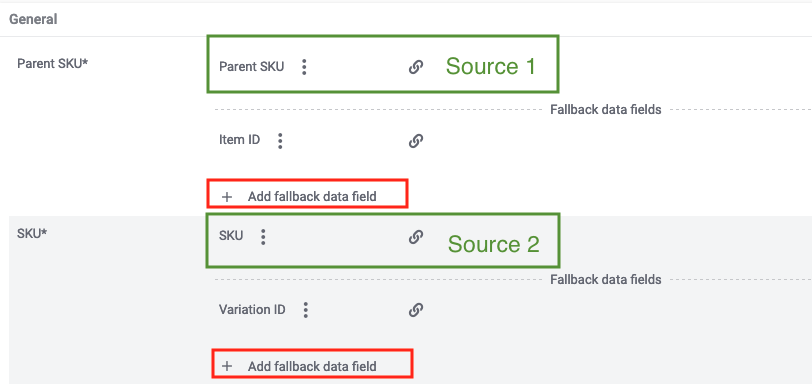
| When adding another data field, it is mandatory to use the Add fallback data field button () on the right-hand side of the catalogue. Do not use the option Add data field () because in this case, your SKUs would be created twice and the error cannot be resolved. |
This adds a second data field. During the next export, the first data field will be retrieved first. However, this data field already contains an SKU. As such, the second data field is ignored. If the first data field does not contain an SKU, then a new SKU will be generated using the second data field.
In this example, the data field Material composition of your catalogue is affected. As such, check your mapping for the marketplace data field Material composition. We recommend mapping a property. Is the property linked to the variation correctly?
In this case, OTTO expects all the information needed to calculate the unit price. Check the answer to the question “I want to export the unit price of my variations to OTTO. How do I do that?”.
In this case, Otto expects an image that is linked to the referrer Otto Market. So at least one image must be activated for Otto Market in the tab Images of the item. You can check that under Availability.
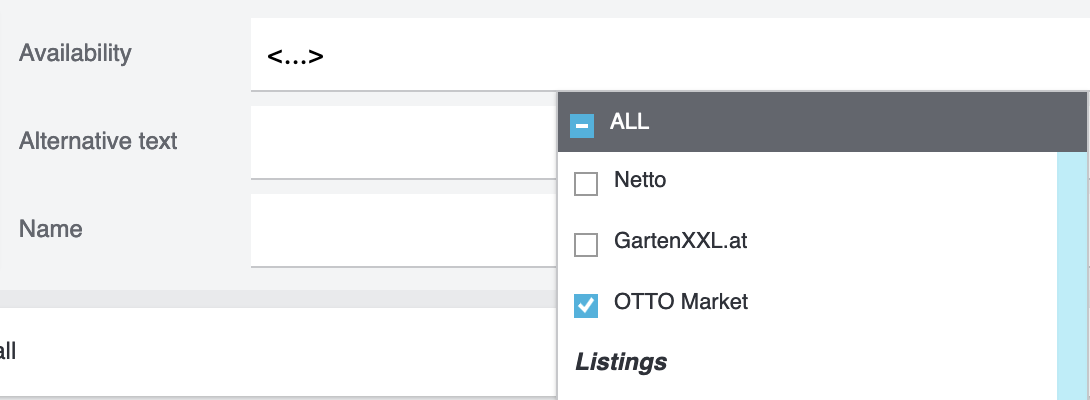
This error message usually indicates that categories were not mapped correctly in the catalogue. For categories, you cannot combine values in the same row of the catalogue. Instead, you need to map the categories as fallback data fields. In other words, the alternative data field should be in the row below the first data field.
If your mappings look like in the screenshot, you need to correct them. Otherwise, the category value is exported twice:
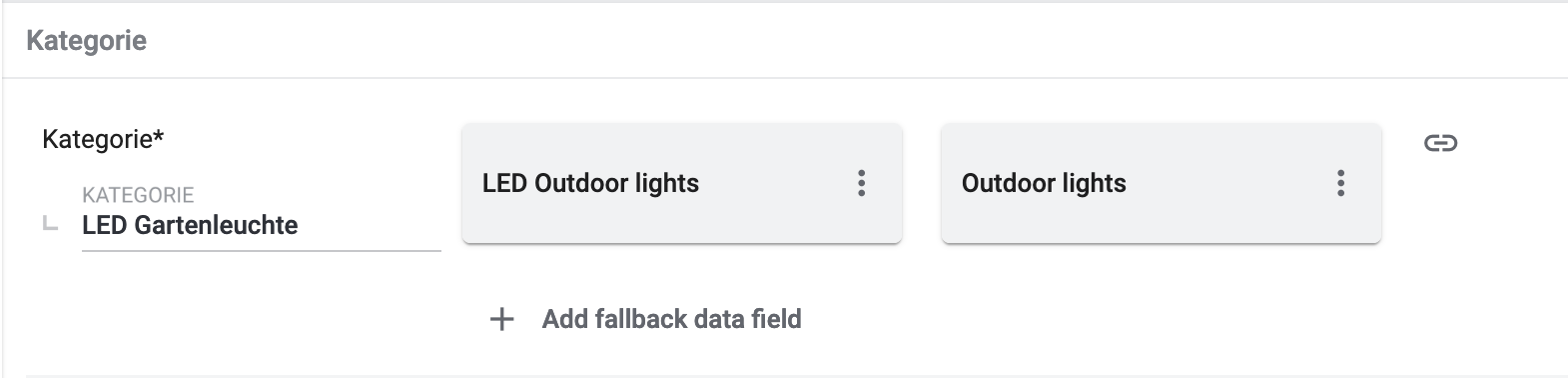
Instead, replicate the mappings below to make sure the category "Outdoor lights" is only exported if the category "LED outdoor lights" is not saved for the item:
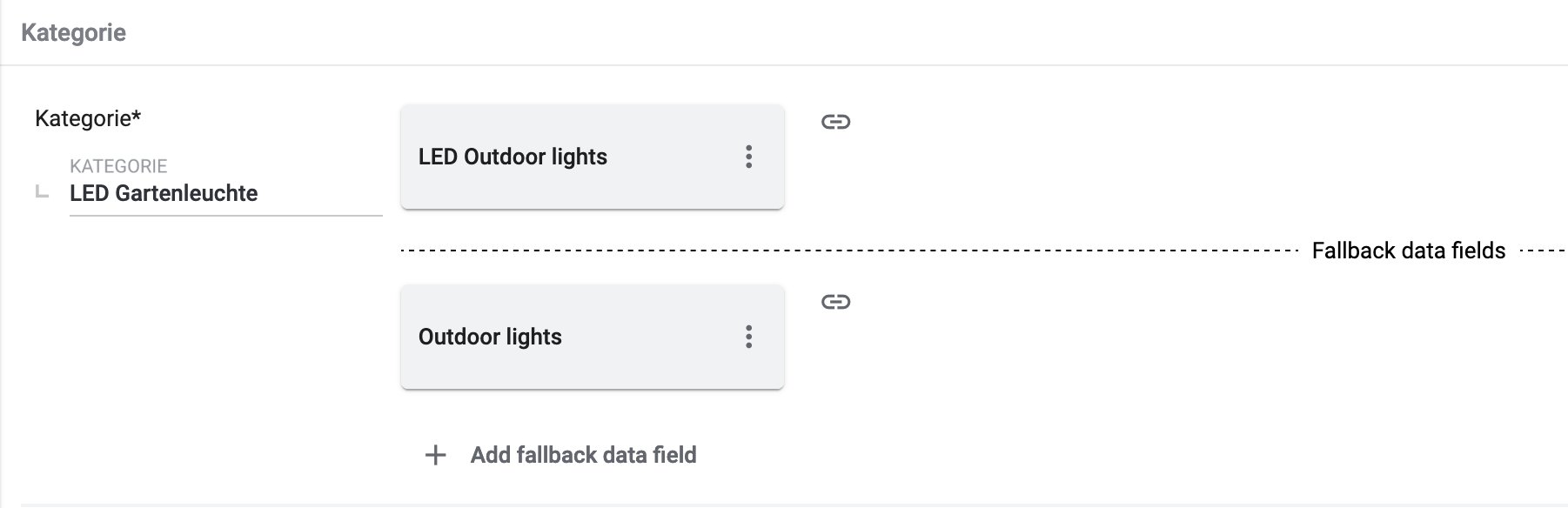
Possible content of the message:
Object
variationId:10792
type:"PRODUCT_DATASHEET"
location:""
Trigger:"cli: artisan catalog:async-export"Media assets are files. This error refers to the product data sheet (see type). As such, the variation with the ID 10792 is either not linked to the property associated with this catalogue or you did not save a URL.
Important: Files can only be saved by providing an URL. Properties without an URL are not exported.
The price update happens at the same time as the item export. If variations are invalid, prices can not be synchronised. In other words, they are not updated on Otto Market.
-
Check the log for error messages.
11.4.2. Error messages in the log: order processing
We have listed possible error messages in relation to the order processing below.
This error usually occurs if the order has a tracking number but no return tracking number (return label). Go to Orders » Shipping centre to check this. Return labels are shown in the Return labels tab of the order. If no label exists, a label must be created and a new shipping confirmation must be sent.
To send a new shipping confirmation, the event procedure with the procedure Send shipping confirmation to OTTO must be triggered again. Depending on the event, you might need to undo the event before triggering the event action again.
| A separate return label must be created for each package/package number. |
To send a new shipping confirmation, the event procedure with the procedure Send shipping confirmation to OTTO must be triggered again.
The shipping confirmation that is sent to OTTO Market must contain a valid sender address. If this sender address does not exist or if it is incomplete, an error message is triggered for the shipping confirmation.
Check the following settings:
-
Shipping confirmations will only be sent to OTTO Market if the warehouse address was saved. You can save the address in the settings of a warehouse under Setup » Stock » Warehouse » [Select warehouse] » Settings. You have to save the address for the warehouse that is used in the order.
To send a new shipping confirmation, the event procedure with the procedure Send shipping confirmation to OTTO must be triggered again.
No package number and/or no return label were available at the time the shipping confirmation was sent. Check if the package number and the return label were available when the shipping confirmation was sent.
To send a new shipping confirmation, the event procedure with the procedure Send shipping confirmation to OTTO must be triggered again.
| OTTO Market only allows the return service providers DHL, Hermes and GLS. |
-
Check that the order has a package number and a return tracking number (return label). To check this, go to Orders » Shipping centre » [Search for order] » Tab: Return labels.
-
If no label exists, a label must be created and a new shipping confirmation must be sent.
To send a new shipping confirmation, the event procedure with the procedure Send shipping confirmation to OTTO must be triggered again.
Open the log message to understand which shipping service provider could not be found. There, you’ll find the following message:
-
message:"Carrier ID 123 not mapped in OTTO market config."
This error usually means that the PlentyONE shipping service provider that is saved in the order is not correctly linked to an Otto Market shipping service provider. The carrier ID specified in the error message is the same as in the menu Setup » Orders » Shipping » Settings » Tab: Shipping service provider.
-
Open the Otto Market setup assistant. Check if the PlentyONE shipping service provider that is saved in the order is correctly linked to an Otto market shipping service provider. If necessary, carry out the mapping and save the settings.
To send a new shipping confirmation, the event procedure with the procedure Send shipping confirmation to OTTO must be triggered again.
These errors indicate that you changed an OTTO item attribute. However, OTTO does not accept the change and it is not possible the change the attribute for this item. The indicated attribute can relate to a variation attribute or a title attribute. Other OTTO attributes are important here, too.
| An item cannot be deleted at OTTO Market, neither by PlentyONE nor by OTTO. It is only possible to mark the item as not available at OTTO Market. Therefore, you should always make sure that the correct data fields are mapped in the catalogue prior to transferring your items. |
Check whether shipping service providers were linked to OTTO Market. This is done in the Shipping service provider step of the OTTO Market Basic settings assistant in the Setup » Assistants » Omni-Channel menu.



