Reshelving items
|
Switch to the PlentyONE Warehouse app now!
The function for reshelving included in the plentymarkets App will not be developed further. We recommend that you use the new and improved function included in the PlentyONE Warehouse app instead. Click here to get all important information regarding PlentyONE Warehouse. |
Do you have items that need to get back on the shelf as quickly as possible? Maybe items were returned and you want them back on the sales floor. Or maybe you received goods from your supplier and now it’s time to put the items on the shelf. Use the reshelving function to make sure all your items end up in the right spot!
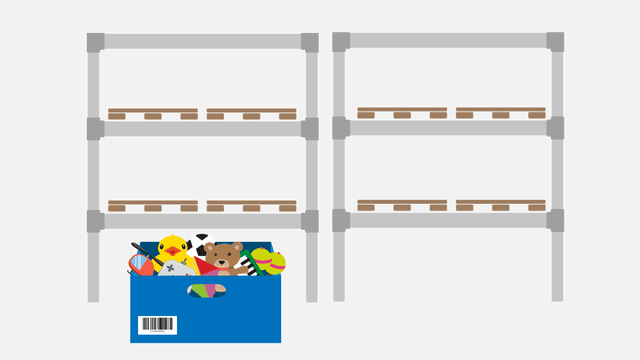
The plentymarkets App includes a function for reshelving items. You can find information about it on this page. First, you’ll read a short description of the function to help you understand the concept. Then you’ll learn about the settings, which need to be carried out once in advance. These settings go into effect when you begin using the function.
|
Requirements
This page assumes that you have already downloaded the plentymarkets App and installed it on the appropriate hardware. |
1. How are items reshelved?
All of the items start out in the same spot. For example, maybe cashiers put returned items in a box behind the sales counter. Or maybe there’s a special area in your warehouse for receiving goods.
When employees are ready to start reshelving items, they open up the plentymarkets App and tell it where the items are currently located. This way, the storage location from which items should be reshelved is specified.
Afterwards, the app lists all of the items that are currently at the selected storage location. Employees select the first item. Then, the storage location to which the item should be reshelved is selected in the app.
The plentymarkets App automatically switches back to the list of items waiting to be reshelved. Employees repeat this process until all items have been reshelved or the process is exited manually.
2. Carrying out one-time settings
Before you start reshelving, you’ll need to configure a few settings one time only in the plentymarkets App. These settings specify which storage locations your employees might want to reshelve and how items should be displayed in the app.
Configuring the settings:
-
Tap on the menu icon () in the top left corner.
-
Tap on Settings » Reshelving.
→ The settings for reshelving will open. -
Carry out the settings. Pay attention to the explanations given in Table 1.
| Setting | Explanation |
|---|---|
Focus on search field |
Will you typically specify the source storage location by scanning its barcode or by selecting the storage location from a list? If you want to scan the barcode, then this setting can speed up the job. |
Storage location redistribution quantity |
Will you typically reshelve the entire item quantity? If so, then this setting can speed up the job. |
Suggested source storage locations by purpose |
Where are your items located before they are reshelved? Select the appropriate warehouse from the drop-down list. Use the toggle buttons to include or exclude specific storage location purposes. |
Suggested target storage locations |
Where do you want to put the items once they’ve been reshelved? Use the toggle buttons to include or exclude specific types of storage locations. |
Exclude target storage locations by purpose |
Activate this option to prevent Box storage locations from being displayed on your list of suggestions. This can be a good idea if you also use the app for box picking and you don’t want your boxes to get in the way when reshelving. |
Template |
What should your list of items look like? The plentymarkets App comes with a default template, which is appropriate for most reshelving processes. However, you can create additional templates in the Setup » plenty app » Rebooking. Once you have created a template, you can select it from the drop-down list here. |
3. Reshelving items with the plentymarkets App
Once you’ve finished carrying out the one-time settings, you can begin using the plentymarkets App to quickly reshelve items.
|
Are any items available?
Items can only be reshelved with the app if they’re at the correct storage location. If no items are currently at the selected storage location, then the app will not list any items to reshelve. |
3.1. Specifying the source storage location
Where are the items that need to be reshelved? Specify which storage location you want to reshelve.
Specifying the source storage location:
-
Tap on the menu icon () in the top left corner.
-
Tap on Warehouse management » Reshelving.
→ A list of all suggested storage locations is displayed. -
Scan the storage location’s barcode or tap on the storage location in the app.
→ You will see a list of all items that are currently stored here.
3.2. Selecting an item
PlentyONE automatically makes a list of all the items currently at this storage location. Duplicate items are grouped together. For example, if two copies of an item need to go back on the shelf, then the employee can specify the item quantity directly during reshelving.
The list includes important information about the items that are ready to be reshelved. For example, the employee sees the item ID and the item name. You can control which information is displayed on the list. To do so, create a template.
Working with the item list:
-
Look at the list to find out which items need to be reshelved.
-
Decide which item you want to reshelve first.
-
Scan the item’s barcode or tap on the item in the app.
3.3. Reshelving items
Where do you want to put these items once they’ve been reshelved? A list of all suggested storage locations is displayed. Simply scan a storage location’s barcode or tap on a storage location in the app.
Reshelving items:
-
Put the item on the appropriate place on the shelf.
-
Scan this storage location’s barcode or tap on this storage location in the app.
→ PlentyONE changes the item’s storage location. PlentyONE keeps a record of this stock movement.
→ If other items still need to be reshelved from the source storage location, the screen will switch back to the item list and you can continue with the next item.
|
Multiple copies of an item
Duplicate items are grouped together in the app. For example, if two copies of an item need to go back on the shelf, then you can specify the item quantity while reshelving. Simply scan the item multiple times. Every time you scan the item, the number automatically increases by one. If you typically reshelve the entire quantity, you can save time by activating the option Storage location redistribution quantity in the app settings. |