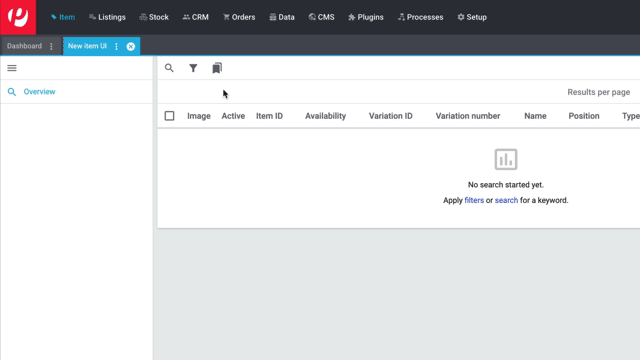Searching for items in the back end (new item UI)
This page teaches you how to search for items in the back end. You’ll learn how to:
1. Searching for items and variations
-
Go to Item » Items.
-
Option 1: Click on to see a list of all items.
-
Option 2: Enter a number into the search field and click on one of the automatic suggestions. Then click on to start the search.
-
Option 3: Click on tune to narrow down the search results with filters. See the table below.
-
-
When you start the search, you’ll see the results in an overview on the right.
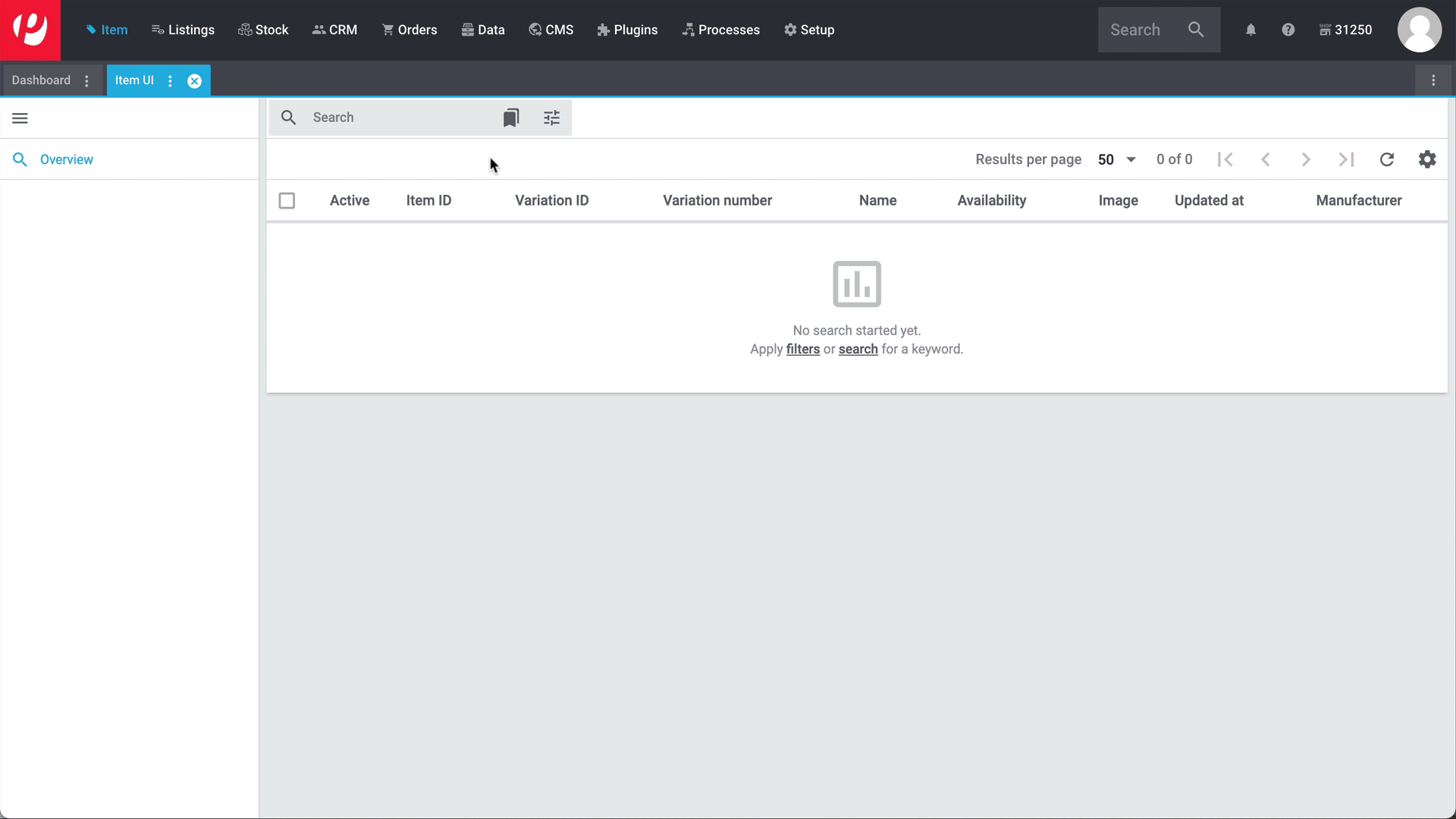
|
Filters can be saved
You can save your filter settings so that they are pre-selected in the future. More about this topic. |
Search filters
| Filter | Explanation | ||||||||||
|---|---|---|---|---|---|---|---|---|---|---|---|
Full text search |
Enter item data, e.g. the item’s name, model, or an appropriate keyword. The search results display products that match this data. Note: The following item parameters are searched:
Note: This is an "and" filter. That means, the search results will only list items that match all of the words entered. For example, if you enter the words "Nike Sweatshirt Tracksuit", then you will only find items that match the terms "Nike" AND "Sweatshirt" AND "Tracksuit". |
||||||||||
Availability |
Select one or more availability levels from the drop-down list (). The search results only display products that are linked to one of these availability levels. |
||||||||||
Sales prices |
Select one or more sales prices from the drop-down list (). The search results only display products that are linked to one of these sales prices. Requirement: Have you already configured sales prices in PlentyONE? This drop-down list only includes the sales prices that already exist in your system. |
||||||||||
Variation IDs |
Enter one or more IDs to search for the variations with these IDs. Note:
Use commas to separate multiple IDs.
Example: |
||||||||||
Active |
Do you want to search for active items?
Background info: Variations only become visible in the plentyShop or on marketplaces once they have been activated. In other words, you can work on inactive variations before they are ready to be sold. |
||||||||||
Clients (stores) |
|||||||||||
Item IDs |
Enter one or more IDs to search for the items with these IDs. Note:
Use commas to separate multiple IDs.
Example: |
||||||||||
Main variation |
|
||||||||||
Bundle |
Do you want to search for item bundles?
|
||||||||||
Variation number |
Enter a variation number to search for the variation with this number. Note: The variation number does not necessarily have to be a number. It can also be an alphanumeric character string, for example ABC-1234-D.
|
||||||||||
Suppliers |
|||||||||||
Manufacturer |
Select one or more manufacturers from the drop-down list (). The search results only display products that are linked to one of these manufacturers. |
||||||||||
Barcode code |
Enter a barcode to search for the variation with this code.
|
||||||||||
Has lowest price |
Limits the search results to variations that either have a value saved in the field "lowest price of the last 30 days" or that do not. Example of use: Are you worried that you might have forgotten to save the lowest price of the last 30 days for some of your discounted products?
|
||||||||||
Product type (Deprecated) |
Select one, more or all deprecated amazon product types from drop down list ().
|
||||||||||
Produkttyp |
Select one, more or all amazon product types from drop down list (). |
||||||||||
Produkttyp |
Select one, more or all amazon product types from drop down list ().
|
||||||||||
Tags |
|||||||||||
Flag 1 |
Select a flag from both of the drop-down lists. The search results only display products that have this combination of flags. |
||||||||||
Categories |
Click on and select one or more categories from the category tree (). The search results only display products that are sorted into this exact category. Note: If you select a main category, then the sub-categories will not automatically be selected too. Example: Imagine you have the category path "Clothing » Tops » T-Shirts". If you only select the main category "Clothing", then the sub-category "Clothing » Tops » T-Shirts" will not be selected too. Your search query would only relate to items that are sorted into the main category "Clothing". How do I select sub-categories?: Click on to open a main category and see its sub-categories. Note: This is an "or" filter. That means, the search results will only list items that are included in all of the categories entered. For example, if you search for the category IDs 12, 18, 32 and 7, then the search results will only display items that are listed in all four of the categories. |
||||||||||
Linked to sales channel |
Do you want to search for products that were sold on a specific channel? Select one or more referrers from the drop-down list (). The search results only display products that are linked to one of these referrers. Example of use: You can also receive a list of variations, which are linked to sales channel A but not to sales channel B. To do so, use this filter together with the filter Not linked to sales channel. |
||||||||||
Not linked to sales channel |
Do you want to search for products that are not sold on a specific channel? Select one or more referrers from the drop-down list (). The search results only display products that are not linked to this referrer. Example of use: You can also receive a list of variations, which are linked to sales channel A but not to sales channel B. To do so, use this filter together with the filter Linked to sales channel. |
||||||||||
Attributes |
Click on and select one or more attribute values from the tree structure (). The search results display products that are linked to this attribute value. Note: The tree structure only includes the attributes and attribute values that you have already created in PlentyONE. How do I navigate through the tree structure?: Click on to open an attribute and see its attribute values. |
||||||||||
Net stock |
Enter a number and select an operator from the drop-down list on the left.
|
||||||||||
Physical stock |
Enter a number and select an operator from the drop-down list on the left.
|
||||||||||
Warehouse |
Select one or more warehouses from the drop-down list (). The search results only return products that are linked to one of these warehouses. The search results only return products that are linked to one of these warehouses. |
||||||||||
Type |
Do you want to search for a specific type of item? Select an option from the drop-down list to limit the search results to standard items, multipack items or set items. Special case for standard items: This type is used both for normal items / variations and for item bundles. Use the filter Bundle if you want to search for item bundles or bundle components. |
||||||||||
Store special |
Select one store special from the drop-down list. The search results only return products with the selected store special. |
||||||||||
Note text |
Enter a text. The search resultsonly return products whose notes contain the entered text. |
||||||||||
Item List |
Select Visible or Invisible from the drop-down list. The search results only return products whose item list settings are set to visible or invisible. |
||||||||||
Stock Type |
Select a stock type from the drop-down list. The search results only return products whose stock type are set to stocked item, production item, colli or special order item. |
||||||||||
Price calculation |
Select one or more price calculations from the drop-down list (). The search results only return products that are linked to one of these price calculations. |
||||||||||
Item has images |
Select from the drop-down list, if the product has an image or not. The search results only return products that either stores an image or not. |
||||||||||
Variation has linked images |
Select from the drop-down list, if the variation has a link images or not. The search results only return variations that either have linked image or not. |
||||||||||
Stock limitation |
Select a store limitation from the drop-down list. The search results only return products whose stock limitation are set to no limitation, limited to net stock or do not admister the stock. |
||||||||||
Variation updated at |
Select a date from the calendar (today) and an operator from the drop-down list (equal). The search results only return variations that were updated in the given period.
|
||||||||||
Item creates at |
Select a date from the calendar (today) and an operator from the drop-down list (equal). The search results only return items that were created in the given period.
|
||||||||||
Item updated at |
Select a date from the calendar (today) and an operator from the drop-down list (equal). The search results only return items that were updated on the given day.
|
||||||||||
Variation created at |
Select a date from the calendar (today) and an operator from the drop-down list (equal). The search results only return variation that were created on the given day.
|
||||||||||
Relation updated on |
Select a date from the calendar (today) and an operator from the drop-down list (equal). The search results only return variations that were updated in the given period. Relations that influence this filter are salesPrice, sku, supplier, property, warehouse, tag und comment.
|
||||||||||
Shipping profile |
Select one or more shipping profiles from the drop-down list. The search results only return products connected to the selected shipping profiles. |
||||||||||
VAT Rates |
Select one or more VAT rates from the drop-down list. The search results only return products that have the selected VAT rates. |
||||||||||
Inheritance |
Select a setting from the drop down ().
|
||||||||||
External variation ID |
Enter an ID or parts of it. The search results only return variations that contain the entered external variation ID or parts of it.
This is an optional filter that is not active in the default view. You activate it in the editing view of the item menu. Here you find how you activate optional filters. |
||||||||||
Item has subvariations |
Select if the item has subvariations or not. Search results only return items that correlate with your selection. This is an optional filter that is not active in the default view. You activate it in the editing view of the item menu. Here you find how you activate optional filters. |
||||||||||
Properties |
Click on and select properties or property groups from the tree structure (). The search results display products that are linked to these properties. You can also search for properties or property groups. Note: The tree structure only includes the properties that you have already created in PlentyONE. |
||||||||||
SKU |
Enter one SKU or more SKUs separated by comma or parts of a SKU and select a referrer in the drop down menu Referrer. Search results only return items that correlate with your selection.
|
Control elements
| Element | Explanation |
|---|---|
Resets the selected filter criteria. |
|
SEARCH |
Starts the search. |
2. Filtering stock
In the Item » [Open item] » Stock menu you can filter the stock of the selected item. Available filters are Warehouse, Amount, Variation ID and Attributes.
Warehouse |
Select a warehouse from the dropdown menu. The search results only return stock from the selected warehouse. |
Amount |
Select a number from the dropdown menu. The search results only return variations whose Quantity matches with the selected amount. Note: The filter only works for variations were Pieces was selected in the Unit field. You will find it in the variation under Content/Dimensions. |
Variation IDs |
Enter one or more variation IDs. The search results only return variations with the matching variation ID. |
Attributes |
Select one more attributes from the menu. You can also search for attributes. The search results only return variations with one or more of the selected attributes. |
3. Saving the search settings
When you start a search, your search settings are displayed up top as so-called “chips”. Chips display the filter name and selection you took, for example Stock Type: Production item. You can save these search settings to apply them again more quickly and easily in the future.
3.1. Saving the current filters
-
Start a search.
-
Click on Saved filters (bookmarks).
-
Click on bookmark_border Save current filter.
-
Enter a name and toggle the optional settings as needed (toggle_on).
-
Save the settings.
→ The filter settings now appear under Saved filters (bookmarks).
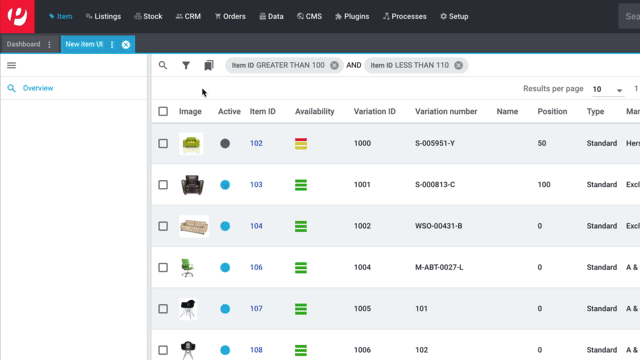
| Element | Explanation |
|---|---|
Set as default |
toggle_on = When you open the menu Item » Items, the filter settings will already be selected and the search will automatically start with these settings. toggle_off = The filter settings will not already be selected. |
Create filter for all users |
toggle_on = The filter preset will be visible for all user accounts. toggle_off = The filter preset will only be visible for your own user account. |
|
Post-processing of filters
When you click on Saved filters (bookmarks), you’ll see post-processing options for the filter: drag_indicator = Use drag & drop to arrange the filter presets in a specific order. delete = Deletes the filter preset. = Sets the filter as default. |
4. Working with the list of results
When you start a search, you’ll see your results in an overview on the right. The overview provides information about the items at a glance. For example, you can see an image of the item, whether the item is active or inactive, its IDs, prices, tags and timestamps.
4.1. Toolbar
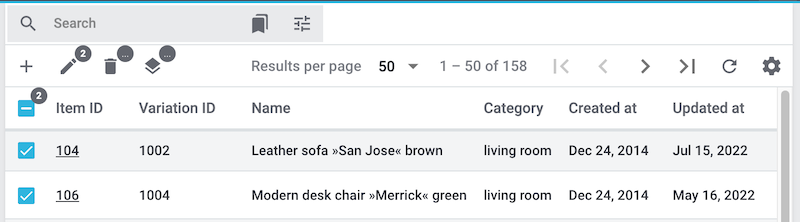
| Setting | Explanation | ||||
|---|---|---|---|---|---|
Opens the screen for creating a new item or variation. Further information. |
|||||
It’s possible to open several item or variation data records at the same time. Select the desired data records () and click on . The data records will be displayed one below the other in the left navigation bar. |
|||||
delete |
It’s possible to delete several item or variation data records at the same time. Select the desired data records () and click on .
|
||||
Results per page |
Here you see the total number of search results and the number of results per page.
A maximum of 10000 results are displayed. Note: Data records do not remain selected across multiple pages. |
||||
Reloads the menu. |
|||||
Opens a pop-up window where you can customise the overview. Further information. |
4.2. Opening item and variation data records
-
Once you’ve started the search, you’ll see the results in an overview on the right.
-
Option 1: Click on an item ID to open the item level.
-
Option 2: Click somewhere else in the line to open the variation level.
-
Option 3: Select multiple items () and click on the pencil icon (). This opens all of the selected item data records at once.
-
-
The data record opens. From here, you can edit the product’s data fields.
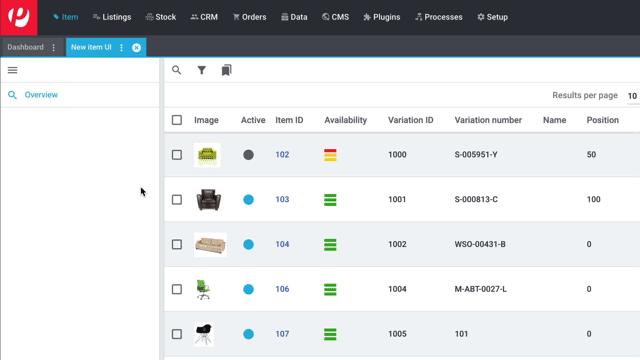
4.3. Understanding the left navigation bar
Your items will be displayed underneath each other in the left navigation bar.
-
Items are left-aligned.
-
Variations are indented.
-
The currently selected level is displayed in blue font.
| Symbol | Explanation | ||||||||||||||||||
|---|---|---|---|---|---|---|---|---|---|---|---|---|---|---|---|---|---|---|---|
Expands the item data record. |
|||||||||||||||||||
Closes the item data record. |
|||||||||||||||||||
Shows and hides the navigation bar. |
|||||||||||||||||||
By default, items and variations are identified by their IDs in the left navigation bar. Click on if you would rather use other information to identify your items and variations.
|
|||||||||||||||||||
4.4. Customising the overview
You can customise the overview in the menu Item » Items to meet your needs. Simply click on in the upper right corner. A pop-up window will open.
-
Click on in the upper right corner.
-
Adding columns: Move your mouse cursor over an entry on the left side and click on .
-
Removing columns: Move your mouse cursor over an entry on the right side and click on .
-
-
Click on in the upper right corner.
-
Move your mouse cursor over an entry with the symbol drag_indicator.
→ Your mouse cursor changes shape (). -
Drag the entry to the desired spot.
-
Click on in the upper right corner.
-
Expand an entry on the right side ().
-
Enter a custom name.
-
Some entries, e.g. Item name, Sales price and Barcode, are marked with an asterisk. The asterisk means that you can expand the entry () and specify which item name, sales price or barcode should be displayed in the overview.
4.5. Editing items directly in the overview
You can edit item and variation data directly in the overview within the menu Item » Items.
The editing mode is not automatically included in the overview’s default view. In order to edit item data directly within the overview, you will need to create a new view and configure it:
-
Go to Item » Items.
-
Create a new view for the overview and open the view’s editing mode ().
-
Activate the option Show button for the edit mode ().
-
Save the changes and close the view’s editing mode.
-
In this view, you can now switch between using the overview in list mode and in editing mode.
-
Go to Item » Items and start the search.
-
Click on Switch to edit mode (drag_indicator) in the upper right corner.
-
Edit the items as needed and save the changes.
5. FAQ
No filters are set by default.
-
If you start the search without setting any filters, then all items will appear in the results.
-
Both active and inactive items are included in the search results by default.
The ElasticSearch index is used for the search. This means, the data first needs to be saved in the index after a change has been made. This can take up to 5 minutes.
Yes. You can customise the overview to meet your needs. Further information.
Yes. You can decide which information should be displayed in the left navigation bar. Click on and decide which information should be displayed for items and which for variations.
| Content | Explanation |
|---|---|
Item ID |
The item ID is a unique, consecutive number that PlentyONE uses to identify each item. |
Name 1 |
Corresponds to the setting in the menu: Item » Items » [Open item] » Element: Texts » Entry field: Name 1, 2, 3. |
Main variation number |
Corresponds to the setting in the menu: Item » Items » [Open main variation] » Element: Settings » Entry field: Variation number. |
| Content | Explanation |
|---|---|
Variation ID |
The variation ID is a unique, consecutive number that PlentyONE uses to identify each item. |
Variation number |
Corresponds to the setting in the menu: Item » Items » [Open variation] » Element: Settings » Entry field: Variation number. |
Variation name |
Corresponds to the setting in the menu: Item » Items » [Open variation] » Element: Settings » Entry field: Variation name. |
Barcode |
Corresponds to the setting in the menu: Item » Items » [Open variation] » Element: Barcodes » Entry field: Code. |
There is not an import / export function. However, you can save your frequently used search settings.
When you search for items and variations, you’ll see these operators in front of some search fields. They tell you which data records will be included in the search results.
| Operator | Explanation |
|---|---|
IN |
The search results include data records that match your selection. Example: Products that are linked to a specific client. |
NOT IN |
The search results include data records that do not match your selection. Example: Products that are not linked to a specific client. |
= |
Is equal to. Example: Search for the variation with the number 100. |
≈ |
Contains. Example: Search for all of the variations that have a number containing 100, e.g. 1001, 410037, 100, ABC-41003-D. |