eMAG
The Romanian market eMAG is the largest market in Southeast Europe.
eMAG offers 3 country-specific markets. Each of these markets is a stand-alone platform.
-
Romania
-
Bulgaria
-
Hungary
1. Registering with eMAG
First, register as a seller with eMAG. You can register on the eMAG website.
Tip: Click the arrow next to the Romanian flag to change the language to English.
2. Products vs. Offers
-
Whoever lists item data for a product first on eMAG becomes the owner of this product. Only owners can update the item data of the product. The owner’s price is displayed to the right of the item description.
-
All other merchants can only publish prices and stocks for the product. As such, they do not publish a product. Instead, they publish an offer. This information is shown below the item description as "other offers".
Important: eMAG checks all product and offer data manually before publication on the market.
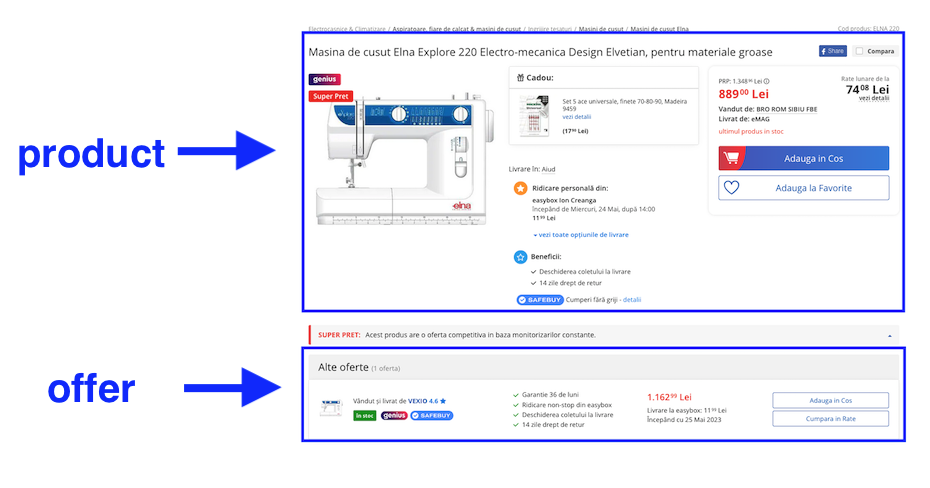
3. Workflow item data export
Scenario 1: You want to list a product on eMAG that no one else is offering on the market.
-
You export the item data for the first time. To do so, you use the catalogue format eMAG Products.
-
eMAG checks all item data manually. Patience is a virtue.
-
eMAG assigns a unique Part Number Key to the product. eMAG also calls this key a PNK code. The PNK is automatically saved in PlentyONE as an SKU and now serves as the unique identification key.
-
You become the owner of the product page. This means that only you are allowed to update the item data of this product. All other sellers can only publish offers for this product. As such, they can only export prices and stock information.
-
Every time you update the item data, someone at eMAG manually checks the data again.
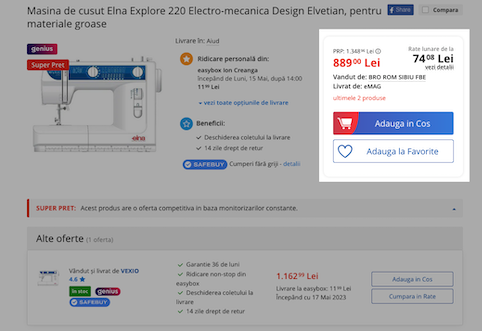
Scenario 2: You want to list a product on eMAG that is already offered on the market.
-
You export the item data for the first time. To do so, you use the catalogue format eMAG Offers.
-
When you export an offer for the first time, eMAG uses the EAN to match the offer to the correct product. Afterwards, the PNK is automatically saved as an SKU in PlentyONE and now serves as the unique identification key.
-
Your offer is published on the product page below the item description as an additional offer.
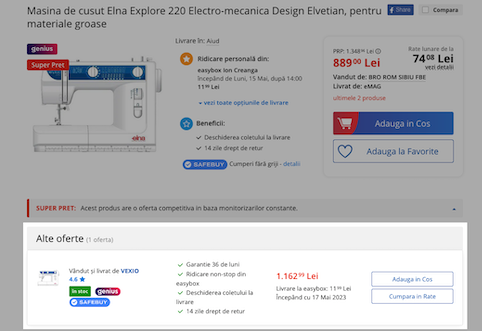
4. Workflow of an order
This is the order workflow for eMAG:
-
Your products are listed on eMAG.
-
Customers place an order on eMAG.
-
Customers make their payments to eMAG.
-
The order is imported into PlentyONE.
Note: Customers make their payments to eMAG. As such, orders are imported with Status [5] Cleared for shipping. -
You ship the order.
-
You notify eMAG about shipping by triggering an event procedure.
5. Setting up eMAG in PlentyONE
Now set up the market in PlentyONE.
5.1. Account overview
The Setup » Markets » eMAG » Settings menu provides an overview of your eMAG accounts. Table 1 lists the columns and available actions in the account overview.
|
Configuring columns
Click Configure columns (settings) to define which settings should be displayed in the account overview. |
Note: The account overview looks different depending on which columns you add or hide via Configure columns (settings). The following table only lists the columns which are displayed in the overview by default.
| Column | Explanation |
|---|---|
ID |
The ID of your eMAG account. The ID is assigned automatically when you create a new account. |
Active |
circle = The account is active and data is exchanged with eMAG. |
Client |
The client (plentyShop) that orders of this eMAG account are assigned to. |
Marketplace |
The marketplace your eMAG account is assigned to. The following marketplaces are available:
|
Item export |
done = The item export for this account is active. Items are exported to eMAG once per day. close = Items are not exported. |
Order import |
done = The order import for this account is active. Orders are imported into PlentyONE every 15 minutes. close = Orders are not imported. |
Offer update |
done = The offer export for this account is active. A full offer export is carried out once per day. This means that new offers are created and existing offers are updated. close = Offers are not exported. |
5.2. Carrying out the basic settings
Carry out the basic settings for the market in the Setup » Markets » eMAG » Settings menu.
First, add a new account for eMAG.
Adding a new account:
-
Go to Setup » Markets » eMAG » Settings.
-
Click Add account (add).
→ The Add account window opens. -
From the Marketplace drop-down list, select the desired marketplace.
-
From the Client drop-down list, select the desired client.
-
Save () the settings.
→ A view with account settings opens. -
Carry out the additional settings. Pay attention to the explanations given in Table 2.
-
Save () the settings.
| Setting | Explanation |
|---|---|
Connect (link) |
Click here to connect to eMAG. Enter your user name and password and save () the settings. |
General |
|
Active |
Activate the eMAG account (toggle_on). The data exchange with eMAG is started. Note: The account has to be connected to an eMAG account so that data can be exchanged between PlentyONE and eMAG. |
Client |
The client (plentyShop) that orders of this eMAG account are assigned to. The client was selected when the account was created and cannot be changed afterwards. |
Marketplace |
The marketplace your eMAG account is assigned to. The marketplace was selected when the account was created and cannot be changed afterwards. |
Stock buffer |
Enter a value that should be used as stock buffer. A stock buffer is the amount of an item that should not be sold, but kept as a buffer.
|
Item |
|
Item export |
Activate (toggle_on) to export items to eMAG once a day. |
Shipping service providers |
|
Map shipping service providers |
Match your PlentyONE shipping profiles with the eMAG shipping service providers from the drop-down list. |
Orders |
|
Order import |
Activate (toggle_on) to import orders from eMAG into PlentyONE every 15 minutes. |
Cancellation requests import |
Activate to automatically import cancellation requests into PlentyONE once per day. |
Return requests import |
Activate to automatically import return requests into PlentyONE once per day. |
Status for cancelled orders |
Select the order status for orders that were cancelled. Tip: Select a status higher than status 8. |
Offers |
|
Offers update |
Activate (toggle_on) to export offers for which either the price or the stock has changed since the last run. |
Offer update start date |
Enter a date in the format D.M.YYYY or select a date via the calendar (today). |
5.3. Activating the order referrer
Go to Setup » Orders » Order referrer to activate the order referrer. This ensures that orders are assigned to the correct sales channel.
An order referrer tags an order with the sales channel on which the order was generated. Sales channels can be e.g. your online shop or markets on which you sell your items. Each sales channel has an individual order referrer. Some order referrers are available by default in your PlentyONE system. Further order referrers are added e.g. if you install a new plugin. For further information about the order referrer, see the page Order referrer of the PlentyONE manual.
The following order referrers are available for eMAG:
-
169.00 eMAG = All eMAG sales channels
-
169.01 eMAG Romania = eMAG Romania
-
169.02 eMAG Bulgaria = eMAG Bulgaria
-
169.03 eMAG Hungary = eMAG Hungary
If you want to sell your items on all eMAG country platforms for which you have created an account in PlentyONE, activate only the parent referrer for eMAG (169.00 eMAG). Your items will then be available on all eMAG country platforms. If you only want to sell your items on specific eMAG country platforms, then only activate those referrers.
Activating the order referrer for eMAG:
-
Go to Setup » Orders » Order referrer.
-
Click Search (search).
-
In the list, navigate to the option eMAG or one of the sub-referrers.
-
On the right of the referrer’s line, click on Edit (edit).
→ The window Edit referrer opens. Note: If you want to sell your items on all eMAG country platforms for which you have created an account in PlentyONE, activate only the parent referrer for eMAG (169.00 eMAG). Your items will then be available on all eMAG country platforms. If you only want to sell your items on specific eMAG country platforms, then only activate those referrers. -
Activate the option Visible in selection (toggle_on).
-
Click on Save (save).
→ The referrer is active.
5.4. Defining a sales price
To sell variations on eMAG, you need a sales price in which the order referrer eMAG is activated. The price that you save for this sales price is the price that will be shown on eMAG.
Sales prices define the conditions under which a variation is sold at a specific price and on a specific sales channel. For example, you can sell your items at a lower price in your webshop than on Amazon. Or you can sell products cheaper to B2B customers than to B2C customers.
Two default sales prices are already configured in your PlentyONE system. However, you can also create new sales prices and edit them individually. In addition to default sales prices, you can also create RRPs, special offers, and set prices.
eMAG expects a net sales price. You can export a price in Euros. eMAG then converts the price into the local currency. However, you can also create and use a sales price in the local currency for eMAG.
Defining a sales price for eMAG:
-
Go to Setup » Item » Sales prices » [Open sales price].
Tip: No sales prices? Then create a sales price first. -
Open the Settings tab.
-
Activate the referrer eMAG.
-
Save () the settings.
5.5. Frequency of data exchange
After you have set up eMAG in PlentyONE, data is exchanged with the market in the intervals described in Table 3.
| Data | Interval | Explanation |
|---|---|---|
Item export |
once a day |
|
Offer export |
once a day |
Only new offers are exported. New offers are variations for which no PNK is saved in the SKU data field yet. |
Offer update |
every 15 minutes |
Offers are exported if either the price or the stock has changed since the last run. |
Offer removal |
once a day |
Offers are removed from eMAG under the following conditions:
|
Order import |
Every 20 minutes |
|
Catalogue templates |
every two weeks |
The catalogue templates are updated every two weeks on Monday. The update takes place in even calendar weeks. |
6. Preparing variations
Now, prepare your variations for the export.
6.1. Activating variations
-
Go to Item » Edit item » [Open item] » [Open variation] » Tab: Settings.
-
Go to the Availability section.
-
Place a check mark for the option Active.
-
Save () the settings.
6.2. Setting the variation availability
You need to activate the variations that you want to sell on eMAG. This is done in the Availability and visibility section of a variation within the Item » Items » [Open item] » [Open variation] menu.
Making a variation available for eMAG:
-
Go to Item » Items » [Open item] » [Open variation].
Tip: To sell all variations of an item on eMAG, carry out the settings for the item’s main variation. If the inheritance function is active for the variations, then this activates the availability of all variations of the item. -
In the Availability and visibility section, activate the option Active.
-
In the Sales channels section, click Add sales channels (add).
→ The window Add sales channels opens. -
In the drop-down list Sales channels, select the option eMAG.
-
Click Apply.
→ The sales channel is added. -
Save () the settings.
→ The variation is available for eMAG.
Use the variation group function to edit multiple variations at once. You select the variations that you want to edit.
Making several variations available for eMAG using the variation group function:
-
Go to Item » Items.
-
Select () the variations to be edited.
-
In the toolbar, click on layers » layers Variation group function.
→ The Variation group function window opens. -
Select the action Sales channels from the drop-down list Actions.
→ The action is added to the lower part of the window. -
In the drop-down list Sales channels, select the option eMAG.
-
Select the action Active from the drop-down list Actions.
→ The action is added to the lower part of the window. -
Activate the option Active.
-
Navigate to the area Availability.
-
Click Execute to apply the settings.
Batch processing allows you to edit several variations at once. You use filters to limit which variations are edited.
Making several variations available for eMAG using batch processing:
-
Go to Item » Batch processing.
-
Click on the tab Variations in the upper left corner.
-
Use the filters on the left to specify which variations should be processed.
-
Navigate to the area Market availability.
-
Activate the checkbox to the left of the option eMAG.
-
Activate the checkbox to the right of the option eMAG.
-
Navigate to the area Availability.
-
Activate the checkbox to the left of the option Active.
-
Activate the checkbox to the right of the option Active.
-
Click on Apply to apply the settings to the variations.
6.3. Link sales price and save price
Now, link the sales price for eMAG to your variations and enter the actual monetary amounts.
Linking the sales price and saving a price:
-
Go to Item » Items » [Open variation] » Section: Sales prices.
-
Click Add ().
-
Select the sales price for eMAG from the drop-down list on the left.
-
Click Apply.
→ The sales price is added and displayed in the list. -
Enter the monetary price into the Price field.
-
Save () the settings.
7. Setting up the item export
Item data is exported to eMAG via catalogues.
7.1. Creating a catalogue
To export your items to eMAG, create catalogues in the Data » Catalogue menu. There are three export types for eMAG: The export type eMAG Offers, the export type eMAG Products and the export type eMAG Generic Products.
eMAG offers the possibility to export items without a specific category (e.g. electronics, books or gardening) as well as in a language other than Romanian, Hungarian or Bulgarian. The items exported via the eMAG Generic Products catalogue are translated by eMAG in a semi-automated process and assigned to a corresponding category.
Note: The eMAG Generic Products catalogue currently only works for eMAG Romania, but will also be activated for eMAG Bulgaria and eMAG Hungary in the future.
Catalogues are used to export data from your PlentyONE system. There are two different catalogue formats:
-
Marketplace formats are used to export item data to markets.
-
Standard formats are used to export data from your PlentyONE system into a file.
Catalogues with marketplace formats allow you to tailor your item information exactly to the needs of the market. Because here, you assign a suitable PlentyONE data field to each of the data fields of the market. When your variation data is exported to the market, the market’s data fields are then filled with the correct PlentyONE data.
-
Is this your first time working with catalogues? Then read up on the basic concept of catalogues first.
Offers are exported using the export type eMAG Offers. There is only one format for this export type. All offers are therefore exported with only one catalogue.
Creating a catalogue:
-
Go to Data » Catalogues.
-
Click Create catalogue (add).
-
Enter a name for the catalogue.
-
In the drop-down list Export type, select the option eMAG Offers.
-
In the drop-down list Format type, select the option Item (new).
-
From the drop-down list Format, select the option Offers.
-
Save () the settings.
→ The catalogue is created.
→ The catalogue is opened for editing. -
On the left-hand side of the menu, click settings Settings.
-
In the Basic settings, select the account that you want to use this catalogue for.
-
Save () the settings.
Products are exported using the export type eMAG Products. As the format, you select the category in which you want to publish the products of the catalogue. Note that eMAG has to activate you for each category. If you are not activated for a category, your products will not be published in the category.
Creating a catalogue:
-
Go to Data » Catalogues.
-
Click Create catalogue (add).
-
Enter a name for the catalogue.
-
In the drop-down list Export type, select the option eMAG Products.
-
In the drop-down list Format type, select the option Item (new).
-
In the drop-down list Format, select a category of the marketplace.
Important: eMAG has to activate you for each category in which you want to sell your items. -
Save () the settings.
→ The catalogue is created.
→ The catalogue is opened for editing. -
On the left-hand side of the menu, click settings Settings.
-
In the Basic settings, select the account that you want to use this catalogue for.
-
Save () the settings.
Products without a specific category and in a language other than Romanian, Hungarian or Bulgarian are exported using the eMAG Generic Products export type. The items exported via the eMAG Generic Products catalogue are translated by eMAG in a semi-automated process and assigned to a corresponding category.
Note: The eMAG Generic Products catalogue currently only works for eMAG Romania, but will also be activated for eMAG Bulgaria and eMAG Hungary in the future.
Creating a catalogue:
-
Go to Data » Catalogues.
-
Click Create catalogue (add).
-
Enter a name for the catalogue.
-
In the drop-down list Export type, select the option eMAG Generic Products.
-
In the drop-down list Format type, select the option Item (new).
-
In the drop-down list Format, select the option Generic Product.
-
Save () the settings.
→ The catalogue is created.
→ The catalogue is opened for editing. -
On the left-hand side of the menu, click settings Settings.
-
In the Basic settings, select the account that you want to use this catalogue for.
-
Save () the settings.
Other catalogue settings
Other catalogue settings are optional. Once you carried out the settings described on this page, your catalogue is automatically exported to eMAG. That means you can ignore the catalogue settings for Format settings, Export settings and Download settings.
The Format settings, Export settings, and Download settings allow you to create a file with the variation data contained in the catalogue. However, this file does not contain information about whether the data export to eMAG was successful.
Note: You should not change the format in the catalogue’s Format settings. To ensure that the export to the market works, all required settings are already configured when you create a catalogue. If you change the settings, errors might occur during the export.
7.2. Mapping data fields in the catalogue
After you have created a catalogue, map the market’s data fields to item data saved in PlentyONE. Check the documentation of the sales channel to find out what data the market expects for the individual data fields.
-
The market expects product data that cannot be saved in the PlentyONE item menu? Then create a property for this data. Link this property with your variations. The actual values are saved as property values for this property. Is this your first time working with properties? Then read up on the principles of properties first.

| Availability | Explanation |
|---|---|
Navigation |
When you open a catalogue, the view Mapping is shown. On the very left is the navigation.
|
Toolbar |
The toolbar provides actions for the catalogue. For example, save your mappings, restore an older version of the catalogue or hide or show optional marketplace data fields. |
Marketplace data field |
To the right of the navigation, all data fields available for the market are listed. Mandatory fields are marked with an asterisk (✱). |
PlentyONE data fields |
On the right side of the catalogue, you map the marketplace data fields to appropriate PlentyONE data fields. In the screenshot above, a few of the fields are already mapped. |
Mapping catalogue fields:
-
Go to Data » Catalogues.
-
Click on the catalogue.
→ The Mapping tab opens.
→ In the left-hand column, the market’s data fields are listed.
Tip: Mandatory fields are flagged with an asterisk (*).
→ In the right column, you map the PlentyONE data fields. Any PlentyONE data fields that you already mapped are also shown in this column. -
Map suitable PlentyONE data fields to the market data fields.
For each marketplace data field, you have a number of mapping options. Expand the info boxes below to get more information about each of these mapping options.-
Simple 1:1 mapping
-
Simple 1:1 mapping with properties
-
Complex 1:1 mapping
-
1:1 mapping with fallback data fields
-
1:n mapping
-
Own value mapping
-
Mapping with mathematical calculations
-
-
Save () the catalogue.
→ The mappings are saved.
In a simple 1:1 mapping, you map a PlentyONE data field to the marketplace data field. If no suitable setting exists in PlentyONE. you can map a property instead.
As such, simple 1:1 mappings allow you to:
-
I want to fill this marketplace data field with the data from this PlentyONE setting.
-
If the data field is empty for a variation, no value is exported for this variation.
Creating a simple 1:1 mapping:
-
Next to the marketplace data field, click on + Add data field.
→ To the left, the list of available PlentyONE data fields are shown in groups. -
Click on the group you need.
→ The PlentyONE data fields of the group are shown. -
Click on the plus to the right of the PlentyONE data field you want to select.
→ The PlentyONE data field is added to the right. -
Click on Confirm.
Example: Sales price and RRP for Otto Market
This gif shows you how to map the marketplace data fields Sales price and RRP for Otto Market to PlentyONE data fields:

Reminder: In a simple 1:1 mapping, you map a PlentyONE data field to the marketplace data field. However, what can you do if PlentyONE does not offer a suitable data field? Then it’s the properties' moment to shine. Properties allow you to save any kind of information in your properties.
-
Is this your first time working with properties? Then read up on the principles of properties first.
Creating a property:
-
Create a property with the necessary values.
Tip: Find out how to do that here.
Creating a simple 1:1 mapping with properties:
-
Next to the marketplace data field, click on + Add data field.
→ To the left, the list of available PlentyONE data fields are shown in groups. -
Expand the group Property.
→ The property groups are shown. -
Expand the group you need.
-
Click on the Plus sign on the right of the property you want.
-
From the drop-down list Language, select the language in which you send the data to the market.
-
Click on Confirm.
→ The property is mapped to the marketplace data field.
Like with the simple 1:1 mappings, you map a PlentyONE setting or property to a marketplace data field. Complex mappings are necessary whenever a marketplace data field has more than one possible value. Instead of mapping data fields, for complex mappings you map individual values of these data fields. For example, you cannot simply map the PlentyONE data field Shipping profile to the marketplace data field Shipping method. Why? The market cannot know which of your shipping profiles in PlentyONE corresponds to which of their shipping methods.
| Do not enter own values for complex mappings. All values that you enter must be saved for the variations, either in a setting or as a property value. This also applies if the value Comparative value is shown. You still need to enter exactly the value of the setting or property that you mapped. |
In complex mappings, the value of the market is always exported. Only when you map an own value, the own value that you enter is exported.
You can recognise complex mappings from the field that is shown below the name of the marketplace data field. Click on the field to show the values available for the marketplace data field.

Examples for complex 1:1 mappings are:
-
Categories
-
Brands
-
Shipping setting
Important: For complex mappings, do not map own values or properties of the type None.
Creating a complex 1:1:n mapping:
-
Click on the field for the marketplace data field.
→ A list of the available values is shown. -
Select the value that you want to map a PlentyONE data field to.
→ The value is mapped. -
Next to the marketplace data field, click on + Add data field.
→ To the left, the available PlentyONE data fields are listed in groups. -
Click on a group.
→ The PlentyONE data fields of the group are shown. -
Click on the PlentyONE data field for which you want to map values.
Important: Do not map own values or properties of the type None. -
Your next steps depend on the PlentyONE data field you selected:
-
Alternative 1: The available values for the PlentyONE data value are shown on the left.
-
Next to the value you want to select, click on the plus.
→ The value is added to the field on the right. -
Click on Confirm.
-
-
Alternative 2: The PlentyONE data field is inserted and the field Comparative value is shown.
-
In the field Comparative value, enter a value that is saved in the setting or the property of the mapped PlentyONE data field.
-
Click on Confirm.
-
-
Alternative 3: The PlentyONE data field is inserted and a drop-down list is shown.
-
Select a value from the drop-down list.
-
Click on Confirm.
→ The value of the marketplace data field is exported, not the value of the PlentyONE data field.
Exception: Only when you map an own value, the own value that you enter is exported.
-
-
Example: Delivery time in days for Otto Market
This gif shows you how to map suitable PlentyONE values to the values of the marketplace data fields Delivery time in days for Otto Market:

In a 1:1 mapping with one or more fallback data fields, you map a PlentyONE data field to the marketplace data field. In addition, you specify one or more fallback data fields. This ensures that the system keeps looking if the first PlentyONE data field is missing or empty.
So this mapping specifies:
-
I want to fill the marketplace data field with the data from the selected PlentyONE setting.
-
If that data field is missing or empty for a variation, the first fallback data field is checked. The value of that fallback data field is exported instead.
-
If the first fallback data field is also missing or empty for the variation, the second fallback data field is checked. If a value is found, the value of the second fallback data field is exported for the variation etc.
Two separate fallback conditions are available:
Null (default) |
The fallback data field is used if the data field above is mapped in the catalogue but not linked to the variation. The condition "Null" is useful when you want to map fallback data fields for the following types of PlentyONE data fields:
Important: When you add a fallback data field, the fallback condition "null" is selected automatically. To apply the fallback condition "leer", you need to change the default setting. |
Empty |
The fallback data field is used if the data field above is mapped in the catalogue and linked to the variation, but is empty. The condition "Empty" is useful when you want to map fallback data fields for the following type of PlentyONE data fields:
Important: When you add a fallback data field, the fallback condition "null" is selected automatically. To apply the fallback condition "leer", you need to change the default setting. |
Note: Even if you assign one or more fallback data fields, the value of only one of those fields is exported. For each variation, the mapped PlentyONE data fields are checked in the order in which you mapped them. This means that if the first data field does not provide a value for a variation, the first fallback data field is exported etc.
Creating a 1:1 mapping with fallback data fields:
-
Next to the marketplace data field, click on + Add data field.
→ To the left, the list of available PlentyONE data fields are shown in groups. -
Click on the group you need.
→ The PlentyONE data fields of the group are shown. -
Click on the plus to the right of the PlentyONE data field you want to select.
→ The PlentyONE data field is added to the right. -
In the list of PlentyONE data fields, click on the plus icon next to the PlentyONE data field that you want to map.
→ The fallback data field is added with the fallback condition "null". -
Alternative 1: To add the fallback data field with the fallback condition "null":
-
Click on Confirm.
→ The fallback data field is exported if the data field above is not linked to the variation.
-
-
Alternative 2: To add the fallback data field with the fallback condition "empty":
-
To the left of the fallback data field, click on the cog ().
→ The window Data column settings is shown. -
For the setting Fallback condition, select the option Empty.
-
Click on Save.
→ The fallback data field is added with the fallback condition "empty". -
Click on Confirm.
→ The fallback data field is exported if the data field above is empty for the variation.
-
Example: Fallback data field for SKU for Otto Market
This GIF shows you the mapping for the OTTO Market marketplace data field SKU. The PlentyONE data field SKU is mapped to this marketplace data field. The PlentyONE data field Variation ID is mapped as the fallback data field. The fallback condition "null" is applied automatically.
Result: The fallback data field Variation ID is exported if the data field SKU is not linked to the variation.

In a 1:n mapping, you map several PlentyONE data fields to the marketplace data field. You can link these data fields with a separator.
So this mapping specifies:
-
I want to combine these PlentyONE data fields during export so that the marketplace data field is filled with the data of these two or more PlentyONE settings.
Creating a 1:n mapping:
-
Next to the marketplace data field, click on + Add data field.
→ To the left, the list of available PlentyONE data fields are shown in groups. -
Click on the group you need.
→ The PlentyONE data fields of the group are shown. -
Click on the plus to the right of the PlentyONE data field you want to select.
→ The PlentyONE data field is added to the right. -
Click on Confirm.
-
To the right of the mapped PlentyONE data field, click on Add data field ().
→ To the left, the list of available PlentyONE data fields again are shown in groups. -
Map one or several additional PlentyONE data fields to the marketplace data field as described above.
-
Click on Confirm.
-
To the very right of the row, click on Settings ().
-
Select a separator from the drop-down list Separator or add a custom separator.
-
Click on Save.
-
Save () the catalogue.
→ The mappings are saved.
→ During the export, the content of the PlentyONE data fields is combined and exported as one field.
You are sure that you want to export the same value for all variations of a catalogue for a marketplace data field? Then specify an own value. This own value is then exported for all variations.
So this mapping specifies:
-
For this marketplace data field, I want to export the value that I entered in the field Own value for all variations of this catalogue. The value you enter is always exported. The value overwrites the market value also in complex mappings where usually the value of the market is exported. As such, make sure you enter an own value that the market accepts for this marketplace data field.
Creating an own value mapping:
-
Next to the marketplace data field, click on + Add data field.
→ To the left, the list of available PlentyONE data fields are shown in groups. -
Click on the plus next to Own value at the top of the list.
→ The field for the own value is added to the view. -
Enter a value into the input field.
→ This value is exported for all variations.
Example: Diameter information
You want to export diameter information for some of your variations. The diameter is saved in centimetres for all your variations. Instead of creating a property for the unit and linking this property to the variations, you can enter the own value cm.
This is an example of how you can map an own value for the diameter unit:

Mathematical calculations allow you to change numerical values automatically during the export.
-
This function only works for data fields that contain numerical values.
-
This functionality is new and not available for all catalogue formats.
So this mapping specifies:
-
I want the numerical value of a PlentyONE data field to be recalculated during the export. Basic arithmetic operations are available for the formulas.
Recalculating numerical values:
-
Next to the marketplace data field, click on + Add data field.
→ To the left, the list of available PlentyONE data fields are shown in groups. -
At the very top of the list, click on the plus icon next to Formula (calculate).
→ The data field Formula is added to the field on the right. -
Click into the data field.
→ The window Modify value is shown. -
Enter a numerical value or select a PlentyONE data field at the bottom right of the window to add it to the calculation (add).
Tip: Use the search function. This helps you to find data fields quickly. -
Optional: If the symbol more_vert is shown in the data field, select the correct assignment for the data field.
Tip: A number tells you how many assignments are necessary for the data field.-
Click on the icon more_vert.
-
In the window shown, select the assignments from the drop-down list.
-
Save the settings.
-
-
Enter numbers and mathematical operators with the on-screen calculator or the keyboard.
-
Save the settings.
→ The entered formula is displayed in the overview.
→ The calculation will be carried out in the next export.
7.3. Recommendations for data field mappings
To help you with mapping your data fields for the catalogue, we have created a list of recommended data field mappings. Note that these mappings are recommendations only. Depending on how you manage your item data, other mappings may be more appropriate than the recommendation given here.
-
Need more information about the PlentyONE data fields? All data fields are described on the manual page for the standard format Item (new).
| Marketplace field | Mandatory? | Recommended PlentyONE mapping |
|---|---|---|
ID |
yes |
The variation ID is mapped automatically. |
Part Number Key |
yes |
|
Name |
yes |
or
or
or
|
Part number/manufacturer code |
yes |
The variation ID is mapped automatically. |
Description |
no |
or
|
Brand |
no |
|
Weight (g) |
no |
|
URL |
no |
|
EAN |
yes |
|
Sale price without VAT |
yes |
|
Recommended price without VAT |
no |
|
Min. offer sale price without VAT |
yes |
The minimum offer price must fulfil the following requirements:
The minimum offer price is used to validate the sales price. During export, the Sale price without VAT is checked against the minimum and maximum offer sales prices. If the Sale price without VAT is not within the range resulting from the minimum and maximum offer sales prices, eMAG returns an error to allow you to correct the price. Note: Theoretically, you can map the same sales price that you also mapped to the marketplace data field Sale price without VAT. However, by doing this, you will bypass the validation. So you might not notice if your price for a variation is too low. |
Max. offer sale price without VAT |
yes |
The maximum offer price must fulfil the following requirements:
The maximum offer price is used to validate the sales price. During export, the Sale price without VAT is checked against the minimum and maximum offer sales prices. If the Sale price without VAT is not within the range resulting from the minimum and maximum offer sales prices, eMAG returns an error to allow you to correct the price. Note: Theoretically, you can map the same sales price that you also mapped to the marketplace data field Sale price without VAT. However, by doing this, you will bypass the validation. So you might not notice if your price for a variation is too high. |
Currency type |
no |
??? |
Stock |
yes |
|
Warranty |
depending on category |
Tip: For the variation, save the warranty duration in months. |
Start date |
no |
or
|
VAT rate |
yes |
Map a PlentyONE VAT rate for each VAT rate of the account. You can map the VAT rates of your country if your products fall into the same VAT class in both the country of the market and in your home country. |
Processing time |
no |
or
This is the time until shipping in days. Important: If the order is not shipped after the specified number of days has elapsed, the order is cancelled automatically. Example: If the handling time is 0, the order is shipped on the day of the order. As such, the order is cancelled if eMAG is not notified of shipping on the same day. |
| Marketplace field | Mandatory? | Recommended PlentyONE mapping |
|---|---|---|
ID |
yes |
The variation ID is mapped automatically. |
Name |
yes |
or
or
or
|
EAN |
yes |
|
Part number/manufacturer code |
yes |
The variation ID is mapped automatically. |
Sale price without VAT |
yes |
|
Min. offer sale price without VAT |
yes |
The minimum offer price must fulfil the following requirements:
The minimum offer price is used to validate the sales price. During export, the Sale price without VAT is checked against the minimum and maximum offer sales prices. If the Sale price without VAT is not within the range resulting from the minimum and maximum offer sales prices, eMAG returns an error to allow you to correct the price. Note: Theoretically, you can map the same sales price that you also mapped to the marketplace data field Sale price without VAT. However, by doing this, you will bypass the validation. So you might not notice if your price for a variation is too low. |
Max. offer sale price without VAT |
yes |
The maximum offer price must fulfil the following requirements:
The maximum offer price is used to validate the sales price. During export, the Sale price without VAT is checked against the minimum and maximum offer sales prices. If the Sale price without VAT is not within the range resulting from the minimum and maximum offer sales prices, eMAG returns an error to allow you to correct the price. Note: Theoretically, you can map the same sales price that you also mapped to the marketplace data field Sale price without VAT. However, by doing this, you will bypass the validation. So you might not notice if your price for a variation is too high. |
Currency type |
no |
If no data field is mapped, the currency of the marketplace is exported. |
Stock |
yes |
|
Warranty |
no |
Tip: For the variation, save the warranty duration in months. |
Start date |
no |
or
|
Status |
yes |
The status is used to activate or deactivate offers for the marketplace. This data field contains a complex mapping. This means that you can select from different values of the marketplace data field. The values are then assigned to a PlentyONE data field.
Important: If an offer with the status 0: Inactive is exported, this offer is deactivated on the marketplace. |
VAT |
yes |
Map a PlentyONE VAT rate for each VAT rate of the account. You can map the VAT rates of your country if your products fall into the same VAT class in both the country of the market and in your home country. |
Processing time |
no |
or
This is the time until shipping in days. Important: If the order is not shipped after the specified number of days has elapsed, the order is cancelled automatically. Example: If the handling time is 0, the order is shipped on the day of the order. As such, the order is cancelled if eMAG is not notified of shipping on the same day. |
7.4. Customise item export via filters
The eMAG product catalogues export all items and variations that are activated for the referrer eMAG. To avoid that every eMAG product catalogue exports all items and variations activated for eMAG, you can create tags for each product category. These tags need to be linked to the corresponding items and variations. In the *Data » Catalogues » [Open catalogue] » Filters*menu, you can then add the tags as filters for the respective catalogues.
Apply filters in the catalogue:
-
Go to Data » Catalogues.
-
Click on the catalogue.
→ The catalogue opens. -
On the left-hand side of the menu, click filter_alt Filters.
→ The Filters tab opens. -
In the Custom filters section, select the option Has tags from the Select filter drop-down list.
-
Click add Add filter.
→ The filter is added. -
For the Has tags filter, select the tag from the drop-down list for which the catalogue should filter.
-
Save () the settings.
7.5. Activating the catalogue
You have set up eMAG in PlentyONE and created a catalogue for exporting your item data? Then start the export of your item data. To do so, activate the catalogues which should be exported to eMAG in the Data » Catalogues menu.
Activating the catalogue export to eMAG:
-
Go to Data » Catalogues.
→ The catalogues are listed. -
Scroll to the eMAG catalogue.
-
In the Active column, move the toggle button to the right ().
→ The catalogue is active.
→ The catalogue data is exported to eMAG once a day during the night.
Tip: Go to Data » Catalogue export status for information about the status of the export.
8. Manually managing the data exchange
In the menu Setup » Markets » eMAG » Data exchange you can import and export data manually. This menu is mainly meant to test the export. For example, you can only export specific item and offer data or only import individual orders to PlentyONE. This can be helpful if you want to test the export or if you have to import missing orders.
8.1. Manually exporting item data
In the Setup » Markets » eMAG » Data exchange » Item export menu, you can export individual items to eMAG. For example, this can be helpful if you want to test the export to eMAG or if you only want to export individual items. In addition, you can have the status of your product documentation checked here and you can retrieve variation IDs and eMAG product IDs.
8.1.1. Manually exporting items
Manually exporting an item:
-
Go to Setup » Markets » eMAG » Data exchange » Item export.
-
In the Item export section, select the Account from the drop-down list.
-
Select a Catalogue from the drop-down list.
-
Enter one or more Variation IDs separated by comma. These variations will be exported to eMAG.
-
Click file_upload Export.
Tip: Click on Preview to generate a preview of the export.
8.1.2. Manually executing a generic item export
Products without a specific category and in a language other than Romanian, Hungarian or Bulgarian are exported using the generic item export. The items exported via the generic item export are translated by eMAG in a semi-automated process and assigned to a corresponding category.
In the Setup » Markets » eMAG » Data exchange » Item export menu, you can export individual items via the generic item export. To do so, enter the variation IDs of the variations that you want to export.
Manually exporting items via the generic item export:
-
Go to Setup » Markets » eMAG » Data exchange » Item export.
-
In the Generic item export section, select the Account from the drop-down list.
-
Select a Catalogue from the drop-down list.
-
Enter one or more variation IDs separated by comma. These variations will be exported to eMAG.
-
Click file_upload Export.
8.1.3. Checking the product documentation
In the Product documentation check section, you can have your items checked by eMAG. eMAG will check the items and either approve or reject the product documentation. If an item is rejected, the errors will be shown here and you can adjust the item.
Checking the product documentation status:
-
Go to Setup » Markets » eMAG » Data exchange » Item export.
-
In the section Product documentation check, select the Account from the drop-down list.
-
Enter a variation ID.
-
Click on Check.
→ The product documentation for this variation is checked. If the variation is rejected, the errors will be shown here and you can adjust the variation.
8.1.4. Retrieving variation IDs
In the Get variations IDs by eMAG products IDs section, you can enter the eMAG product IDs of your items to retrieve the variation IDs of those items in PlentyONE. This function can be useful if you already listed items on eMAG before using PlentyONE.
Retrieving variation IDs via eMAG product IDs:
-
Go to Setup » Markets » eMAG » Data exchange » Item export.
-
In the Get variations IDs by eMAG products IDs section, select the Account from the drop-down list.
-
Enter one or more eMAG product IDs separated by comma.
-
Click on Check.
→ The variation IDs for those eMAG product IDs are displayed.
8.1.5. Retrieving eMAG product IDs
In the Get eMAG products IDs by variations IDs section, you can enter the variation IDs of your items to retrieve the eMAG product IDs of those items. This function can be useful if you already listed items on eMAG before setting up the eMAG interface in PlentyONE.
Retrieving eMAG product IDs via variation IDs:
-
Go to Setup » Markets » eMAG » Data exchange » Item export.
-
In the Get eMAG products IDs by variations IDs section, select the Account from the drop-down list.
-
Enter one or more variation IDs separated by comma.
-
Click on Check.
→ The eMAG product IDs for those variation IDs are displayed.
8.2. Manually exporting offers
In the Setup » Markets » eMAG » Data exchange » Offer update menu, you can export individual offers to eMAG. For example, this can be helpful if you want to test the export to eMAG or if you only want to export individual offers.
Manually exporting offers:
-
Go to Setup » Markets » eMAG » Data exchange » Offer update.
-
Select the Account from the drop-down list.
-
Select a Catalogue from the drop-down list.
-
Enter one or more Variation IDs separated by comma. The offers for these variations will be exported to eMAG.
-
Click file_upload Export.
Tip: Click Preview to generate a preview of the export.
8.3. Manually importing orders
In the Setup » Markets » eMAG » Data exchange » Order import menu, you can manually import individual orders into PlentyONE.
Manually importing orders
-
Go to Setup » Markets » eMAG » Data exchange » Order import.
-
Select the Account from the drop-down list.
-
Enter one or more order IDs into the input field Order IDs. Separate the IDs by comma if you enter more than one ID.
-
Click Import.
→ The orders are imported into PlentyONE.
9. Automating order processing
The following event procedures are available for automating order processing:
-
Send shipping confirmation to eMAG
9.1. Automatically sending shipping confirmations
Set up an event procedure to automatically send shipping confirmations to eMAG when the outgoing items are booked.
When you start the eMAG integration and want to send the package number to eMAG via our event procedure, you need to request activation of the EXTERNAL AWB service from eMAG beforehand.
Note: Without activating the EXTERNAL AWB service, you will not receive the package number sent by PlentyONE. This will cause an error in the PlentyONE logs.
You can request activation of the EXTERNAL AWB service by eMAG when creating your eMAG account.
-
Go to Setup » Orders » Events.
-
Click on Add event procedure ().
→ The Create new event procedure window opens. -
Enter a distinct name for the event procedure.
-
Select the event according to Table 4.
-
Save () the settings.
-
Carry out the additional settings according to Table 4.
-
Select the setting Active ().
-
Save () the settings.
| Setting | Option | Selection |
|---|---|---|
Event |
Order change: Outgoing items booked |
|
Filter 1 |
Order > Order type |
Order |
Filter 2 |
Order > Referrer |
eMAG |
Procedure |
eMAG: Send fulfilment notification to eMAG |
10. Troubleshooting
10.1. Check list: Variation export
To export a variation to eMAG, this variation has to meet the following requirements:
-
Go to Setup » Orders » Order referrer.
-
Is the option eMAG or one of the sub-referrers active?
-
If necessary, activate this order referrer.
-
Save () the settings.
The variation must be available for the sales channel.
-
Go to Item » Items » [Open item] » [Open variation].
-
In the Sales channels section, click Add sales channels.
→ The window Add sales channels opens. -
In the drop-down list Sales channels, select the option eMAG.
-
Click Apply.
→ The sales channel is added. -
Save () the settings.
→ The variation is available for eMAG.
-
Go to Item » Items » [Open item] » [Open variation].
-
In the Availability and visibility section, activate the option Active.
-
Save () the settings.
-
Go to Item » Items » [Open item] » [Open variation].
-
Expand the section Stock ().
→ The net stock per warehouse is shown in the Net stock column.
Check the sales price:
-
Go to Setup » Item » Sales prices.
-
For the filter Referrer, select eMAG.
-
Click on Search ().
→ The sales price that is active for the referrer is shown. -
Check the settings of the sales price.
-
Make any necessary corrections.
Check the price:
-
Go to Item » Items » [Open item] » [Open variation].
→ The sales prices are shown in the Sales prices section. -
Check the following settings:
-
Is the sales price for the referrer linked?
-
Does the price for the referrer have the correct price?
-
-
Make any necessary corrections.
-
Go to Item » Items » [Open item] » [Open variation].
-
Expand the section Images ().
-
Check if at least one image is linked to the variation.
At the least the mandatory fields for the sales channels have to be mapped to PlentyONE data fields. These mandatory fields are different for different product categories. In the catalogue, mandatory fields are marked with an asterisk.
The catalogue that the variation is associated with must be activated.
-
Go to Data » Catalogues.
→ The catalogues are listed. -
Scroll to the eMAG catalogue.
-
In the column Active, activate the toggle ().
You have confirmed that the above settings are correct but the variation is still not exported? Then check the data log.
-
Go to Data » Log.
-
Use the following filters:
-
Integration = eMAG
-
-
Click on Search ().
-
Check all entries for the levels warning and error.
-
Open the logs containing the message Variation invalid.
→ The the variation ID and the reason for the rejection or the missing characteristic are shown. -
Correct the variation data.