Availabilities
Online sellers are required to provide information about delivery times. This gives customers a good estimate when their purchases will arrive. There are ten availability levels in PlentyONE. You decide what each availability level means.
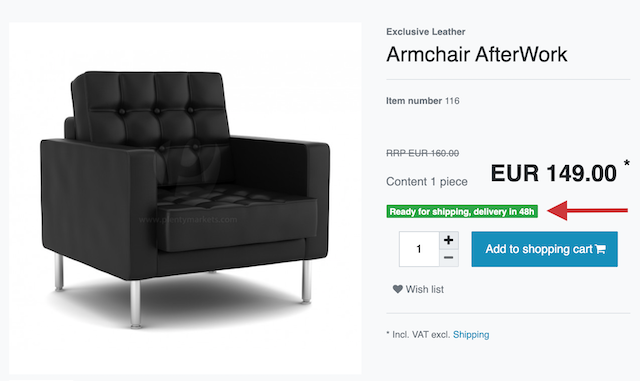
Procedure
This function is configured in two steps:
Step 1 |
|
Step 2 |
1. Defining the availability levels
Enter the availability texts one-time only in the PlentyONE back end. You can also replace the default availability icons with your own icons.
Setting the availability options:
-
Go to Setup » Item » Availability.
-
Carry out the settings.
-
Save () the settings.
| Setting | Explanation | ||||
|---|---|---|---|---|---|
ID |
The IDs 1-10 are automatically assigned by PlentyONE and cannot be changed. Use case: Imagine you want to import lots of item data with the help of a CSV file. Among other things, you want to specify the availability of each item. You can use the IDs 1-10 to specify the availability of each item. |
||||
Backend icon |
The system’s availability icons are displayed here. These icons are set by default and can be replaced with individual icons. |
||||
Name |
Enter a name or a description for the delivery time, for example “delivery within 2-4 days”. Note: Not all wording is permitted. It’s a good idea to look up the current legal requirements regarding delivery times in e-commerce. Consult your legal advisor if you have any questions about the current legal requirements. Tip: Choose a different language from the drop-down list if you want to save the availability texts in multiple languages. |
||||
Average delivery period |
Enter the average delivery time in days. These values will be analysed by search engines. Tip: Enter realistic delivery times, as this information is considered to be a promise and it is also relevant in terms of competition law. |
||||
Online store icon |
Here you’ll see three buttons. Click on the button on the far left to open a detailed view of the symbol.
|
2. Setting the availability of a variation
In PlentyONE, the availability information can either be static or dynamic.
-
Static: You select a processing time that is always true for the variation, e.g. ready to be shipped within 3 days.
-
Dynamic: You select one processing time that applies if the variation is in stock, e.g. ready to be shipped within 3 days. And you select another processing time that applies if the variation is not in stock, e.g. ready to be shipped within 2 weeks.
2.1. Static setting
You select a processing time that is always true for the variation, e.g. ready to be shipped within 3 days.
-
Go to Item » Edit item » [Open variation] » Tab: Settings » Area: Availability.
-
Select the appropriate availability level (symbols 1-10).
-
Save () the settings.
|
Do you need to edit lots of variations?
If you want to save the availability for lots of variations, then it is probably fastest to do so via import, group function or batch processing.
|
2.2. Dynamic setting
You select one processing time that applies if the variation is in stock, e.g. ready to be shipped within 3 days. And you select another processing time that applies if the variation is not in stock, e.g. ready to be shipped within 2 weeks. This automatic function is controlled by the warehouse settings.
-
Go to Setup » Stock » Warehouse » [Open warehouse] » Settings.
-
Select the appropriate availability level (symbol 1-10) for the settings Availability with stock and Availability without stock.
-
Save () the settings.