Working with subscriptions
The following explains which group functions and individual features are available for subscriptions. Additionally, this page describes the so-called detailed view of subscriptions, i.e., all available sections of a subscription and its features.
1. Using group functions
Use the group functions to perform actions simultaneously for multiple subscriptions. The group functions in the table below are available for subscriptions.
Note: You can click on Select all (check_box) at the top left to select all subscriptions on the current page and perform an action.
Using group functions:
-
Open the menu Orders » Subscription.
-
Carry out the Search (search) to display subscriptions.
-
Select (check_box) all subscriptions for which you want to carry out a certain action at once.
-
Select one of the available group functions. Refer to the explanations given in Table 1.
|
Select default group functions
In the editing mode () of the subscription overview, you can determine default group functions that become directly visible when selecting subscriptions. All remaining group functions will automatically be added to the context menu (more_vert).
|
| Setting | Symbol | Explanation |
|---|---|---|
Execute manual run |
subscriptions |
Initiates a manual run for all selected subscriptions. With this feature, you can simultaneously start a manual run for up to 20 selected subscriptions. The manual run for the group function is executed immediately. If a manual run is not possible for one or more subscriptions, e.g., because the subscription has already ended, an error message will be displayed. |
Change status |
repeat_one |
Changes the status for all selected subscriptions. Select another status from the drop-down list. |
Delete subscriptions |
delete |
Deletes all selected subscriptions. |
2. Using additional functions in the subscription overview
On the right side of the overview, additional functions are available for each individual subscription through the context menu (more_vert). Through it, you can, for example, change the status or execute a manual run for an individual subscription. Refer to the explanations given in Table 2.
| Setting | Symbol | Explanation |
|---|---|---|
Execute manual run |
subscriptions |
Initiates a manual run for the selected subscription. If a manual run is not possible for one or more subscriptions, e.g., because the subscription has already ended, an error message will be displayed. |
Change status |
repeat_one |
Changes the status of a subscription. The current status is preselected. Select another status from the drop-down list. |
Delete subscription |
delete |
Deletes the selected subscription. |
3. Details about the individual sections
All subscription sections and their functions are described in the following sub-chapters. Use the editing mode and decide which fields should be displayed in which section. You can also define in which order the fields should be arranged. This way, you can individually design your subscription view and adapt it to suit your needs. Once you have opened a subscription, all sections will be displayed on the left in the navigation panel.
By clicking on an entry in the following list, you will be directly forwarded to the corresponding sub-chapter where you can find further details.
|
How is data being loaded in the individual sections?
If you click on the section that you want to edit in the side navigation, this section will shortly be highlighted in blue, the available data for this section will be loaded and you can directly start editing it. |
|
Missing rights for certain sections, buttons and functions in the subscription?
If a person without admin rights is not able to see certain sections and/or buttons and functions contained in the subscription, a person with Admin access rights needs to activate further rights in the Setup » Account management » Roles menu. |
3.1. Functions for single subscriptions
At the top of each subscription in the toolbar, additional functions are available in the context menu (more_vert). Refer to the explanations given in Table 3. Note: If you want to place certain functions for a subscription directly in the toolbar, you can set this in the editing mode. Refer to Placing functions in the toolbar for more information.
| Setting | Symbol | Explanation |
|---|---|---|
Save |
save |
Saves the changes made. |
Execute manual run |
subscriptions |
Initiates a manual run for the selected subscription. If a manual run is not possible, e.g., because the subscription has already ended, an error message will be displayed. Note that a manual run is always carried out immediately. To trigger a manual run, proceed as follows. Triggering a manual run:
Automatic runs are regularly carried out at the intervals you selected for the subscription. When the subscription has reached the end date or when it is cancelled, no automatic runs are carried out any more. |
Set cancellation date |
insert_invitation |
Allows you to adjust the cancellation date for the subscription. |
Set end date for subscription |
event_available |
Allows you to set an end date for the subscription. |
Delete subscription |
delete |
Deletes the subscription. |
Lock / unlock subscription |
(toggle_off) / (toggle_on) |
Once the first order is generated, the subscription becomes locked, restricting editing options in the detail view. However, the end date and cancellation date remain editable. If the order is deleted, the subscription is unlocked. Please note that once tax-relevant documents are created, orders can no longer be deleted. |
3.2. Section: Overview
The Overview section provides all basic information about a subscription. Table 4 lists all fields that are available in the Overview section.
| Setting | Explanation |
|---|---|
Net value of items |
Displays the number of ordered items. |
Gross value of items |
Displays the number of ordered items. |
Next run |
Displays the date of the subscription’s next run. |
Last run |
Displays the date of the last executed run. If no date is displayed, no run has been executed yet. |
3.3. Section: Status and tags
The Status and tags section provides information about the subscription status and the selected tags.
| Setting | Explanation |
|---|---|
Status |
Displays the status of the subscription. |
Tags |
Displays the selected tags. |
3.4. Section: General
The General section provides basic information about your subscription. Use the Editing mode to choose which settings should be displayed in this section.
| Setting | Explanation |
|---|---|
Payment method |
Displays the payment method. Select the desired payment method from the drop-down list. The option Cash in advance is selected by default. |
Client |
Displays the client. If needed, select another client from the drop-down list. |
Owner |
Displays the owner (the editing user). If needed, select another owner from the drop-down list. |
Order referrer |
Displays the order referrer. You can change the referrer in the drop-down list. The default setting for the referrer is 0.00 Manual entry. |
Shipping profile and costs |
Displays the shipping profile and shipping costs for the order. |
Currency |
Displays the currency. |
Exchange rate |
Displays the current exchange rate for the selected currency. |
Language |
Displays the language of the order. The default setting is German. Order documents as well as emails are generated in the language of the order. You can adjust the language via the drop-down list. Note that to generate documents and emails in different languages, the respective templates must be created. |
Start date |
Displays the start date of the subscription. Note: Can only be edited if the subscription has not yet undergone any runs. |
End date |
Displays the end date of the subscription. You can select a different date if needed or click Today to automatically set today’s date. Note: Can only be edited if neither the new nor the old date has impacted previous runs. For example, if the end date has already been included in a run’s partial price calculation, it can no longer be edited. For an explanation of a partial calculation, please refer to this table. |
Cancellation date |
Displays the cancellation date of the subscription. You can select a different date if needed or click Today to automatically set today’s date. Note: Can only be edited if neither the new nor the old date has impacted previous runs. For example, if the cancellation date has already been included in a run’s partial price calculation, it can no longer be edited. For an explanation of a partial calculation, please refer to this table. |
3.5. Section: Addresses
The Addresses section provides information about the invoice address and delivery address. You can adjust the settings in the context menu (more_vert).
| Setting | Explanation |
|---|---|
Invoice |
Shows the invoice address and the ID of the address. The default setting contains this information: name, street, postcode and town, country, email address, and ID.
|
Delivery |
Shows the delivery address and the ID of the address. The default setting contains this information: name, street, postcode and town, country, email address, and ID.
|
3.5.1. Changing an address
In addresses, you can either change single fields of the current address or you can assign an already existing address that replaces the current address. Proceed as described below to change an address.
Changing single fields of an address:
-
Open the subscription in which you want to change an address.
-
Go to the Addresses section.
-
On the invoice or delivery address, click on the context menu (more_vert).
-
Select the option Edit address (edit).
→ The address settings open. -
Carry out the changes.
-
Save (save) the settings.
→ The address is updated according to your settings.
Assigning another address:
-
Open the subscription in which you want to change an address.
-
Go to the Addresses section.
-
On the invoice or delivery address, click on the context menu (more_vert).
-
Select the option Change address (social_distance).
→ A window with the already existing addresses of the contact opens. -
On the right in the line of the desired address, click on Assign address (add_link).
→ The selected address is assigned.
Note: If an order is locked, only the following fields can be changed:
-
Invoice address: Email address and Telephone number
-
Delivery address: all fields except for VAT number and Country
3.6. Section: Order items
The Order items section provides detailed information about the order items.
| Setting | Explanation |
|---|---|
Variation ID |
Displays the variation ID of the redistribution item. You can open the variation by clicking on the ID. |
Item ID |
Displays the item ID of the redistribution item. You can open the item by clicking on the ID. |
Variation name |
Displays the variation name of the redistribution item. |
Item name |
Displays the item name of the redistribution. |
Image |
Displays the image of the item. |
Quantity |
Displays the amount that was ordered of this order item. |
Attributes |
Displays the attributes of this order item. |
Invoice amount |
Displays the invoice amount of the order item. |
Total invoice amount |
Displays the total invoice amount of the order item. |
Variation no. |
Displays the variation number of the order item. |
Original gross price |
Displays the original gross price of this order item. |
Start date |
Displays the start date of the order item. |
End date |
Displays the end date of the order item. |
Cancellation date |
Displays the cancellation date of the order item. |
Next run |
Displays the date of the subscription’s next run. |
Last run |
Displays the date of the last executed run. If no date is displayed, no run has been executed yet. |
Interval |
Displays the subscription period. |
Partial calculation |
Determines whether the price of an item is calculated proportionally when the item was not active for the entire billing period. It is inherited from the subscription setup, with "No" as the default. Can only be edited if no run has occurred for the subscription yet. Options:
Examples: An item has a billing period from February 10 to March 9 but ends on March 2. The partial price calculation applies to the period up to March 2. With the "Retroactive" setting, the period from February 10 to March 9 is considered. If the item started on February 20, the period starting from February 20 is calculated proportionally. Special case:
|
Calculation type |
Defines how the billing interval for an item is determined. The calculation type is inherited from the subscription settings, with "Continuous" as the default. Can only be edited if no run has occurred for the subscription yet. Options:
|
3.6.1. Editing order items
In the Order items section, you can edit the items of the order. To do so, click on Edit items edit on the right. A new window for editing order items will open. The editing items window consists of an item table and a shopping cart table:
Item table
To add new items to the order, you need to first search for them. There are a few ways to start a search.
Searching for items:
-
Option 1: Click .
-
Option 2: Start typing in the search field, and select an option from the suggestions.
-
Option 3: Click tune to refine your search with filters.
After the search, the items will appear in the table. To add an item to the shopping cart, click the add_shopping_cart icon at the end of the respective row.
Shopping cart table
The shopping cart table lists all items in the currently open subscription that can still be adjusted. You can directly edit the following fields:
-
Item name
-
Quantity
-
Price selection
The following table lists all available fields in both the item and shopping cart tables.
| Setting | Explanation |
|---|---|
Item |
|
Item ID |
Displays the item ID. |
Variation ID |
Displays the variation ID. |
Item ID / Variation ID |
Displays both the item ID and the variation ID. |
Variation no. |
Displays the number of the variation. |
Item name |
Displays the name of the item. |
Attributes |
Displays the attributes. |
Variation name |
Displays the name of the variation. |
Quantity |
Displays the quantity of the items. |
Actions |
Displays the available actions for the items. |
Barcode |
Displays the barcode. |
Price selection |
Displays the price selection. |
Category discount |
Displays the category discount. |
Customer class discount |
Displays the discount of this customer class. |
Image |
Displays the image of the item. |
Shopping cart |
|
Select |
Allows multiple items to be selected. |
Variation ID |
Displays the variation ID of this order item. |
Quantity |
Displays the quantity of the items. If needed, adjust the quantity. |
Item name |
Displays the name of the item. |
Attributes |
Displays the attributes. |
Item ID |
Displays the item ID. |
Variation name |
Displays the name of the variation. |
Image |
Displays the image of the item. |
Price selection |
Displays the price selection. |
Discount |
Displays the discount that was selected for this order item. If needed, adjust the discount. |
Actions |
Displays the available actions for the items. |
Variation no. |
Displays the number of the variation. |
Barcode |
Displays the barcode. |
Item ID / Variation ID |
Displays both the item ID and the variation ID. |
Original gross price |
Displays the original gross price of this order item. |
Surcharge total |
Displays the sum of the surcharges of the order item. |
Start date |
Displays the start date of the order item. |
End date |
Displays the end date of the order item. |
Cancellation date |
Displays the cancellation date of the order item. |
Category discount |
Displays the category discount. |
Customer class discount |
Displays the discount of this customer class. |
Total invoice amount |
Displays the total invoice amount of the order item. |
Interval value & Interval type |
Displays the interval value (a number) and the interval type (e.g., day, month). |
Partial calculation |
Determines whether the price of an item is calculated proportionally when the item was not active for the entire billing period. It is inherited from the subscription setup, with "No" as the default. Can only be edited if no run has occurred for the subscription yet. Options:
Examples: An item has a billing period from February 10 to March 9 but ends on March 2. The partial price calculation applies to the period up to March 2. With the "Retroactive" setting, the period from February 10 to March 9 is considered. If the item started on February 20, the period starting from February 20 is calculated proportionally. Special case:
|
Calculation type |
Defines how the billing interval for an item is determined. The calculation type is inherited from the subscription settings, with "Continuous" as the default. Can only be edited if no run has occurred for the subscription yet. Options:
|
Delete order items |
|
Delete (delete) |
You can delete an order item by clicking on delete on the right. |
Context menu (more_vert) |
|
Refresh sales prices (refresh) |
Updates the sales prices. |
Edit properties (edit) |
Allows you to edit the property. |
Edit custom order item properties (edit) |
Allows you to edit the custom order item property. |
3.7. Section: Fulfilled orders
The section Fulfilled orders displays fulfilled orders related to the subscription. Via Configure columns (settings) you can adjust the columns as desired. These orders can be generated by either manual or automatic runs.
| Setting | Explanation |
|---|---|
Relationship |
Displays the relationship to this order. This column does not only show the direct parent and child orders, but all related orders. The latter are defined as Other. |
ID |
Displays the ID of the order. |
Type |
Displays the order type. |
Status |
Displays the status of the editing process. |
Created |
Displays the creation date. |
Amount |
Displays the amount. |
Document |
Displays the number of the main document. |
3.8. Section: History
The History section provides you with an overview of the actions performed in a created subscription. Listed by date, you’ll find actions such as updates to orders or the locking and unlocking of subscriptions. The table shows when the action was performed, by which user, what type of action it was, and the subscription status at the time the action was executed.
You can configure the columns (settings) as desired.
| Setting | Explanation |
|---|---|
Date |
Displays the date and time. |
User |
Displays the user. |
Action |
Displays the procedure that was carried out. |
Status |
Displays the current status. |
3.9. Section: Notes
In the Notes section, you can view internal order notes. The most recent note is always displayed at the top. Additionally, you can add more notes (add) and edit or delete internal notes by clicking Delete (delete) next to the respective note.
3.10. Section: Messenger
In the Messenger section, you can see all messages that belong to the subscription. You can whisper messages so that they are only internally visible and not for your suppliers. You can send messages and you can capture minutes for the message and save these minutes as free or paid minutes.
Click on the already created message to open the conversation. In case you want to add a new message, click on Add message (add) at the top right. Click on open_in_new (Open messenger) to open the CRM » Messenger menu. For further information, refer to the Messenger page.
3.10.1. Searching for messages
Use the filters Linked to and Whisper mode to find messages quicker and easier. Select Order or Contact in the Linked to filter. Select all, whispered or normal conversations in the Whisper mode filter.
Searching for messages:
-
Click on Messenger in the detail view of the subscription.
-
Select one option each from the lists Linked to and Whisper mode.
→ The filters are applied automatically and the results found are shown in the list.
3.10.2. Whispering a message
Proceed as described below to whisper a message.
Whispering a message:
-
Click on Messenger in the detail view of the subscription.
-
Click on New message (add).
-
Select one ore multiple recipients.
Note: The ID of the order is already prefilled as recipient. This way, the email will be sent to the email address that is saved in the invoice address. -
Enter more recipients, if needed.
-
Enter a subject.
-
Enter the text.
→ Double-click on the word to use formatting options for your message. -
Click on attach_file Add attachments to add a file, if needed.
-
Click on visibility_off WHISPER to whisper the message.
3.10.3. Sending a message
Proceed as described below to send a message.
Sending a message:
-
Click on Messenger in the detail view of the subscription.
-
Click on New message (add).
-
Select one ore multiple recipients.
Note: The ID of the order is already prefilled as recipient. This way, the email will be sent to the email address that is saved in the invoice address. -
Enter more recipients, if needed.
-
Enter a subject.
-
Enter the text.
→ Double-click on the word to use formatting options for your message. -
Click on attach_file Add attachments to add a file, if needed.
-
Click on visibility_off Whisper mode to switch off the whisper mode.
Note: The button changes from visibility_off WHISPER to forward_to_inbox SEND. -
Click on forward_to_inbox SEND to send the message.
3.10.4. Capturing minutes for the message
Proceed as described below to capture minutes for the message. You can then decide whether the minutes are free minutes or paid minutes.
Capturing minutes is only possible for whispered messages.
Capturing minutes for the message:
-
Click on Messenger in the detail view of the subscription.
-
Click on New message (add).
-
Select one ore multiple recipients.
Note: The ID of the order is already prefilled as recipient. This way, the email will be sent to the email address that is saved in the invoice address. -
Enter more recipients, if needed.
-
Enter a subject.
-
Enter the text.
→ Double-click on the word to use formatting options for your message. -
Click on attach_file Add attachments to add a file, if needed.
-
Click on more_vert and then activate (toggle_on) the option Capture minutes.
Note: The button changes to visibility_off CAPTURE MINUTES. -
Click on visibility_off CAPTURE MINUTES to capture the minutes for the message.
→ The Capture minutes window opens. -
Adjust the minutes, if necessary.
-
Select (radio_button_checked) whether the minutes are Free minutes or Paid minutes.
-
Assign tags to the message, if needed.
-
Click on CAPTURE AND SAVE.
3.10.5. Carrying out the group functions
Instead of editing each conversation individually, you can save time and edit multiple conversations at once using the group functions.
For a complete list of group functions and their descriptions, see the Group functions section on the Messenger page.
Editing fields directly in the Messenger overview
You can edit some fields directly in the Messenger overview. This is called inline editing.
At the moment this feature is available for the following fields:
-
Type
-
Status
-
Done
-
Follow-up date
-
Tags
-
Priority
-
Deadline
Proceed as follows to edit the fields in the overview.
Edit fields directly in the Messenger overview:
-
Go to CRM » Messenger.
-
Search for the conversation by means of the filter settings. Note the explanations about the filters in the Searching for a conversation in the Messenger chapter.
-
Click on edit in the overview header beside the field you want to edit.
→ Above the header several icons are shown in the editing mode. Note Table 12.
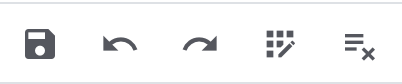
| Symbol | Element | Explanation |
|---|---|---|
save |
Save |
Saves the changes. |
undo |
Undo |
Undoes the last change, unless this change has already been saved. |
redo |
Redo |
Restores the previously undone change. |
app_registration |
Activate the editing mode for all columns |
If you click on edit at a field that has editing mode available, you can click on app_registration to activate the editing mode for all columns. |
playlist_remove |
playlist_removeDeactivate the editing mode for all columnsplaylist_remove |
Click on playlist_remove to deactivate the editing mode for all columns and return to the overview. |
Information on the different table columns in the Messenger section can be found on this chapter.
4. Editing mode
The editing mode allows a high degree of flexibility for positioning content and data in the Orders » Subscription menu.
The editing mode can be accessed by clicking on Edit view () in the upper right corner of a specific subscription.
This works by intuitively positioning elements via drag-and-drop. You can individually adjust and edit each element. Table 13 contains an overview of the functions available in the editing mode.
| Element | Symbol | Explanation |
|---|---|---|
Edit view |
Opens the view for editing. |
|
Undo |
undo |
Undoes the last change, unless this change has already been saved. |
Default view |
This section displays the view that is currently opened. Click on to switch to another view or to create a new view. |
|
Restoring the previously saved state |
restore |
Resets the view to the state that was last saved. |
Save |
save |
Saves the changes. By doing so, you can save as many different views as you like. |
Edit |
edit |
When you edit the element, you can see in the Elements section on the right side which elements have not been added yet and are therefore still available. Elements that have already been added are disabled and cannot be used again. |
Delete |
delete |
Deletes the element. |
Close |
close |
Closes the editing mode. If you haven’t saved the changes, a confirmation prompt will appear. |
4.1. Creating a new view
To create a new view, proceed as described below.
|
Do you have admin rights?
Only admin users can create and edit views. If you are not an admin:
|
Creating a new view:
-
In the editing mode, click on the list of views ().
-
Click on add Create new view.
-
Enter a name for the view.
-
Click on Create view.
→ The new view is created and opens automatically, i.e. it is applied. It’s now possible to switch between different views.
4.2. Placing elements
Drag-and-drop the elements to intuitively place them exactly where you want them. In addition, adjust the size of the elements according to your needs.
Proceed as described below to add elements.
Placing and editing elements:
-
Open the subscription in which you want to place an element.
-
Click on Edit view () at the top right.
-
On the right side, select an element and put it into the right position via drag-and-drop.
Optional: Move your cursor over the border of an element and drag the element to its desired size while holding on to your cursor.
Tip: Do you want to move your elements to another position at a later point in time? You can do so by using drag-and-drop until all elements are placed correctly. -
Click on Edit at the top right corner of the placed section (). → The settings menu opens. → The available elements for the section are displayed.
-
Depending on the type of element, you will also find additional fields that you can further edit within the element.
To do so, click on Edit at the top right corner of the placed section. -
Save the settings.
4.3. Placing functions in the toolbar
Every single subscription contains different functions that are available in the context menu (more_vert). If you want to see specific functions for a subscription directly in the toolbar, you can carry out the corresponding settings in the editing mode.
Placing functions in the toolbar:
-
Open the subscription that you want to edit.
-
Click on Edit view () at the top right.
→ The editing mode opens. -
Click on Edit (edit) in the toolbar.
→ The settings will be visible on the right. -
In the settings, select (check) all Default toolbar buttons from the drop-down list that should be visible by default in the subscription.
-
Save (save) the settings.
→ All selected functions are now directly available in the toolbar.
4.4. Detecting unsaved changes
If you have made changes to a subscription, a blue dot appears on the left side of the page navigation. This dot indicates sections where unsaved changes are present. As soon as you save (save) the changes or reset the changes to the previous state, the dot will disappear.