FAQ: Plugins
This page contains frequently asked questions about plugins.
1. Adding plugins to the system
This section describes solutions to issues that frequently occur when adding plugins to your system.
PlentyONE uses a cache for purchased plugins. If you’ve purchased a plugin and it doesn’t appear in the list of plugins yet, wait a few minutes. The list of plugins is updated every 5 minutes.
First, check your login details and ensure that the branch you entered really exists. If the error still occurs, your plugin JSON may be invalid. PlentyONE checks the plugin JSON when adding repositories to the system. Compare your plugin JSON with the requirements specified in our developer documentation.
2. Installing the plugins
This sections answers questions regarding the use of plugins.
Make sure that you’ve successfully deployed the plugin. You can tell that the plugin has been deployed if the Deployed column shows a version number If there is no version number, deploy the plugin set ().

There may be multiple causes. First, it’s possible that deployment failed. You can see if the deployment process was successful by checking the timestamp in the plugin overview:
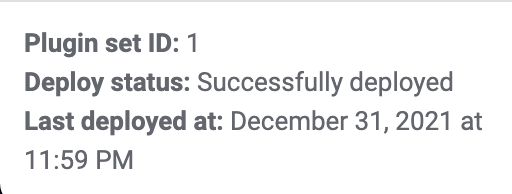
This entry means the plugin requires another plugin called xy to run properly. .
-
You have to install this second plugin in your plugin set before you can deploy MyPlugin.
Note:If the error message includes a plugin version, install the plugin in the compatible version. -
Deploy the plugin set.
Confirm that your DNS settings are correct and you have a valid SSL certificate.
For further information on DNS settings, refer to the page DNS self-help.
For further information on ordering SSL certificates, refer to the page SSL certificates.
This depends on the kind of plugin. Plugins that communicate with routes via REST-API (f.e. PayPal, DHL) always have to be installed in the plugin set of the default client, because this client makes the REST-API calls.
If you want to use this plugin additionally in another client, you have to install the plugin in the plugin set of the respective client, if you don’t, you can’t use it in the online shop.
Market places and plugins that enhance the back end only have to be installed in the default client. If the plugin enhances the back end, you have to link the backend plugin set with the system.
Usually, you will find all information about the installation of the plugin within the user guide of the plugin.
3. Using plugins
Some plugins have to be configured before you can use them. Check the plugin instructions on plentyMarketplace for details. Make sure that you have set all the required container links if there are any.
If the plugin is a ShopBuilder widget, try clicking on the Regenerate all contents button in ShopBuilder.
Check that you’ve selected the plugin set where you’ve installed the plugin as back end plugin set for your user account.
It’s possible that the plugin wasn’t installed completely. You can re-install the plugin by repairing it. Proceed as follows to repair a plugin:
-
Open the plugin set.
-
Click on more actions (more_vert).
-
Then click on construction Repair and confirm the query.
All your settings are retained when repairing a plugin.
4. Login
Log in using the safe mode. Then deactivate the plugin. You should be able to log in normally again.