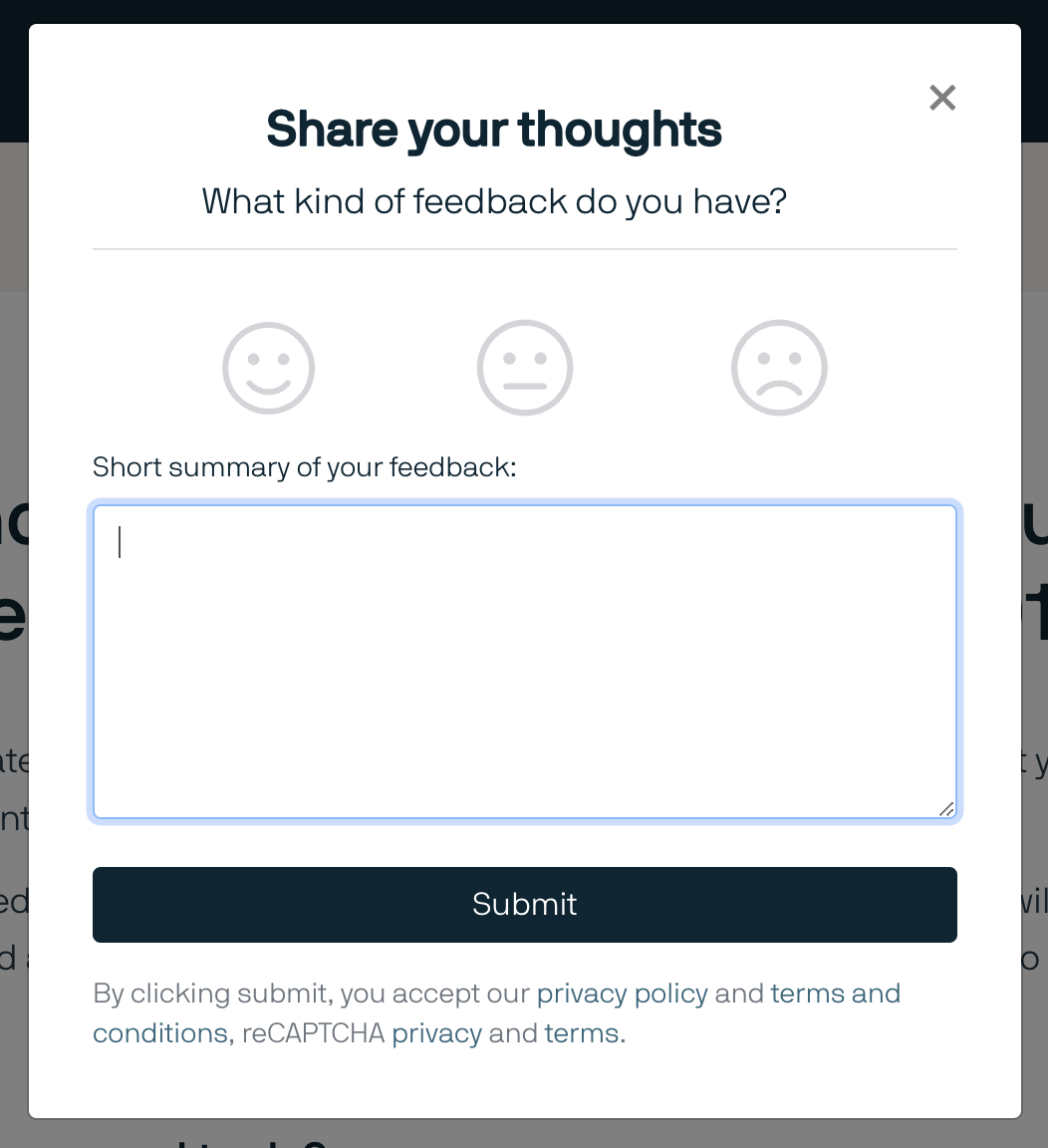Product Information Hub
The Product Information Hub contains all information about the PlentyONE product development. Here you will find announcements and news that are chronologically ordered in a dynamic announcement feed as well as the PlentyONE roadmap. You can also leave feedback and feature requests. The Product Information Hub is only accessible for active customers and partners.
Here you find the Product Information Hub.
1. Login
There are two ways to login into the Product Information Hub:
-
via PlentyONE account
-
via plenty ID (PID), user account name and password
The user account name is the name of your user account within a system. A PlentyONE account can be connected to different user accounts in several systems and is not bound to one system. This way, you can set language, time zone and password settings at one place for several systems. Here you can find more information about the PlentyONE account.
1.1. Login via PlentyONE account
If you have a PlentyONE account, you can log in to the Product Information Hub via e-mail address and password.
|
Active system connected to PlentyONE account
If you want to login with your PlentyONE account into the Product Information Hub you need to have at least one system with a valid contract connected to it. |
1.2. Login via plenty ID (PID), user account name and password
To log into the Product Information Hub with your PID, user account name and password, you need to enter an email address in the details of your user account. This email address doesn’t need to be be unique.
|
Login with a user account not connected to a PlentyONE account
You can only login via PID, user account name and password, if your user account is not connected with a PlentyONE account via email address, . |
Proceed as follows to enter an email address in your user account information:
-
Click on the profile picture in the top right.
→ A drop-down list opens. -
Click on your user account name.
→ The detail view of your user account opens. -
Enter an email address in the Email field.
-
Save (save) your settings.
2. Announcements
In the Announcement section you find all announcements sorted by release month. Announcements include end of life announcements, feature releases as well as changelogs that feature major changes (these changelogs will still be posted to the Service Desk).
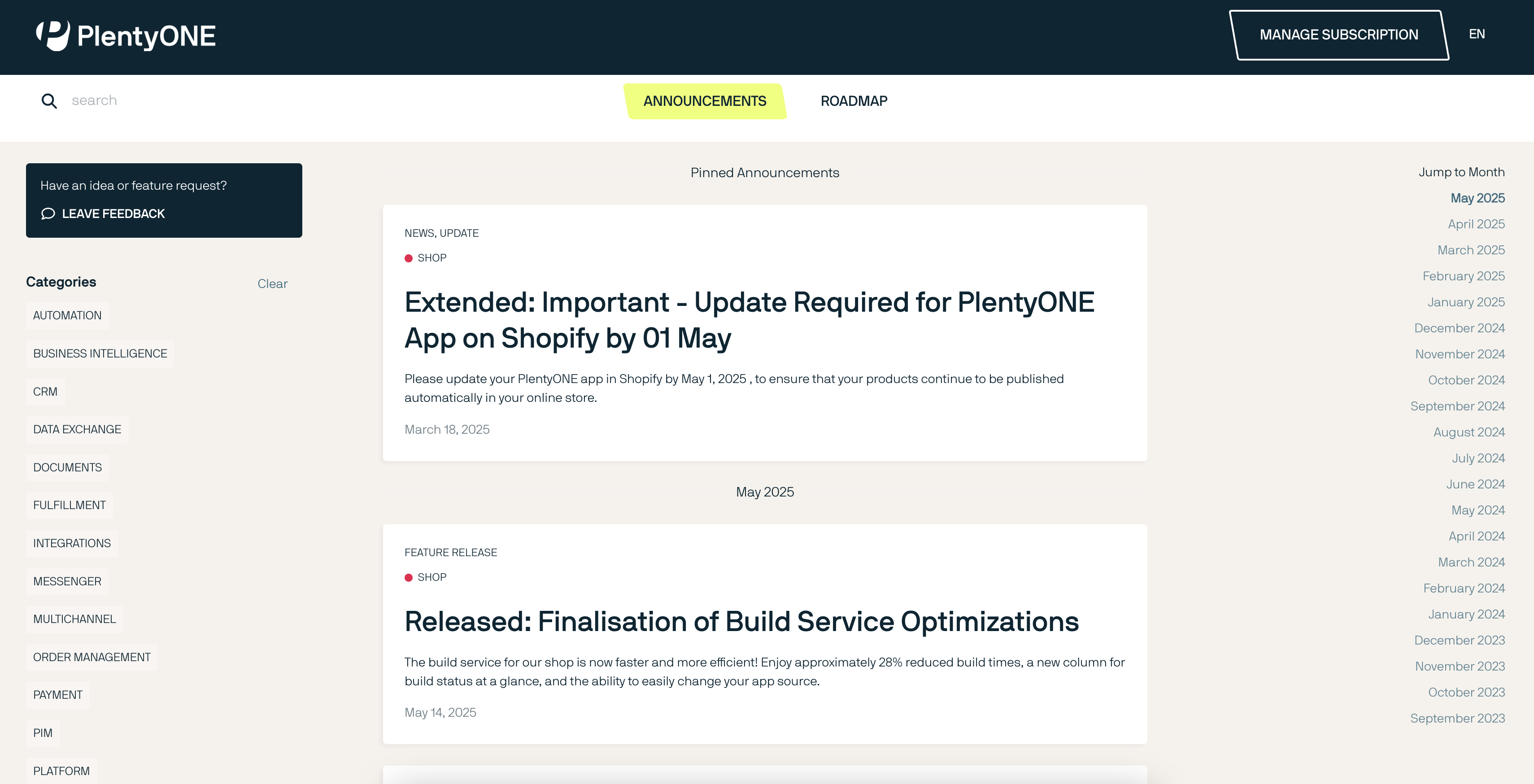
You can filter all posts in the announcement section by the categories on the left.
3. Roadmap
The PlentyONE roadmap separates projects in five states: Ongoing, Released, Next, Later, Previously Released.
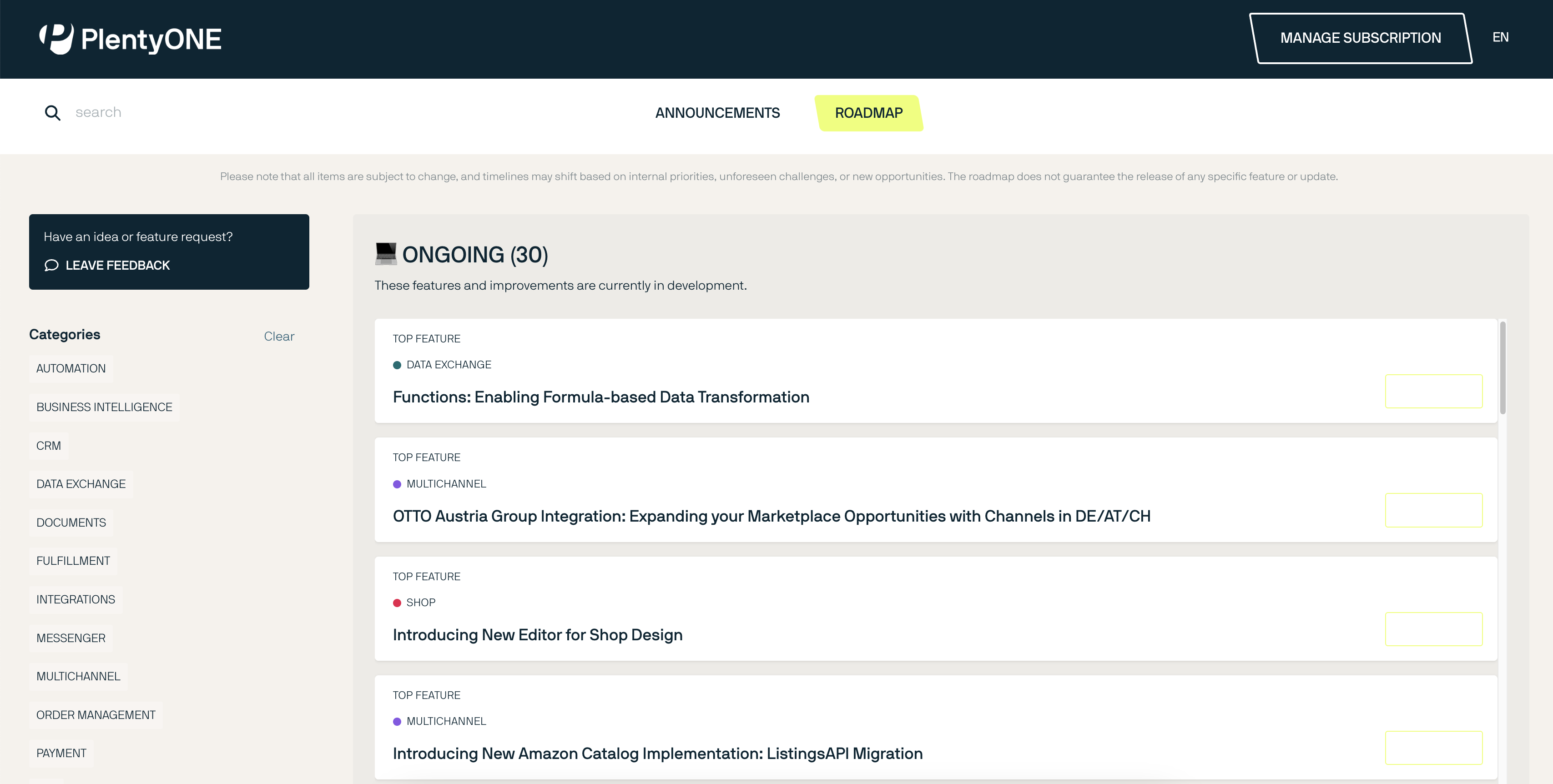
You can subscribe to roadmap projects by clicking on Subscribe. When subscribed, you will be notified via email when an announcement that regards the project is posted. You can filter the roadmap by the categories on the left
All projects offer a description that contains further information like goals and the vision of the project.
4. Subscription management
With the integrated subscription feature you can create email notifications for individual categories, the whole announcement feed or specific roadmap projects.
Proceed as follows to set up notifications:
-
Click on Manage Subscription.
→ The subscription page opens. -
Choose how you want to be notified. You can either be notified via email or Slack.
-
Choose which notifications you want to receive. The whole announcement feed is subscribed by default. In the drop down menu under Categories you can select category filters.
Additionally, you can subscribe to individual roadmap projects within the roadmap.
5. Feature requests and feedback
In the announcement section and roadmap section you make feature requests in the blue box “Have an idea or feature request? Leave feedback”.
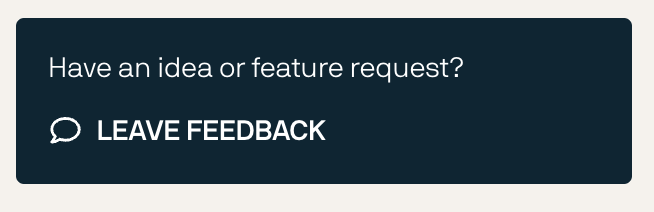
Proceed as follows to make a feature request:
-
Click on “Have an idea or feature request? Leave feedback”.
→ The request window opens. -
Enter a short summary of your feature request in the top section.
-
Choose the importance of your feature request in the bottom section.
-
Click on Submit.
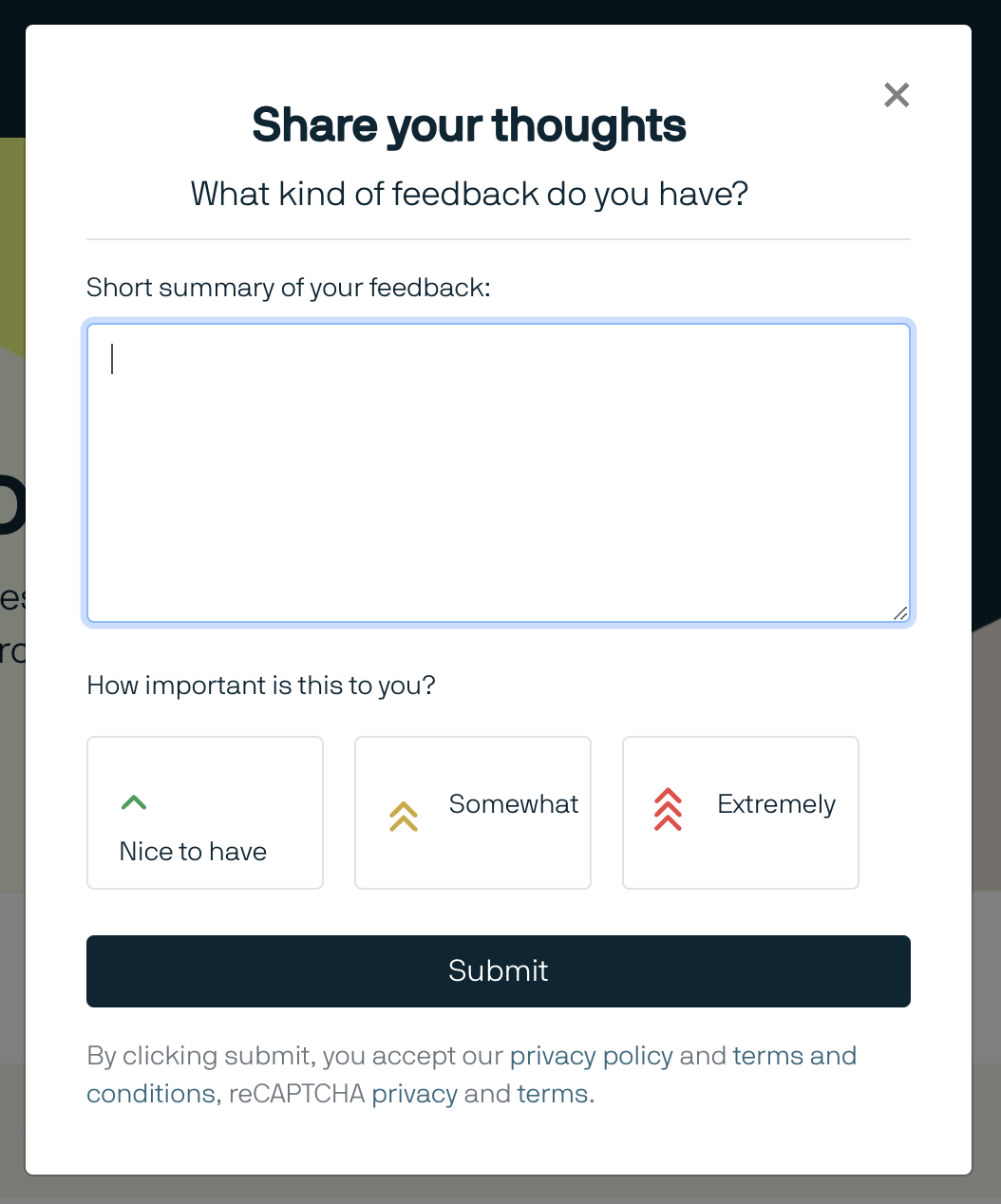
Additionally, you can give feedback in every detail view of announcements and roadmap projects.
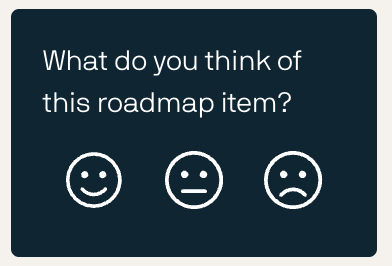
Proceed as follows to leave feedback:
-
Open the roadmap project or announcement you want to leave feedback for.
→ The detail view opens. -
Click on What do you think of this roadmap item? or What do you think of this announcement?.
→ The request window opens. -
Choose the kind of feedback you want leave in the top section.
-
Leave your feedback in the bottom section
-
Click on Submit.